Introduction
This document describes how to activate and submit a sysdiagnose for an iOS device to Cisco Umbrella Support.
Prerequisites
Requirements
There are no specific requirements for this document.
Components Used
The information in this document is based on Cisco Umbrella.
The information in this document was created from the devices in a specific lab environment. All of the devices used in this document started with a cleared (default) configuration. If your network is live, ensure that you understand the potential impact of any command.
Overview
If you are experiencing battery drain issues on an iOS device, Cisco Umbrella Support can request a sysdiagnose. This article offers a detailed guide on how to execute this diagnostic correctly.
Active and Submit a Sysdiagnose for an iOS Device
1. After you receive a .mobileconfig file from Cisco Umbrella Support via email on your iOS device, select the file to initiate installation. This action triggers the "Profile Downloaded" dialog to appear:
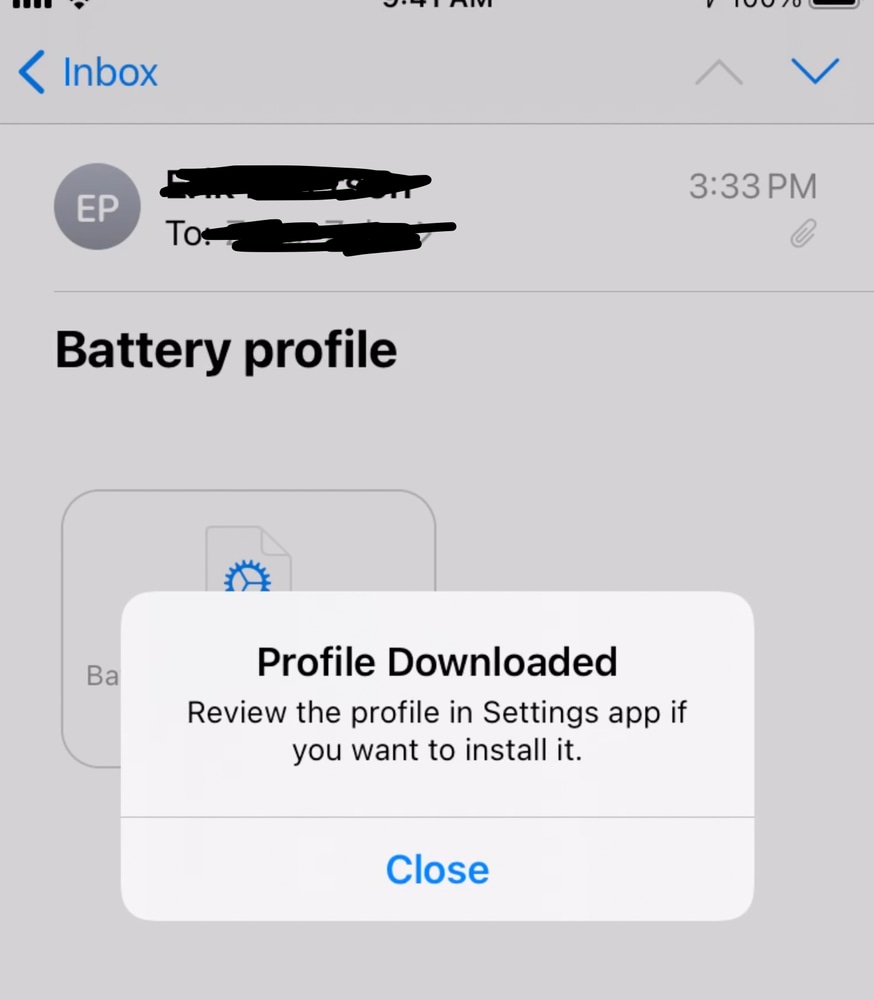 4402032364308
4402032364308
2. Navigate to Settings > Profile & Device Management.
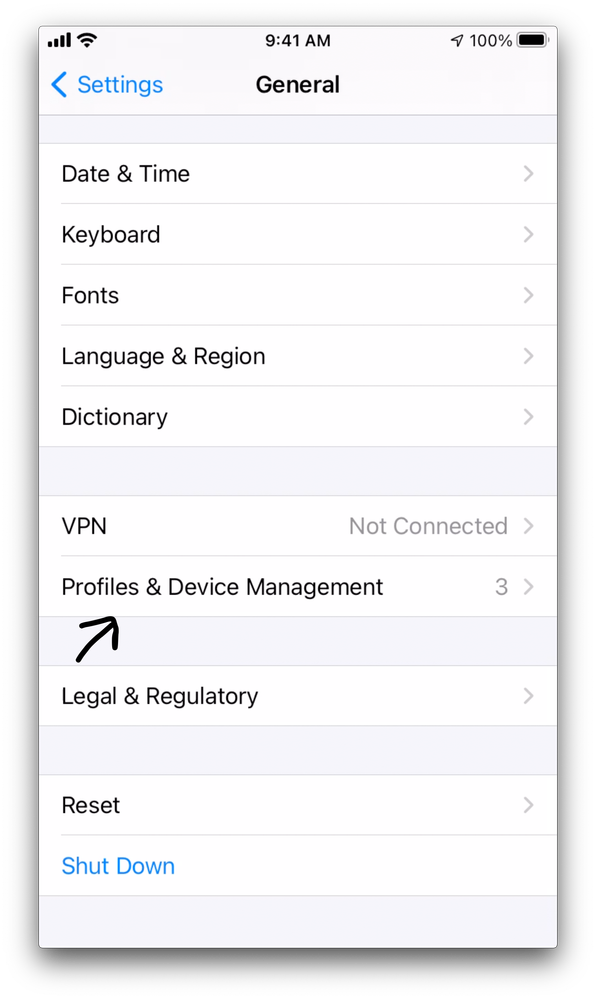 4402032364564
4402032364564
3. Under Downloaded Profiles, select System Debug Profile by Apple Inc.
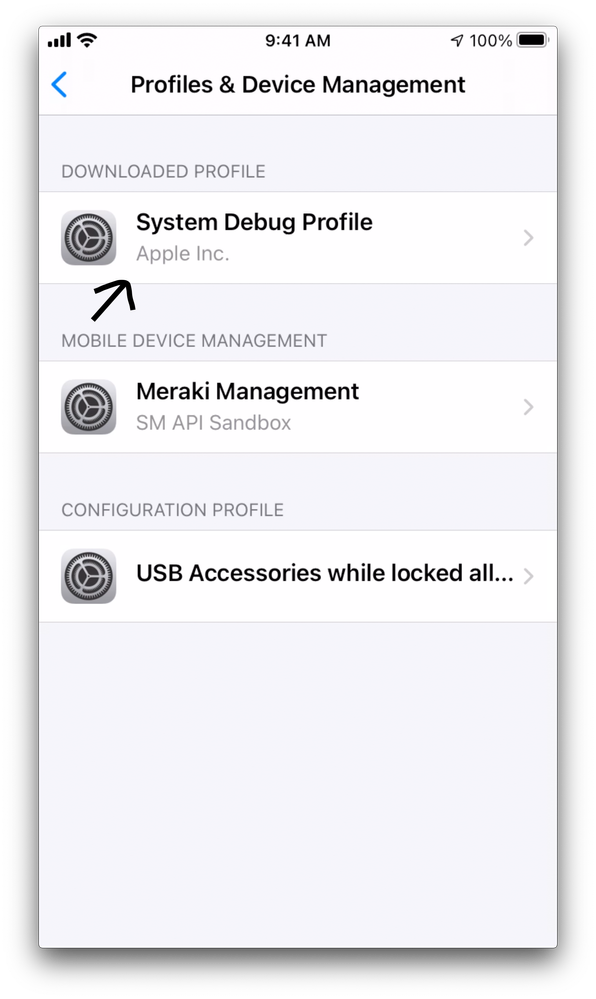 4402032364820
4402032364820
4. Select Install. It then gives you prompts for your consent and passcode or password. Once complete, you can return to your home screen.
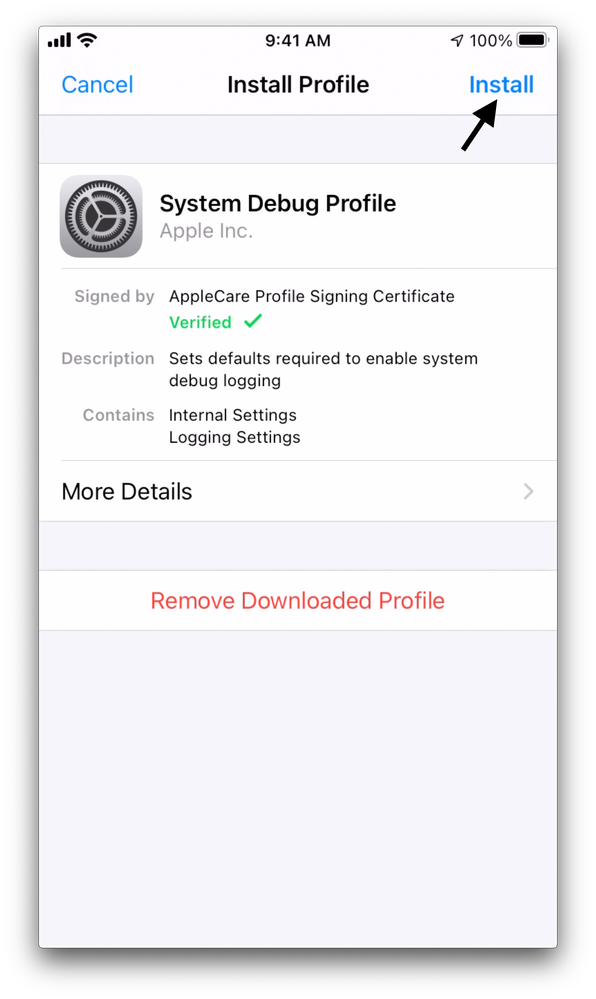 4402025896340
4402025896340
5. On your iOS device, hold down the Volume Up, Volume Down, and Power button at the same time for about .25 seconds. When the sysdiagnose has been started, you feel a small vibration (except on iPads).

Caution: On some iOS devices, continuing to hold this combination for much longer can start a countdown to activate the SOS emergency service call feature. If the SOS icon is replaced with a countdown timer, simply release the buttons. You have already held them long enough to activate the sysdiagnose.
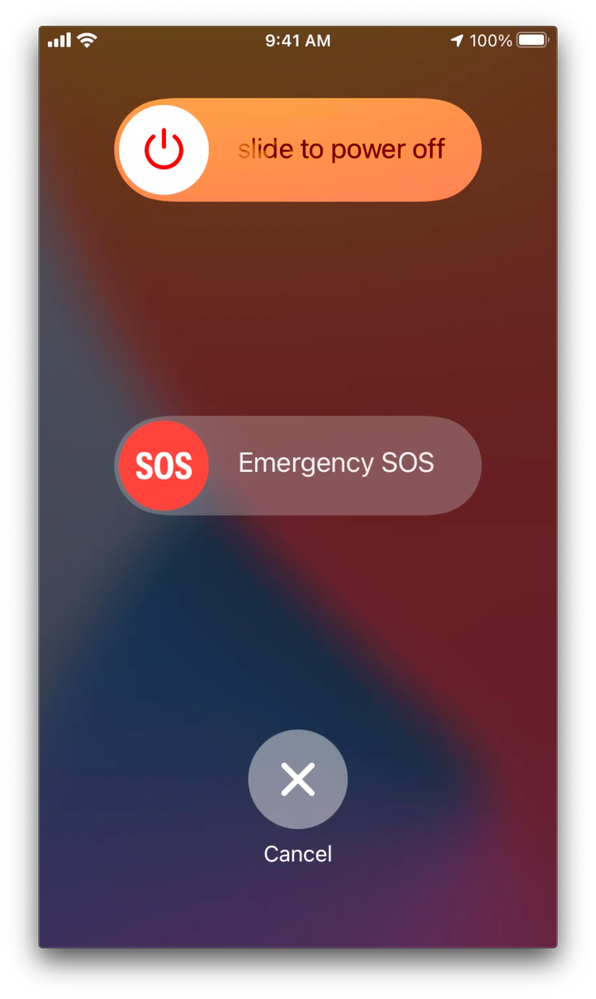 4402032365588
4402032365588
6. Now that the sysdiagnose has started, run the device as usual or as you did when you noticed the battery drain issue.
7. Navigate to Settings > Privacy > Analytics & Improvements.
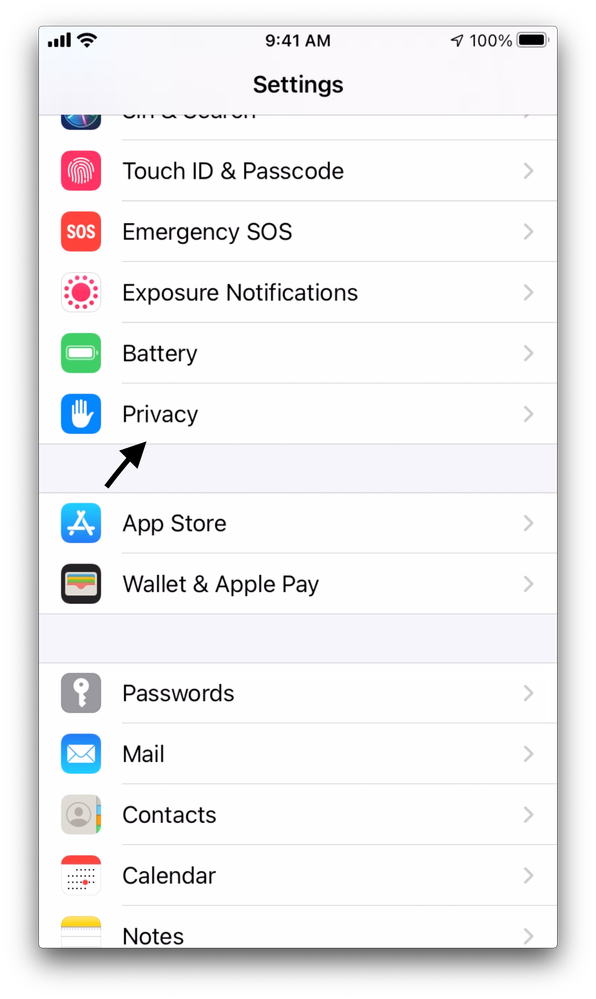 4402026495252
4402026495252
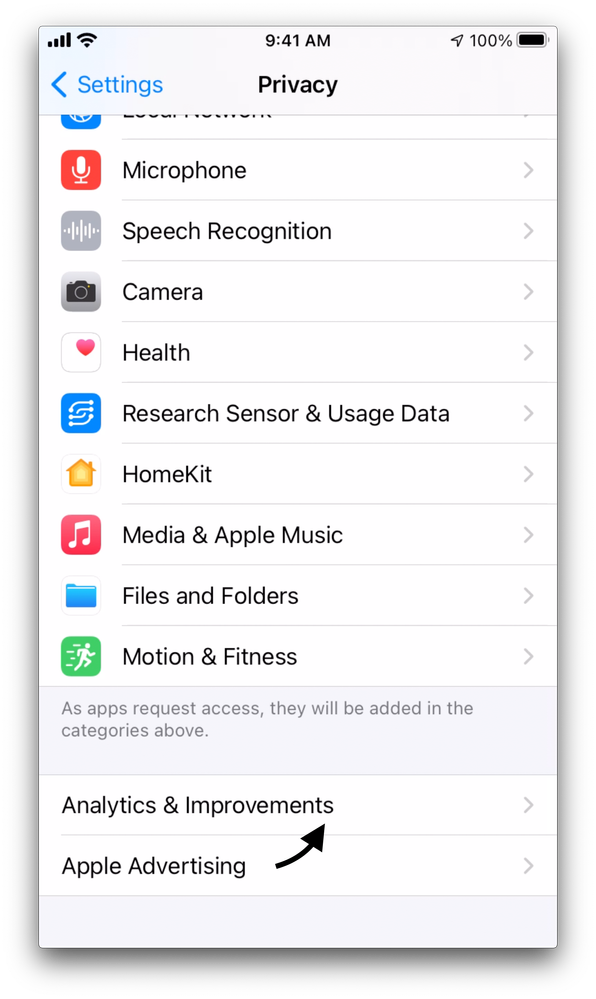 4402026496020
4402026496020
8.Select Analytics Data.
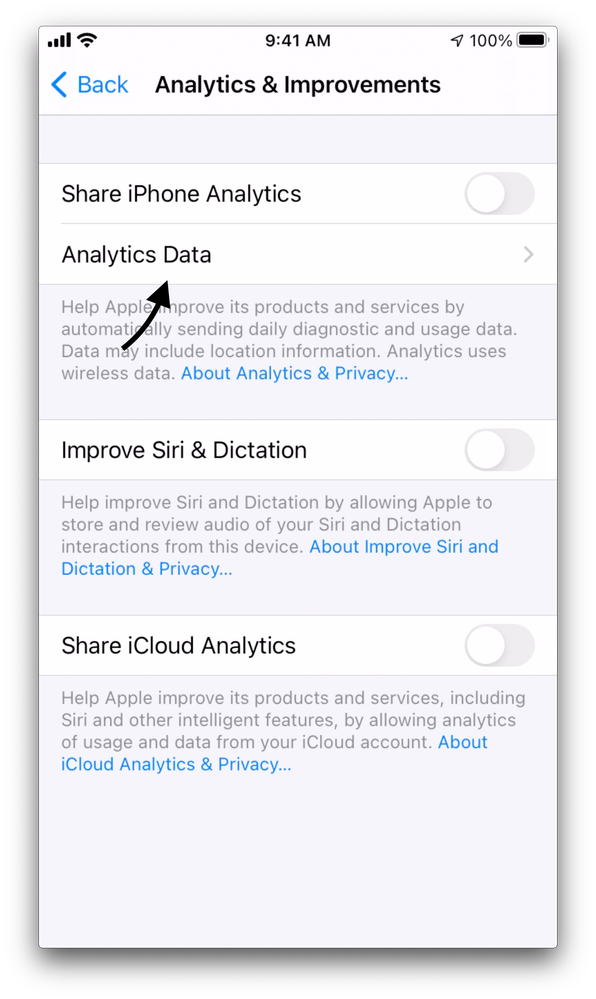 4402032663956
4402032663956
9. This presents you with a large list of files. Scroll down until you see a file that starts with sysdiagnose_ and the date. If there are more than one, select the most recent one.
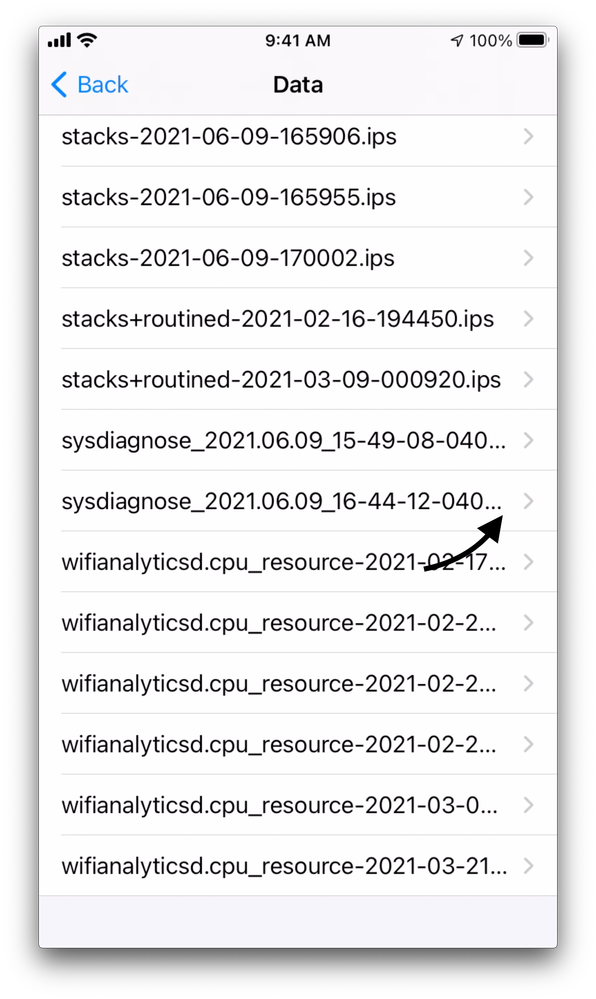 4402032668820
4402032668820
10. Select the Share icon in the top menu. This opens the share controls dialog.
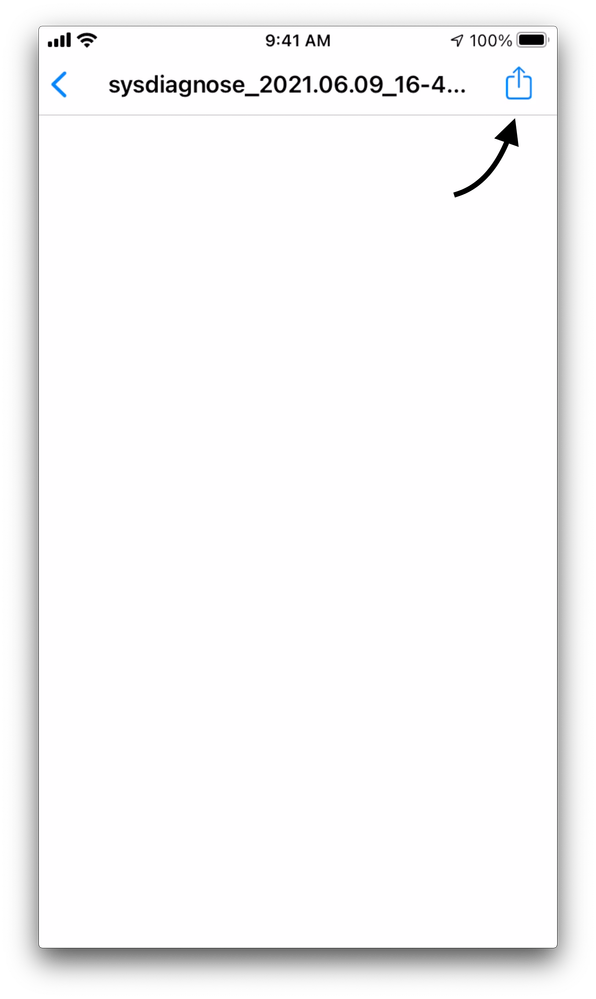 4402026498452
4402026498452
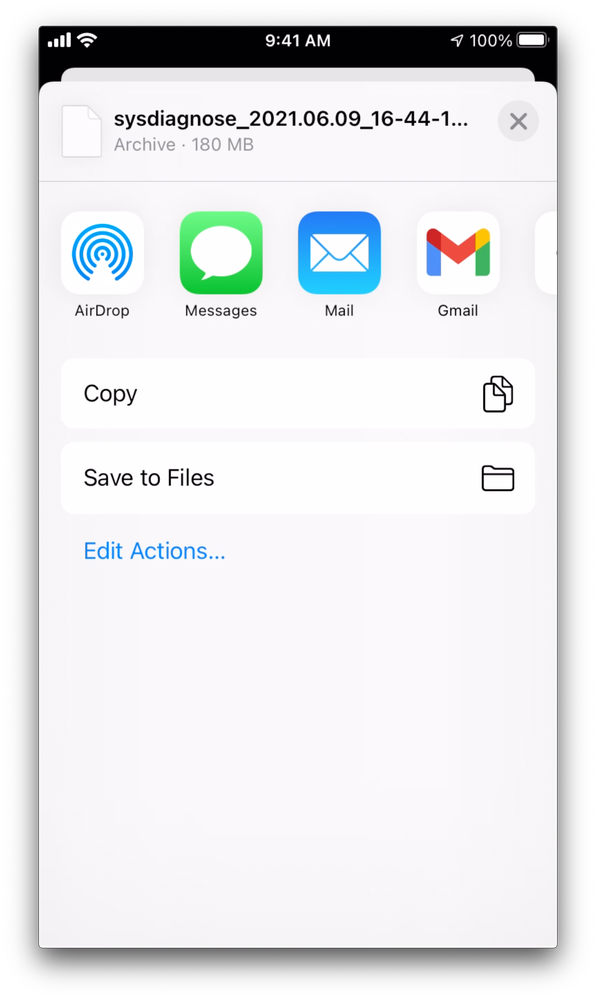 4402032669204
4402032669204
From here, you can get the files to your system in whatever way works best for you.

Note: The file is usually very large and therefore can be too large for email. Airdrop is the most convenient and can handle the large files well.
11. Once the file is on your computer, upload it to the link that Cisco Umbrella Support has provided.

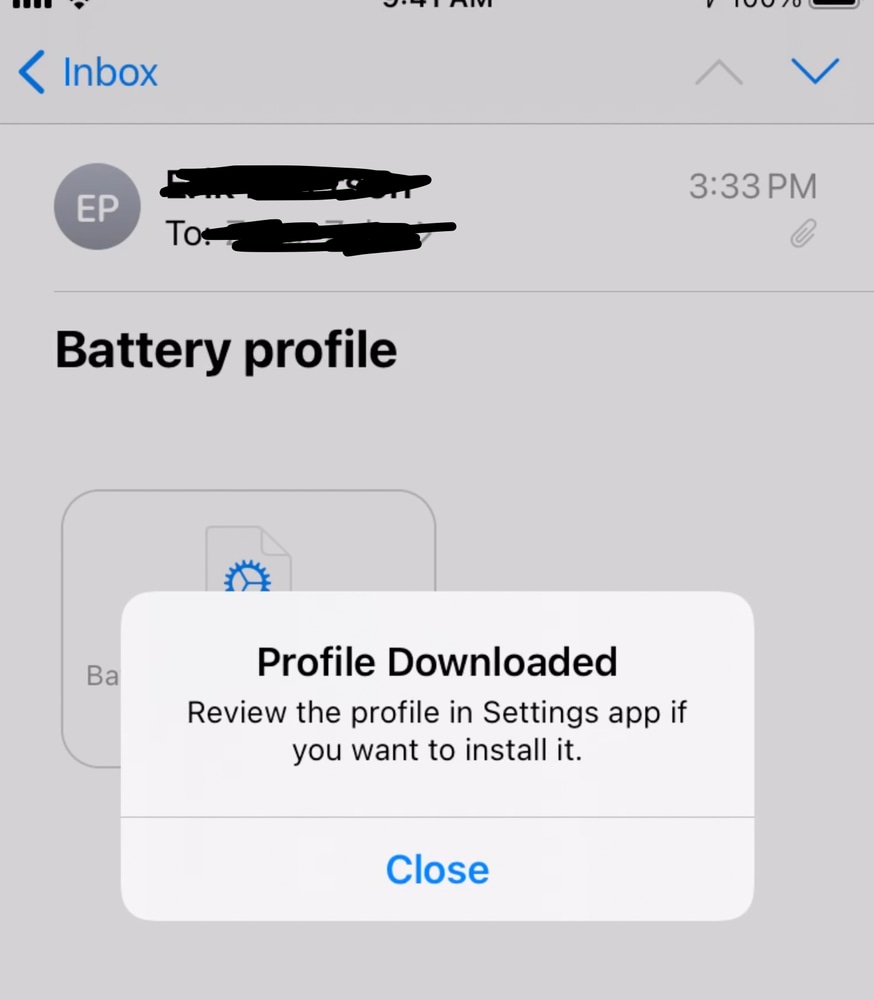
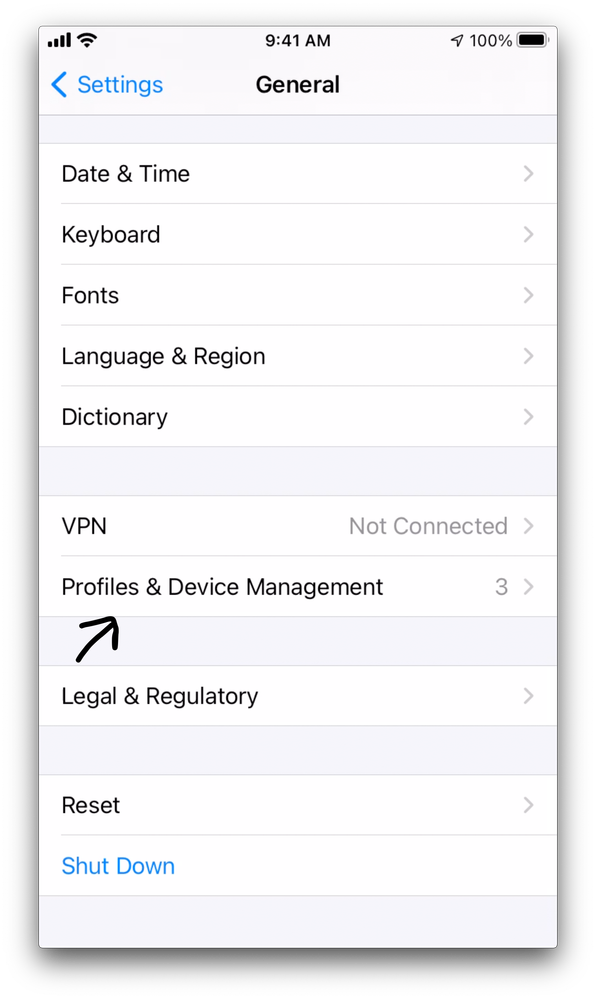
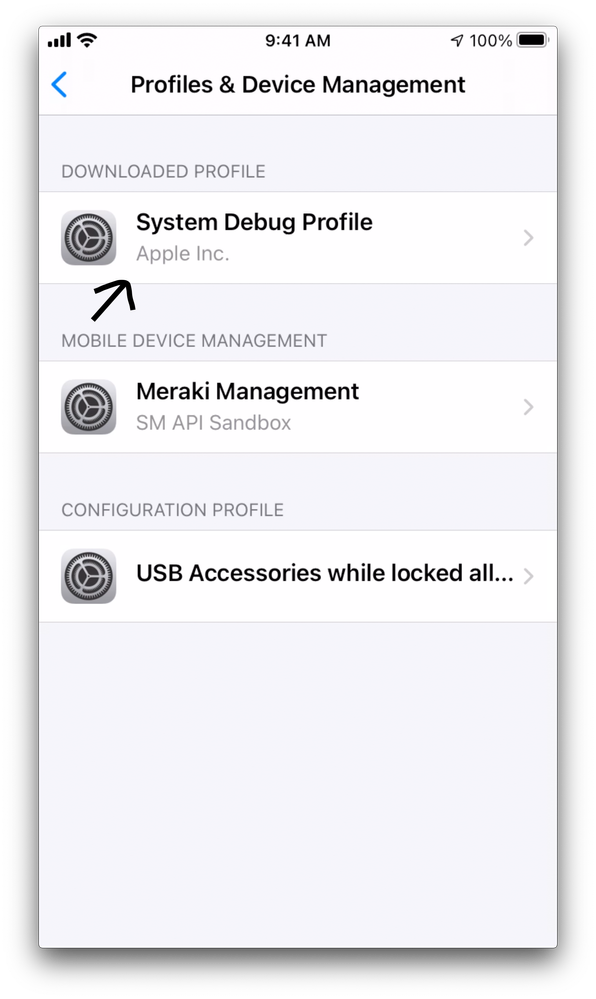
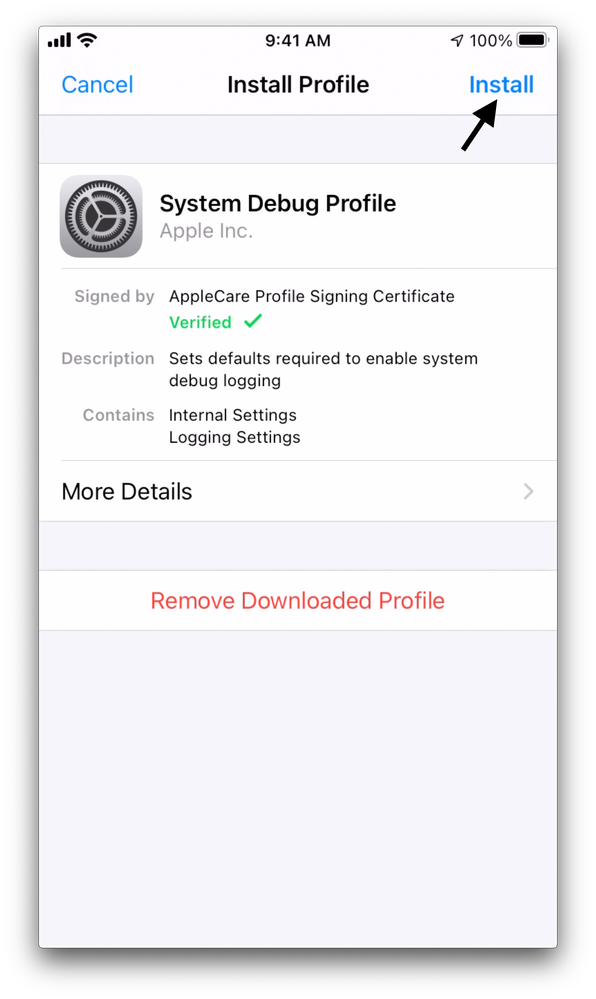

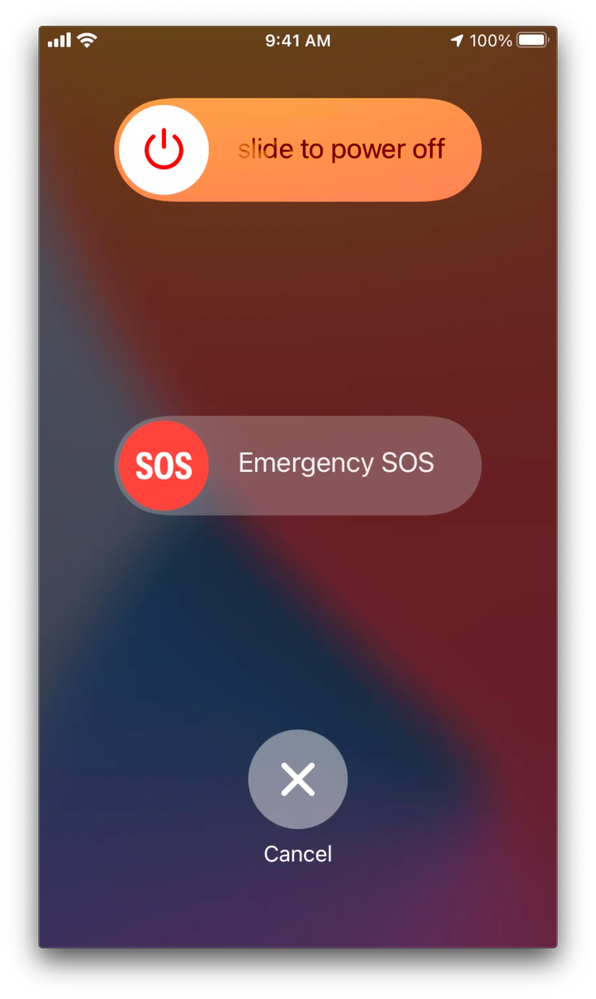
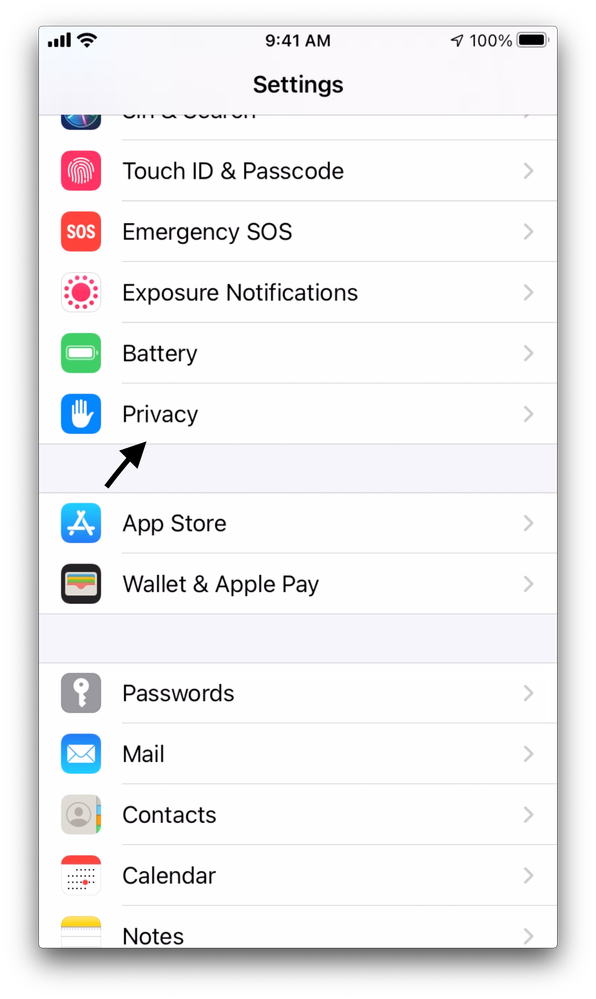
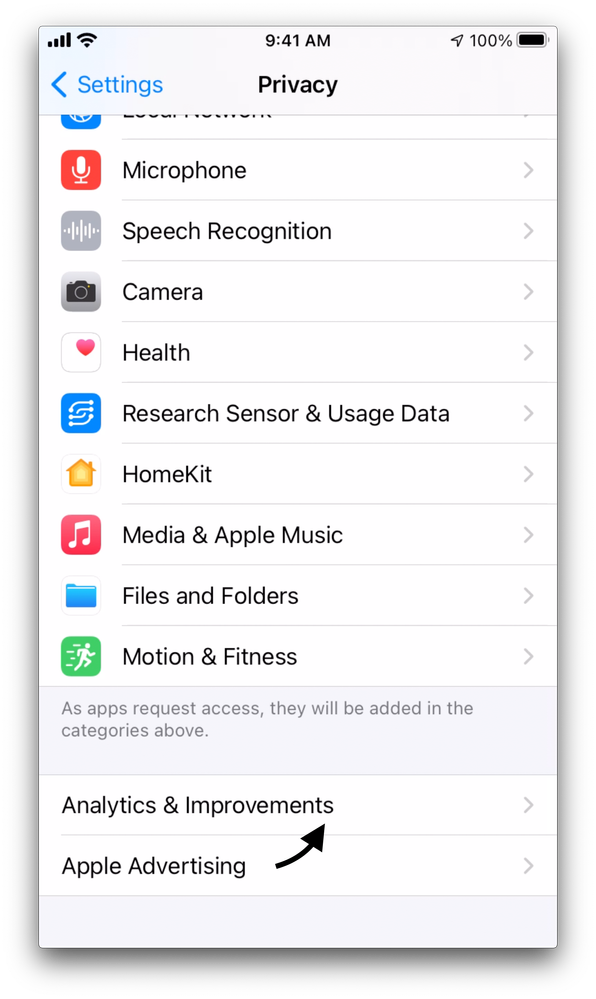
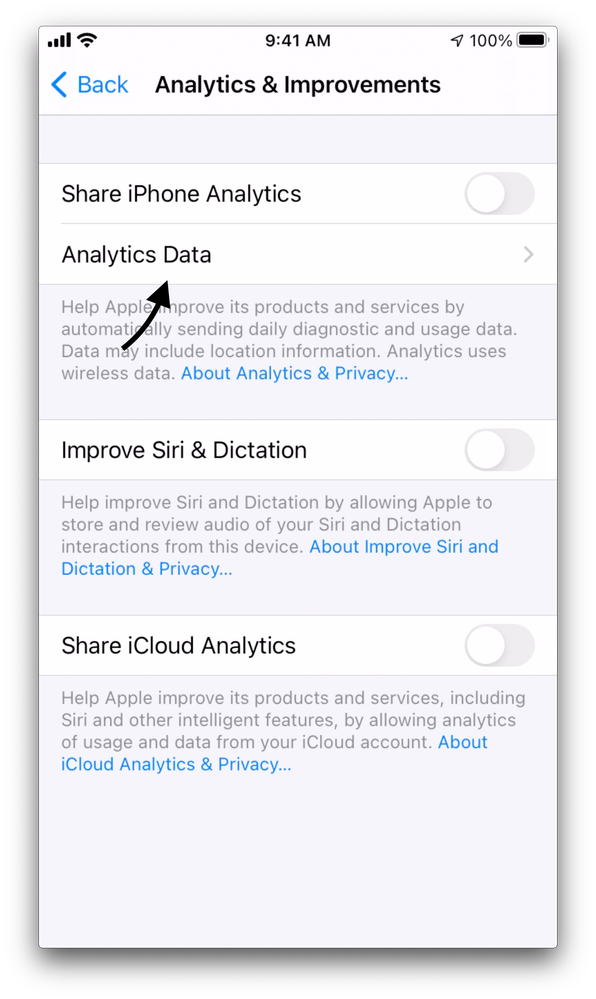
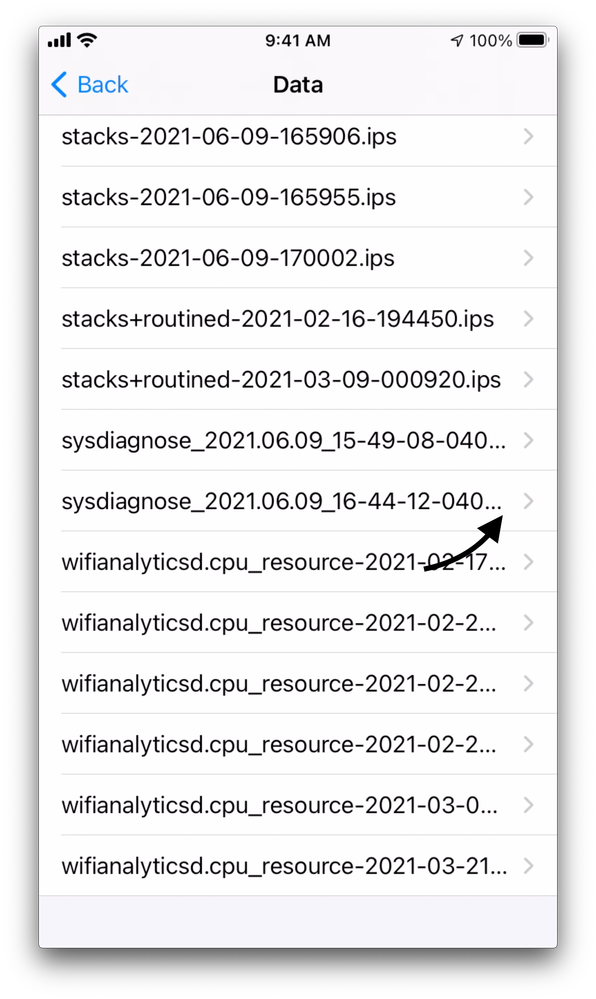
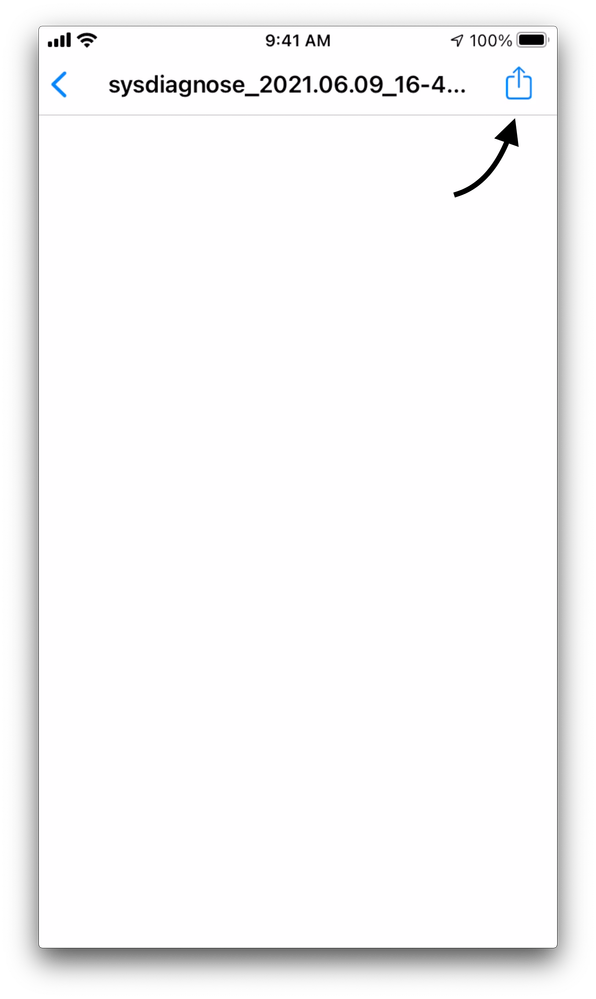
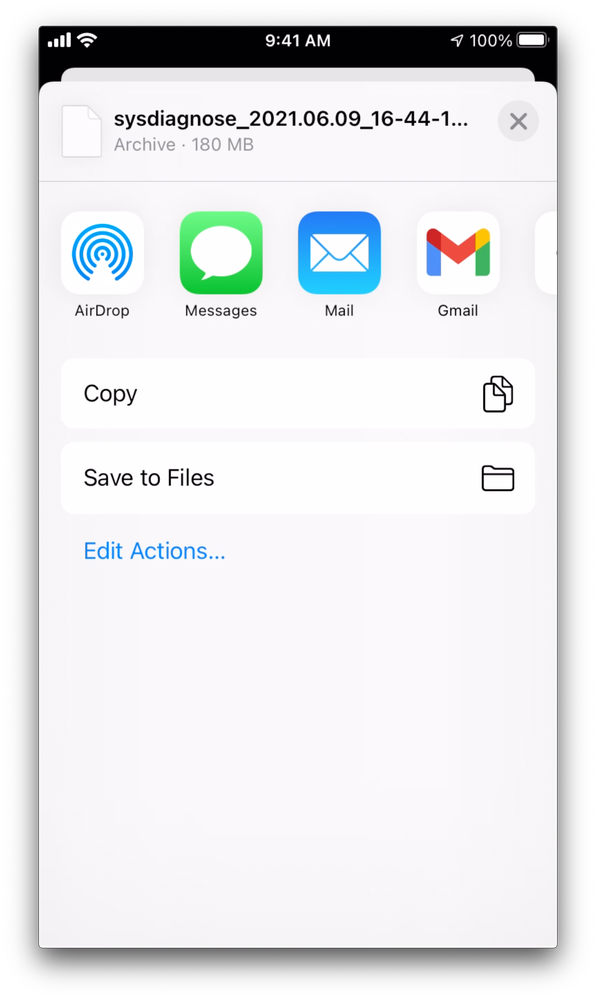

 Feedback
Feedback