Introduction
This document describes how to deploy Cisco Secure Client with the Umbrella module on Android devices using zero-touch deployment.
Background Information
You can deploy Cisco Secure Client with the Umbrella module on Android devices using zero-touch deployment through MDM solutions such as Workspace One, Cisco Meraki, or Microsoft Intune. This process enables seamless DNS-layer protection for apps and browser traffic, ensures Always On VPN is enabled, and eliminates user intervention for VPN and SEULA acceptance.
Prerequisites
- Complete Android Enterprise Mobility Management (EMM) registration and device enrollment with work profile creation.
- The MDM app (Hub) must be visible under the work profile.
- Assign and install Cisco Secure Client only after publishing and installing the Always On VPN profile to Intelligent Hub.
Deployment Steps
A. Create the Always On VPN Profile
-
Navigate to Profiles:
- Go toResources > Profiles & Baselines > Profiles.
- ClickAddto create a new profile.
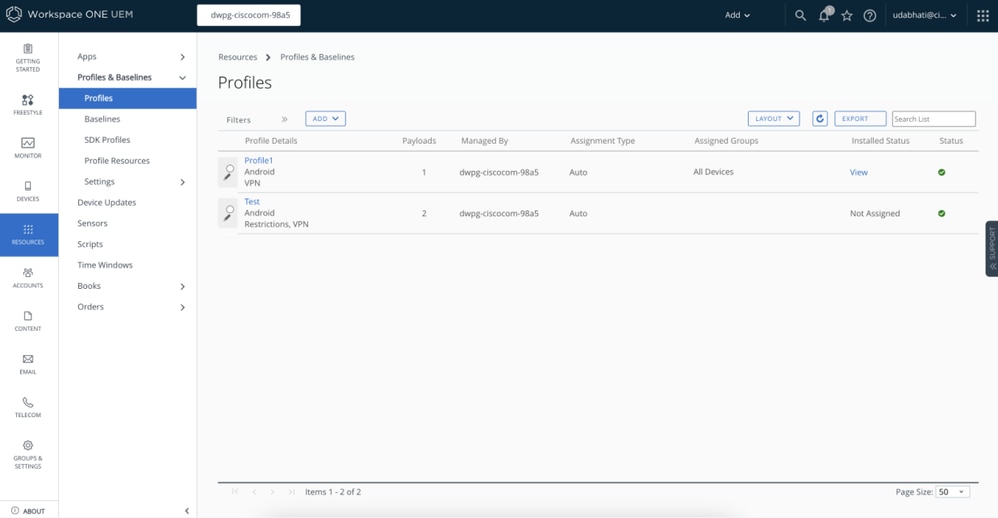
-
Profile Setup:
- SelectAndroidas the platform.
- Choose the requiredManagement Type.
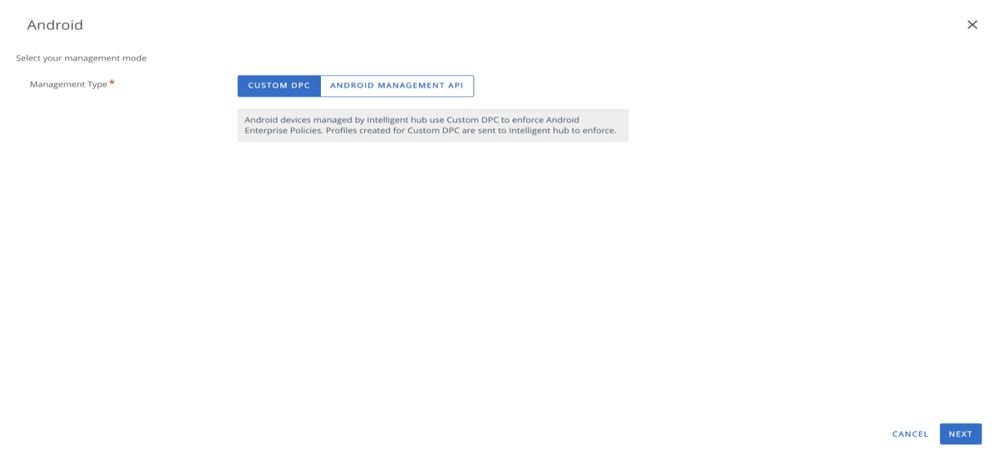
-
Configure VPN Settings:
- In the profile section, go toVPN Settingand clickAdd.
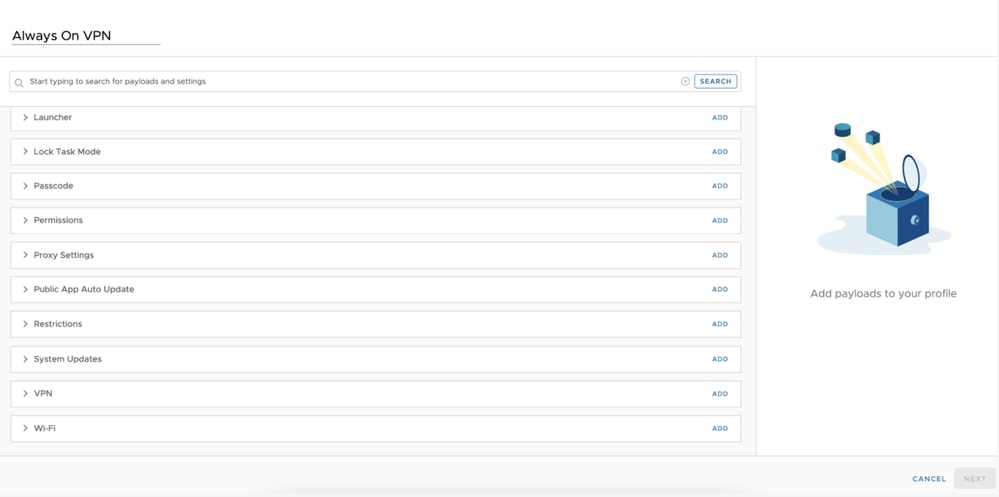
- Fill in the required fields:
- Connection Type:Cisco AnyConnect
- Server:cisco://local
- EnableAlways On VPNand configure other properties as needed.
- EnablePer-App VPN Rules.
- EnableSet Active.
- ClickNext.
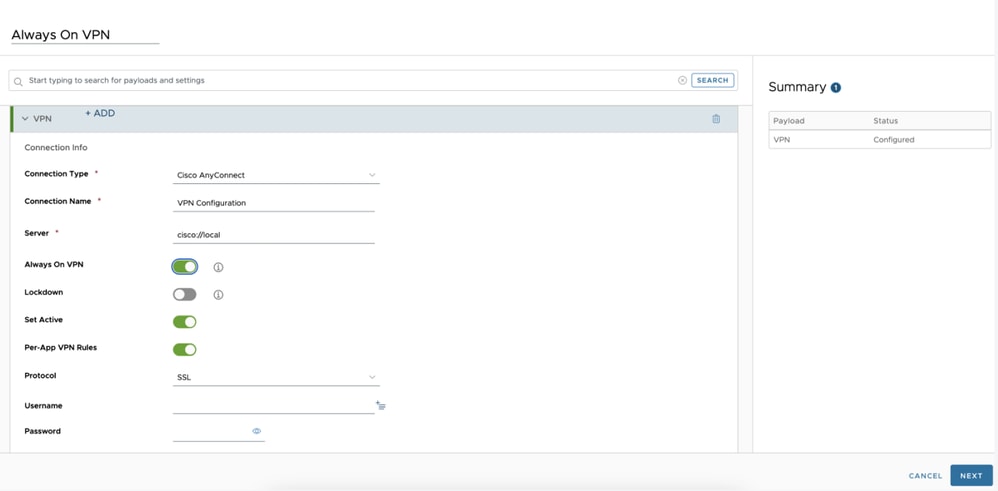
-
Assign Profile:
- Leave the Smart Group empty.
- Assign the profile to the necessary devices.
- Select deployment values.
- ClickSave & Publish.
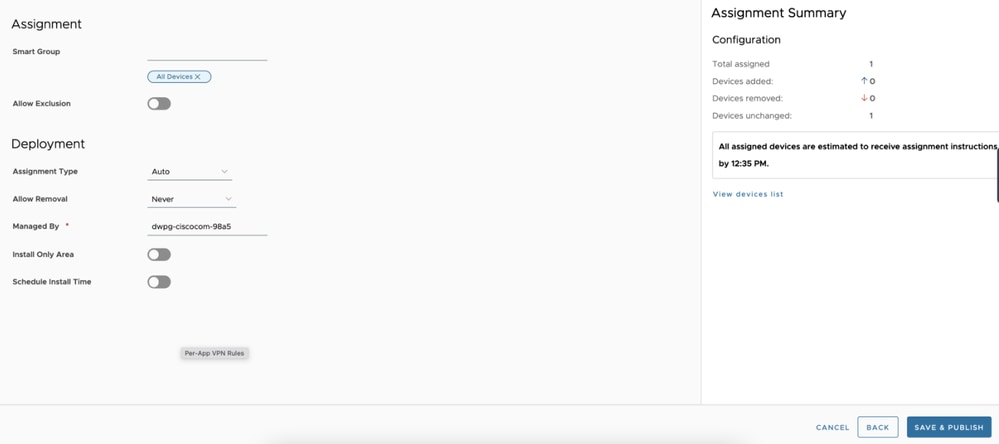
B. Assign the Cisco Secure Client App
-
Add the App:
- Go toResources > Native > Public.
- AddCisco Secure Clientfrom the Play Store if not already available.
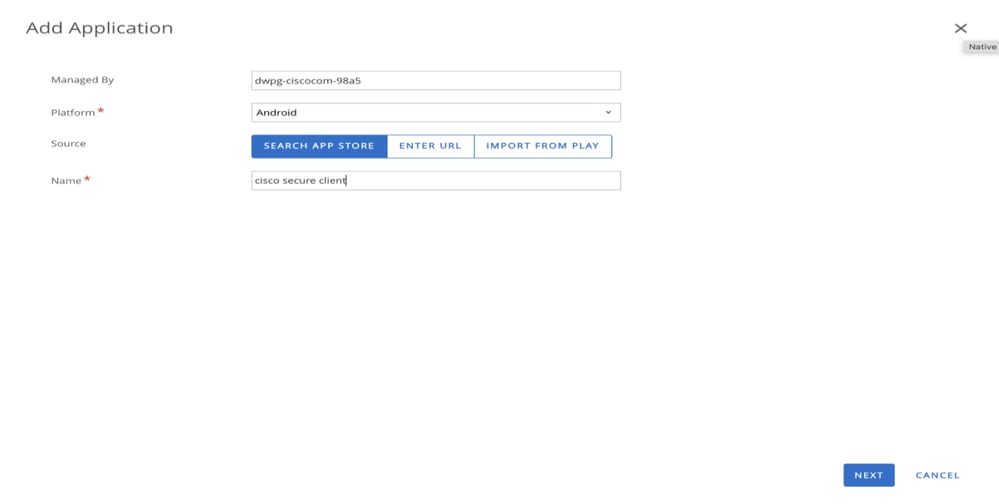
-
App Assignment:
- Select the app and fill in required values.
- In the assignment section, create a new assignment.
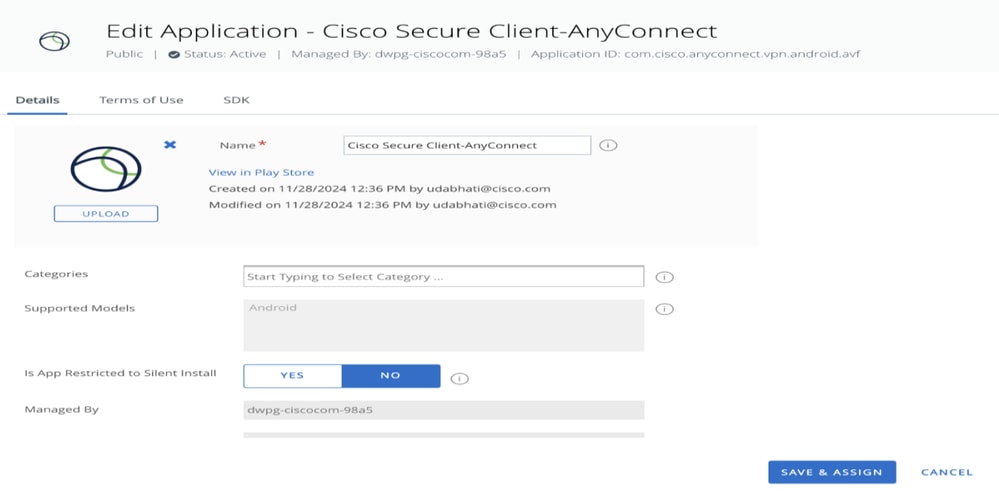
-
Configure Distribution:
- Enter details in the Distribution section.
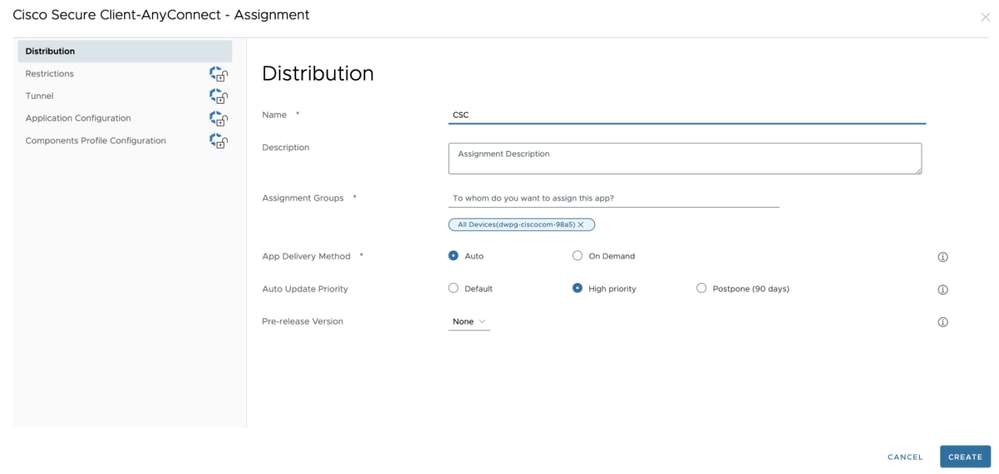
-
Enable Managed Access:
- In theRestrictionstab, enableManaged Access.
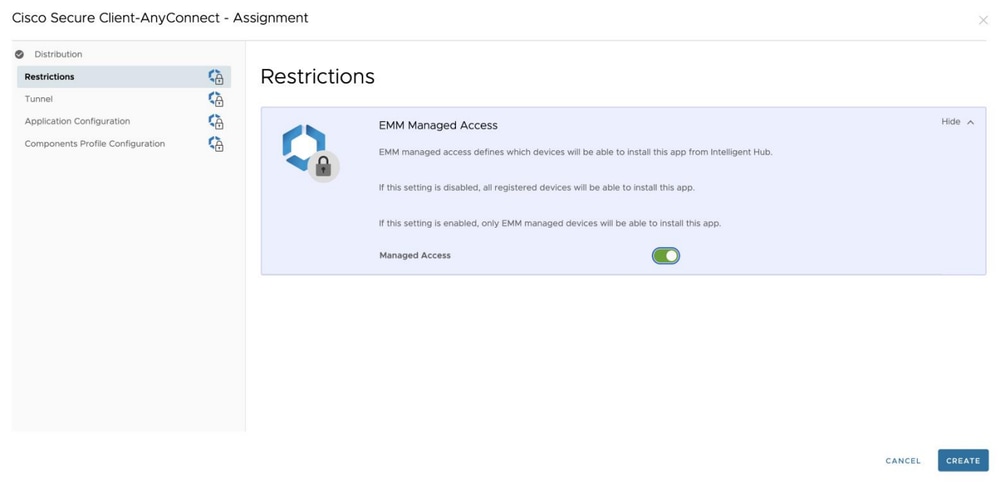
-
Select Profile:
- In theTunneloption, select the previously created profile ('Always On VPN') underAndroid (Custom DPC).
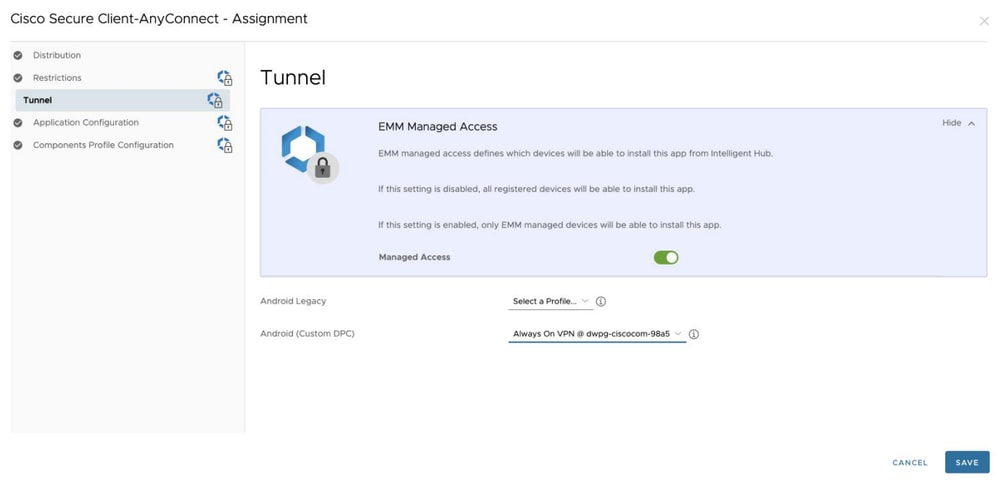
-
Application Configuration:
- Enter application configuration details such asOrg IDandReg Tokenfrom the Android Config File downloaded from the Umbrella Dashboard.
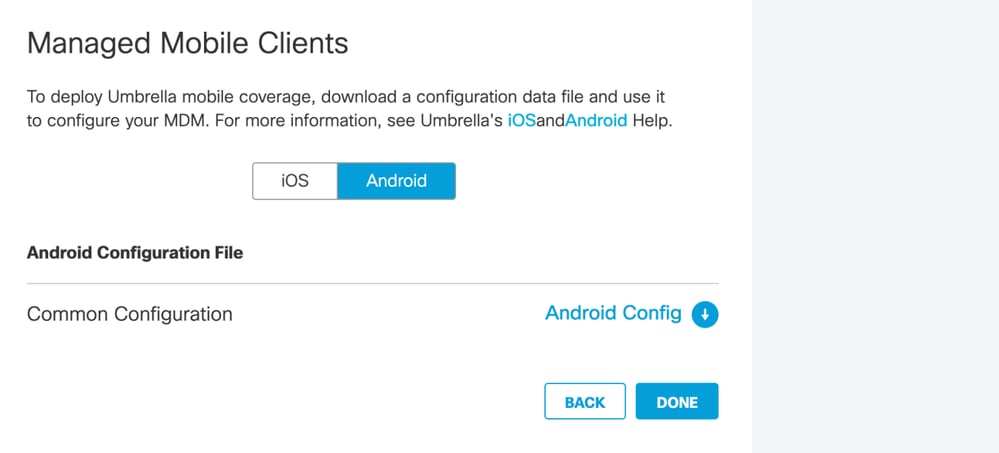
- EnableAccept SEULA For Usersto bypass manual SEULA acceptance.
- EnableAlways On VPN Mode for Umbrella Protection Onlyfor seamless VPN management by Cisco Secure Client.
- Block users from creating new VPN connections (leave the Host field empty).
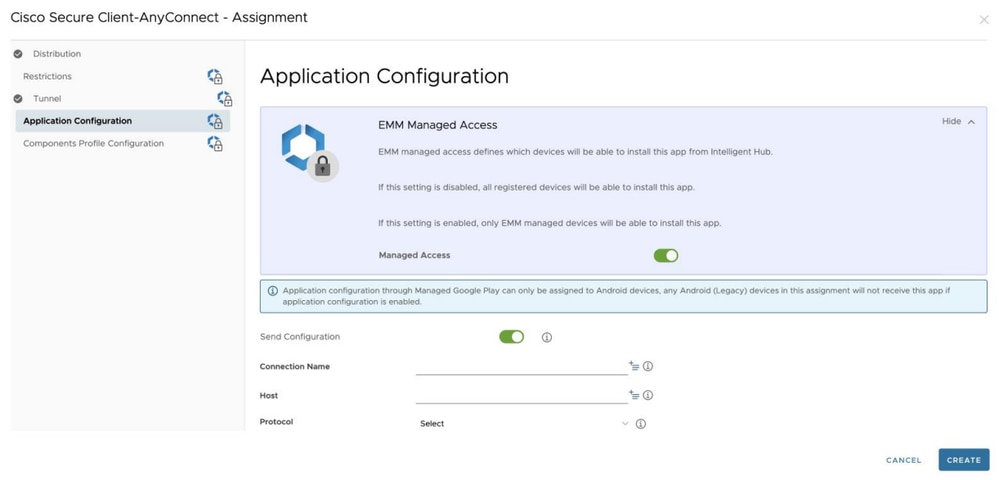
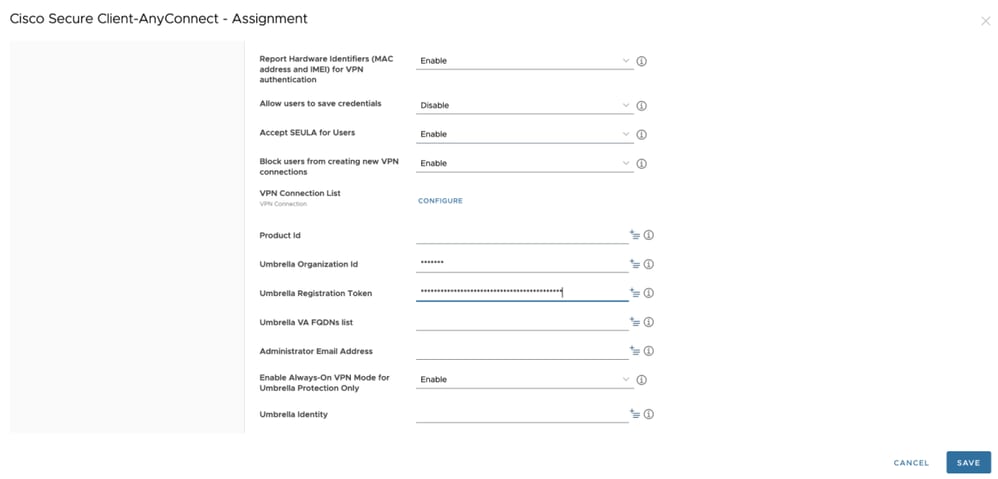
-
Save and Publish:
- Save changes and publish the Cisco Secure Client app.
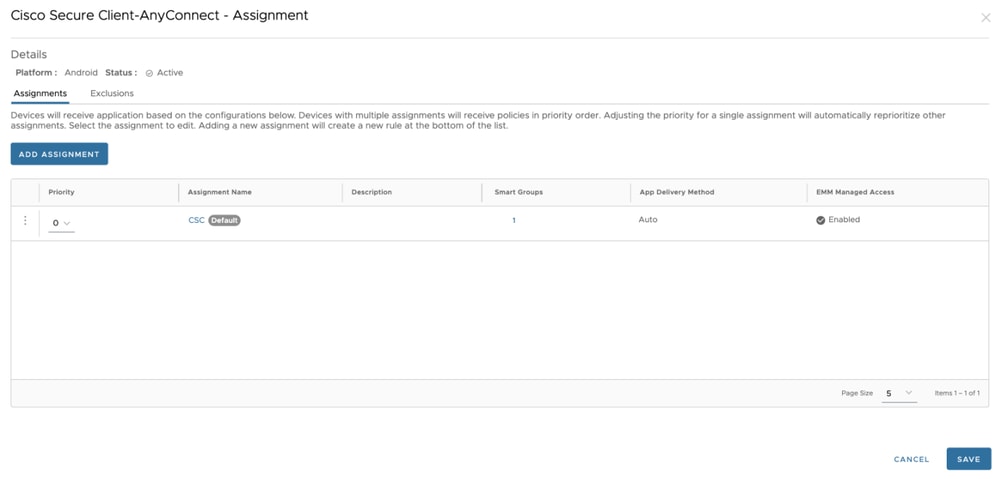
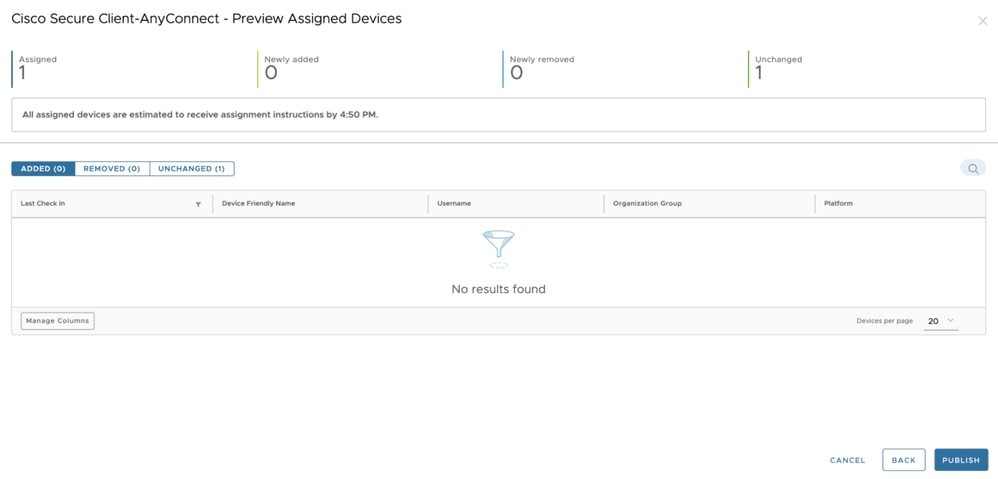
-
Push the Umbrella Certificate:

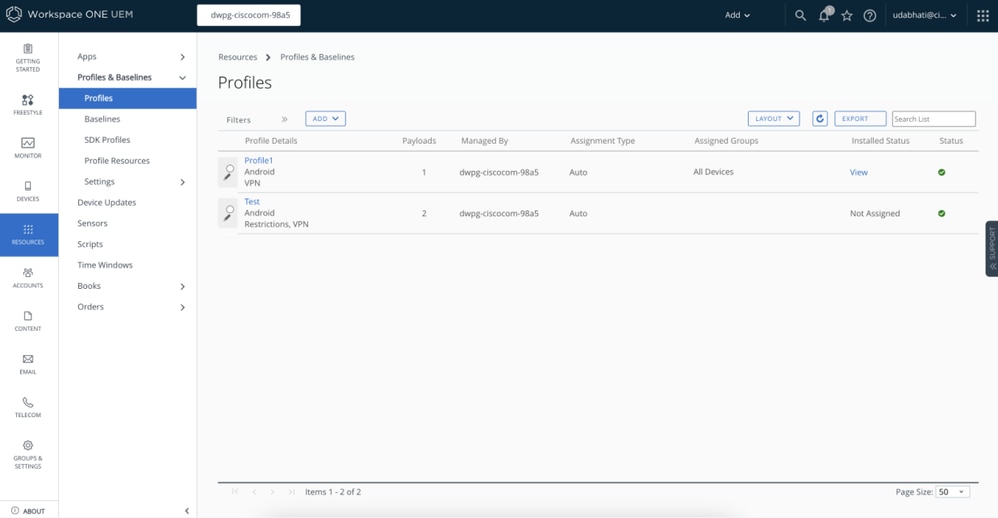
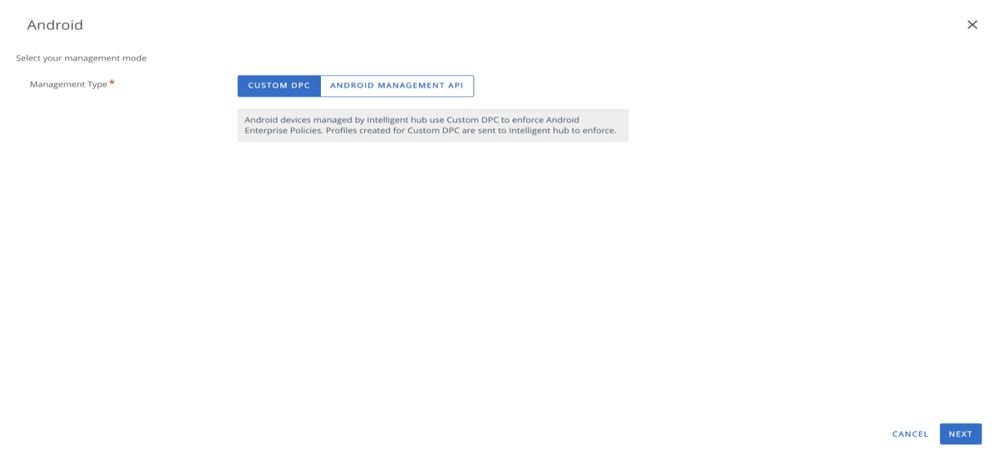
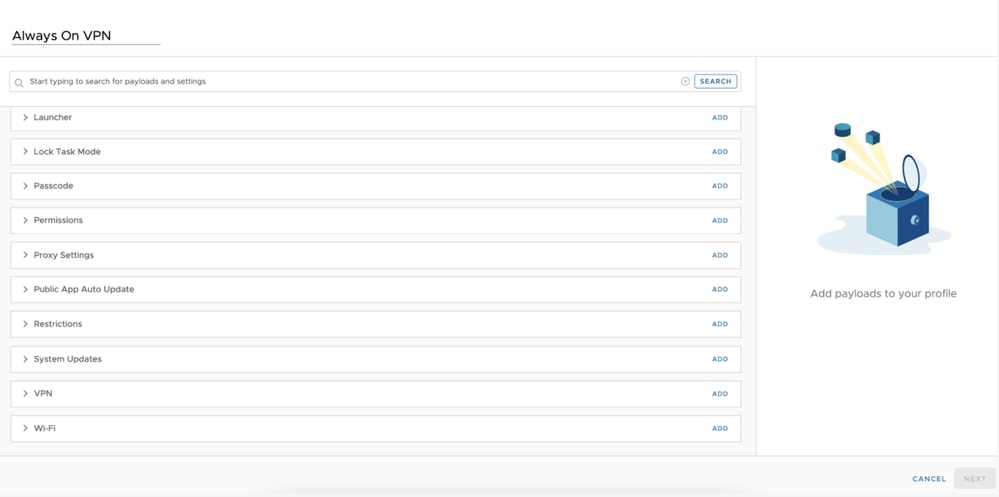
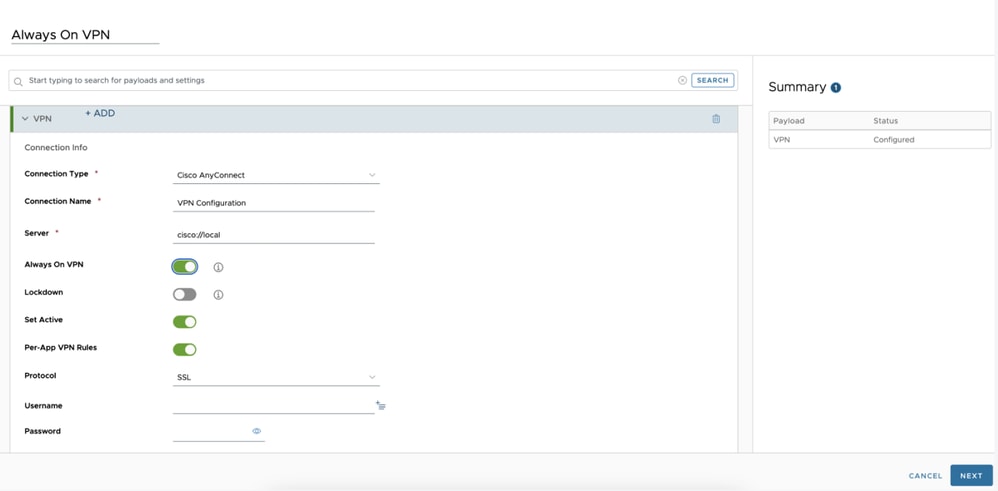
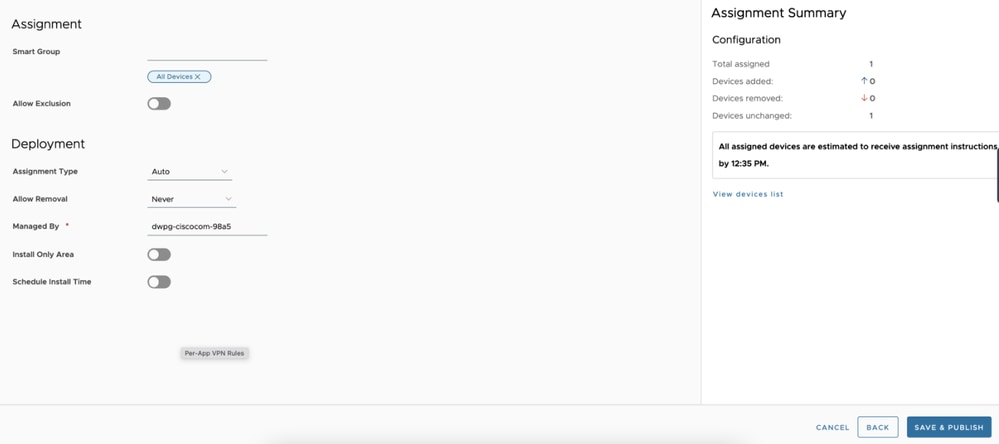
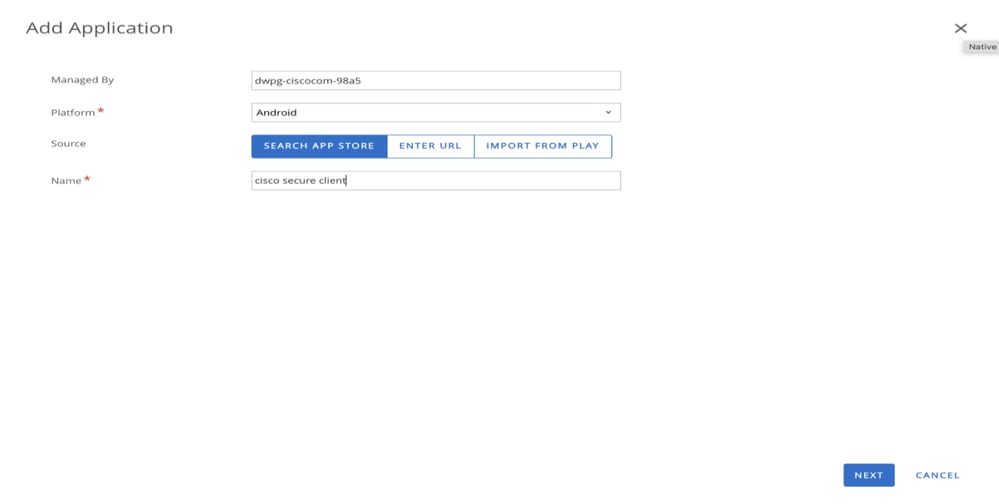
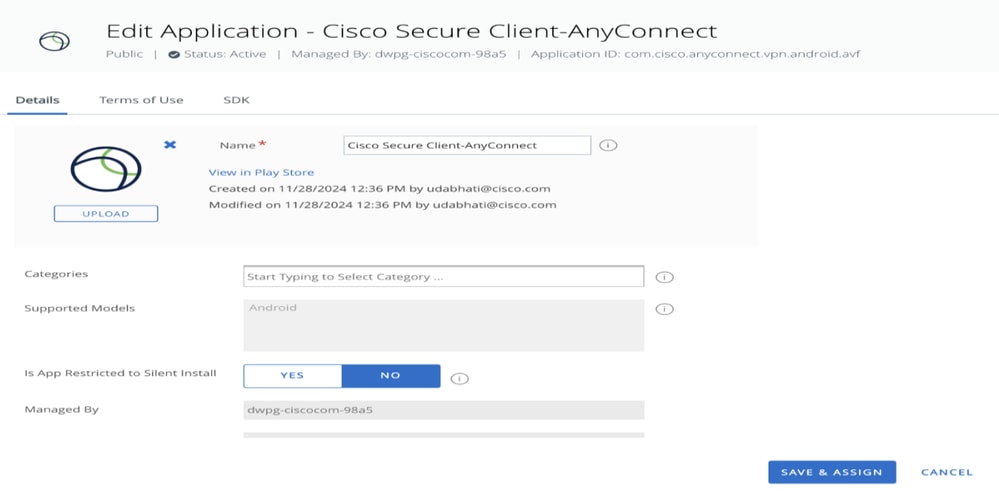
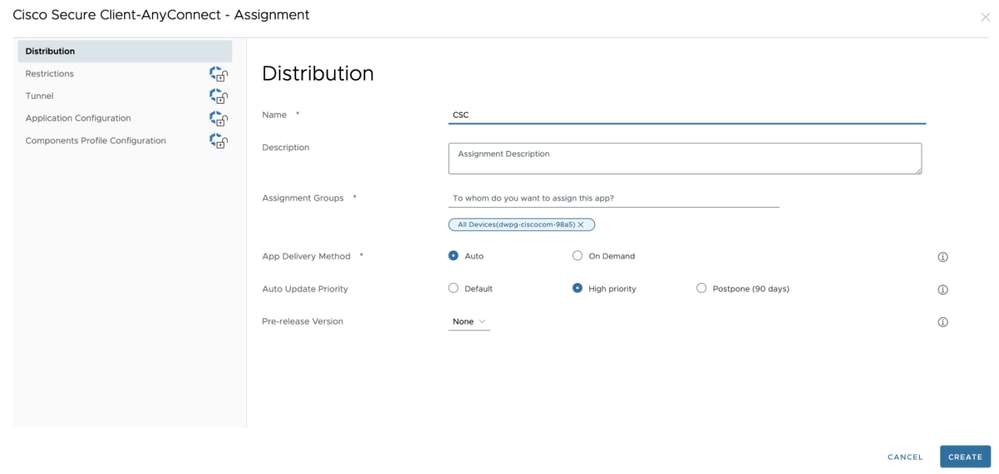
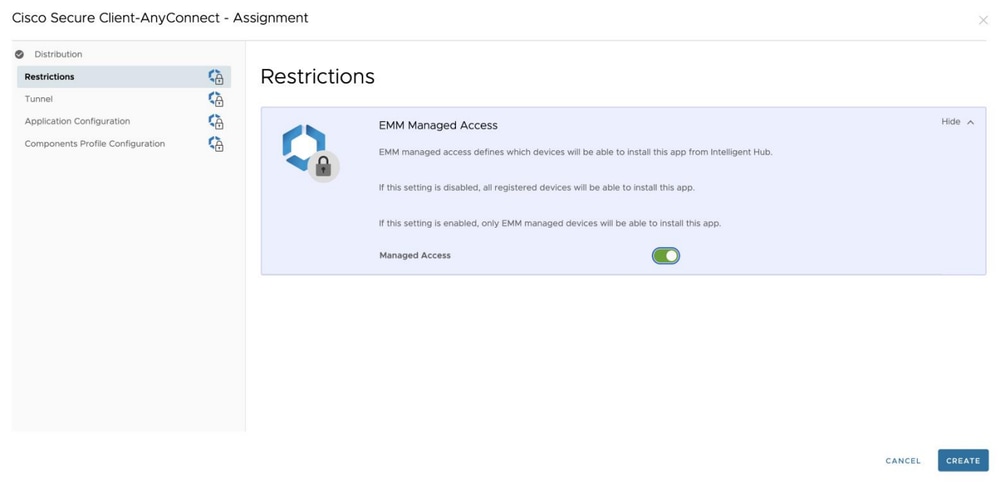
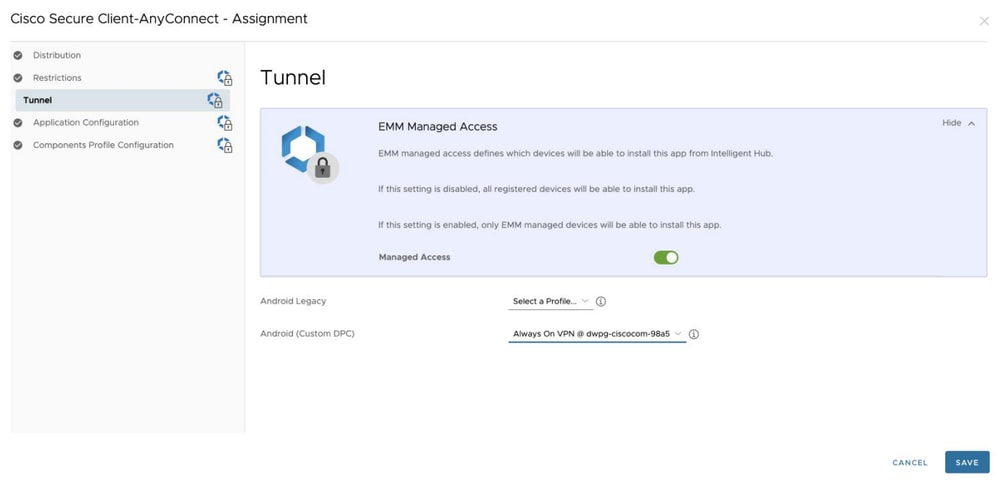
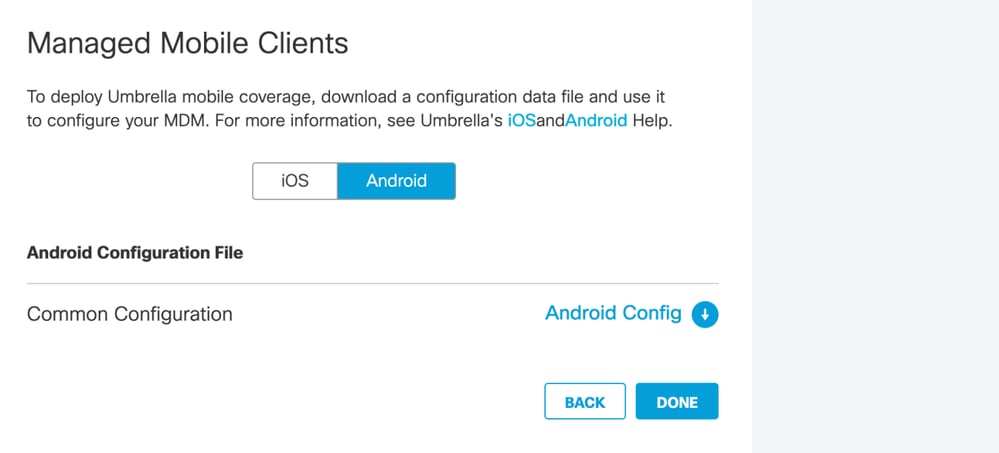
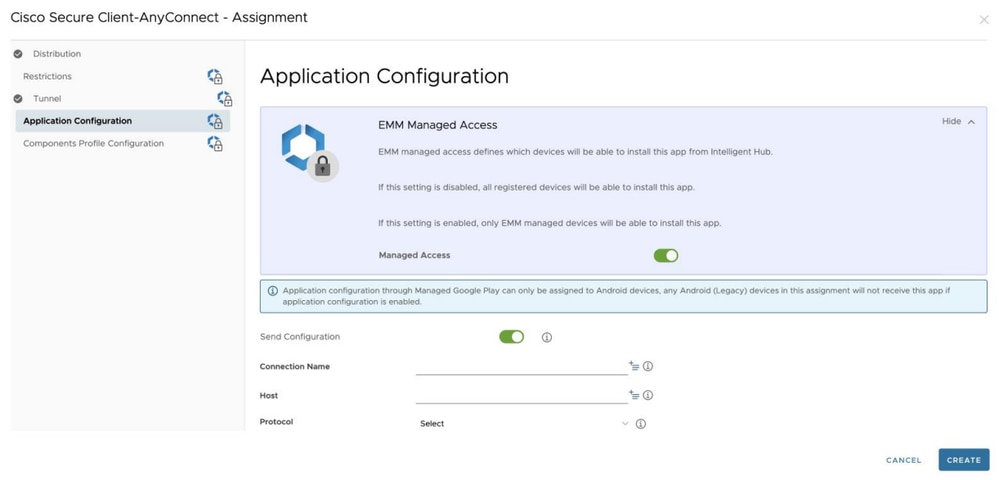
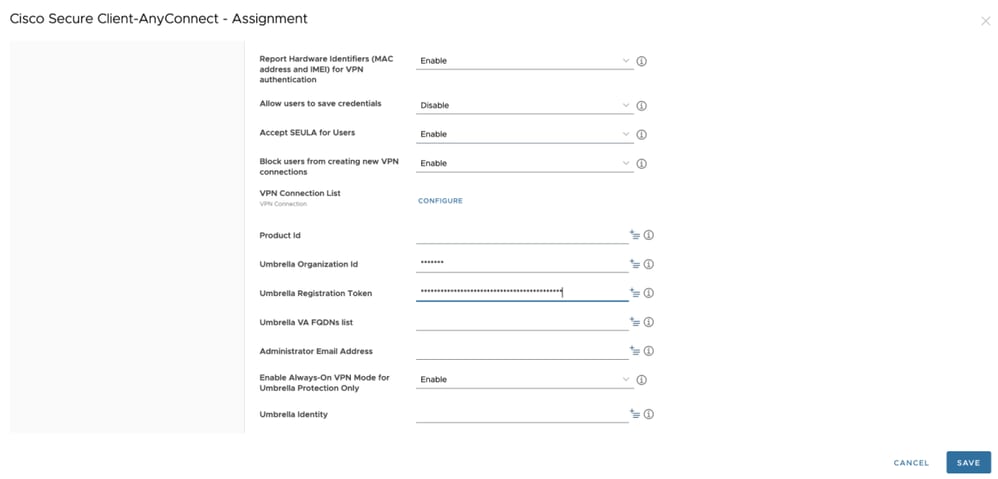
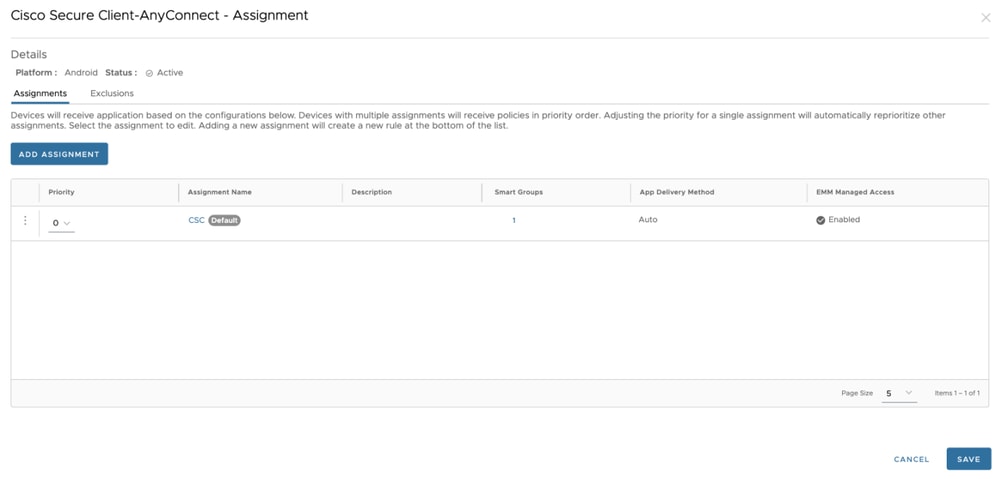
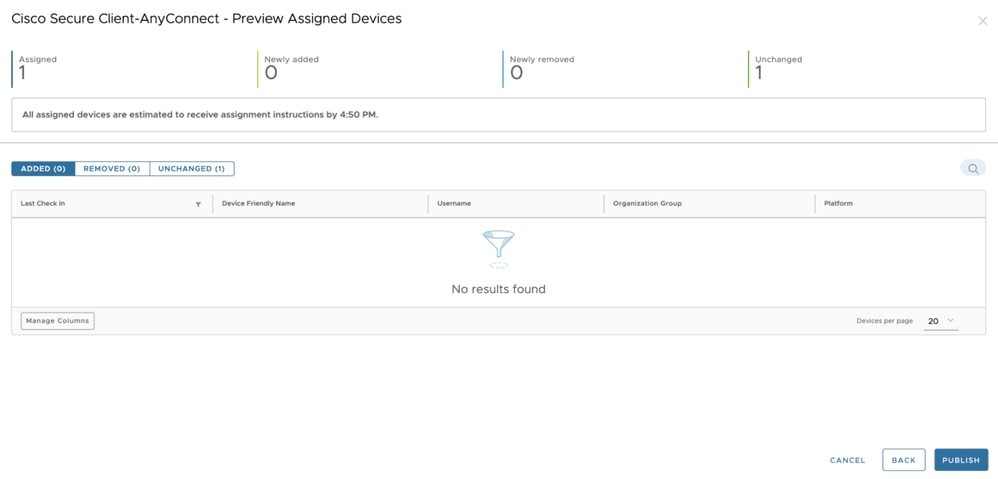
 Feedback
Feedback