Introduction
This document describes how to deploy the Secure Client Umbrella Module if you do not have an automation tool to push the software, for example, SCCM, In tune, GPO, and so on.
Background Information
This document simplifies the deployment using a Windows Shared Folder and running just one script from the PCs that need SC Umbrella installed.
Additionally, the DART module that is useful when you need to t-shoot a particular issue will also be installed.
As part of this configuration, you are going to hide the VPN UI; therefore, only the Umbrella module is visible to the user and for simplicity of the deployment. You will also import the OrgInfo.json file used by the Umbrella module, and import the Umbrella Root CA Certificate onto the machine, all this by running a .bat script.

Note: In order to have SC Umbrella Module installed, the SC VPN Core must also be installed since every module is Core/VPN-dependent.
The configuration example here assumes you do not need the VPN UI for the VPN capabilities nor any other .xml profile like the VPN Client Profile.
Prerequisites
Requirements
Cisco recommends that you have knowledge of these topics:
-
- Access to the Umbrella Dashboard
- Admin rights on the PC you will install this on
- Access to the Windows Shared Folder from the PC you are installing the SC Umbrella on
- If possible, restrict admin access to the user to the C:\ProgramData\Cisco\Cisco Secure Client path, so they cannot remove/edit the profiles
- Also you can think about restricting access to start/stop/restart services on the PC
Components Used
This document is not restricted to specific software and hardware versions.
The information in this document was created from the devices in a specific lab environment. All of the devices used in this document started with a cleared (default) configuration. If your network is live, ensure that you understand the potential impact of any command.
Configuration Steps
Step 1. Start by downloading the Secure Client software from the dashboard.
This file is found once logged in to the dashboard under: Deployments > Roaming Computers > Roaming Client > Download Cisco Secure Client.
Once downloaded, unzip the file and copy the files (used under Step 4.):
- cisco-secure-client-win-5.0.05040-core-vpn-predeploy-k9.msi
- cisco-secure-client-win-5.0.05040-dart-predeploy-k9.msi
- cisco-secure-client-win-5.0.05040-umbrella-predeploy-k9.msi
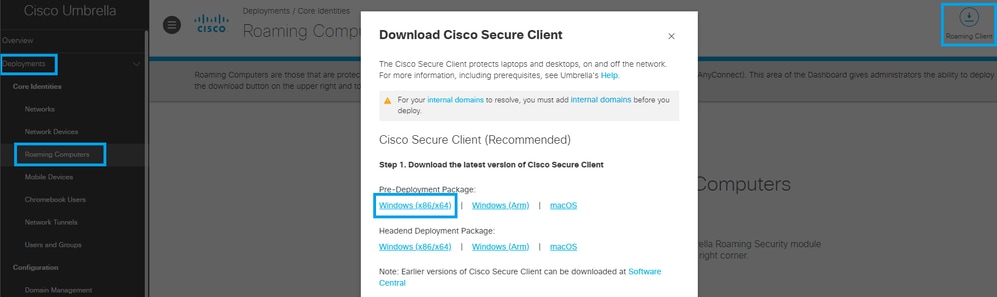 20144836311828
20144836311828
Step 2. Download the OrgInfo.json file from the dashboard.
This file is found once logged in to the dashboard under: Deployments > Roaming Computers > Roaming Client > Download Module Profile.
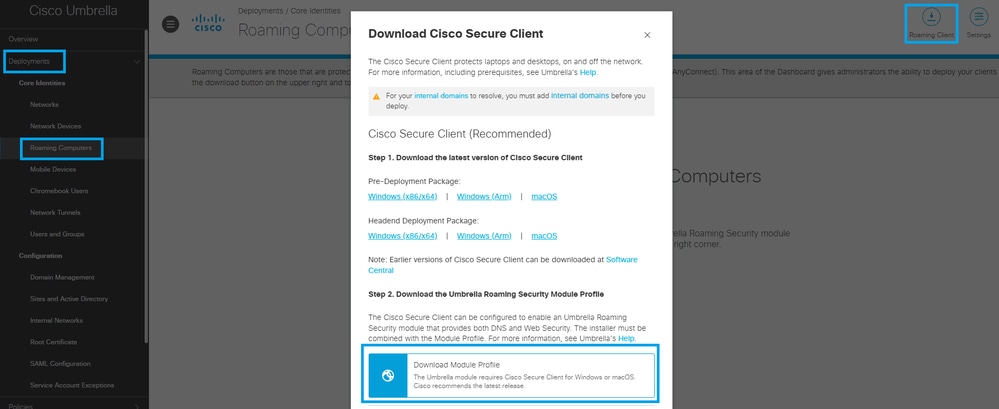 20145027908116
20145027908116
Step 3. (Optional) In order to install the Umbrella Root CA Certificate as part of the installation script, download the Root CA from the Umbrella Dashboard under: Deployments > Root Certificate > Cisco Root Certificate Authority and click the download icon.
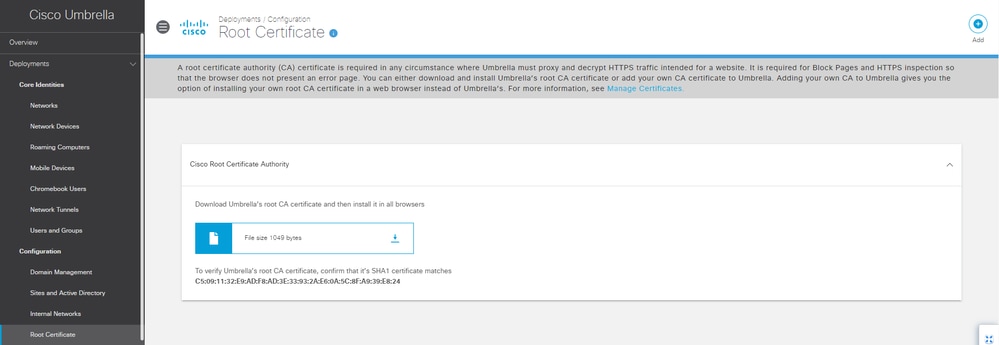 20144836332692
20144836332692
Step 4. Place all the files on the Shared Folder where all the PCs have access to. The files needed in this case are:
- Cisco_Umbrella_Root_CA.cer
- OrgInfo.json
- cisco-secure-client-win-5.0.05040-core-vpn-predeploy-k9.msi
- cisco-secure-client-win-5.0.05040-dart-predeploy-k9.msi
- cisco-secure-client-win-5.0.05040-umbrella-predeploy-k9.msi
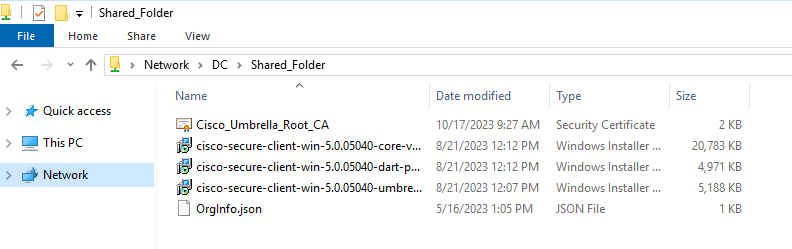 20144820279700
20144820279700
Step 5. Create your custom .bat script using any of the options described in this documentation. For the purpose of lab, you can make use of the 'PRE_DEPLOY_DISABLE_VPN=1' option.
You can also use 'ARPSYSTEMCOMPONENT=1' in order to hide the Secure Client software from the Add/Remove Programs List, and/or the LOCKDOWN=1 to lock down the service.
If you do not want to hide the VPN UI, ignore the 'PRE_DEPLOY_DISABLE_VPN=1' at the end of the first line of the next script.
msiexec /package "\\DC\Shared_Folder\cisco-secure-client-win-5.0.05040-core-vpn-predeploy-k9.msi" /norestart /quiet PRE_DEPLOY_DISABLE_VPN=1
msiexec /package "\\DC\Shared_Folder\cisco-secure-client-win-5.0.05040-umbrella-predeploy-k9.msi" /norestart /quiet
msiexec /package "\\DC\Shared_Folder\cisco-secure-client-win-5.0.05040-dart-predeploy-k9.msi" /norestart /quiet
copy "\\DC\Shared_Folder\OrgInfo.json" "C:\ProgramData\Cisco\Cisco Secure Client\Umbrella\OrgInfo.json"
certutil -enterprise -f -v -AddStore "Root" "\\DC\Shared_Folder/Cisco_Umbrella_Root_CA.cer"

Note: Replace the '\\DC\Shared_Folder\' with your local shared folder path.
Step 6. Deploy/copy the .bat script to the PCs that you want to install the Secure Client Umbrella module on.
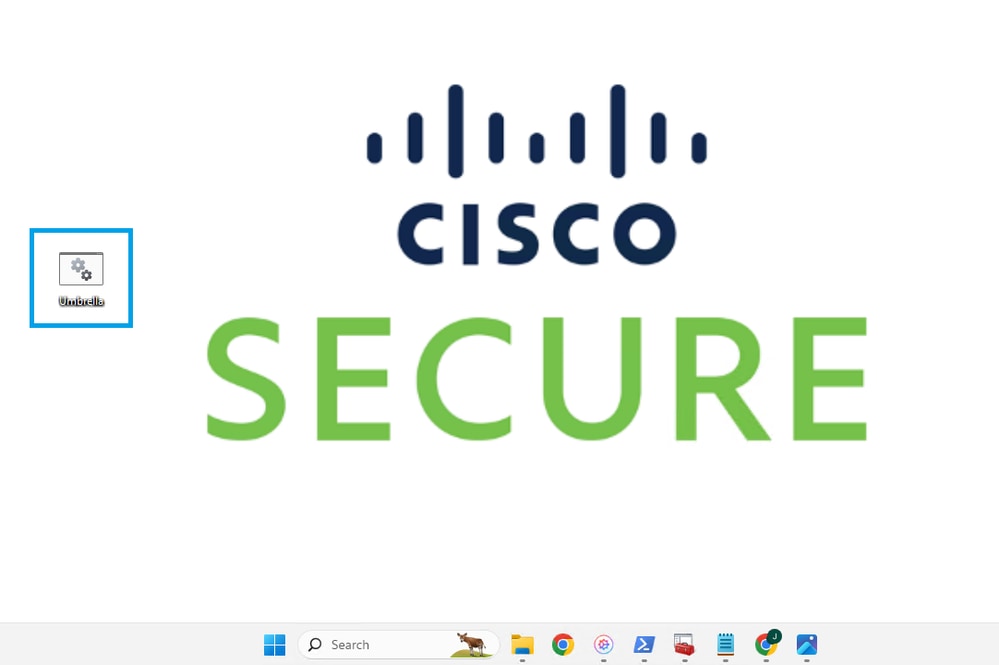 20144820283796
20144820283796
Step 7. Proceed with running the script from the client machines, preferably using PowerShell as Admin.
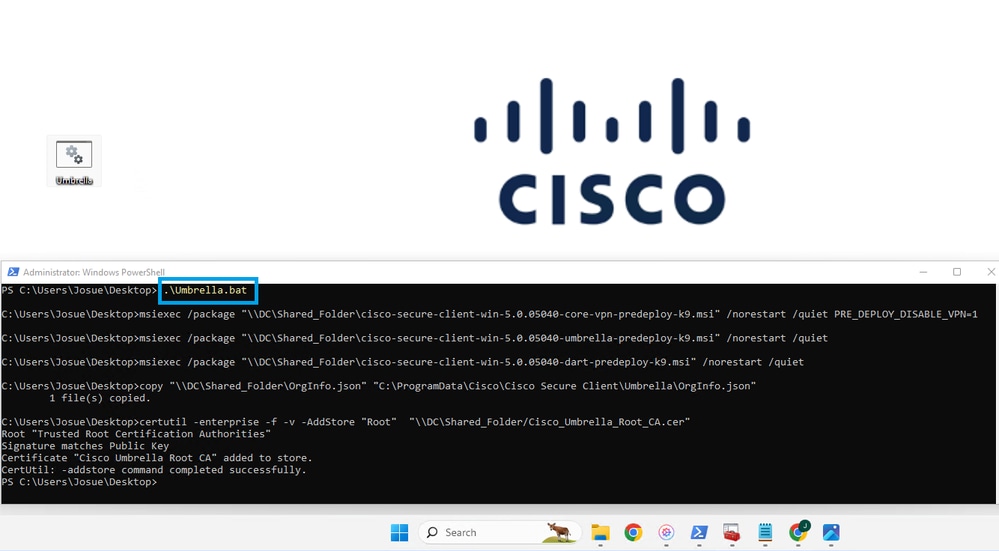 20144836348948
20144836348948
Step 8. Repeat Steps 6 and 7 on the PCs you want to Install Umbrella.
Verification
Verify the software has been installed on the PC.
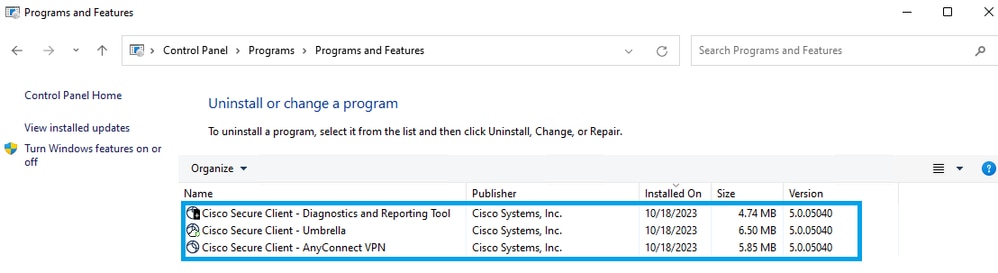 20144836357012
20144836357012
Verify that only the Umbrella module is visible to the user. In case you want the VPN module to also be visible (in order to use for VPN purposes, ignore the 'PRE_DEPLOY_DISABLE_VPN=1' at the end of the first line of the script in Step 5.).
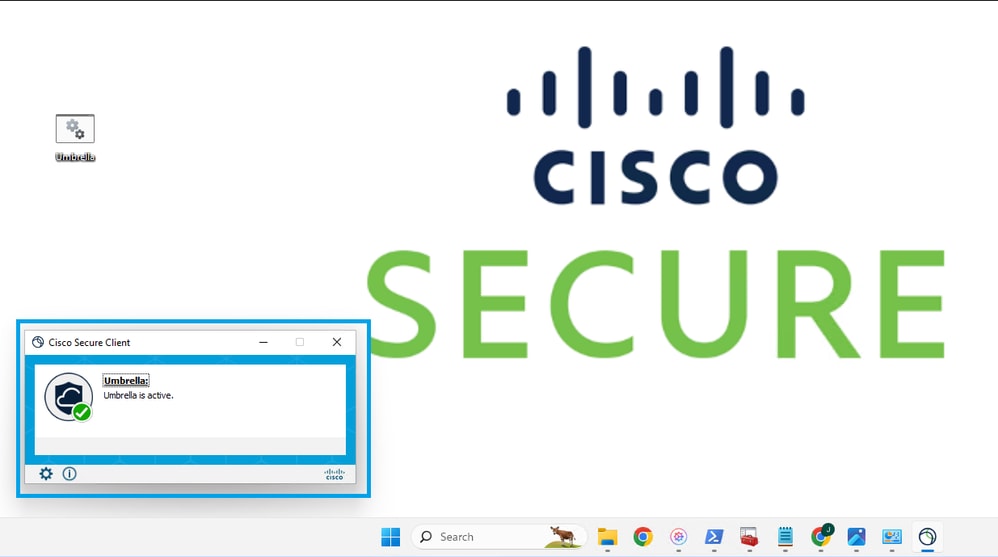 20144820307220
20144820307220
Confirm the PC was properly registered to your dashboard.
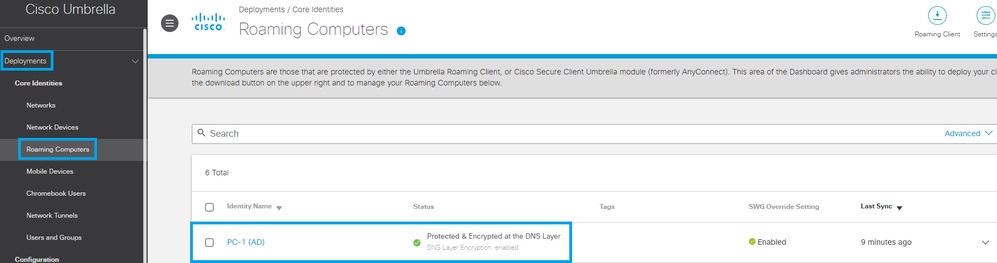 20144921697684
20144921697684
Troubleshoot
There is currently no specific troubleshooting information available for this configuration.


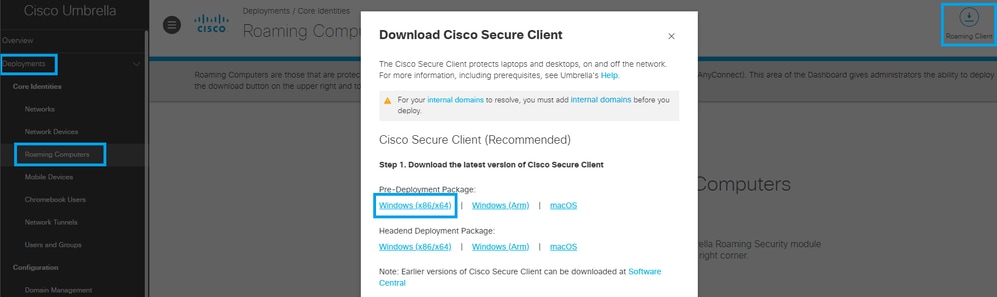
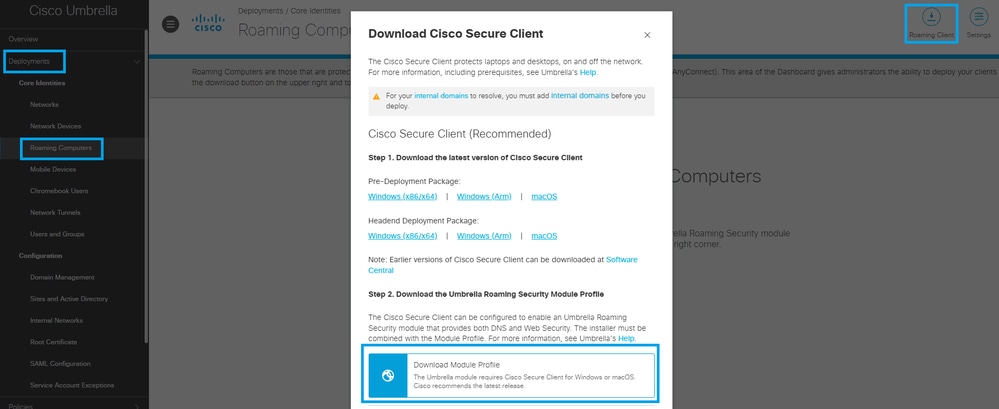
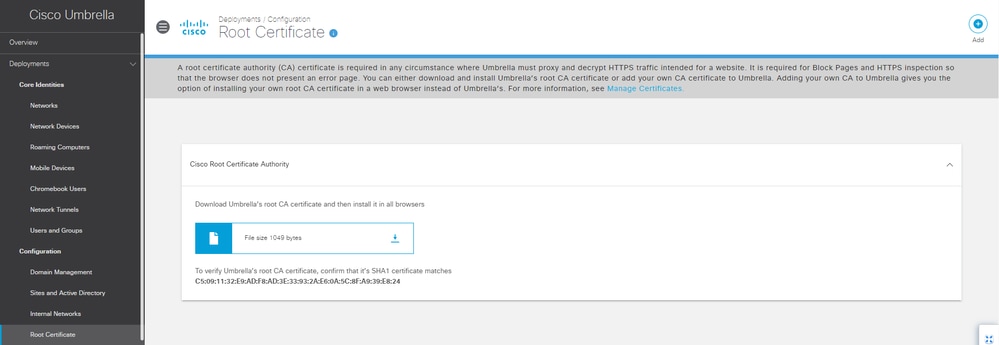
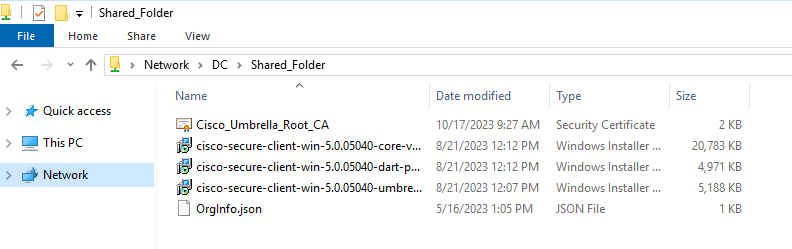
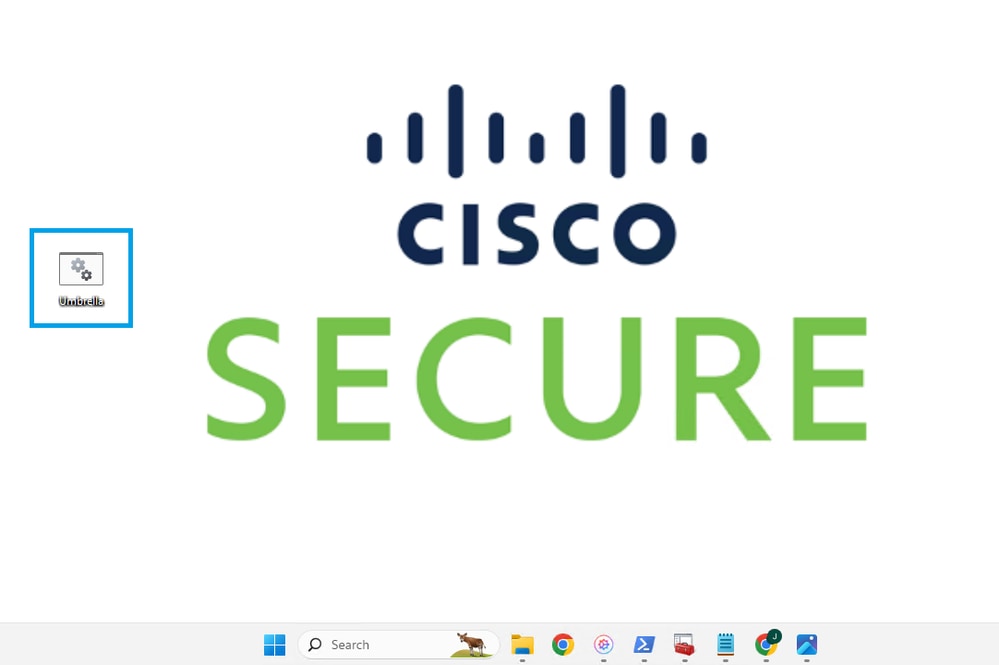
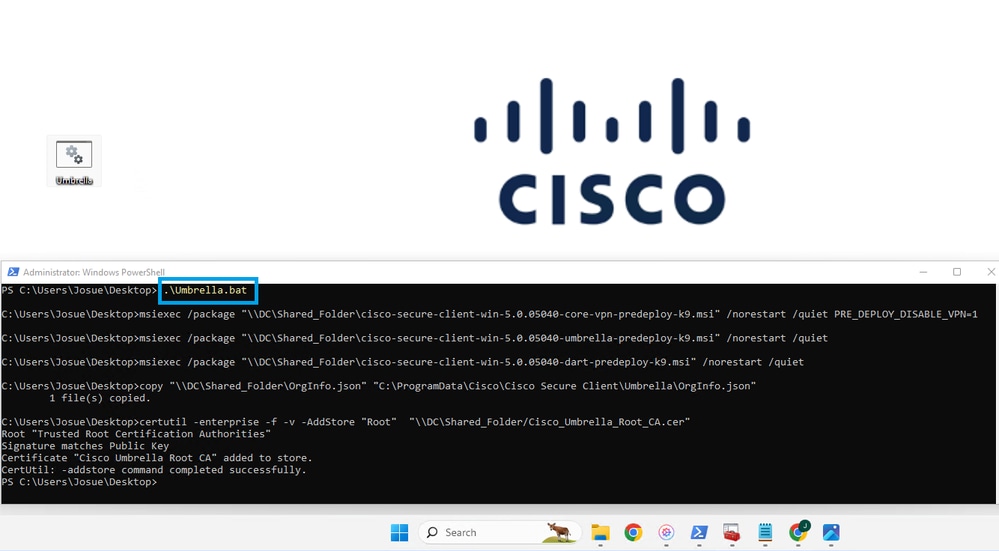
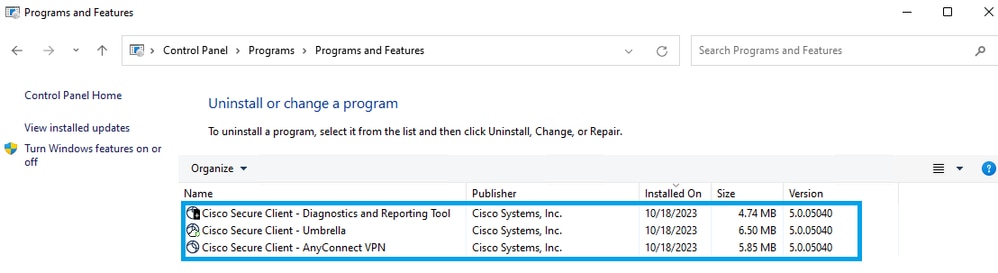
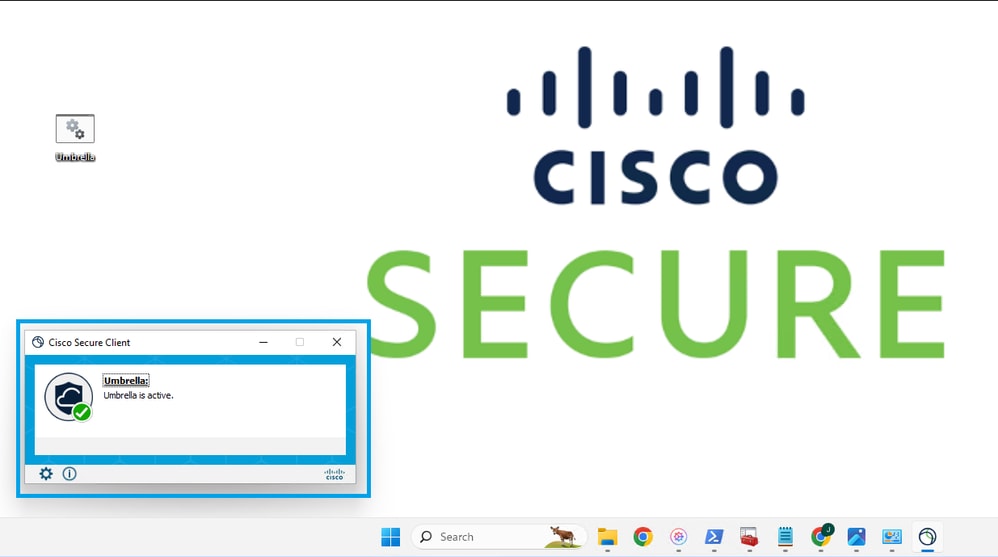
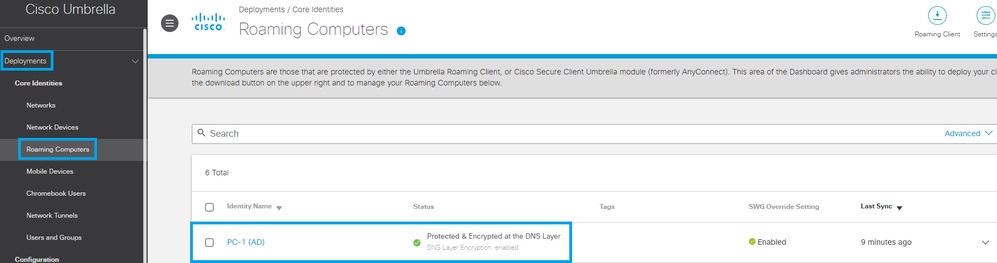
 Feedback
Feedback