Configure UCC to Enable Developer Mode in Chrome Browser
Available Languages
Revision History
| Revision | Publish Date | Comments |
|---|---|---|
1.0 |
01-Oct-2025
|
Initial Release |
Contact Cisco
- Open a Support Case

- (Requires a Cisco Service Contract)
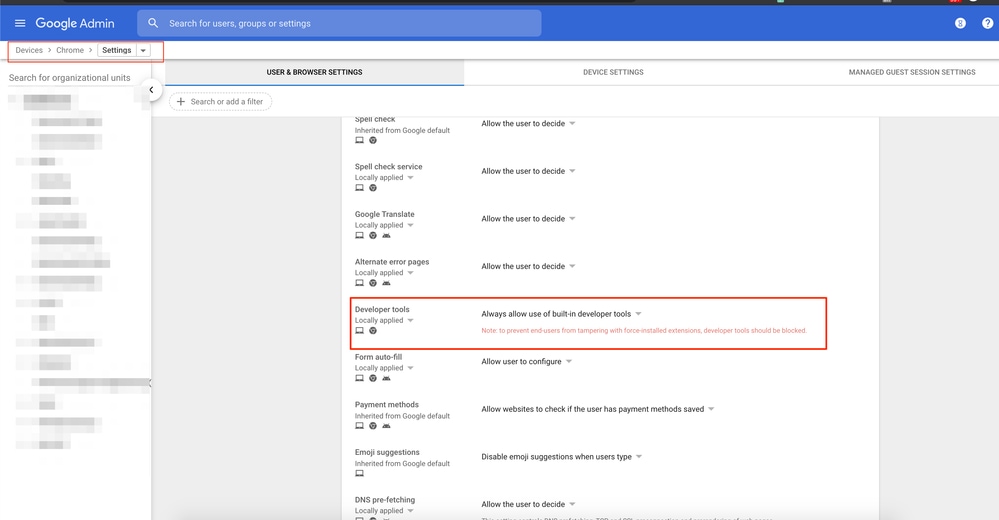
 Feedback
Feedback