Introduction
This document describes how to troubleshoot the "ADSync RunDiff" error in the Active Directory (AD) Connector logs.
Prerequisites
Requirements
There are no specific requirements for this document.
Components Used
The information in this document is based on Cisco Umbrella.
The information in this document was created from the devices in a specific lab environment. All of the devices used in this document started with a cleared (default) configuration. If your network is live, ensure that you understand the potential impact of any command.
Problem
You see errors similar to these in the AD Connector logs:
ADSync RunDiff error: System.Runtime.InteropServices.COMException (0x80070005): Access is denied.\x0D\x0A\x0D\x0A at System.DirectoryServices.SearchResultCollection.ResultsEnumerator.MoveNext()\x0D\x0A at System.DirectoryServices.SearchResultCollection.get_InnerList()\x0D\x0A at System.DirectoryServices.SearchResultCollection.get_Count()\x0D\x0A at LDIFManager.RunDiff(St ringBuilder& sbIn, String sPath, String sDomain, String sFilter, Boolean bDropCookie, String& sError)
There are two scenarios where this issue can happen:
1. .NET 3.5.1 SP1 is not installed.
2. The user is missing replicate directory changes and read permissions. One symptom of this is if the OpenDNS_Connector user account can read the AD tree via LDIFDE, but the connector still returns "Access is denied."
Solution
To add the necessary Replicate Directory Changes and Read permissions, complete these steps:
1. Open the Active Directory Users and Computers snap-in.
2. On the View menu, select Advanced Features.
3. Right-click the domain object, and then select Properties.
4. On the Security tab, if the desired user account (OpenDNS_Connector or Cisco_connector) is not listed, select Add. If the desired user account is listed, continue to step 7.
5. In the Select Users, Computers, or Groups dialog, select the desired user account, and then select Add.
6. Select OK to return to the Properties dialog.
7. Select the desired user account.
8. Select the Replicating Directory Changes and Read check boxes from the list.
9. Select Apply >OK.
10. Close the snap-in.
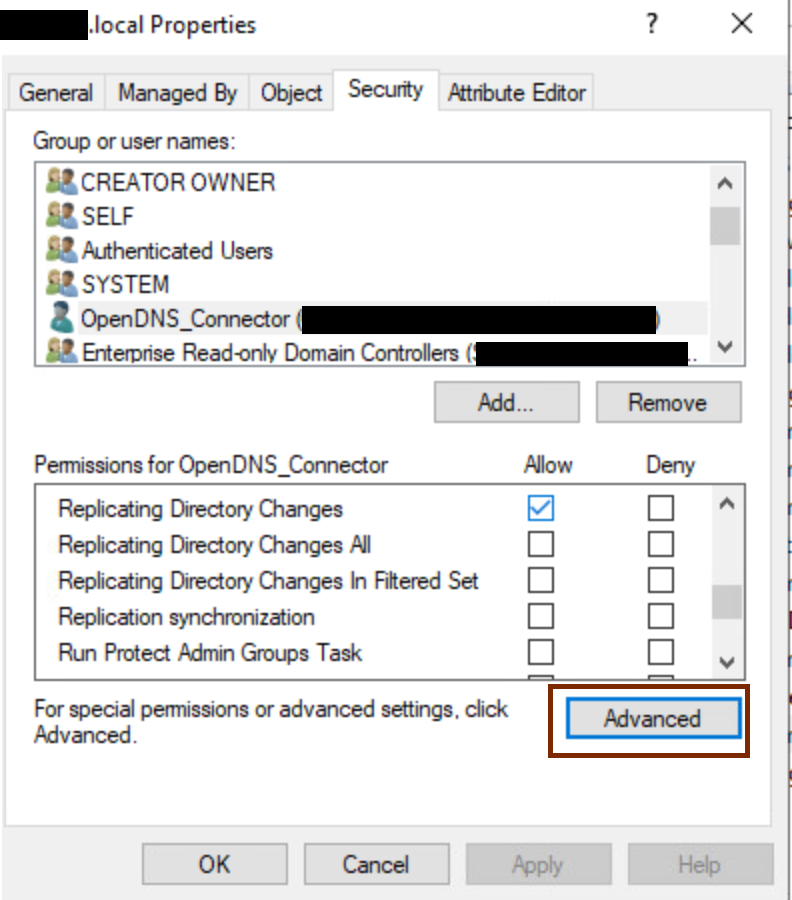
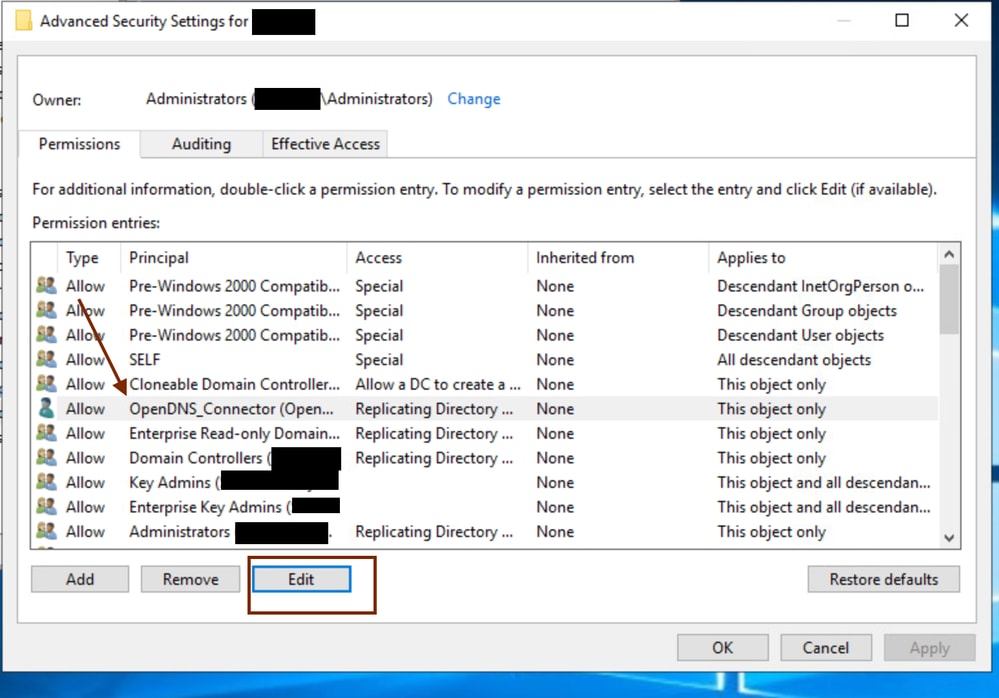
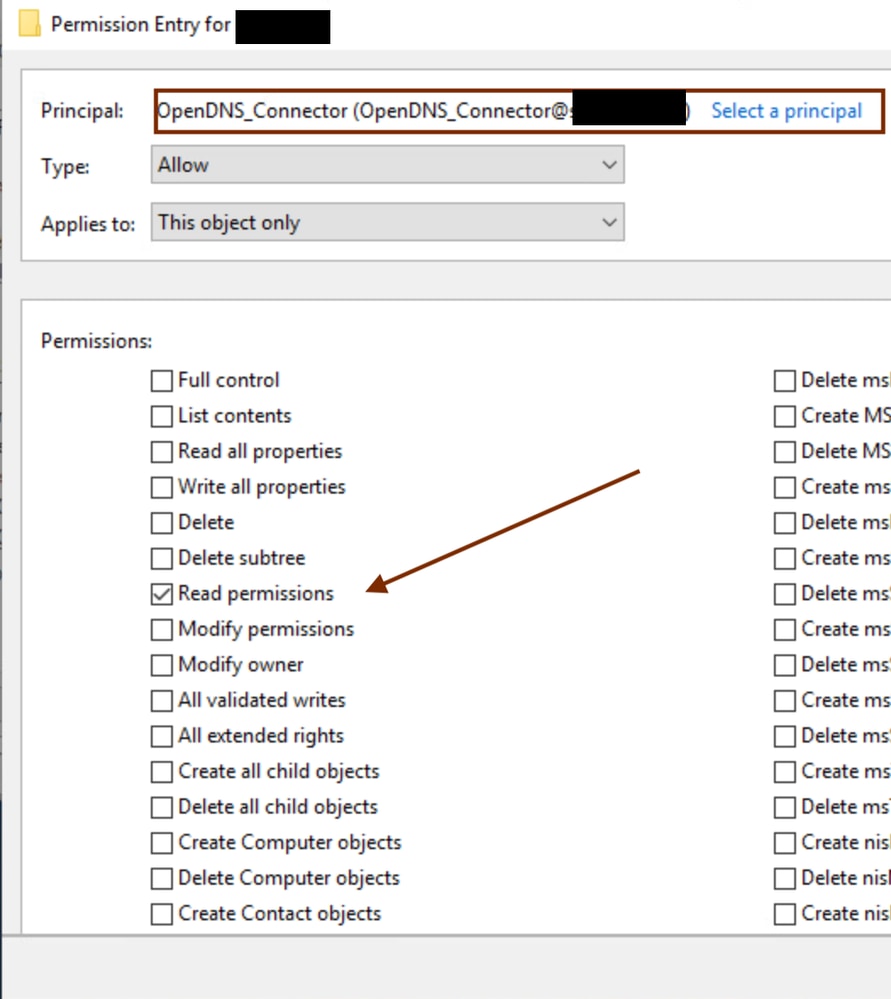
If the issue is related to .NET 3.5.1 SP1 not installed, download it from the Microsoft website.

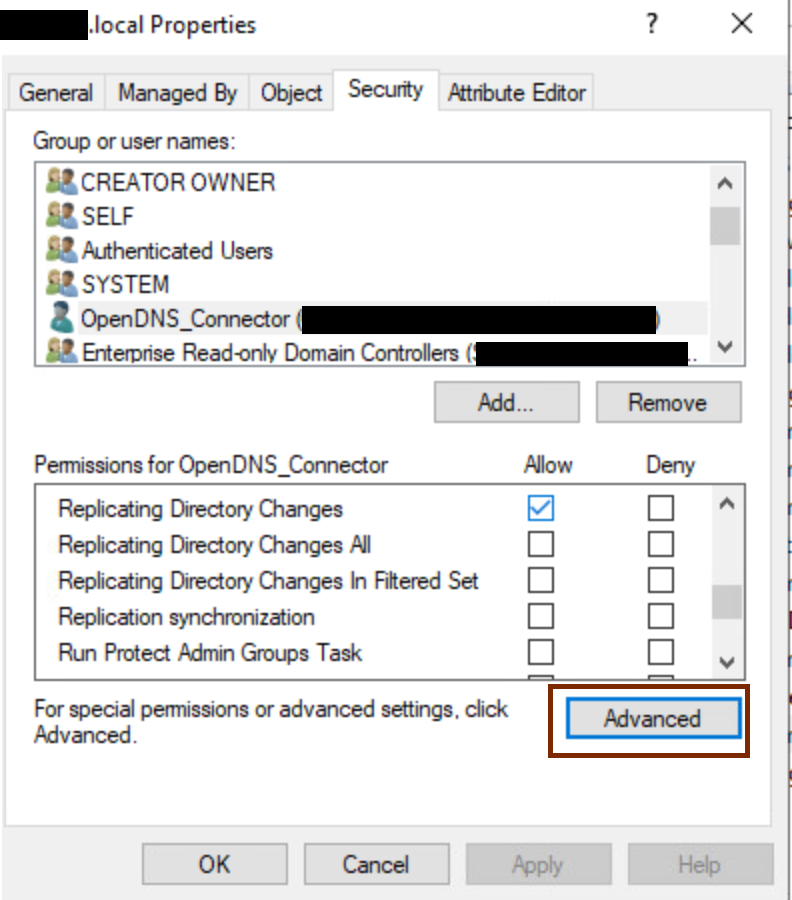
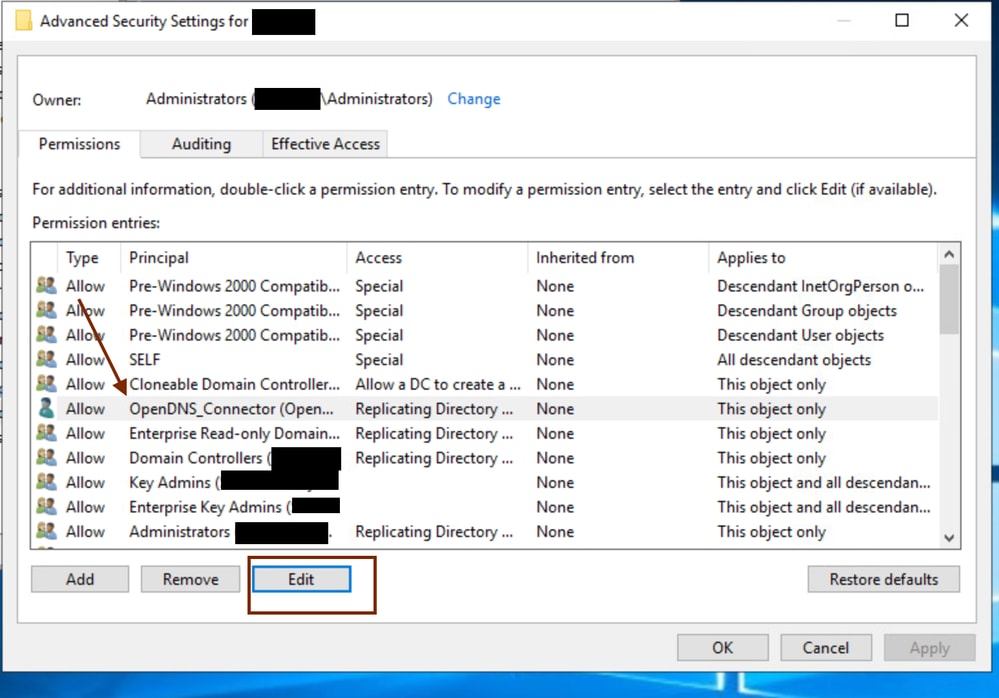
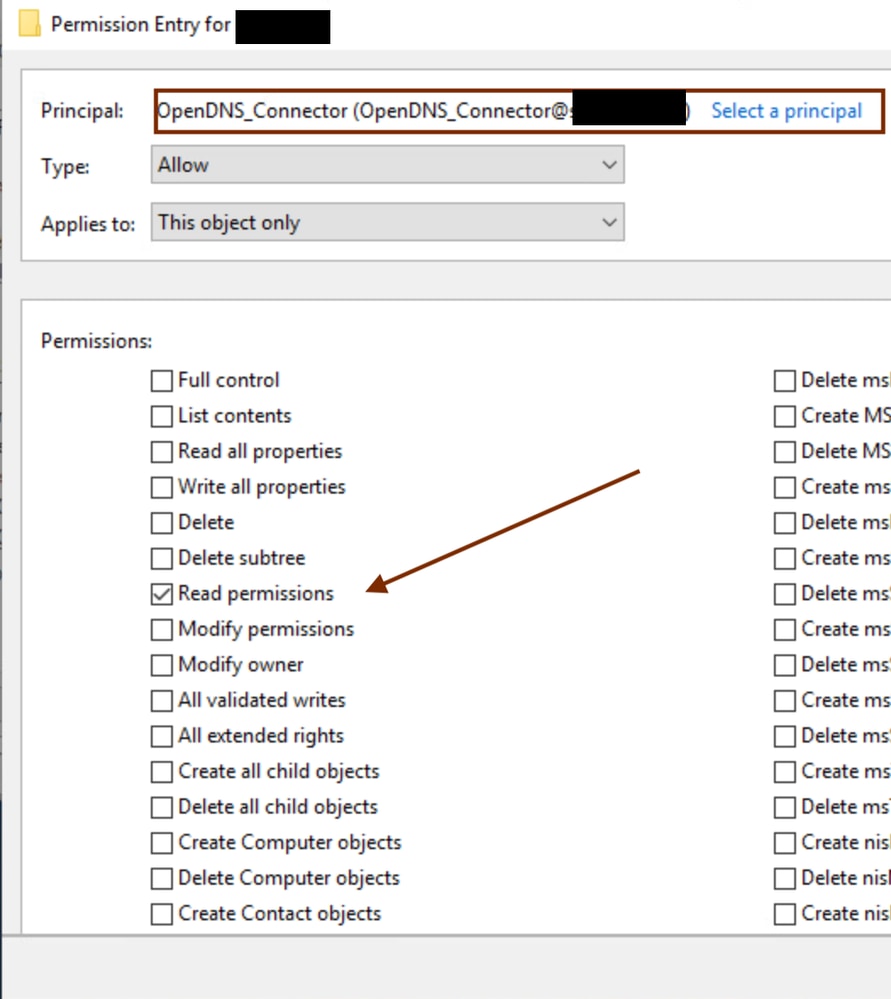
 Feedback
Feedback