Introduction
This document describes how to troubleshoot the Network Status in Umbrella showing inactive over the past 24 hours.
Prerequisites
Requirements
There are no specific requirements for this document.
Components Used
The information in this document is based on Cisco Umbrella.
The information in this document was created from the devices in a specific lab environment. All of the devices used in this document started with a cleared (default) configuration. If your network is live, ensure that you understand the potential impact of any command.
Problem
Under Identities > Networks, you see a network status of "Inactive" for over 24 hours in the Status column.
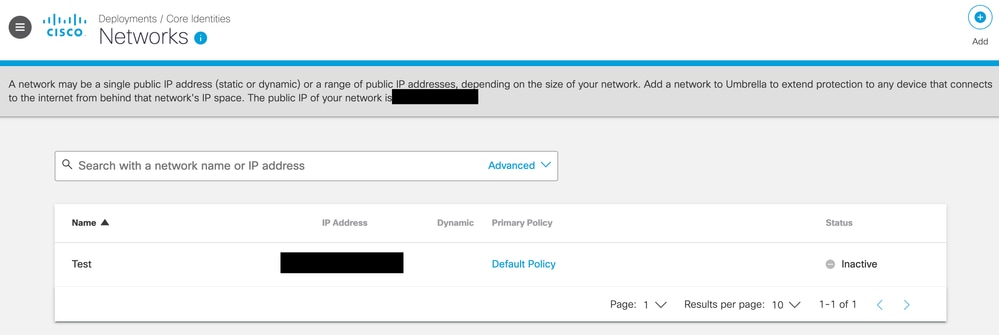
Solution
Make sure you are pointing your DNS to Cisco Umbrella. To test, from a device behind the registered IP address, browse to https://welcome.umbrella.com/. If you have successfully set your public DNS to the Umbrella servers, you see "Welcome to Umbrella!".
If you have added a new network and the status remains inactive after 2 hours, open a ticket with our support team with the diagnostic test results: Diagnostic Tool: Link and Instructions.
Cause
This status indicates Umbrella servers have not received any DNS requests from that network during the past 24 hours.
It is normal for the status to be inactive in these scenarios:
1. DNS queries are solely passing through the Virtual Appliances, Roaming Clients, or Network Devices.
2. In the Policy Configuration, you have chosen: "Don't Log Any Requests".
3. The network has been added recently.
4. The network is not yet configured to use Umbrella servers.
5. The network has a dynamic IP address which was changed without being updated in the Dashboard.
Additional Information
View an Umbrella tutorial video here: Network Inactive Troubleshooting

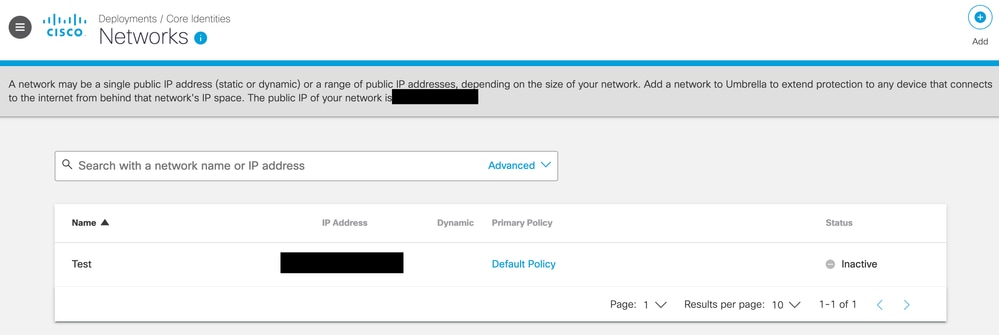
 Feedback
Feedback