Introduction
This document describes how to use the FMC GUI to free up disk space on FMC and FTDs running version 7.7.0 or later.
Prerequisites
Requirements
Cisco recommends that you have knowledge of this topic:
- Graphical User Interface (GUI) of Secure Firewall Management Center version 7.7.0.
Components Used
The information in this document is based on these software and hardware versions:
- Secure Firewall Management Center (FMC) with version 7.7.0.
- Secure Firewall Devices (FTD) with version 7.7.0.
The information in this document was created from the devices in a specific lab environment. All of the devices used in this document started with a cleared (default) configuration. If your network is live, ensure that you understand the potential impact of any command.
Background Information
Insufficient disk space can lead to reduced performance, hinder system upgrades, and heighten the risk of unintentionally deleting critical files during space recovery efforts.
This new utility allows you to click to safely remove unneeded files such as old backups, content updates, and troubleshooting files.
Troubleshoot
Step 1.
Log in to the FMC and if the alert shows the message about Disk Usage in any device, navigate to Health Monitor dashboard, and select the Health Monitor button at the bottom of the Notifications Tab.
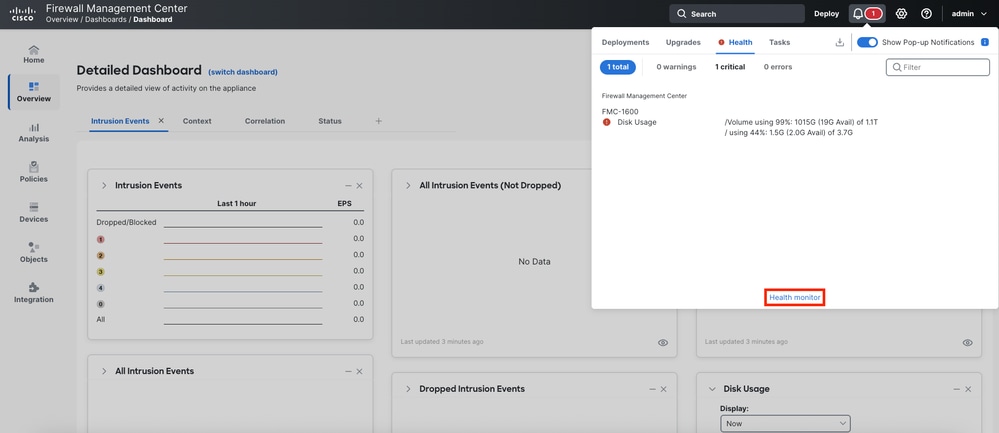 Alert of Disk Usage
Alert of Disk Usage
Step 2.
From the list of devices, locate and select the Device displaying the alert (either FMC or FTD) in the left column. In this example, the FMC is the Device with the alert.
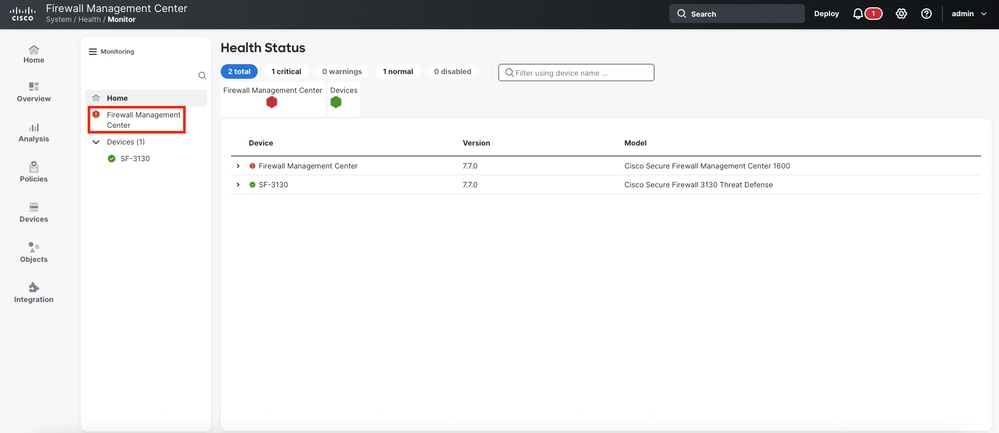 Alert on the Device
Alert on the Device
Step 3.
Navigate to the bottom of the dashboard and select the Clear Disk Space button in the Disk Usage Widget.
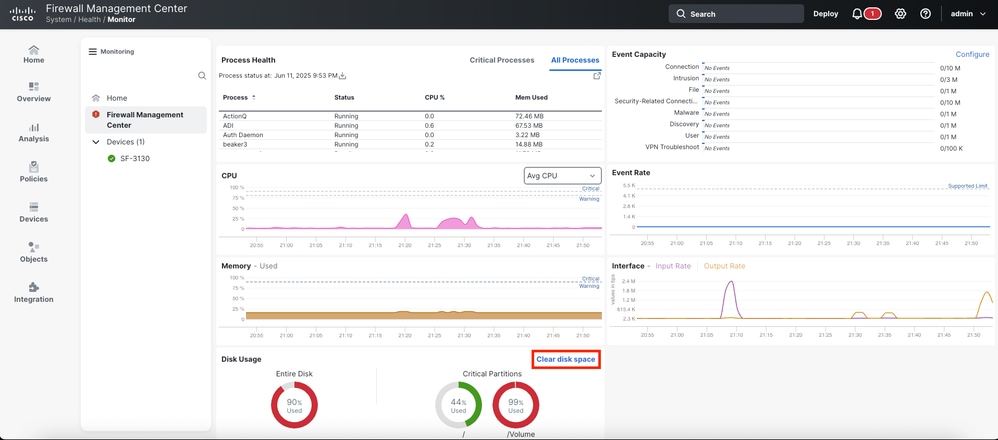 Disk Usage Widget
Disk Usage Widget
Step 4.
Choose the type of Files from the list that delete it.
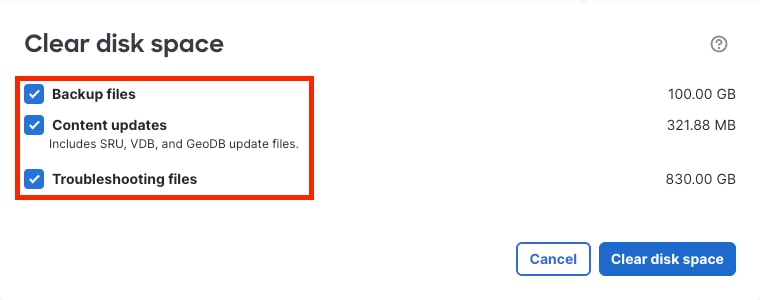 Files to Delete
Files to Delete
Step 5.
Confirm by selecting the Clear button in the prompt message.
Warning: This permanently deletes the selected files. Clearing the disk space happens in the background. Reported available space is updated after clearing the disk.
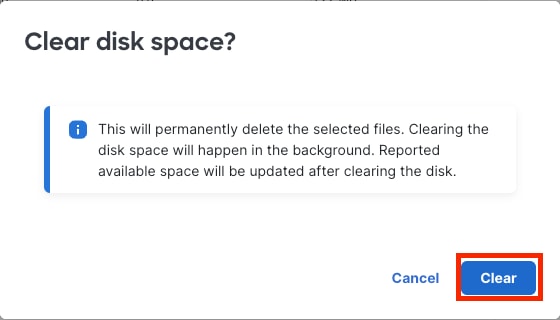 Confirm to Clear
Confirm to Clear
Step 6.
After confirm, the utility deletes the Files, and after a few seconds a message displays the amount of free space.
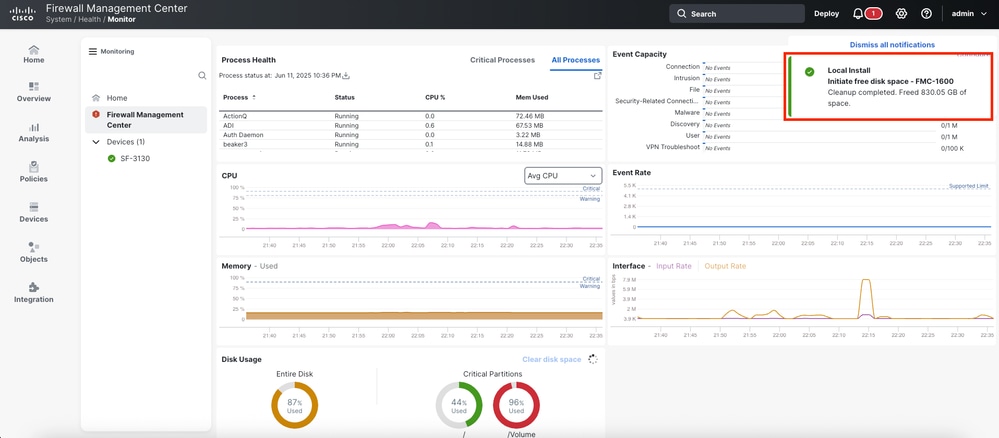 Cleanup Complete
Cleanup Complete
Verify
After approximately five minutes, review the Health Monitor Dashboard for the targeted Device. The alert can no longer be present.
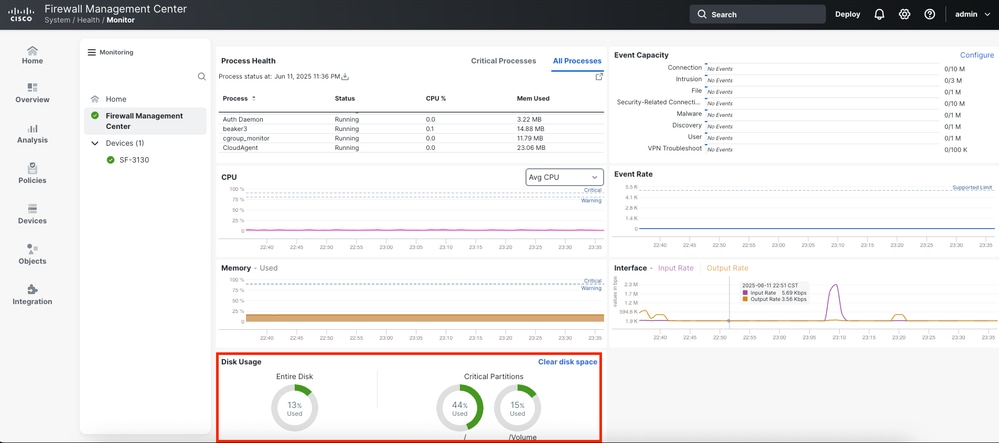 Alert no Longer Appears
Alert no Longer Appears

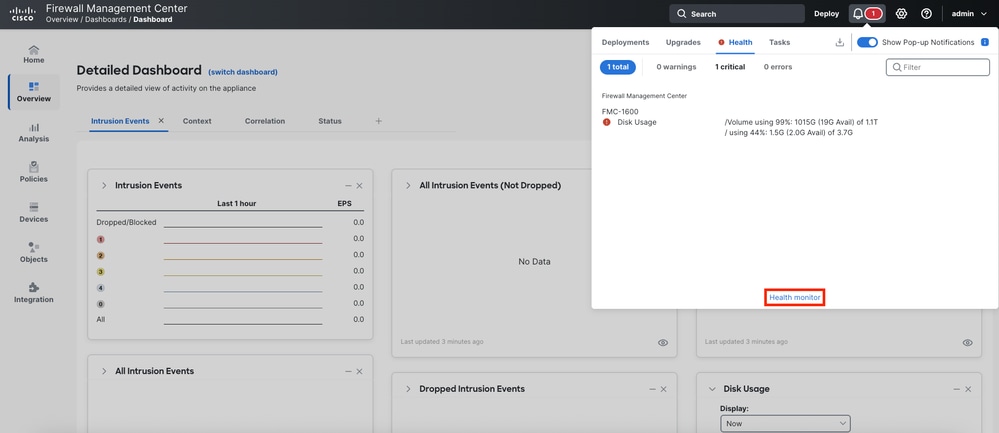
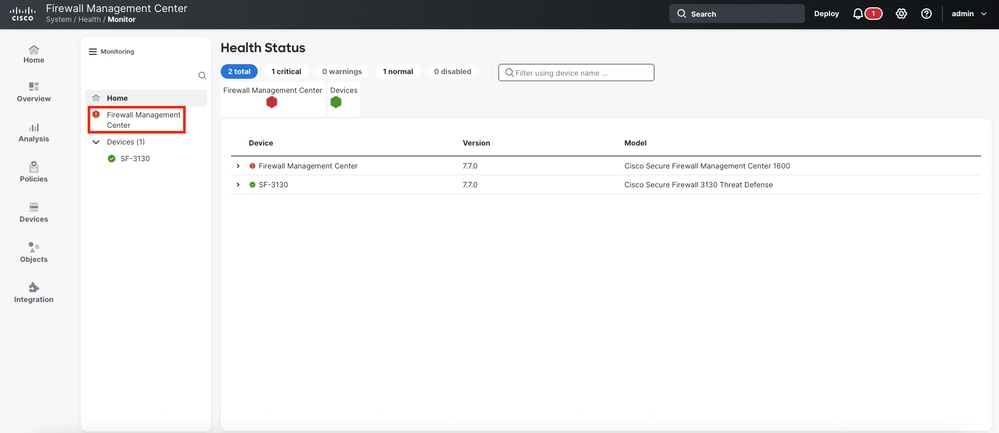
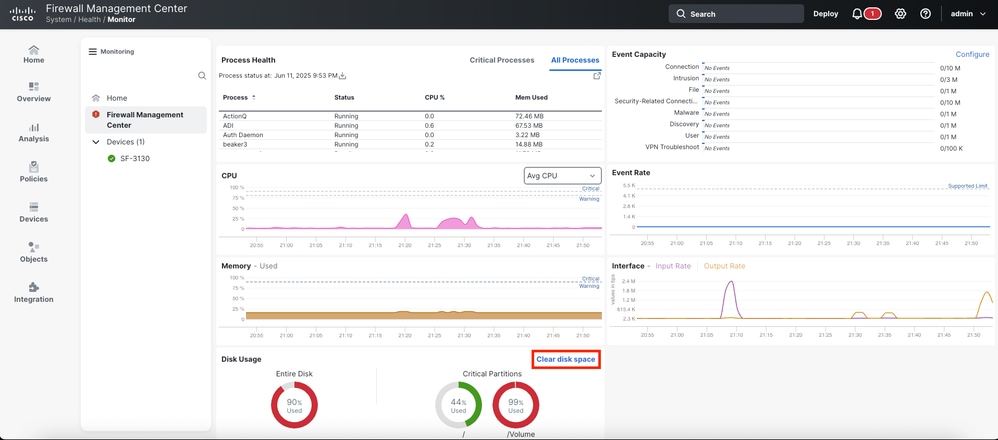
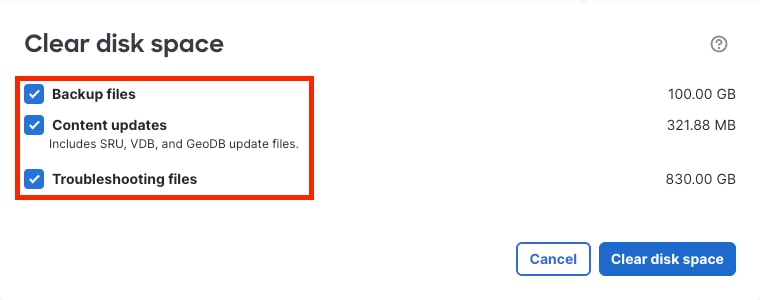
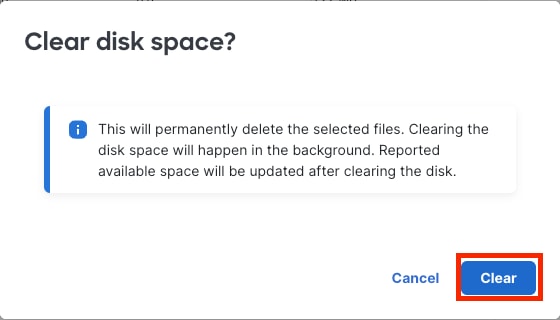
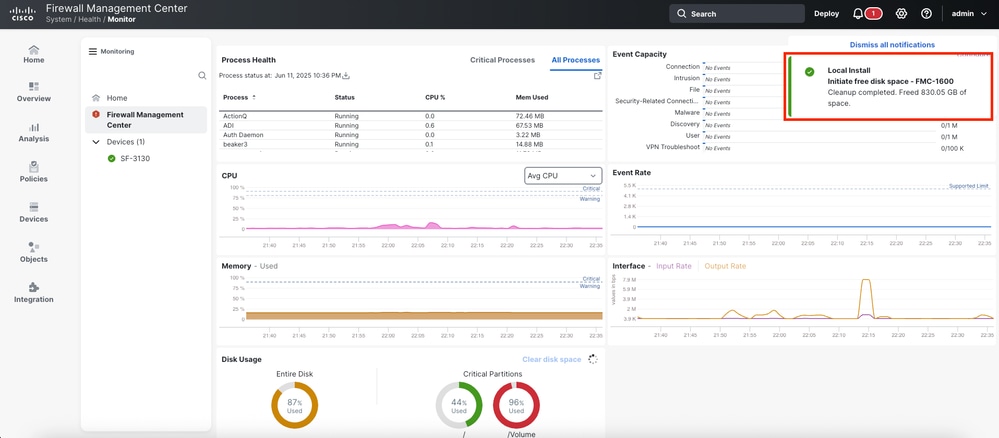
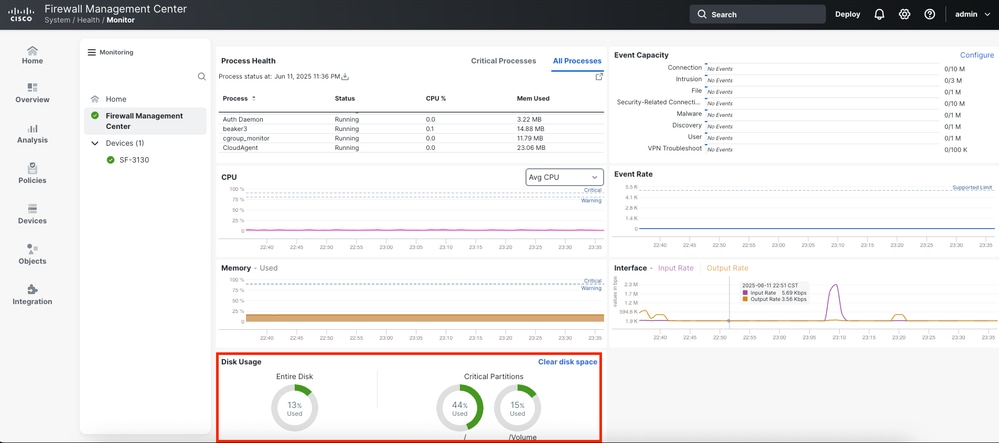
 Feedback
Feedback