Introduction
This document describes how to identify and fix the error "Unauthorized from O365. Admin action is required." on Webex Users or Workspaces.
Prerequisites
Requirements
Cisco recommends that you have knowledge of these topics:
- A Webex Organization.
- Webex Hybrid Calendar.
- Microsoft 365 Admin
Components Used
The information in this document is based on these software and hardware versions:
- Webex Control Hub build 20250411-201f9f2.
- Hybrid Calendar with Microsoft 365.
- Microsoft 365 admin
The information in this document was created from the devices in a specific lab environment. All of the devices used in this document started with a cleared (default) configuration. If your network is live, ensure that you understand the potential impact of any command.
Background
During the first use of the set-up wizard for Hybrid Calendar, also known as Scheduling in Webex Control Hub, Administrators possibly face the error "Received error 'Unauthorized' from O365. Admin action is required." for either a Webex user or a Workspace.
Error from Control Hub
In the Workspaces section, under the users setting, Overview tab > Scheduling displays an "Unauthorized" message but no additional logging.
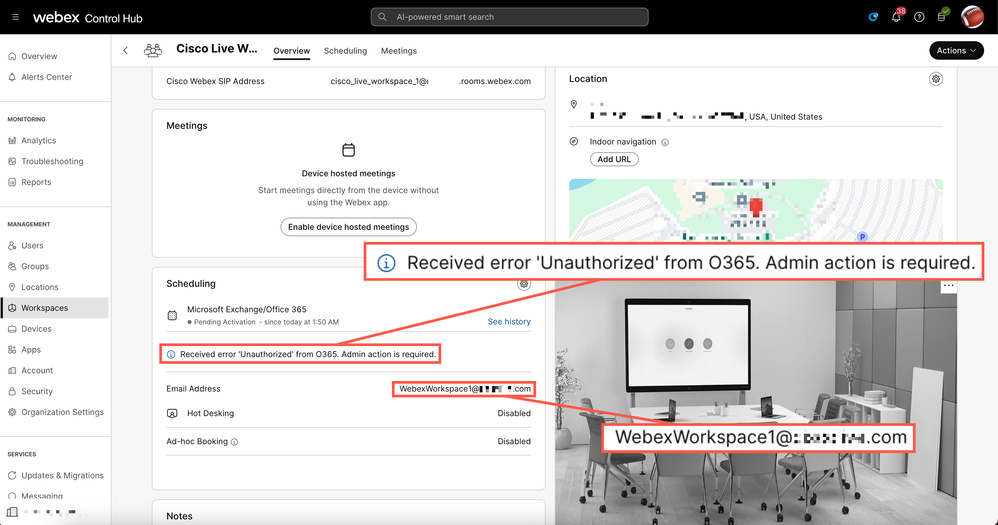 Workspace Error
Workspace Error
Troubleshooting
HTTP Inspection
Under Overview tab > Scheduling section of the affected Workspace, open Developers Tools on FireFox or Web Developer Tools on Chrome; see Related Information for detailed steps.
Choose the Network tab in the Inspection console and click the See history button for the Workspace.
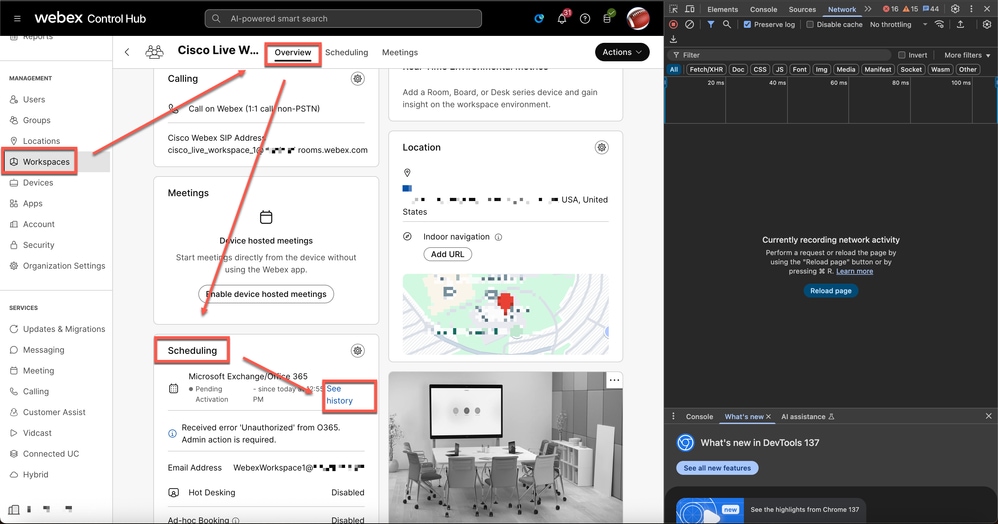 Getting HTTP Inspection
Getting HTTP Inspection
Select the request URL containing "xxx&serviceId=squared-fusion-cal" and click the Response tab to see the entries.
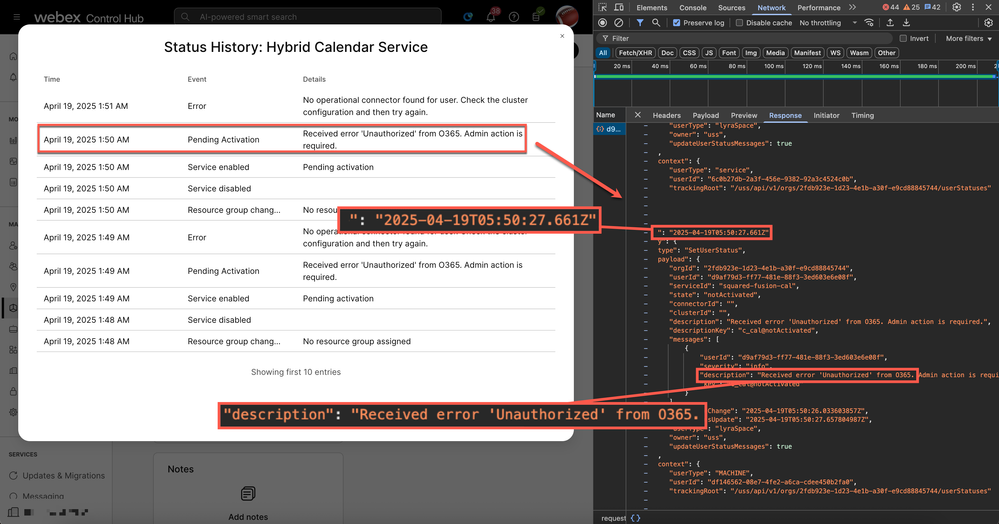 HTTP inspection
HTTP inspection

Caution: The Timestamp in Control Hub shows local PC time; the HTTP inspection timestamp shows Zulu time, also known as UTC.
"description": "Received error 'Unauthorized' from O365. Admin action is required."
Root Cause
The message 'Unauthorized' from O365 means Webex throughout Microsoft Graph cannot find a mailbox for the user/workspace or; the domain mailbox is not part of tenant domains.
It is now time to confirm the mailbox from Microsoft.
Validate Workspace Mailbox
Microsoft Graph
Go to Microsoft Graph API, select GET as an HTTP request method, and run a query with one of these URLs:
https://graph.microsoft.com/v1.0/places/{objectId}
https://graph.microsoft.com/v1.0/places/{roommailbox}
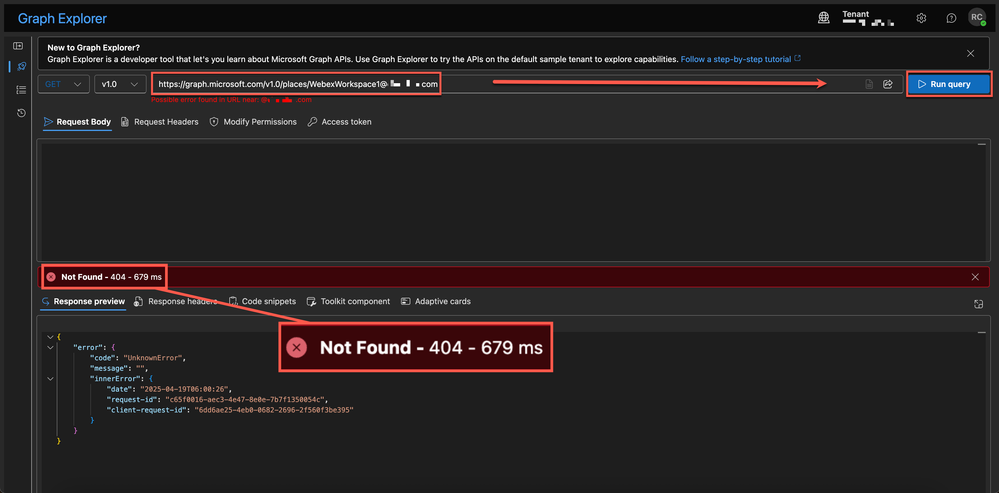 Graph Explorer
Graph Explorer

Caution: A Global Administrator is required to provide Admin consent in the Modify Permissions tab before click Run query.
The HTTP 404 Not Found client error response status code indicates that the server cannot find the requested resource.
"error":
"code": "UnknownError",
"message": ""
Validate Domain Mailbox
Control Hub
Go to admin.webex.com > Services > Hybrid > Hybrid Calendar with O365 > Edit settings. Click domain tenants to expland Tenant Details.
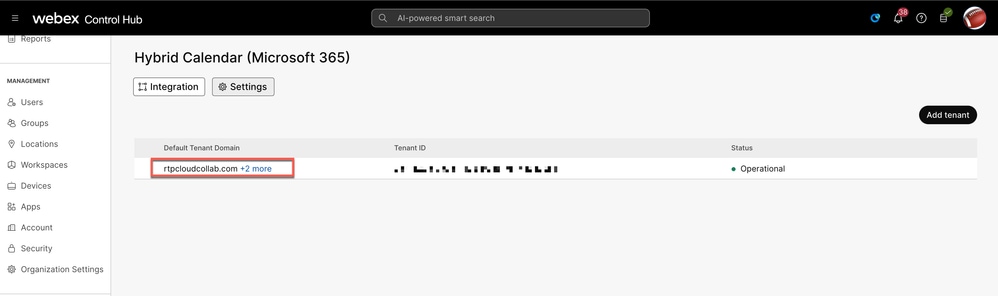 Domain Tenants
Domain Tenants
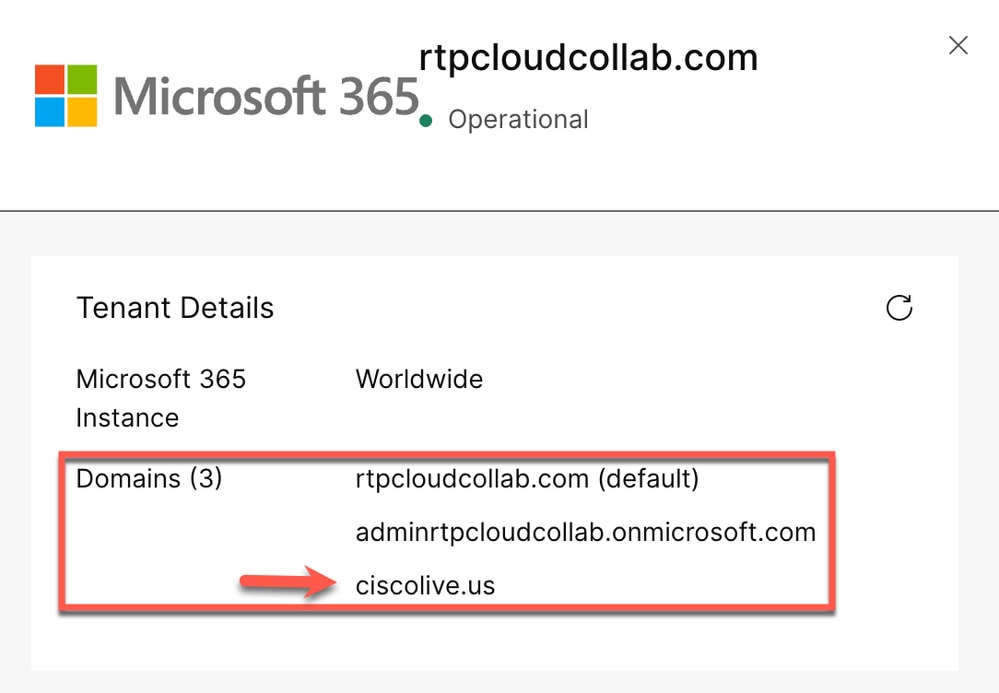
The Room email address does not match the one configured in Control Hub, which is a prerequisite for the Hybrid Calendar. Either edit the email address from Exchange admin or re-enable Workspace with the correct email address.
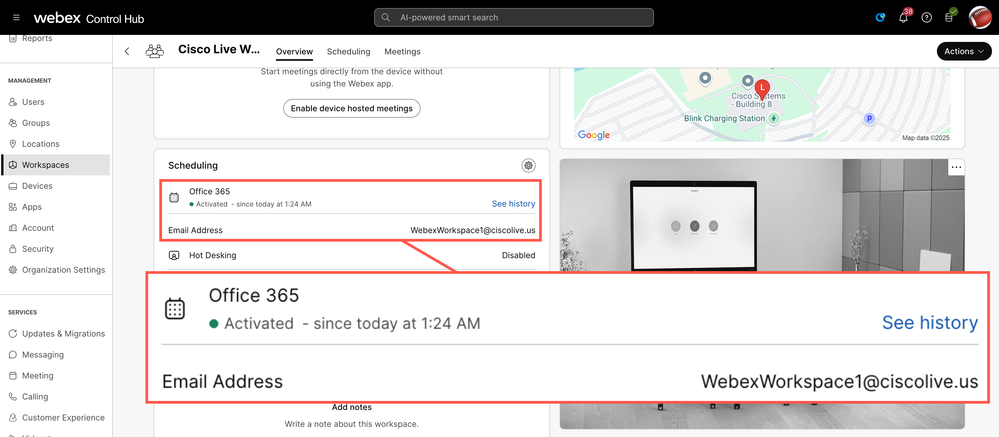 Activation Succeded
Activation Succeded
Related Information

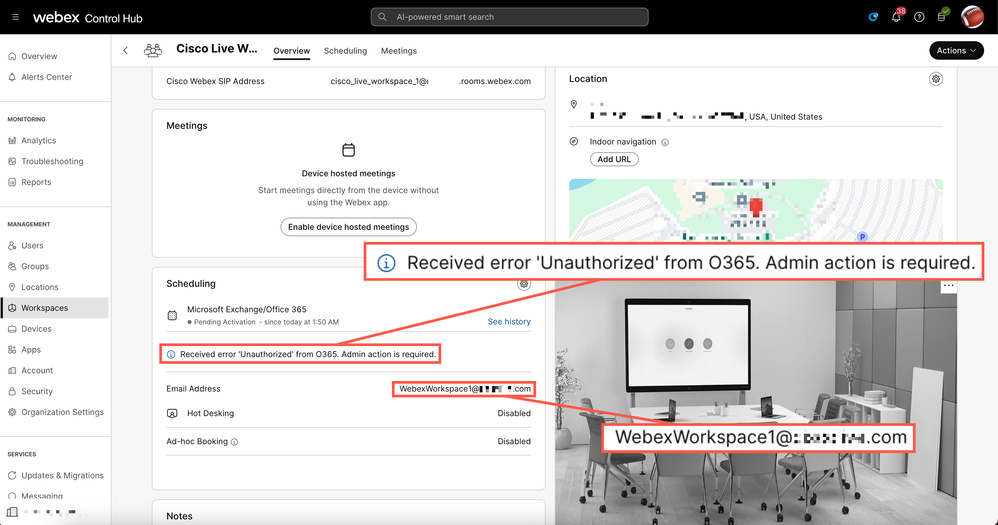
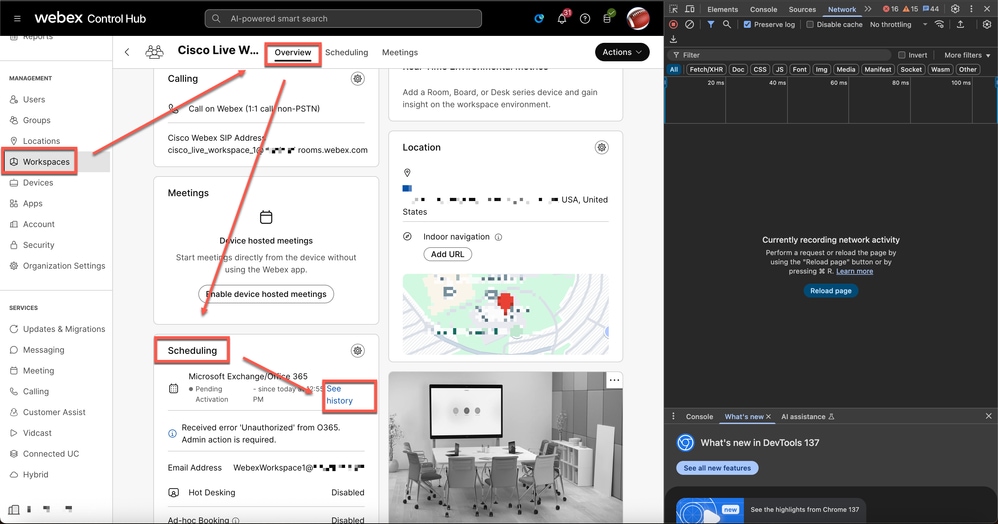
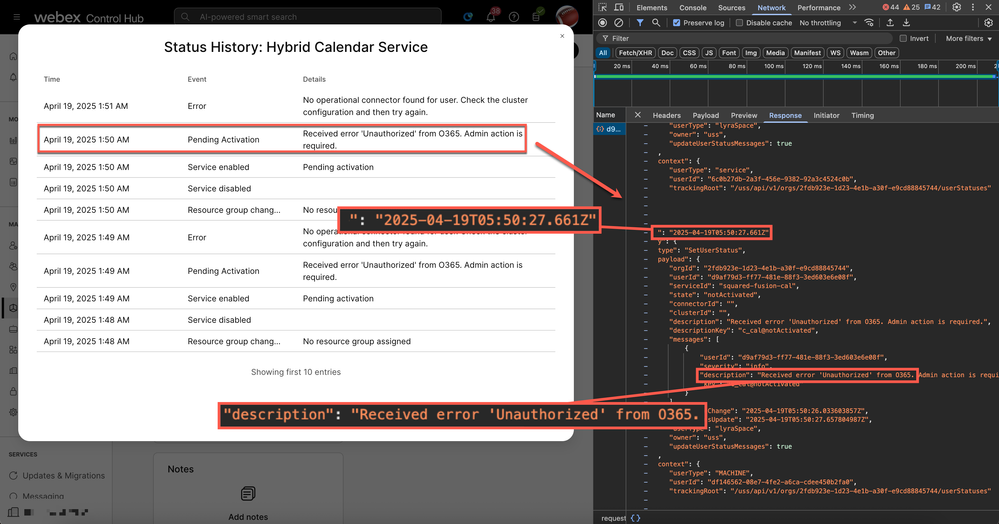

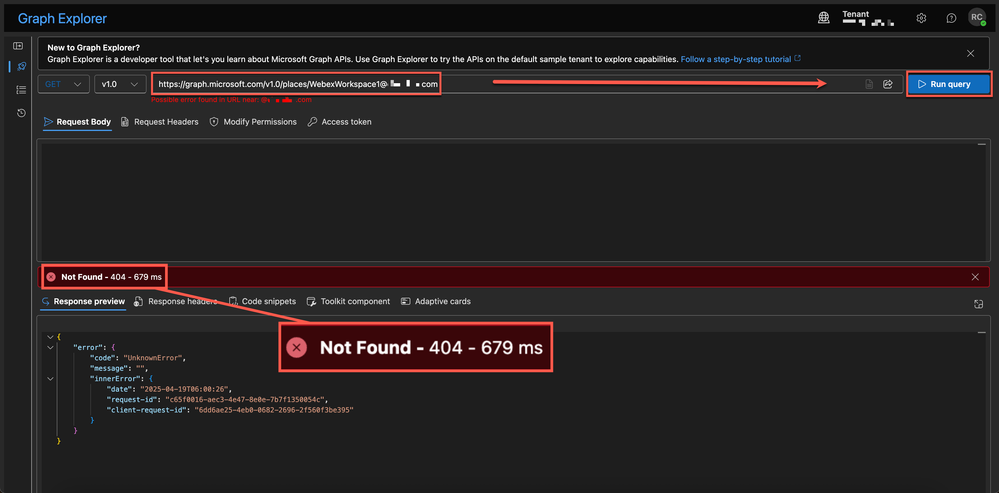
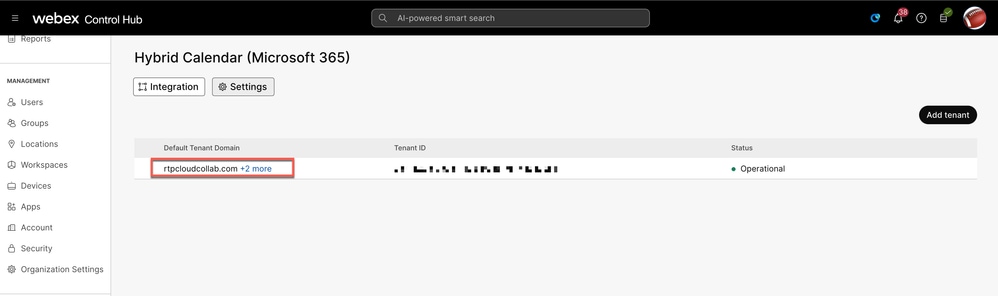
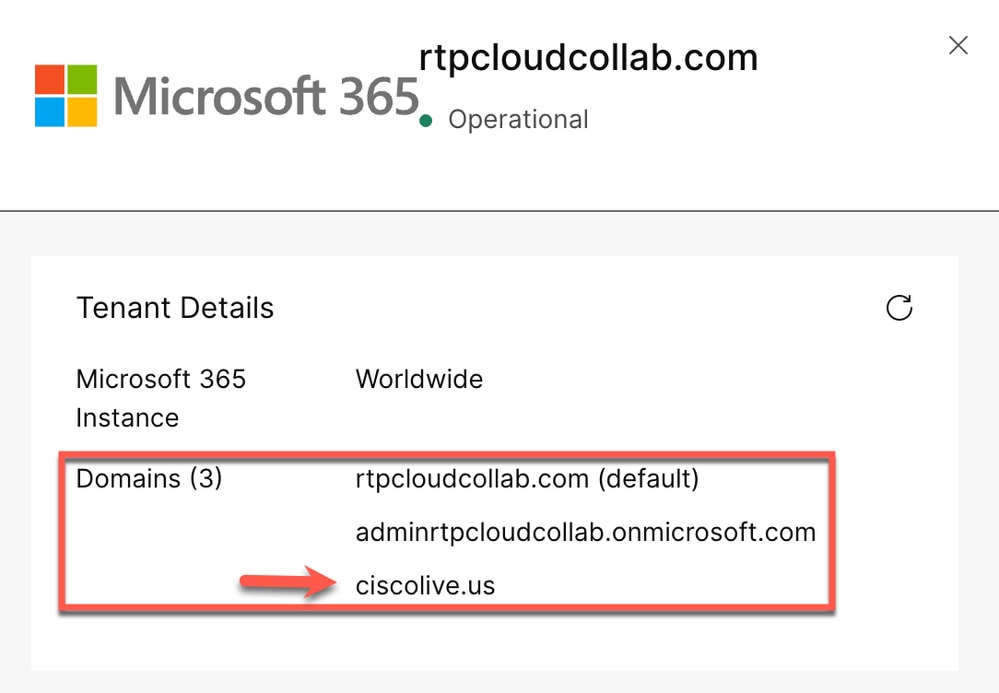
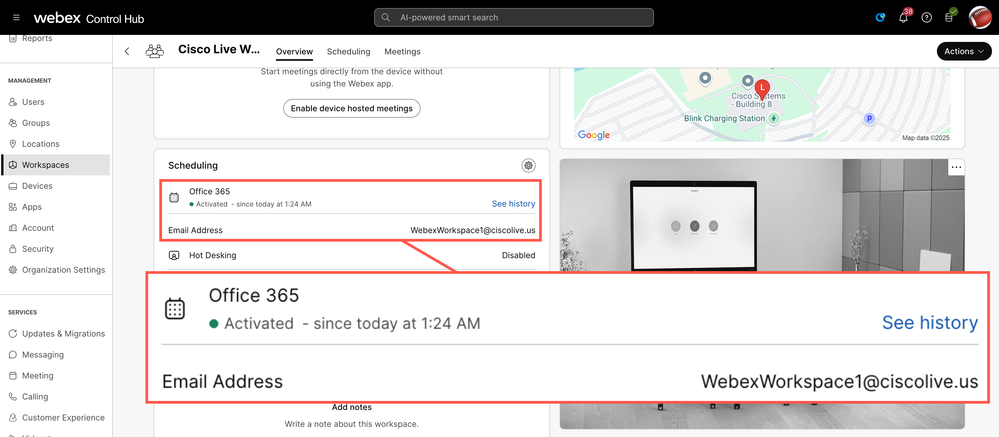
 Feedback
Feedback