Red Hat Virtualization (RHV) Integration with Cisco Application Centric Infrastructure (ACI)
Available Languages
Download Options
Bias-Free Language
The documentation set for this product strives to use bias-free language. For the purposes of this documentation set, bias-free is defined as language that does not imply discrimination based on age, disability, gender, racial identity, ethnic identity, sexual orientation, socioeconomic status, and intersectionality. Exceptions may be present in the documentation due to language that is hardcoded in the user interfaces of the product software, language used based on RFP documentation, or language that is used by a referenced third-party product. Learn more about how Cisco is using Inclusive Language.
Contents
Red Hat Virtualization is an end-to-end virtualization solution. This is a virtualization suite that enables network and system administrators to reduce the complexity of large deployments. The key components of RHV include the Red Hat Virtualization Hosts (RHVH), the Red Hat Virtualization Manager (RHVM), and the Storage Domains.
RHVM is a server that provided management of datacenter and KVM (Kernel Virtual Machine) cluster hosts, similar to vCenter.
RHVM is a physical compute KVM based hypervisors to deploy virtual machines.
From 3.1 onwards APIC supports RedHat Virtualization Integration. Cisco Application Centric Infrastructure (ACI) controller integrates with RHV and automates provisioning of Logical Networks on RHV. Together ACI and RHV enhance the network management capabilities of the platform.
This article is based on ACI software version 4.2(3n) and RHV manager/host software version 4.2
Before starting RHV integration, make sure you have RHV Manager installed and pingable from APIC. And perform the following tasks on Red Hat Virtualization Manager:
-
Create a data center.
-
Create storage domains.
-
Create clusters.
-
Attach Red Hat Virtualization hosts to the clusters.
ACI and RHV Integration workflow:
Once the RHV datacenter is ready with one or more hosts connected, perform the following setup to integrate it with ACI fabric.
1. Create an AAEP and also assign it to the interface policy group created for leaf interfaces connecting to host.
Fabric --> Access Policy --> Policies --> Global --> Attachable Access Entity Profiles-->(Right Click) Create Attachable Access Entity Profile
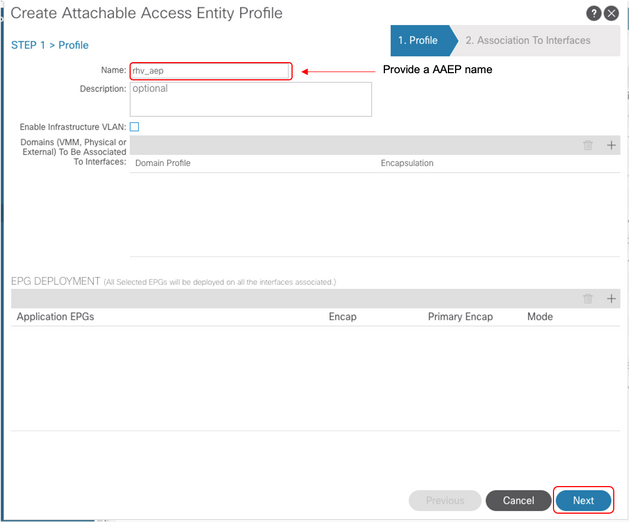
2. VLAN pool used by the virtual machines to connect with ACI.
Fabric --> Access Policy --> Pools --> Vlan --> (Right Click) Create VLAN Pool

3. Create a RedHat VMM domain under the VMM integration and associate the VLAN pool and AAEP(Associated Attachable Entity Profile) created above.
Virtual Networking -->VMM Domain--> RedHat (Right Click)--> Create a RedHat Domain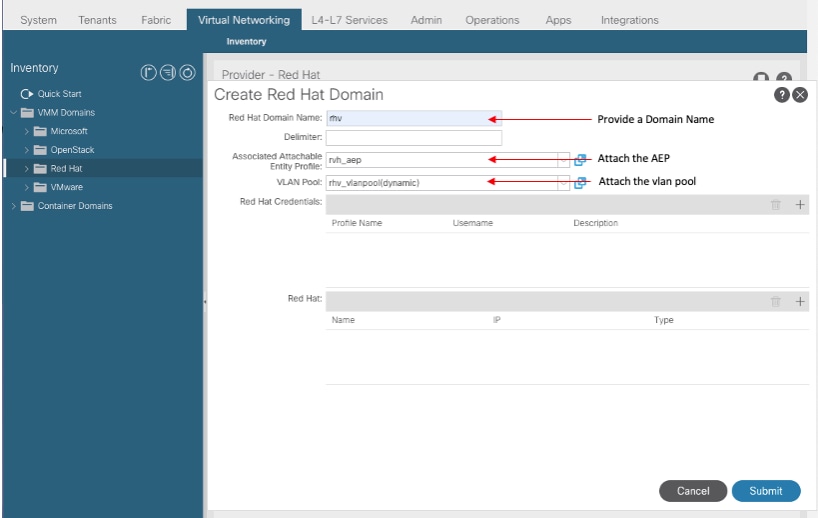 4.
4.
4. Add credentials for RedHat Virtualization Manger used by APIC to connected RHV-M.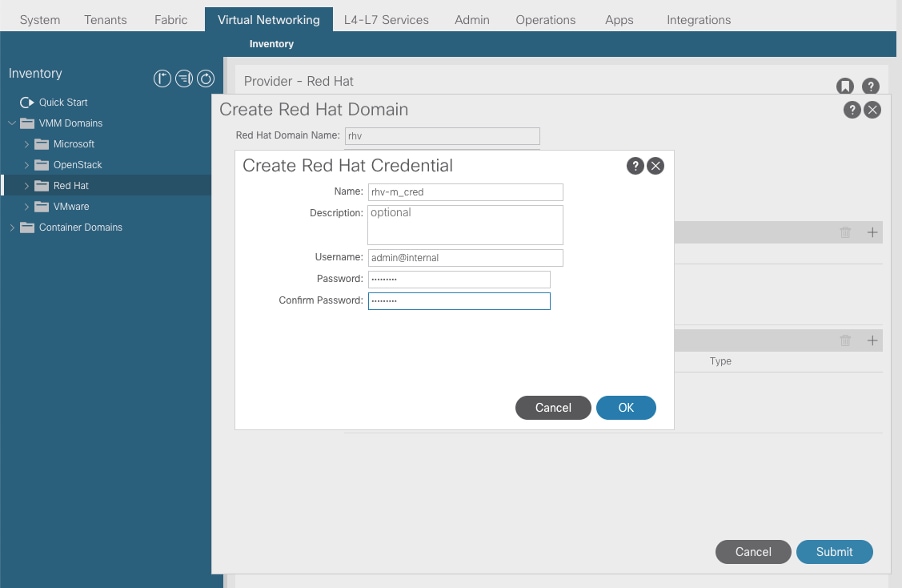
5. Create an RHV controller with a name, ip address, datacenter and associate credentials created in above step.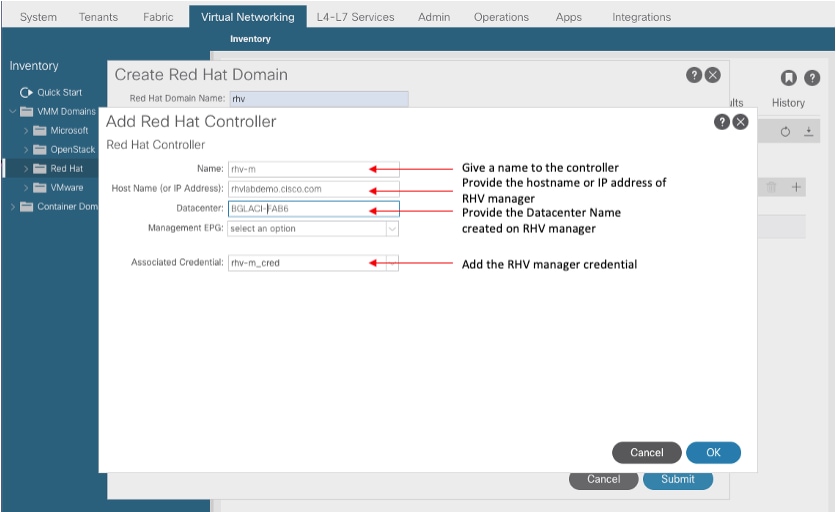
6. APIC now should get connected to the RHV Manager and pulls inventory consists of hosts, VMs, and logical networks in the datacenter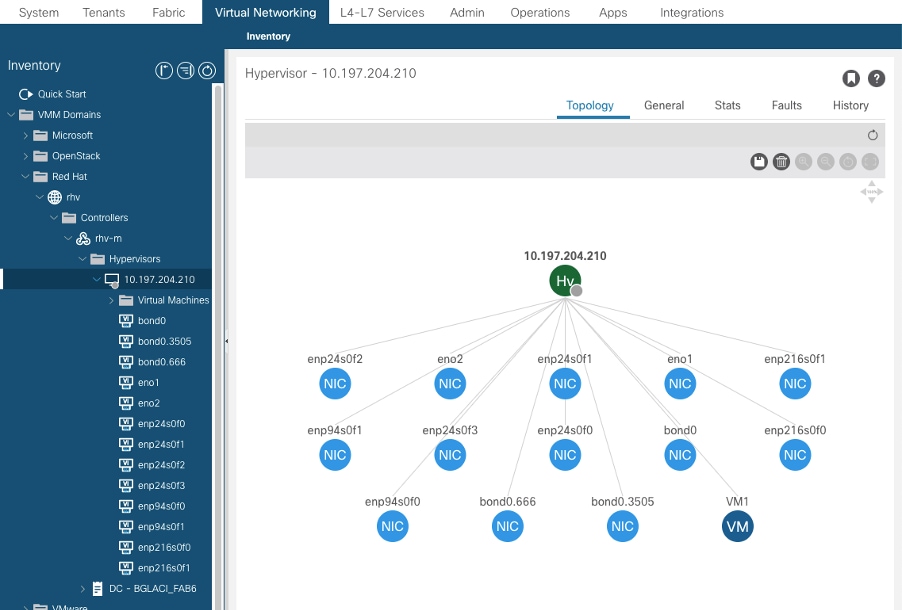
7. Create a tenant, application profile, EPG and associate it with the above created RedHat Domain.
Resolution Immediacy: Pre-Provision ( pre-provision only supported as of 4.2(3n))
Deployment Immediacy: Immediate or On-demand
8. APIC pushes epg as a logical network with a label aci_<domainName> to RHV Manager and associate with all clusters in datacenter. Assign the label to host uplinks (one-time configuration)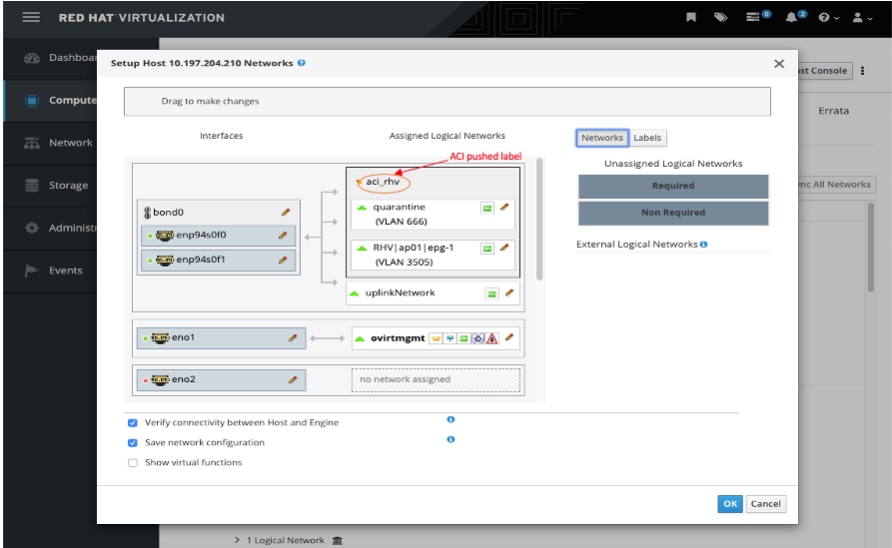 10.
10.
9. By Default, APIC will dynamically assign VLAN encapsulation from the associated pool. Assign the network to the VM to make the VM part of ACI EPG.
1. Verify the created RHV domain and apic leader responsible to establish connection with RHV Manager
bgl-aci06-apic1# show redhat domain name rhv
Domain Name : rhv
Virtual Switch Mode : rhev
Number of EPGs : 1
Faults by Severity : 0, 0, 0, 0
APIC Owner:
Controller APIC Ownership
------------ -------- ---------------
rhv-m bgl-aci0 Leader
6-apic3
rhv-m bgl-aci0 NonLeader
6-apic2
rhv-m bgl-aci0 NonLeader
6-apic1
rhev:
Faults: Grouped by severity (Critical, Major, Minor, Warning)
rhev Type Datacenter Status RHVHs VMs F
aults
-------------------- -------- -------------------- -------- ----- ----- -
--------------
10.197.204.33 rhev BGLACI_FAB6 online 1 1 0
,0,0,0
bgl-aci06-apic1#
2. Verify associated epg and vlan assigned
bgl-aci06-apic1# show redhat domain name rhv epg Encap: (P):Primary VLAN, (S):Secondary VLAN Name Encap AllocMode ------------------------------ --------------- ---------- RHV|ap01|epg-1 vlan-3505 dynamic bgl-aci06-apic1#
3. Verify the connected hosts.
bgl-aci06-apic1# show redhat domain name rhv rhev 10.197.204.33 Hostname or IP : 10.197.204.33 Datacenter : BGLACI_FAB6 Status : online Last Inventory Sync : 2020-05-03 17:03:20 Last Event Seen : - Username : admin@internal Number of RHV Hosts : 1 Number of VMs : 1 Faults by Severity : 0, 0, 0, 0 Leader : bgl-aci06-apic3 Hosts: RHVH VMs --------------- -------- 10.197.204.210 1
4. Below moquery's can also be used to verify the RHV integaration
-To verify connected Hosts/Hypervisors moquery -c compHv -To verify Controller parameters and operational status moquery -c compCtrlr -To verify the vmm Domain moquery -c vmmDomP
Following vrish commands can be used to verify VM networking on host (for linux bridges only)
- To list all the networks present on the host: virsh# iface-list Name State MAC Address --------------------------------------------------- lo active 00:00:00:00:00:00 on60f6acb34a7a4 active 3c:fd:fe:d6:00:dc ovirtmgmt active 2c:f8:9b:f8:18:1e quarantine active 3c:fd:fe:d6:00:dc uplinkNetwork active 3c:fd:fe:d6:00:dc - List all the VM on the host
virsh # list Id Name State ---------------------------------------------------- 1 VM1 running - Check the interface used to connect VM1. Here on60f6acb34a7a4 is the bridge pushed by ACI. virsh # domiflist VM1 Interface Type Source Model MAC ------------------------------------------------------- vnet0 bridge on60f6acb34a7a4 virtio 56:6f:72:bd:00:03 - To dump bridge on60f6acb34a7a4 details,bond0.3505 is uplink interface of the bridge and will tag the VM traffic with ACI provided VLAN(3505 in this case). virsh # iface-dumpxml on60f6acb34a7a4 <interface type='bridge' name='on60f6acb34a7a4'> <bridge> <interface type='vlan' name='bond0.3505'> <link speed='20000' state='up'/> <vlan tag='3505'> <interface name='bond0'/> </vlan> </interface> <interface type='ethernet' name='vnet0'> <link state='unknown'/> <mac address='fe:6f:72:bd:00:03'/> </interface> </bridge> </interface>
1) Cisco ACI for RedHat Virtualization Environments White Paper
Contributed by Cisco Engineers
- Rohit AgrawalTAC
Contact Cisco
- Open a Support Case

- (Requires a Cisco Service Contract)
 Feedback
Feedback