BPA User Guide Service Catalog Next Generation v5.1
Available Languages
- Introduction
- Components
- End-to-End Flow
- Onboarding a Service Catalog Item - Administrators
- Working with the Service Catalog Next Generation
- Troubleshooting
Introduction
The Service Catalog application is a comprehensive platform designed to streamline the management and delivery of services within an organization. It offers a unified interface for users to onboard new services, place orders, review order statuses, and gain a holistic view of all active orders, thereby facilitating efficient service lifecycle management.
Key features include:
- Unified Service Onboarding and Ordering: Users can easily onboard new services and place orders through a centralized interface, simplifying the process and ensuring consistency
- Order Status and Milestones: The application provides detailed tracking of order progress, allowing users to view the status of their orders as they progress through various milestones
- Holistic View of Active Orders: Users can access a comprehensive overview of all active orders, enabling better management and oversight of ongoing services
- Service Categorization and Tagging: Services can be categorized and tagged for easier organization and retrieval, enhancing the searchability and discoverability of services within the catalog
- Search and Favorites: Users can search for specific services using keywords and tags, and mark frequently used services as favorites for quick access
- Administrative Management: Administrator users can manage catalog items, categories, and tags, ensuring the catalog remains current and organized
- Service Design and Workflow: Service Designers can create and design services driven by workflows, ensuring each service is delivered with the intended outcome and efficiency
This application is an essential tool for organizations looking to optimize their service management processes, providing a seamless and user-friendly experience for both end-users and Administrators.
Components
The Service Catalog application is composed of the following key components that work together to provide a robust and flexible platform for managing and delivering services.
- The Workflow component is the backbone of the service delivery process. It defines the sequence of tasks and activities required to fulfill a service request. Workflows can be customized to meet specific business requirements, ensuring each service is delivered efficiently and consistently.
Workflow features include automated task assignments, conditional logic, approval processes, and notifications.
- Form Builder is a tool that allows users to create custom forms for capturing the necessary information required to initiate and process service requests. These forms can be tailored to collect specific data points, ensuring all relevant information is gathered upfront.
Form Builder features include a drag-and-drop interface, customizable fields, validation rules, and dynamic field visibility based on user input.
- The Dynamic UI Component User Interface (UI) component enhances the user experience by providing a responsive and interactive interface. It adapts to user inputs and selections, displaying relevant information and options in real-time. This component ensures users a seamless and intuitive experience when interacting with the service catalog.
The dynamic UI features include real-time updates, conditional display of fields and sections, and user-friendly navigation.
- Catalog Items are the individual services or products available within the service catalog. Each catalog item includes detailed information such as descriptions, domain details, completion estimated time, and any associated workflows or forms. Catalog items are the building blocks of the service catalog, representing the various offerings available to users.
Catalog items features include detailed descriptions, categorization, tagging, and associated workflows and forms.
- Services represents the complete package that users can request and utilize. It provides users end-to-end offerings, encompassing all the necessary components such as workflows, forms, and catalog items. Services are designed to deliver specific outcomes and can be customized to meet the unique needs of the organization.
Services features include comprehensive service definitions, associated workflows and forms, and outcome-driven design.
Together, these components form a cohesive and powerful Service Catalog application that enables organizations to efficiently manage and deliver a wide range of services. The application provides a user-friendly interface, customizable workflows, and dynamic forms, ensuring a streamlined and effective service delivery.
End-to-End Flow
The Service Catalog application provides a comprehensive end-to-end flow that caters to different personas within an organization (i.e., Developers, Administrators, and Operators). Each persona has specific roles and responsibilities in the service lifecycle, from design and onboarding to provisioning and management. A detailed description of the end-to-end flow is provided in the sections below.
Service Designing for Developers
Developers design services using the following parameters that are workflow-driven to deliver the intended outcomes.
- Defining service requirements:
- Identify the business needs and objectives for the new service
- Gather requirements from the stakeholders to ensure the service meets user expectations
- Creating workflows:
- Use the workflow component to define the sequence of tasks and activities required to deliver the service
- Configure automated task assignments, conditional logic, approval processes, and notifications
- Test the workflow to ensure it functions as intended
- Building forms:
- Utilize the Form Builder to create custom forms for capturing necessary information from users
- Design forms with a drag-and-drop interface, adding customizable fields and validation rules
- Implement dynamic field visibility based on user input to enhance the user experience
- Integrating dynamic UI components:
- Incorporate dynamic UI components to create a responsive and interactive interface
- Ensure real-time updates and conditional display of fields and sections based on user interactions
- Package service:
- Combine the workflows, forms, and dynamic UI components into a cohesive service package
- Document the service details, including descriptions, expected outcomes, and any dependencies
Managing Catalog items, Categories, and Tags for Administrators
Administrators can manage the catalog items, categories, and tags to ensure the catalog is organized and up to date.
- Onboarding catalog items:
- Add new catalog items to the service catalog, including detailed descriptions, domain, controller, and estimated time to complete and associated services
- Associate each catalog item with the relevant workflows and forms designed by developers
- Ensure all necessary information is provided to facilitate user understanding and selection
- Define day-2 operations (such as edit, delete, reconcile) and attach workflow and user input component
- Defining categories and tags:
- Create and manage categories to organize catalog items logically
- Assign tags to catalog items to enhance searchability and discoverability
- Regularly review and update categories and tags to reflect changes in the service offerings
- Publishing catalog items:
- Review and approve the catalog items for publication
- Ensure tall catalog items are accurately categorized and tagged before making them available to users
- Defining fine-grained access to Service Catalog items:
- Service Catalog supports Role-Based Access Control (RBAC) (includes roles, and access policy definition)
- Service Catalog items can be defined as resource group and Administrator can define access policy leveraging resources set for Service Catalog items
- Refer to the BPA User Guide for more information on how to define access policy and RBAC for the Service Catalog
- User Group discovery:
- If the Access Policy is defined, use the intersection of the User Groups (which the user is a part of) with the Access Policies User Groups and store them
- If an Access Policy is not defined, use the intersection of User Groups with the Role Groups and store them
- User Group parameter:
- If a User Group is a parameter for the order, use that User Group to ensure that the service account used for placing the order is part of the User Group
- If a user is an Administrator, use the parameter as is, ensuring the User Group exists
End-to-End Service Provisioning via Service Catalog for Operators
Operators utilize the Service Catalog to request and manage services, ensuring efficient service delivery.
- Accessing Service Catalog:
- Log in to the Service Catalog application and browse the available services
- Use the search and filter options to find specific services based on categories and tags
- Requesting services:
- Select the desired service from the catalog and complete the associated form to provide necessary information
- Submit the service request, triggering the predefined workflow
- Tracking order progress:
- Monitor the status of the service request through the order progress feature
- View milestones and receive notifications as the service request moves through the workflow stages
- Managing active orders:
- Access a holistic view of all active orders to manage and track ongoing services
- Communicate with stakeholders and provide updates as needed
- Service fulfillment:
- Complete the tasks and activities defined in the workflow to fulfill the service request
- Ensure that the service is delivered as per the defined outcomes and user expectations
- Review and feedback:
- Once the service is delivered, review the process and gather feedback from users
- Based on the feedback, identify areas for improvement and enhance the future service offerings
By following this end-to-end flow, the Service Catalog application ensures that services are designed, onboarded, and provisioned efficiently, meeting the needs of all personas involved in the service lifecycle.
Onboarding a Service Catalog Item - Administrators
To onboard a Service Catalog item:
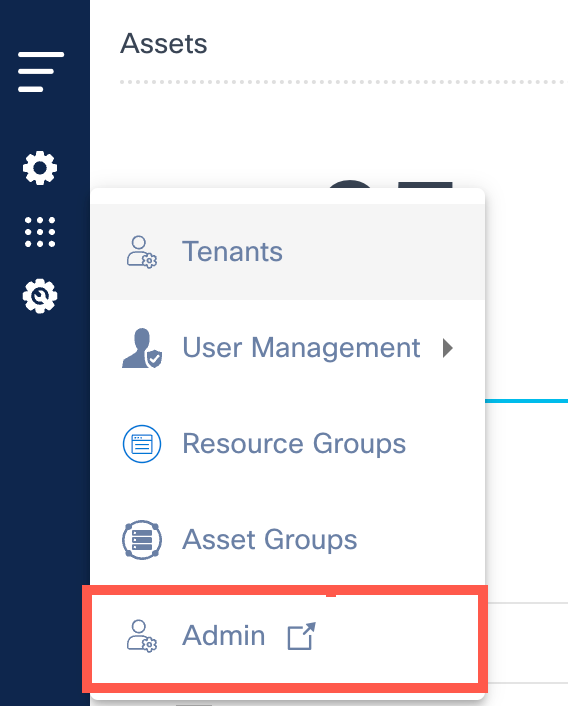
- Navigate to Admin Settings.
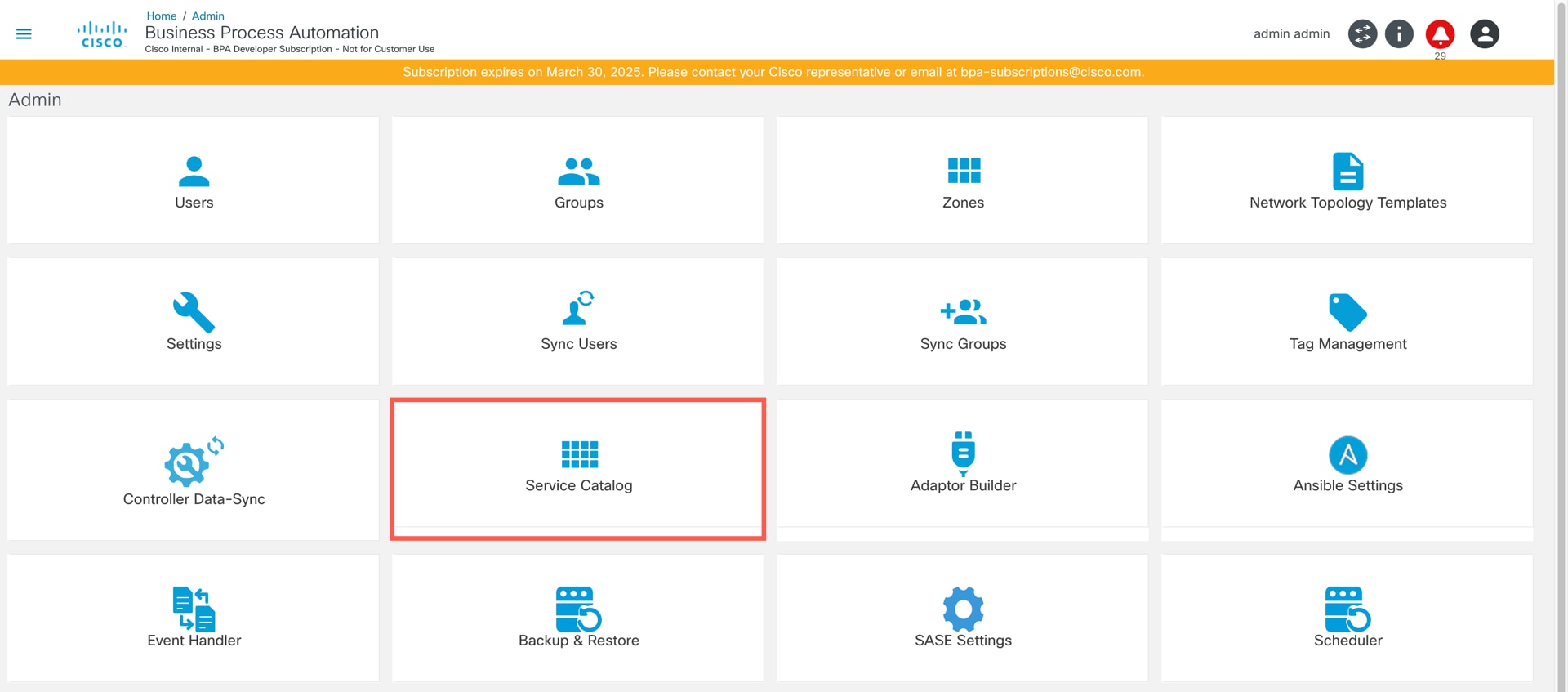
- On the Admin page, select Service Catalog. The Service Catalog page displays.
- Click the Service Categories tab. The Add Service Category window opens.
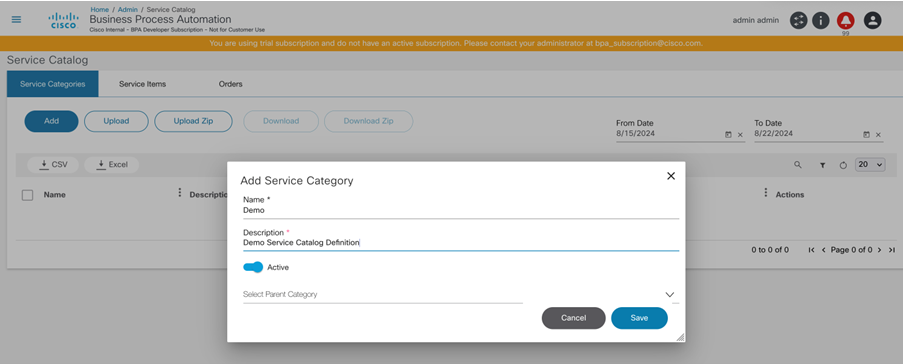
- Enter details in the form and click Save.
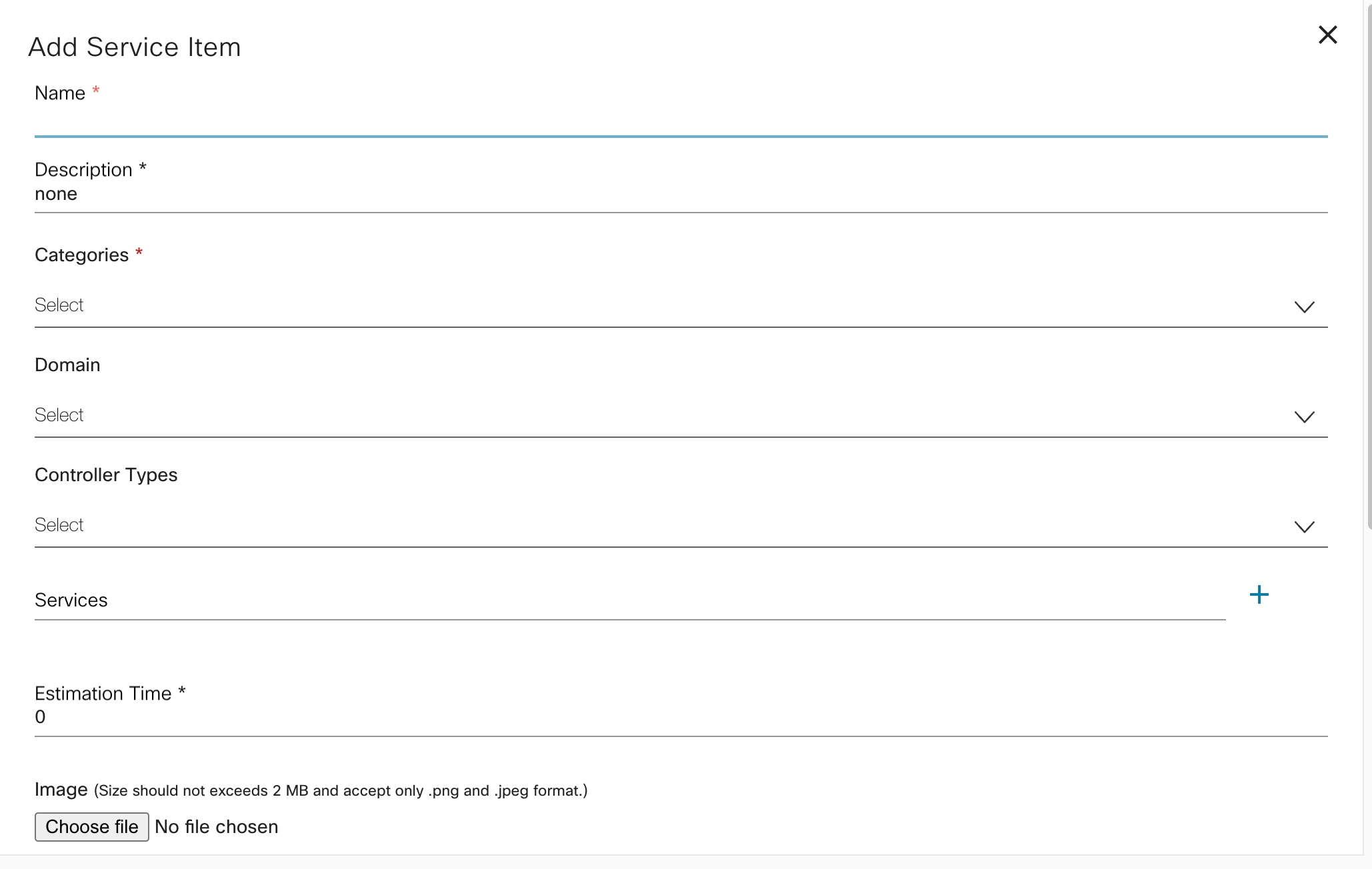
- Click the Service Items tab. The Edit Service Item window opens.
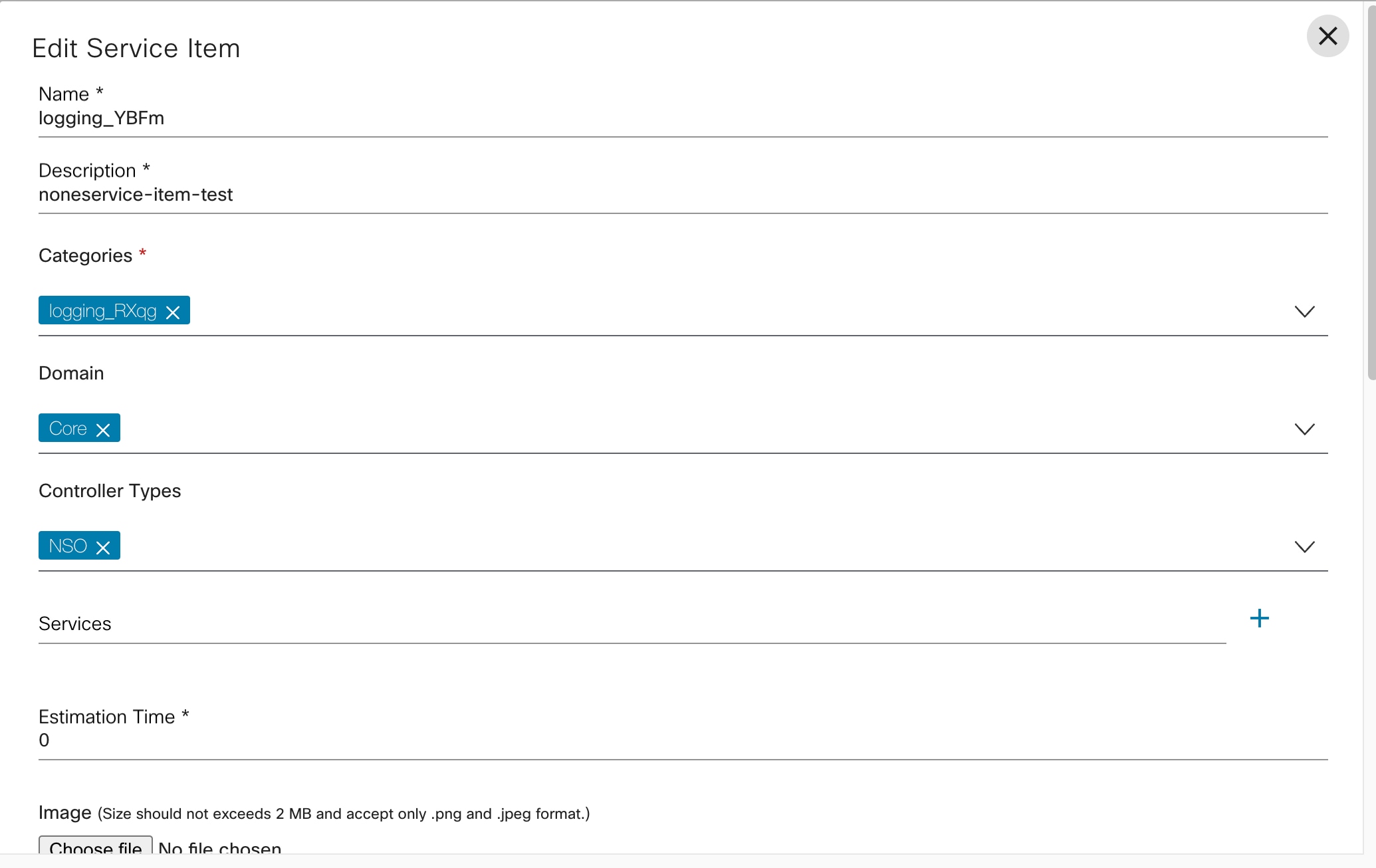
- Enter details in the form and click Save.
Working with the Service Catalog Next Generation
The Service Catalog Next Generation (NG) application provides a unified view to onboard, order, and review services. This application allows users to categorize, tag, search, and add favourite services. Order progress can be viewed as milestones and Administrators can manage catalog items, categories, and tags.
Users can perform the following actions in the Service Catalog application:
- View list of available catalog items
- Create order from catalog item
- Search and favourite catalog items
- Track Orders
- Track Service Lifecycle
Viewing Catalog Lists
To view the available catalog list:
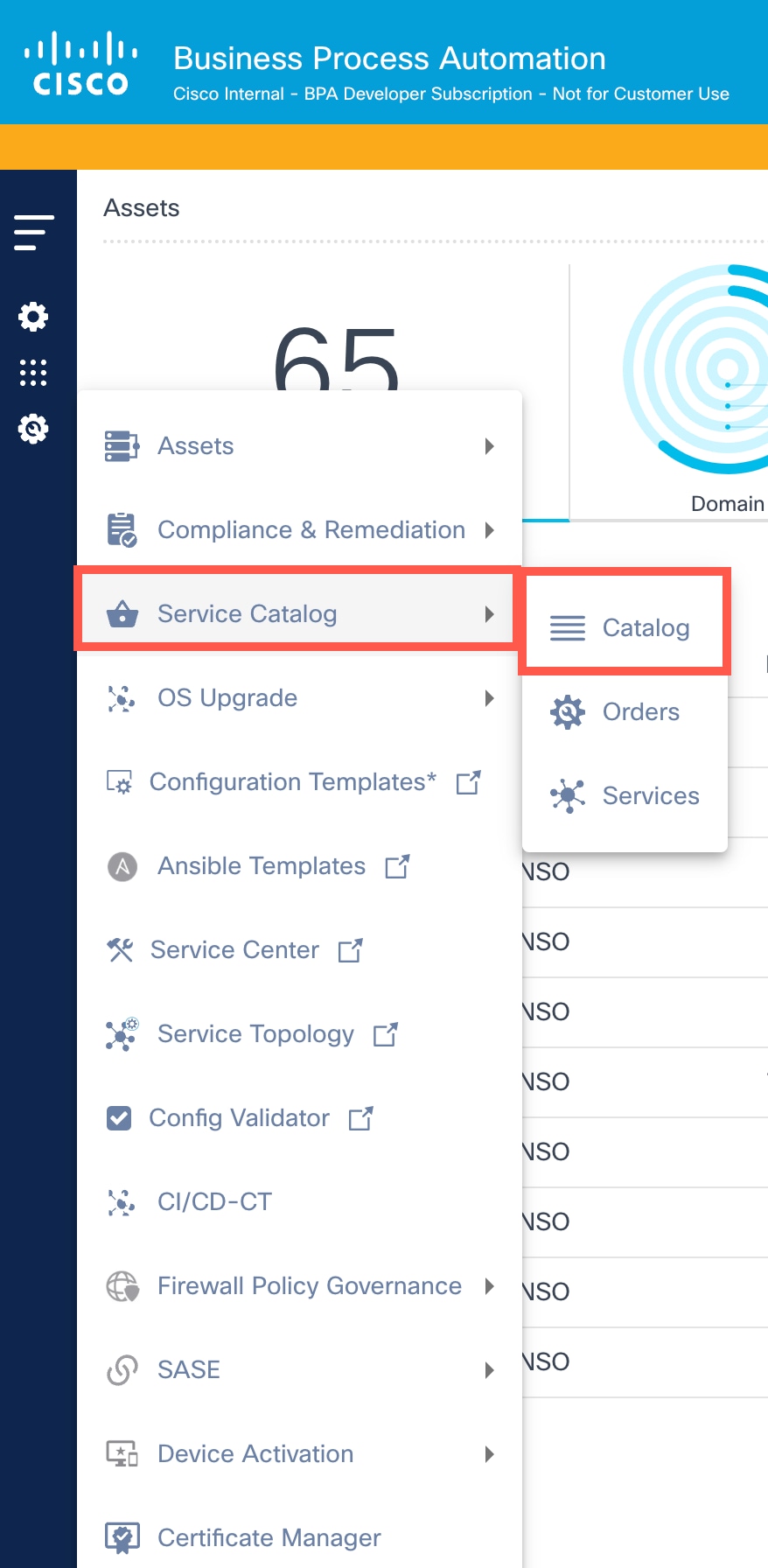
- Select Service Catalog NG > Catalog from the BPA Home page. The Catalog page displays.
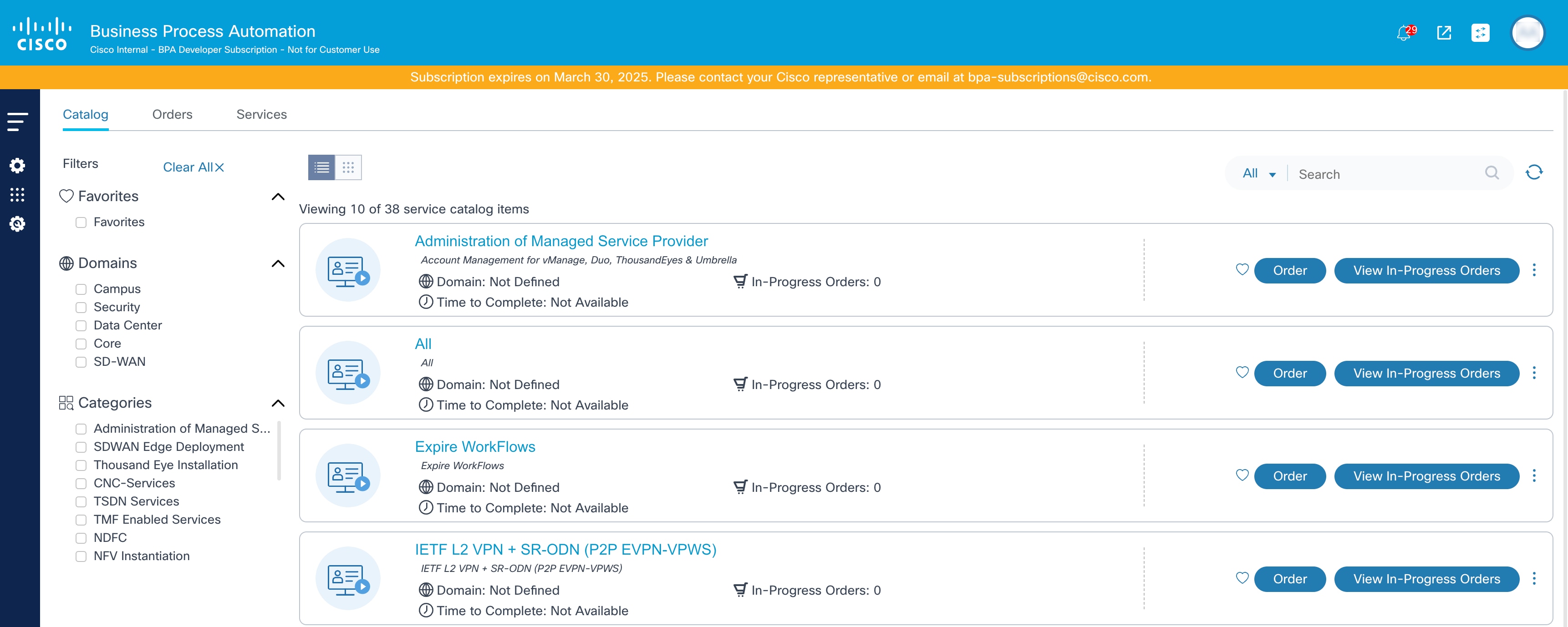
The following actions can be performed:
- Click View Active Orders to view a check list of orders for a selected item.
- Click View All Orders from the More Options icon to view all orders for a selected item.
- To search for a required catalog item, enter the first three characters of the service in the Search field or search by All, Name or Description. Users can also filter catalog items by categories or domains.
- Click Order to create an order.
- Click the List/Grid View icon to change the view.
- Click the Favorites icon to add an item to Favorites.
- Click the Favorites link to view Favorites.
Creating Catalog Orders
To create a catalog order:
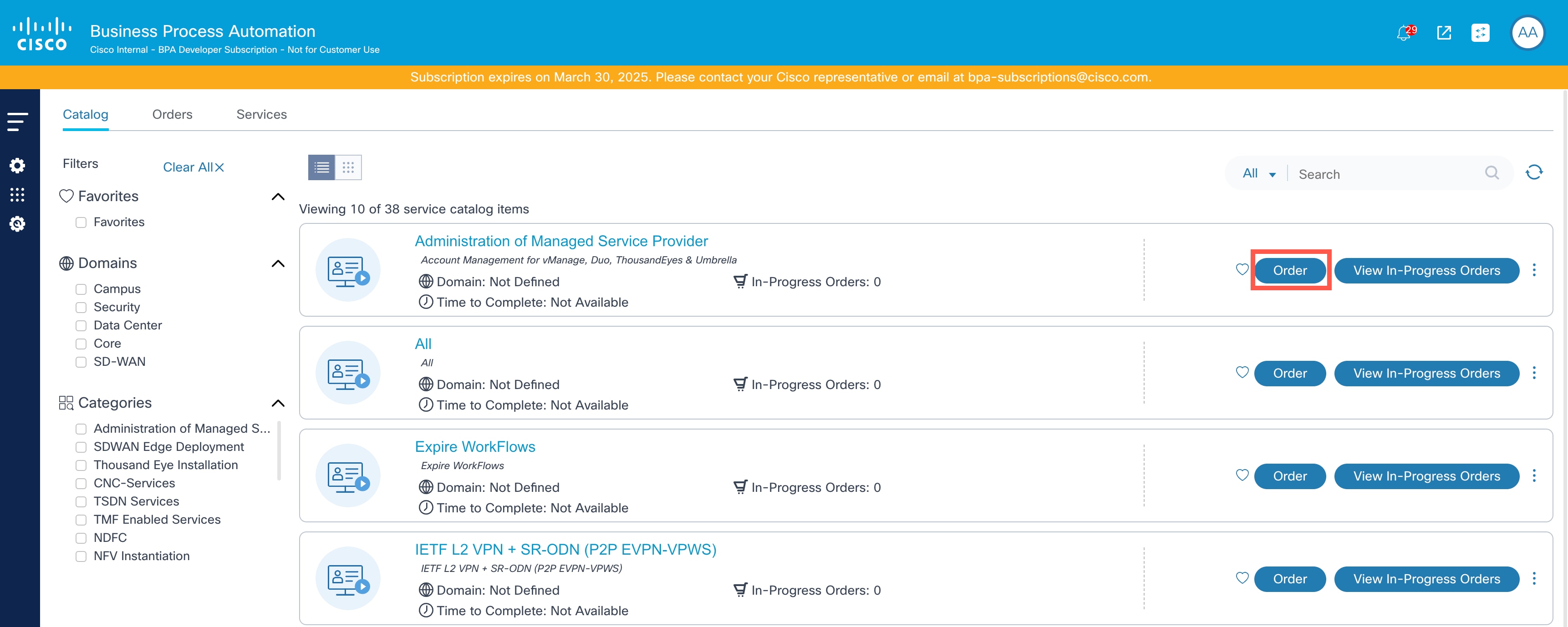
- From the Catalog page, select a catalog item and click Order. The Logging Service widow opens.
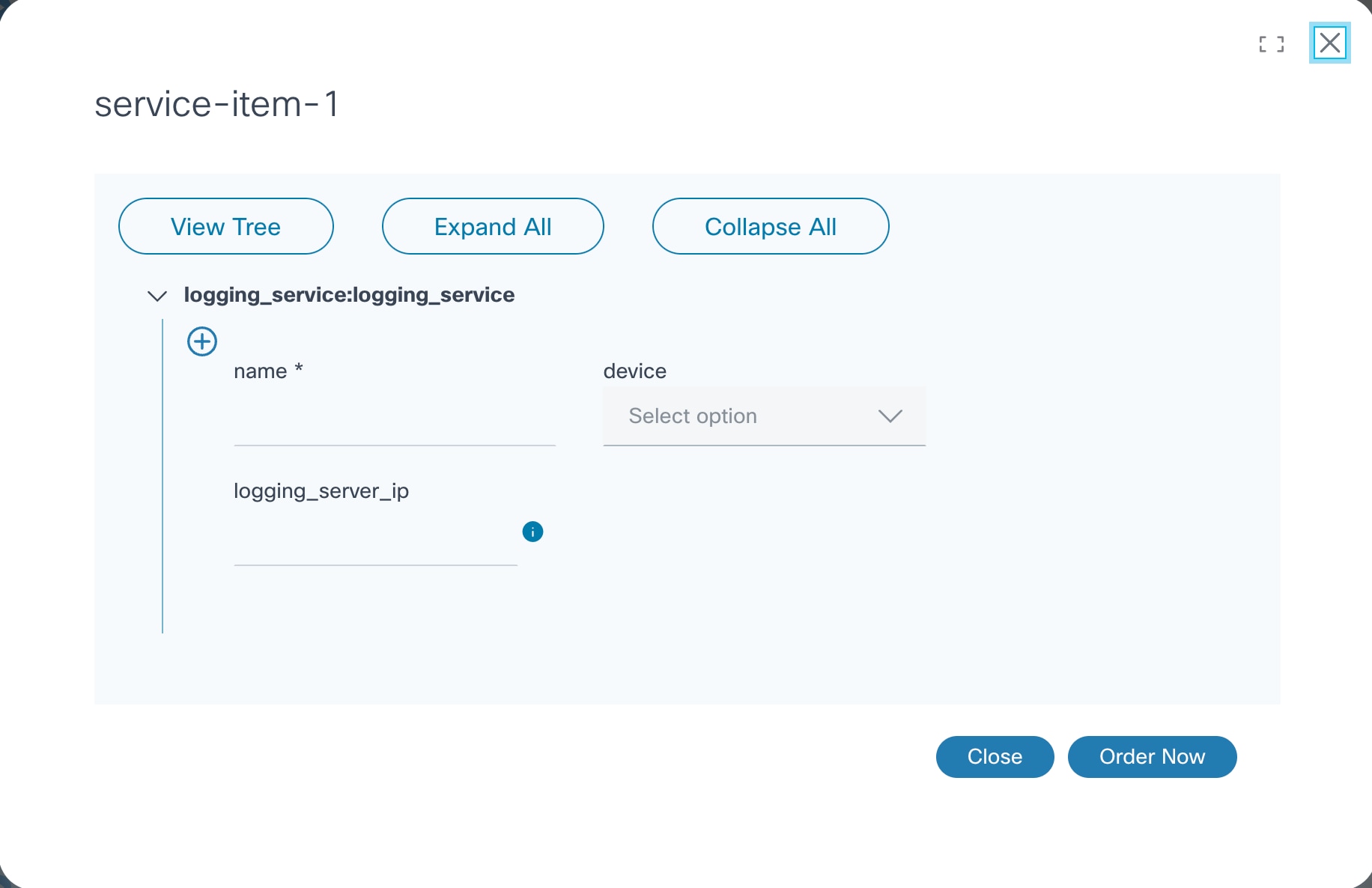
- Click the Upload icon to upload an input file.
- Click Order Now to submit an order.
Viewing Orders List
To view active orders:
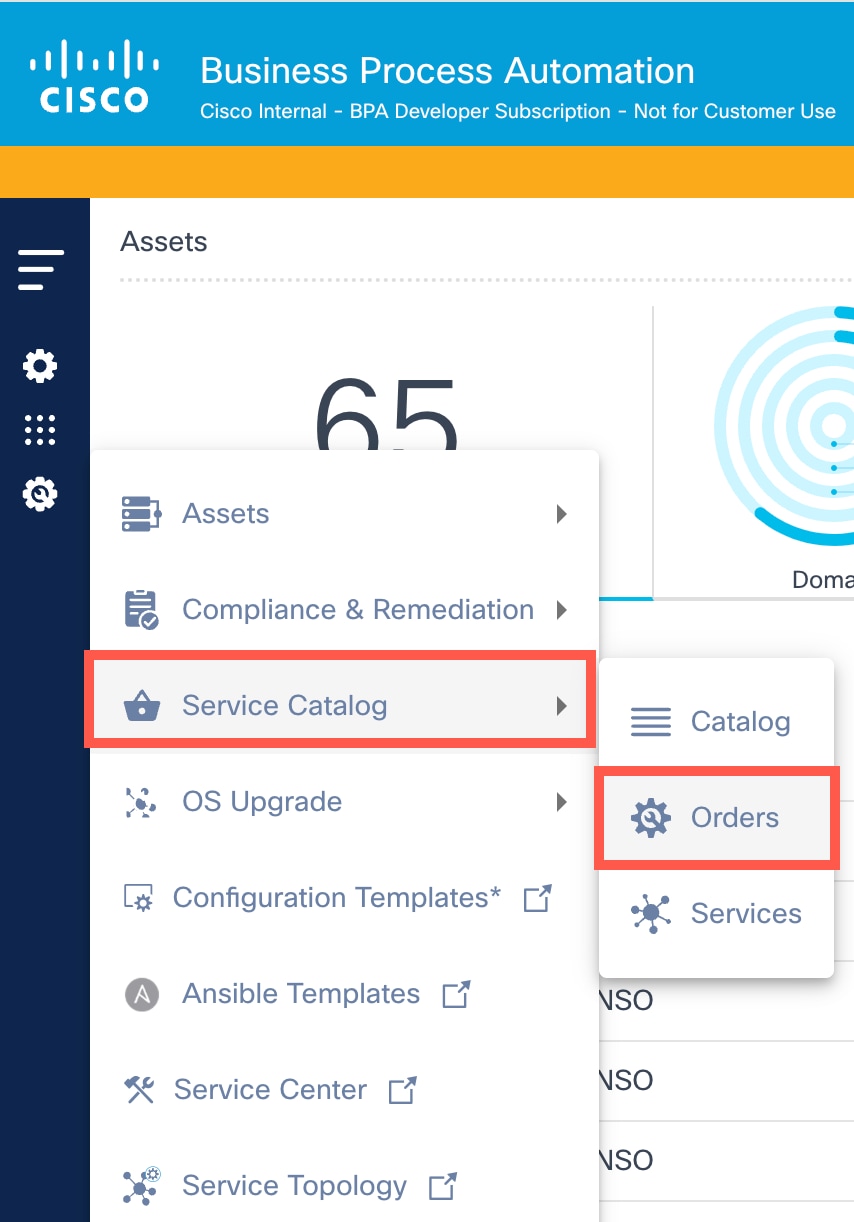
- From the BPA Home page, select Service Catalog NG > Orders.
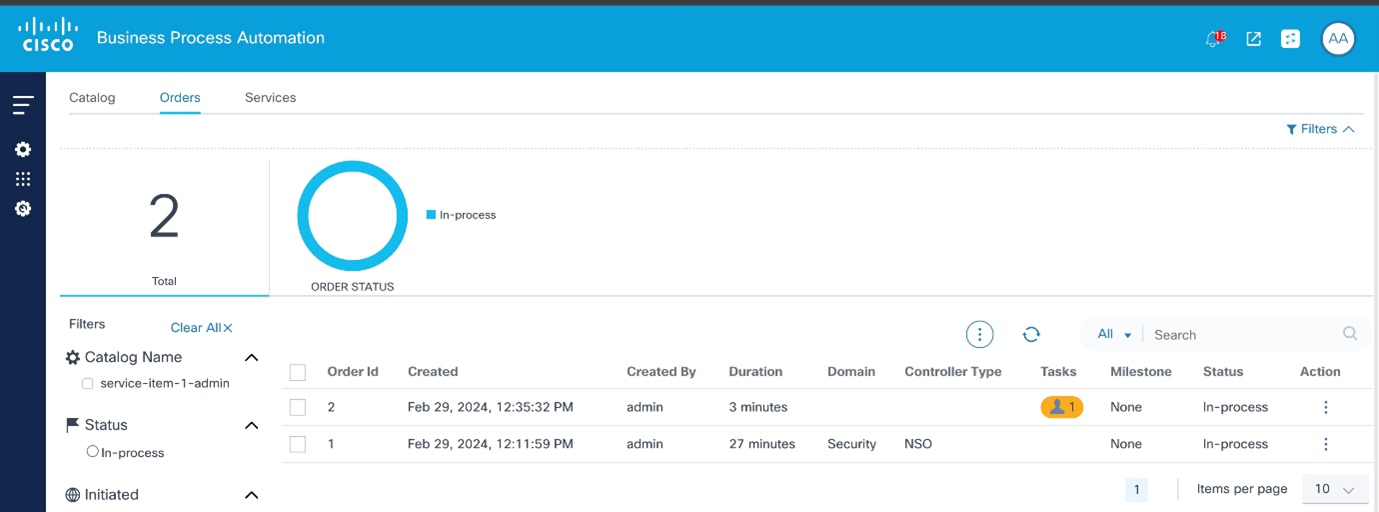
- Click Filters to filter the order list by Catalog Name, Status, Time, and Domain.
- Select the Warning icon in the Tasks column to open the task list requiring attention.
- Click links in the Milestones column to view milestones.
Tracking and Checking Order Status and Details
To view order status and details:
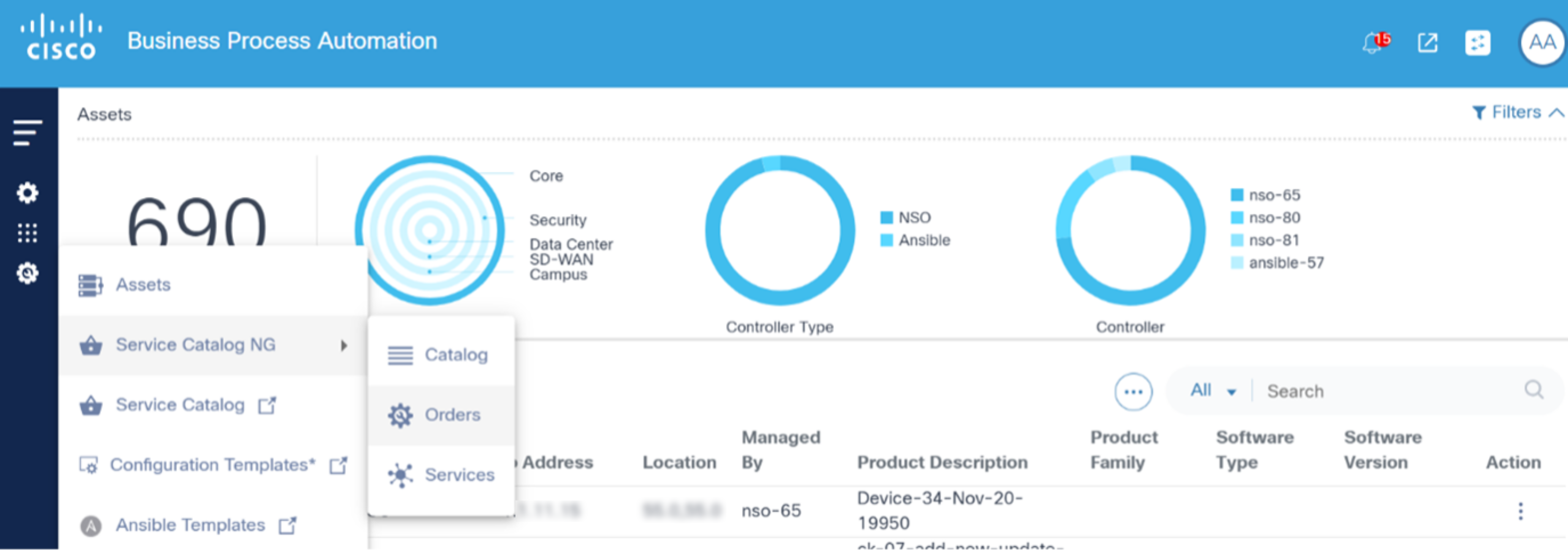
- Select Service Catalog NG > Orders from the BPA Home page.
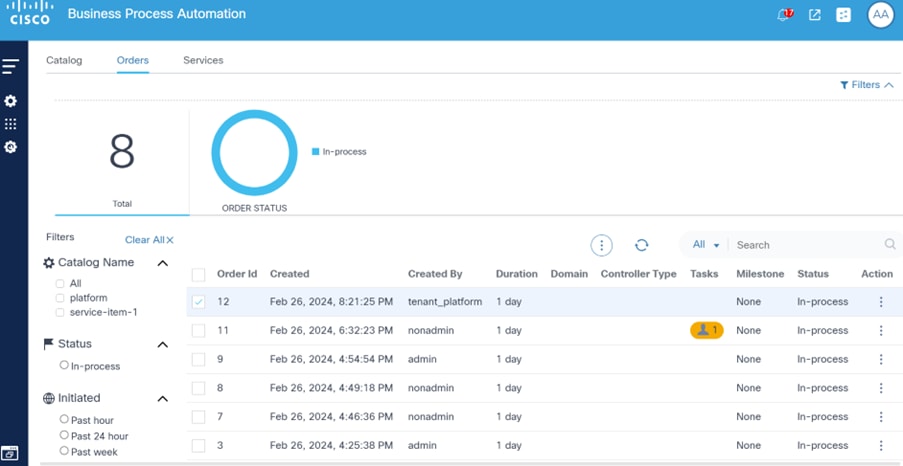
- On the Orders page, click any record to open the detail view.
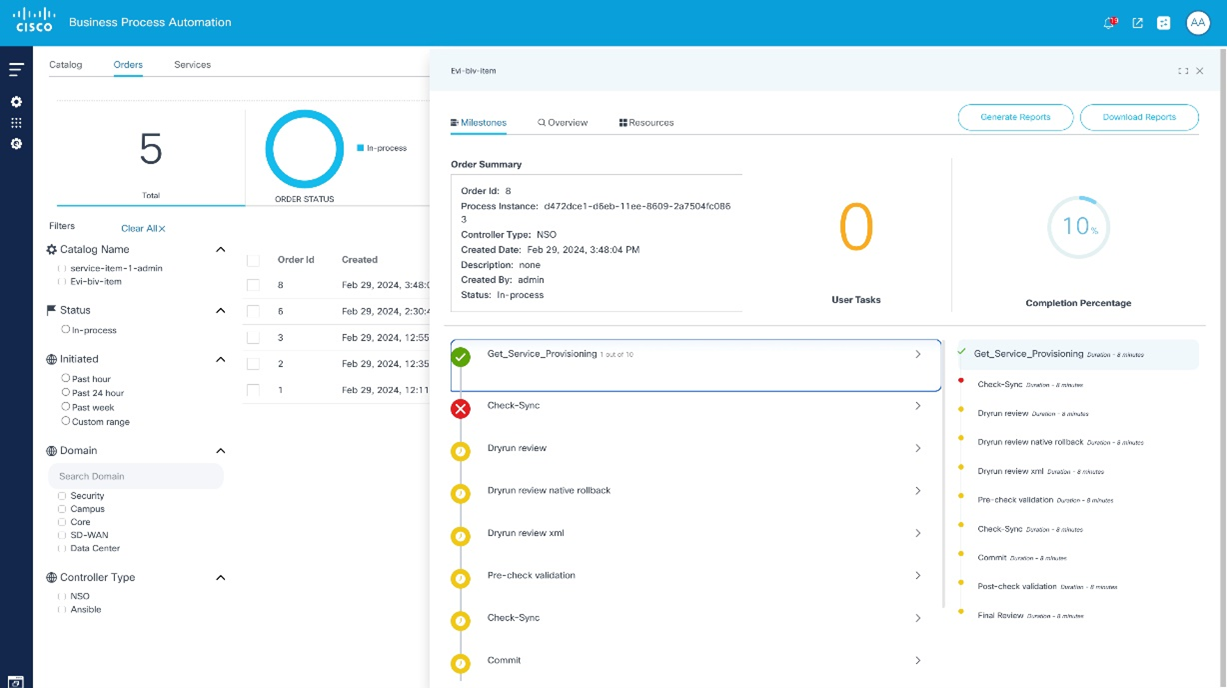
The following actions can be performed from the Orders page:
- Click any record from the Order Id column to view an order.
- Click the Milestones tab for details, status, and artifacts associated with each milestone.
- Click View Details to open a milestone artifact.
- Click the Overview tab for order inputs and service forms.
- Click the Resources tab for resources list associated with the order.
- Click Generate Reports to generate and download reports.
Viewing Services
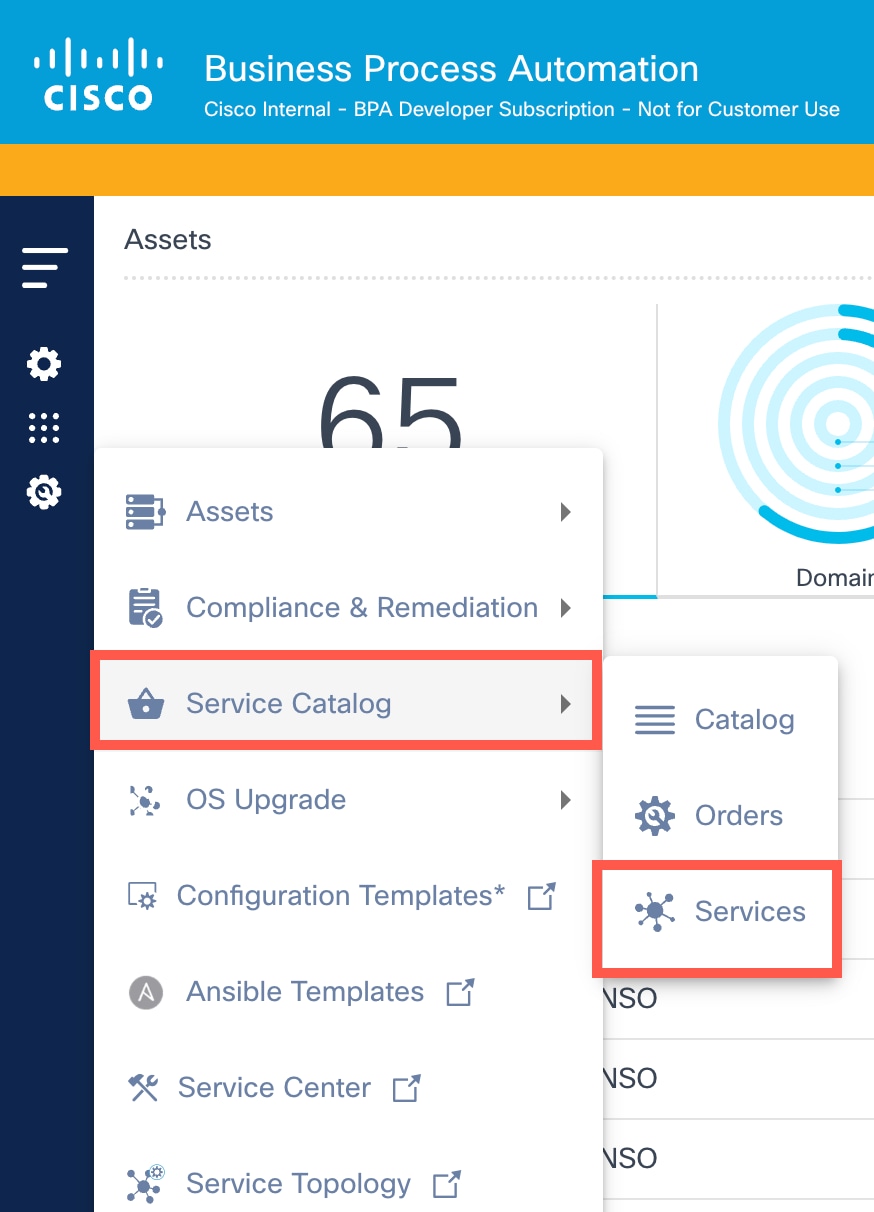
To view active services, select Service Catalog NG > Services from the BPA Home page.
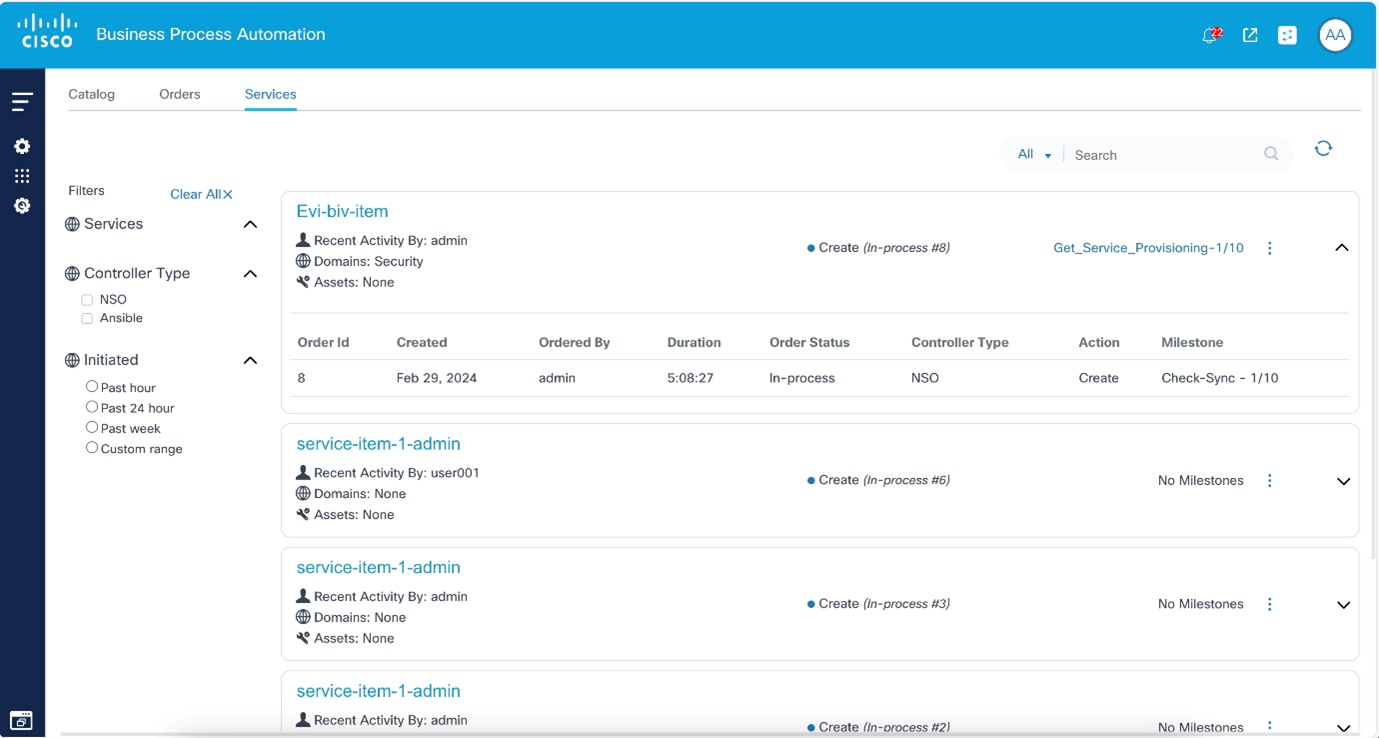
The following actions can be performed from the Services page:
- Filter Services using the Filters option.
- Click any record to view details of the selected service such as Order Id, Created, Ordered By, Duration.
- View milestones for any order by clicking the Get Service Provisioning link.
- View assets associated with a selected service using the Assets icon.
Troubleshooting
Creating and monitoring orders may seem simple from the BPA UI, but there are several systems involved in the order or service provisioning process behind the scenes. If any issues arise and the order becomes stuck, the following methods can be used to debug and identify the root cause of the problem.
Utilizing workflow tasks and the debug view
By using the debug view, users can analyze the process variables and their current values. This step is crucial in determining to verify whether specific values anticipated by the workflow are correctly received. Furthermore, it is important to check for any exceptions or incidents that may occur during workflow execution in workflow incident’s view.
To open the workflow debug view:
- Click the order row that needs to be debugged.
- In the order view, click the workflow instance link. The workflow opens in a separate tab.
- Search for the targeted process variables.
The screenshot below demonstrates how to access the workflow debug view API.
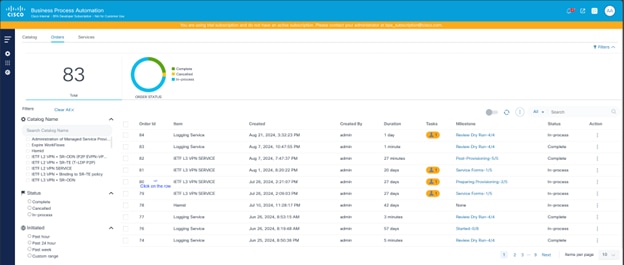
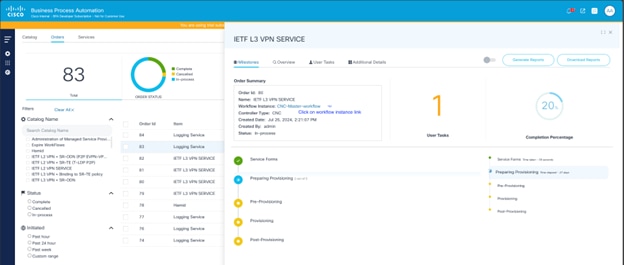
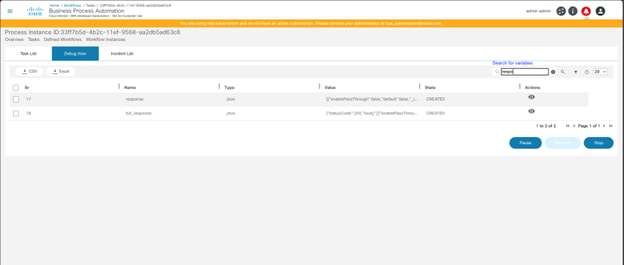
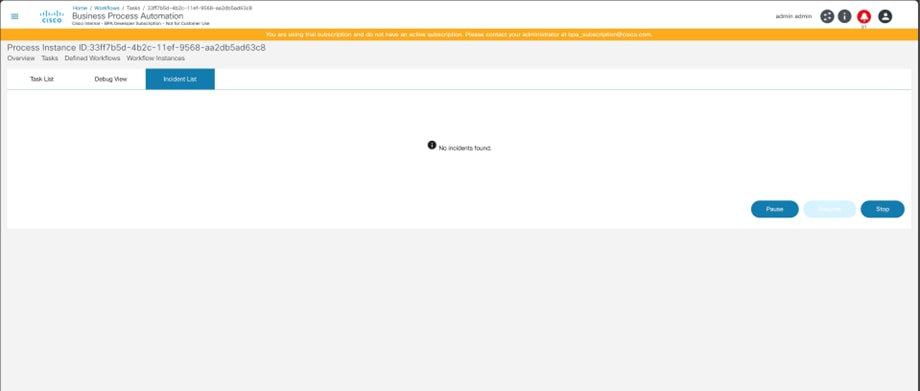
Checking logs for the camunda, camunda-external-tasks, and service-catalog-ms microservices
To check the microservices logs:
- Log in (SSH) on the master node or a worker node.
- Obtain the deploy or pod names for the intended microservice.
- Tail the logs using the kubetail utility.
The screenshot below demonstrates how to check the logs for the microservice.

Revision History
| Revision | Publish Date | Comments |
|---|---|---|
1.0 |
23-Sep-2025
|
Initial Release |
 Feedback
Feedback