Fault Monitoring
The Fault Monitoring panel displays a summary of all encountered alarms and conditions. It displays the number of Critical (CR), Major (MJ), Minor (MN), Warnings (W), and Non-applicable (NA) alarms. It displays the alarms, transient conditions, and historical alarms that are related to chassis, passive devices, pluggables, line cards, amplifier cards, and control cards. You can also create custom alarm profiles and apply them on the node using this pane.
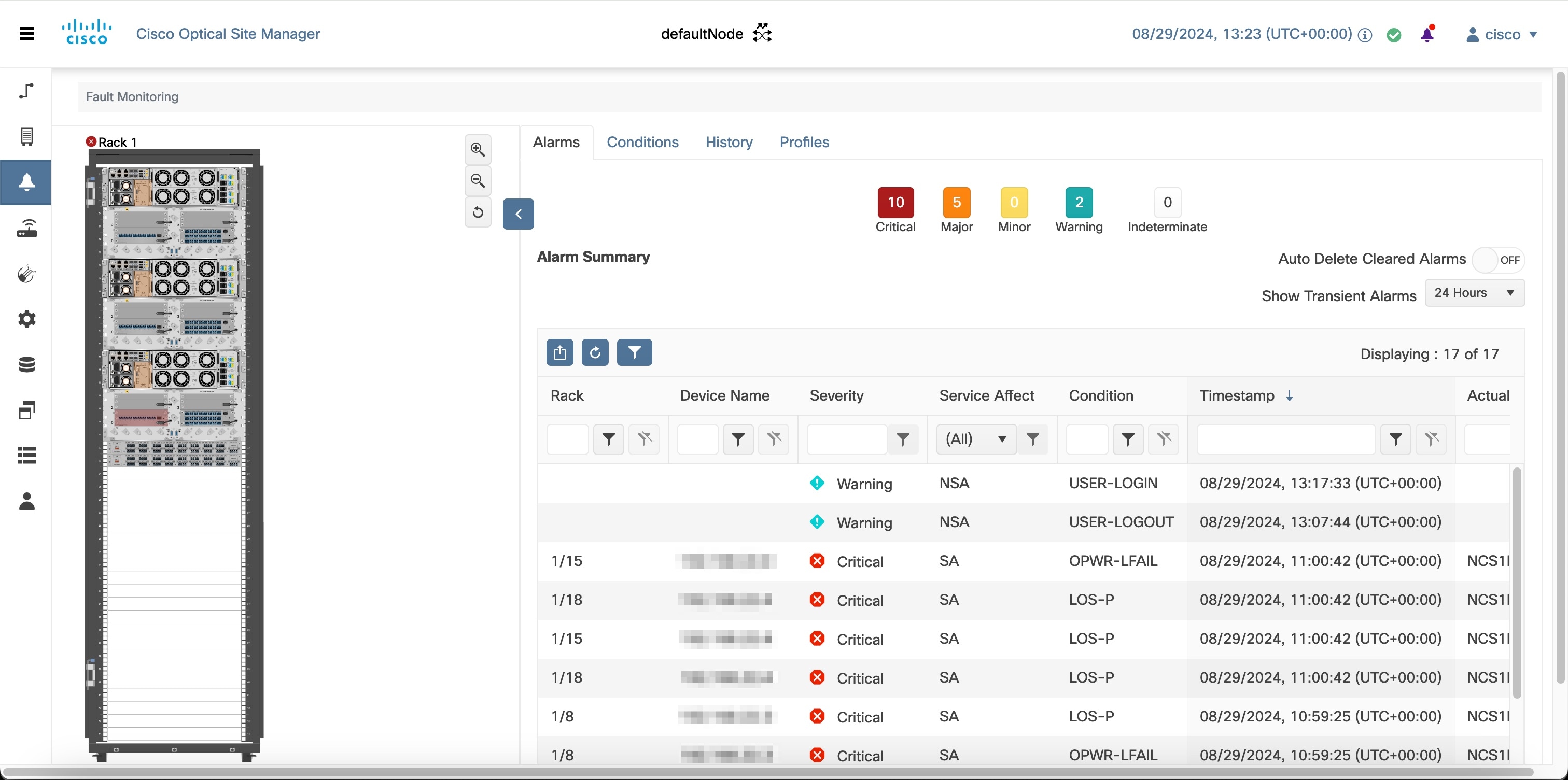

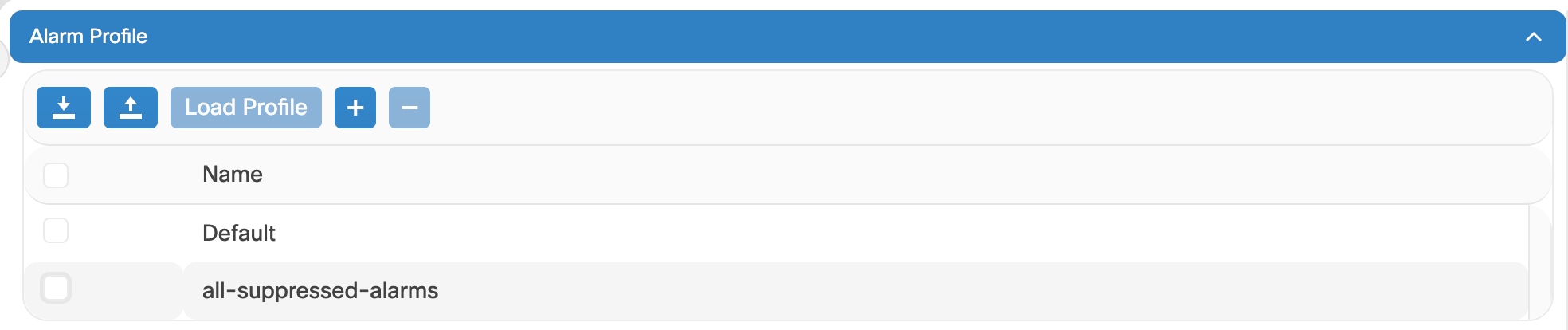
 Feedback
Feedback