Topology
The Topology page provides a visual and tabular representation that allows users to manage optical site configurations effectively. The page offers two distinct views for managing site configurations:
-
Rack View
-
Table View
Rack View
Provides a graphical representation of a rack, including nodes and cards. Users can hover over a device or node to display its name in a tooltip, aiding in quick identification.
Table View
Displays a detailed list of chassis with information such as node UIDs, rack numbers, chassis types, and descriptions. This view also allows users to add new racks, simplifying updates and management.
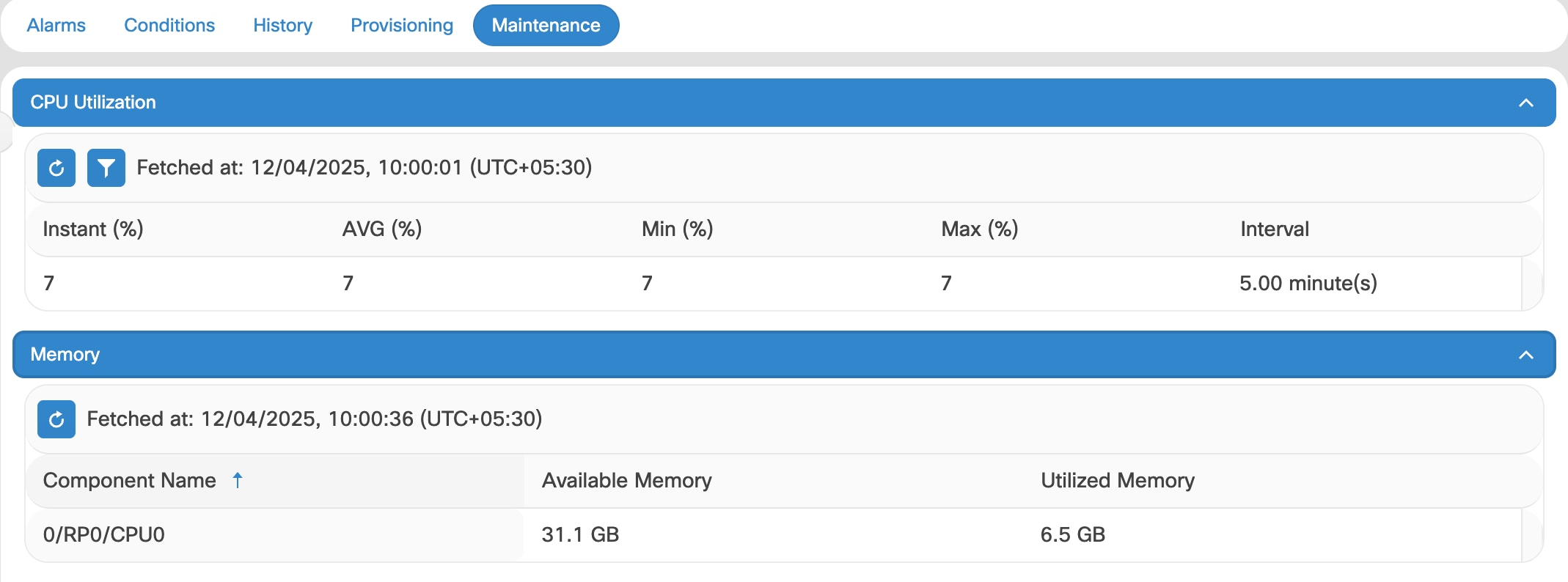
 Feedback
Feedback