Feature Summary and Revision History
Summary Data
|
Applicable Product(s) or Functional Area |
SMF |
|
Applicable Platform(s) |
SMI |
|
Feature Default Setting |
Not Applicable |
|
Related Changes in this Release |
Not Applicable |
|
Related Documentation |
Not Applicable |
Revision History
| Revision Details | Release |
|---|---|
|
First introduced. |
Pre-2020.02.0 |
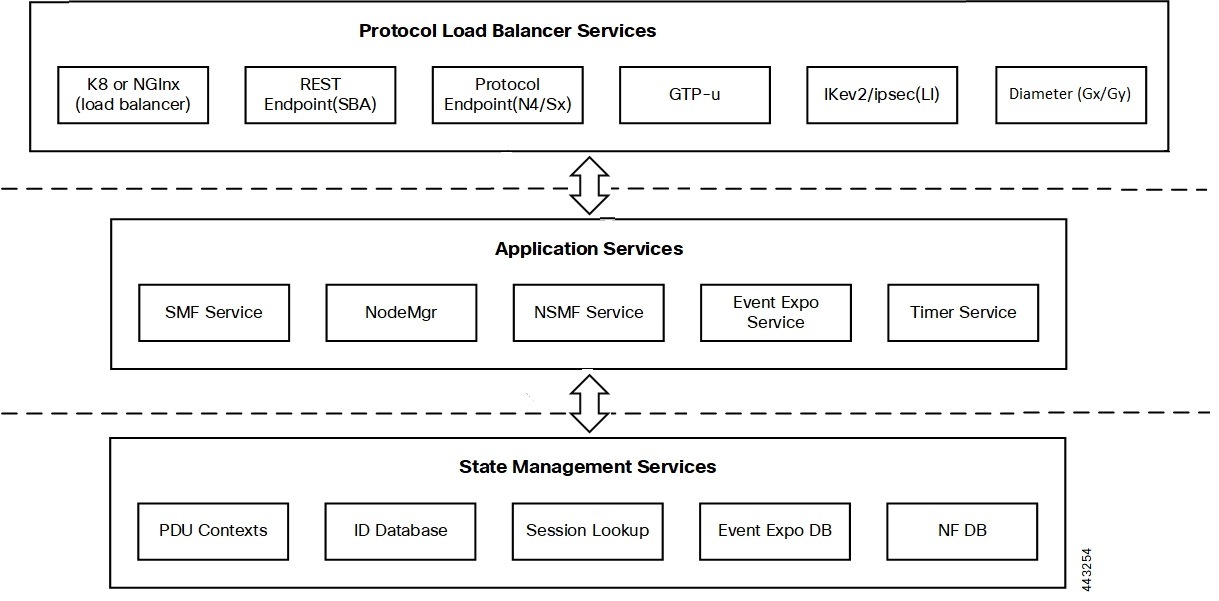
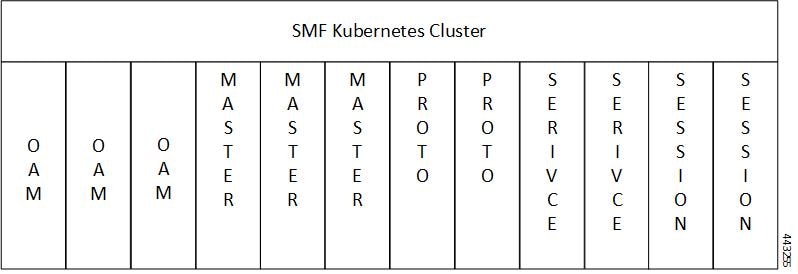

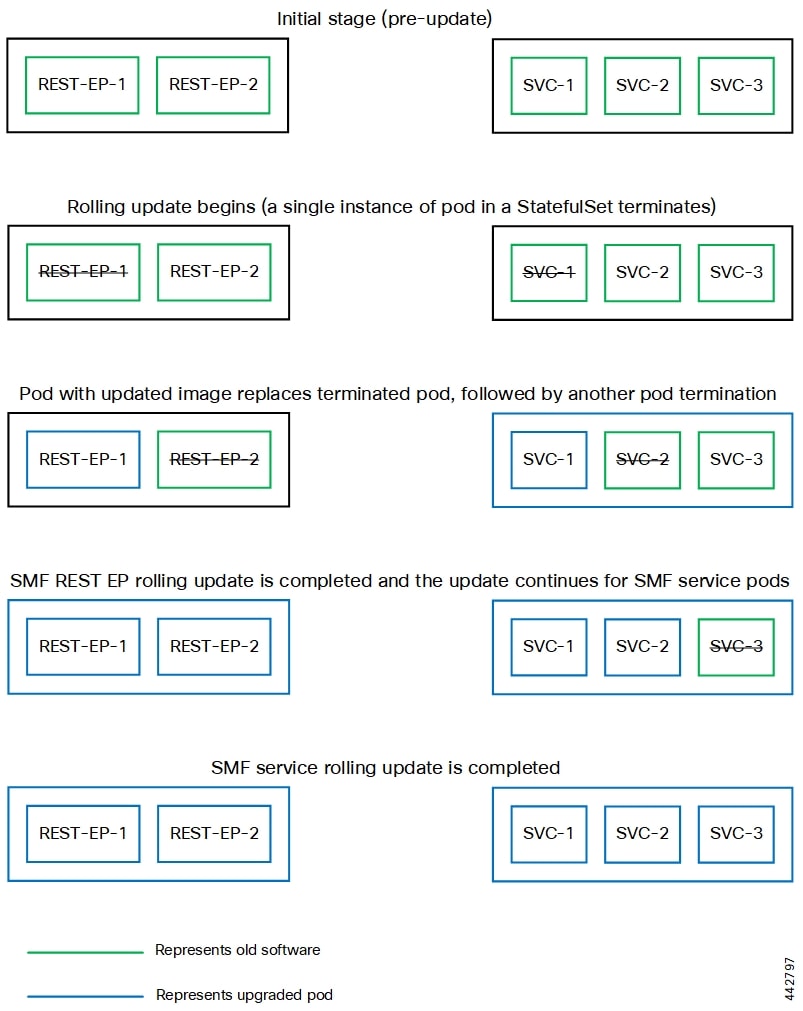
 Feedback
Feedback