The Cisco
Hyperlocation solution is a suite of technologies that enables advanced
location capabilities through a mix of software and hardware innovations. Cisco
CMX Release 10.2.1 supports the Angle of Arrival (AoA) technology available on
Cisco Aironet 3600 and 3700 access points with a Hyperlocation module and a
Hyperlocation antenna. Cisco CMX uses advanced location algorithms to extract
phase differences to accurately locate associated wireless clients up to one
meter accuracy in an optimal deployment.
The Cisco
Hyperlocation module with advanced security also integrates Bluetooth Low
Energy (BLE) beacons with the module. Customers can take advantage of BLE
beacon deployment powered over Ethernet and centrally managed from the
convenience of a data center. This eliminates the need for local IT engineers
to perform an inspection walk of BLE beacon health, using an app on their Smart
devices. Cisco Hyperlocation brings virtual BLE beacon technology so that a
single Hyperlocation module appears as five different BLE beacons to consumer
applications.
Cisco CMX
FastLocate technology enables quick location refresh for connected Wi-Fi
clients. RSSI from data packets and probe frames, when available, are used for
calculating a location. This technology is available with both centrally
switched WLANs and FlexConnect (locally switched WLANs). Cisco Aironet 700,
1700, 2600, 2700, 3600, and 3700 APs support Cisco CMX FastLocate when used
with Cisco WLC Release 8.1.123.0 or later.
Accuracy results for the Cisco FastLocate feature are reflected in the Cisco CMX Accuracy Tool under the 50% and 75% Error Distance columns. Accuracy is considered good if the distance displayed under those columns is 10 meters or less, meaning the client
will be detected less than 10 meters from its actual position. For information about configuring Cisco FastLocate, see “FastLocate
for Cisco Wave 2 Access Points” section in the Cisco Wireless Controller Configuration Guide, Release 8.6 at:
https://www.cisco.com/c/en/us/td/docs/wireless/controller/8-6/config-guide/b_cg86/location_services.html#ID2048

Note |
-
The above result is only valid for smart devices.
-
We recommend that you have all the APs in the same group on a particular floor. If you cannot have APs in the same group,
then plan to include nearby APs in the same group. All AP groups available on the same floor must be synchronized to the same
NTP server.
-
Ensure that you disable the global Hyperlocation option and enable Hyperlocation option speific for AP group. We recommend that you do not set the XOR radio to monitor mode manually. When you enable Hyperlocation
in the AP group, the XOR radio settings are taken care by default.
|
The following are the recommended AP modes:
-
Enhanced Local Mode—APs scan opportunistically on-current channel and off-channel with up to ~15 percent performance impact
to data-serving radios.
-
Monitor Mode—APs scan on 2.4 and 5 GHz bands.
-
Modular Mode—Cisco 3600 and 3700 APs with Hyperlocation Module or Wireless Security Module (WSM) scan on 2.4 and 5 GHz bands
with no impact to data-serving radios.

Note |
-
The
FastLocate and Hyperlocation features are supported in Cisco CMX 10.2.1 and
later.
-
In Cisco CMX Release 10.4, FastLocate feature is supported on Cisco Aironet 2800/3800 access points running Cisco Release
8.6 or later.
-
In Cisco CMX
Release 10.3.1, the Hyperlocation feature supports 10,000 tracked devices—1000
Cisco access points (APs) with up to 10 connected clients per AP—on Cisco 3365
Mobility Services Engine (MSE) and Cisco high-end MSE Virtual Appliances (v
MSE) running Cisco CMX Release 10.3.1 and later.
-
The
Hyperlocation and FastLocate features are supported in Cisco WLC 8.1.123.0 and
later.
-
Currently, a
Hyperlocation-enabled Cisco WLC can support only one Hyperlocation-enabled
Cisco CMX.
-
The
Hyperlocation feature is not supported on a virtual Cisco WLC.
|
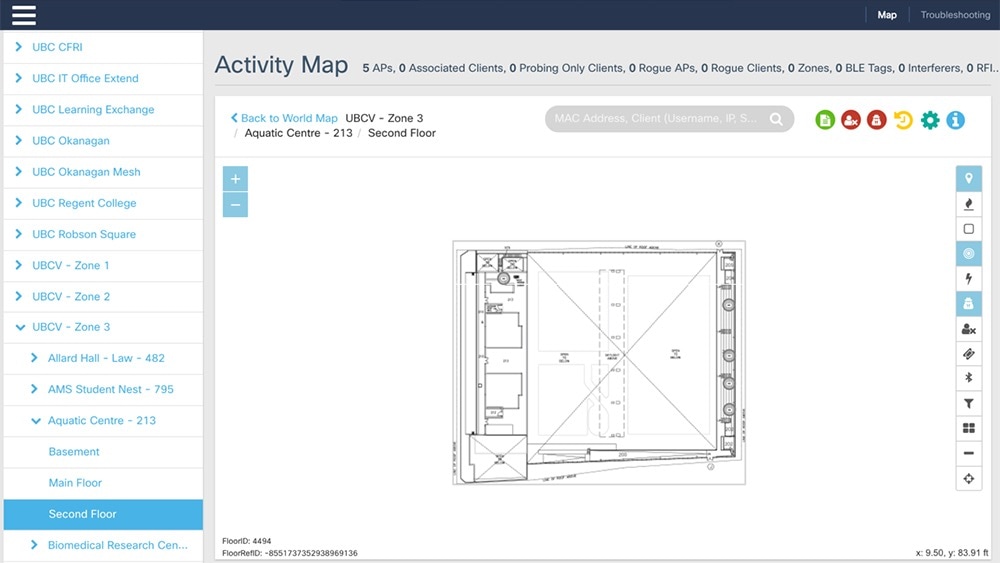

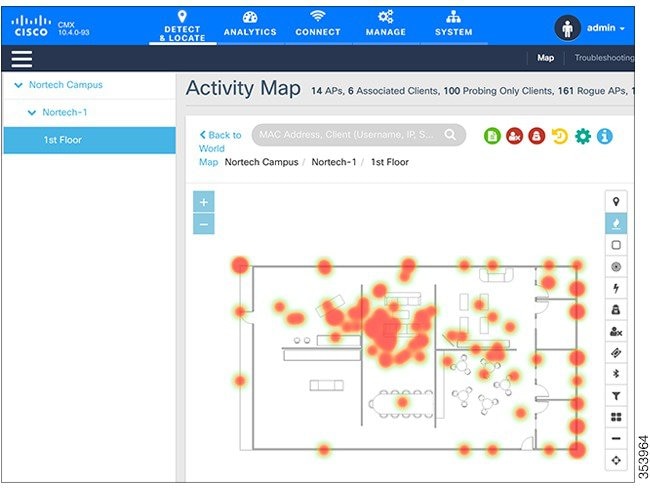
 icon to show or hide the rogue access points. Rogue access points are those access points that are not part of the Cisco
CMX infrastructure access points and not managed by Cisco CMX. They are classified as Unclassified, Malicious, Friendly, and
Custom and indicated by different colors on the Activity Map.
icon to show or hide the rogue access points. Rogue access points are those access points that are not part of the Cisco
CMX infrastructure access points and not managed by Cisco CMX. They are classified as Unclassified, Malicious, Friendly, and
Custom and indicated by different colors on the Activity Map.
 icon to show or hide rogue clients. Rogue clients are clients connected to rogue access points.
icon to show or hide rogue clients. Rogue clients are clients connected to rogue access points.


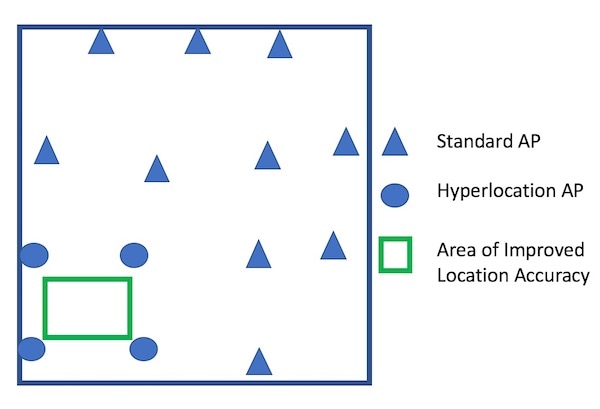

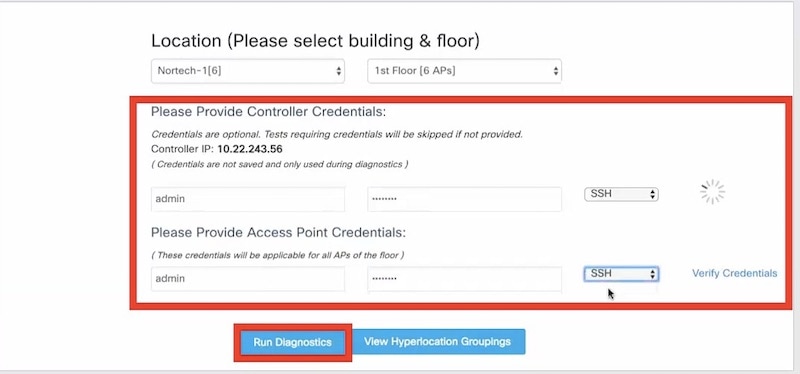
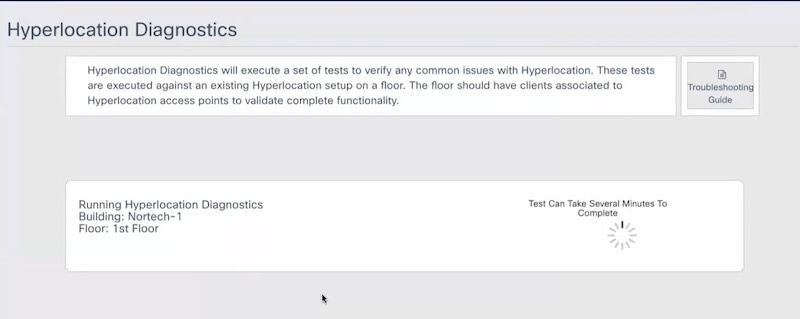
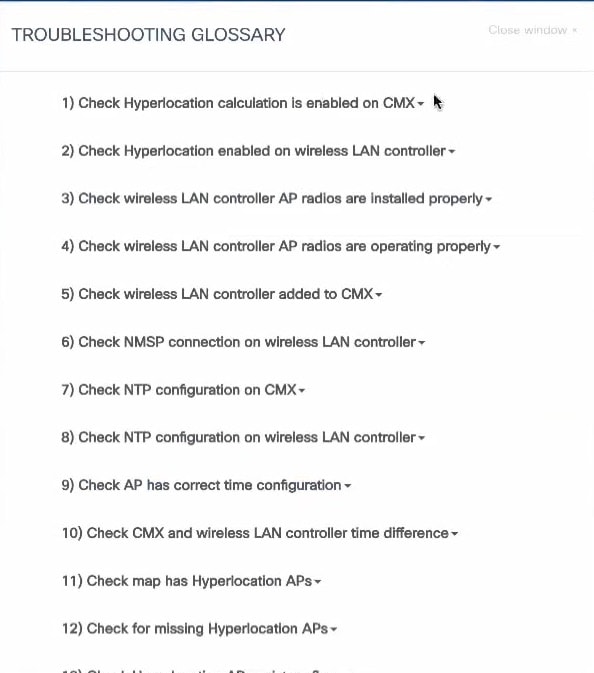
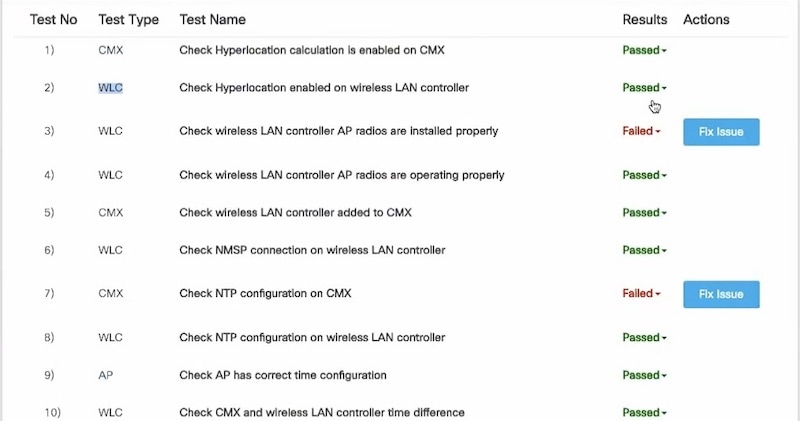
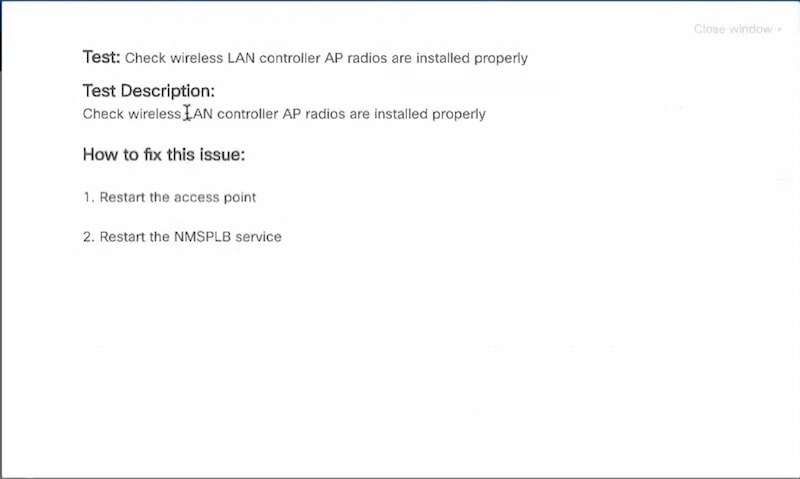
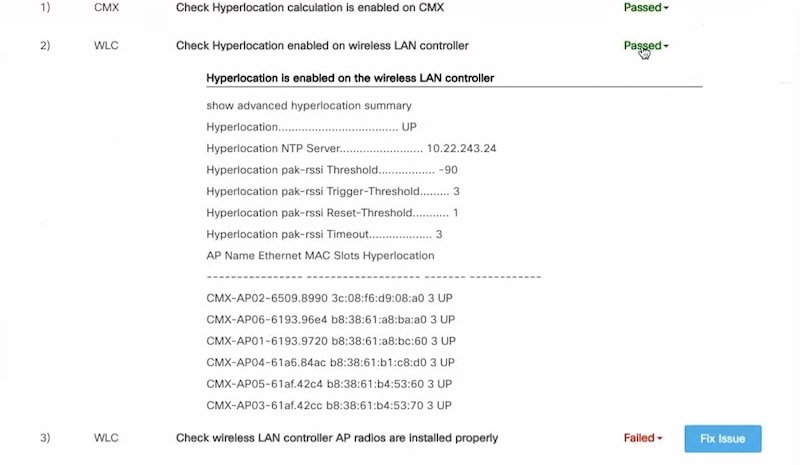
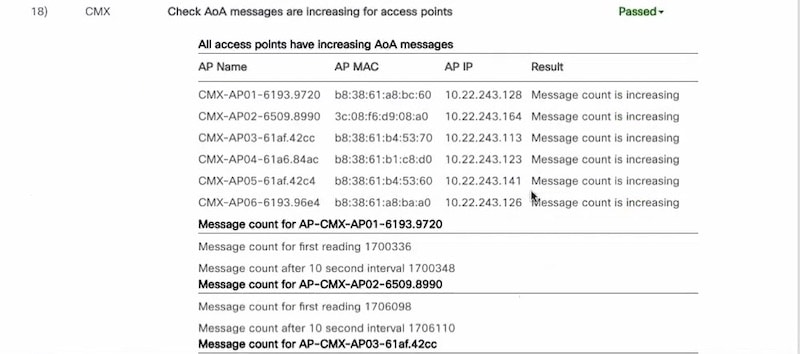

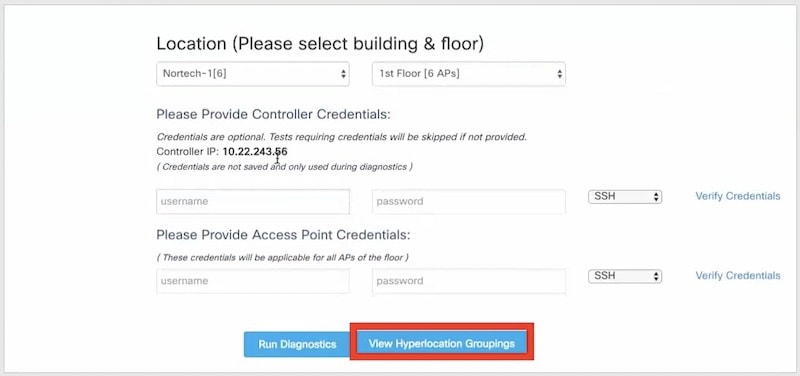
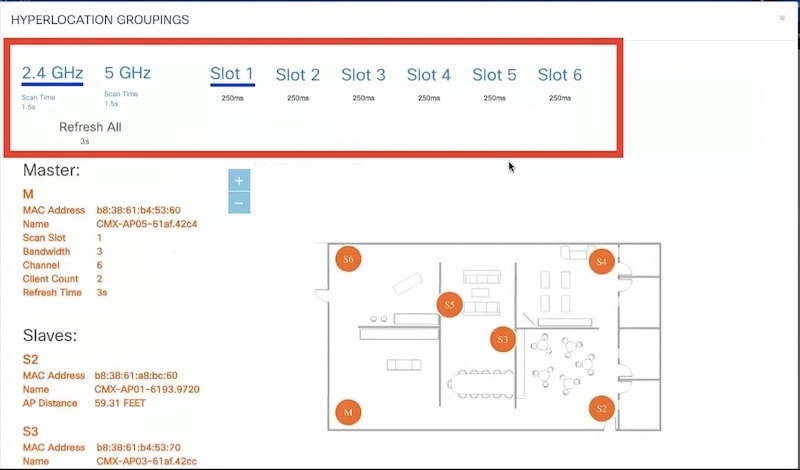
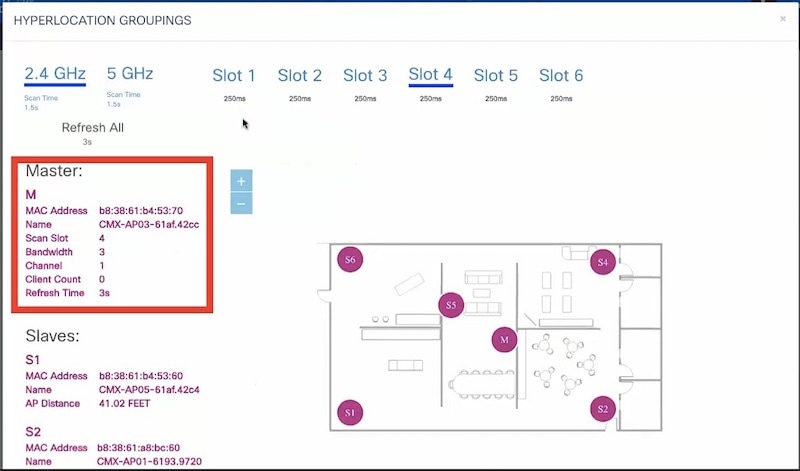
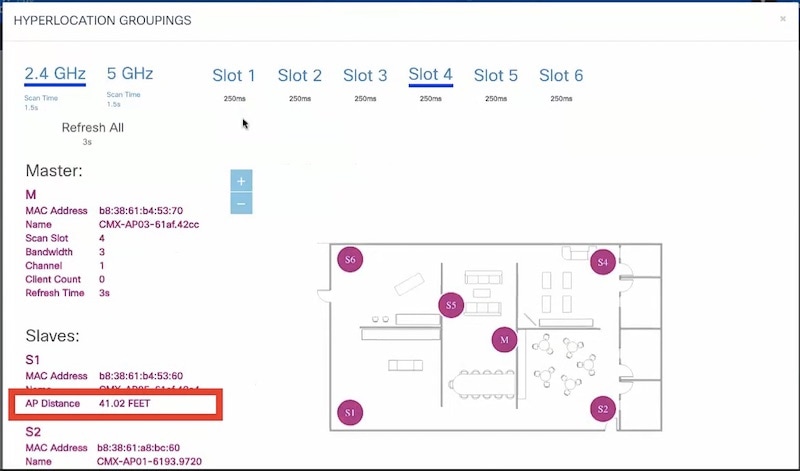
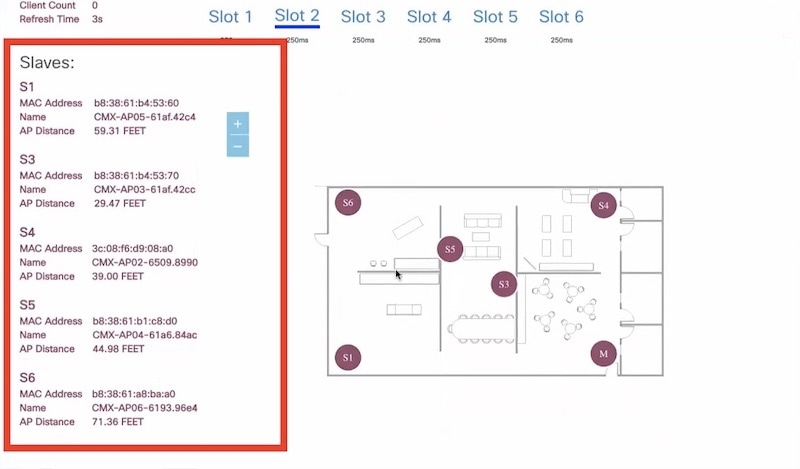

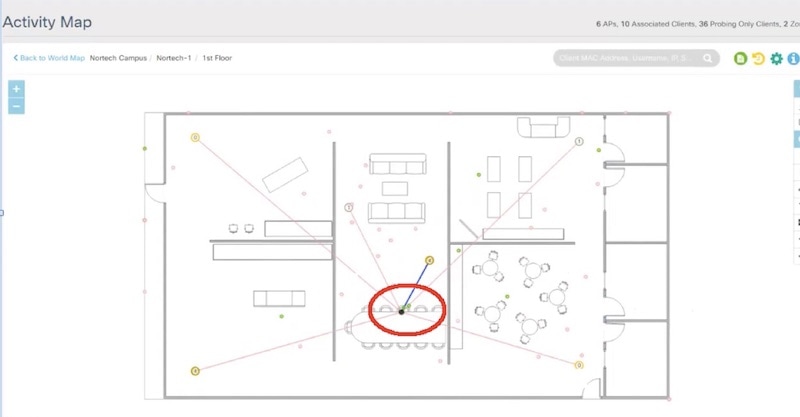
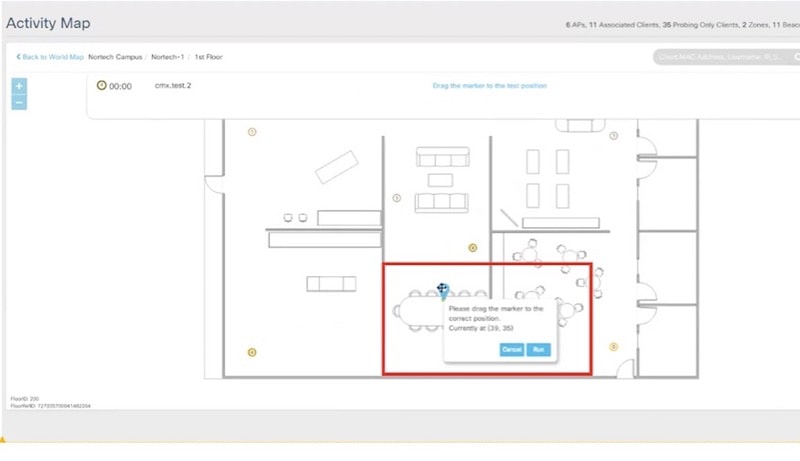


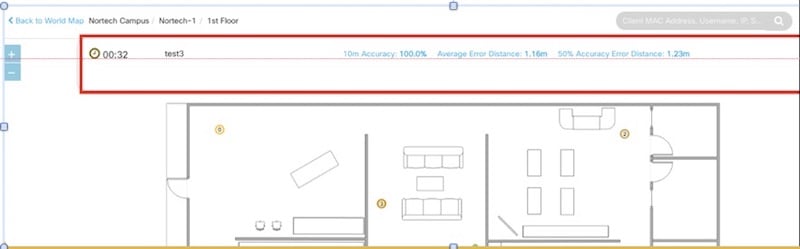
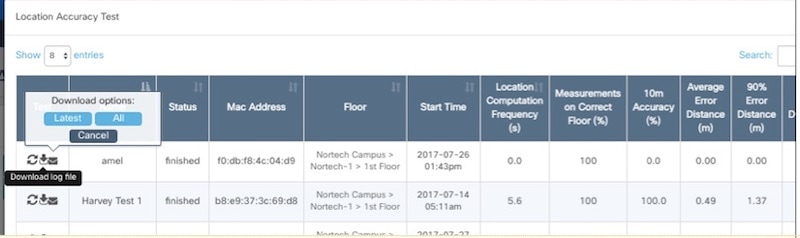
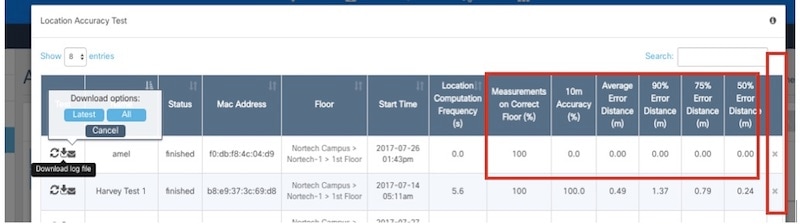
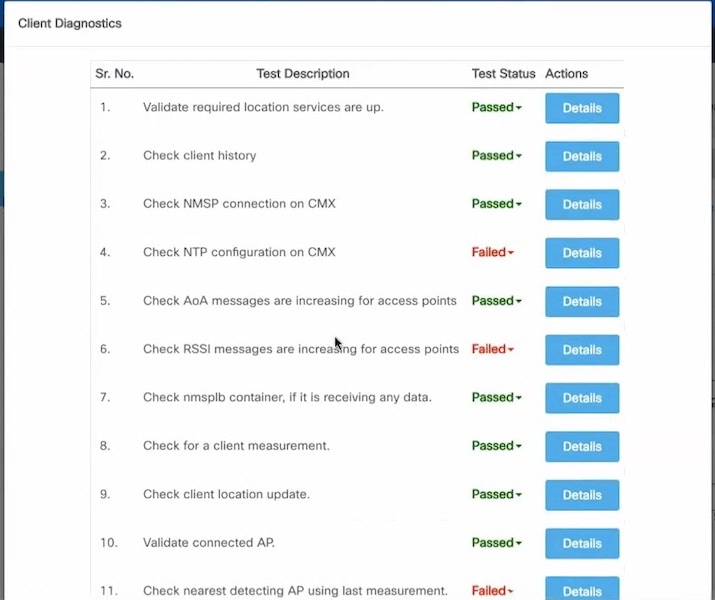
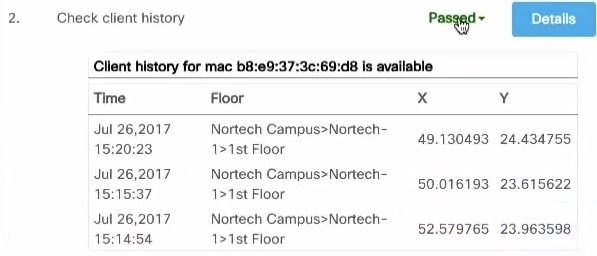
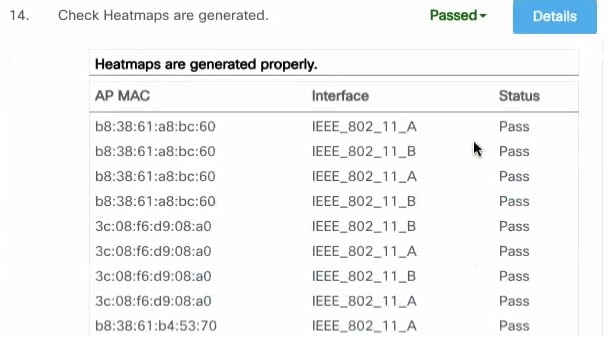
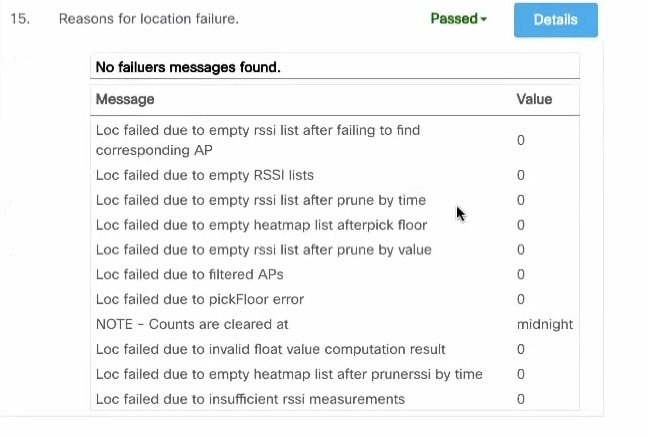
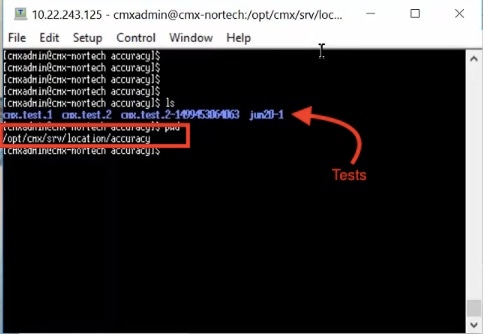
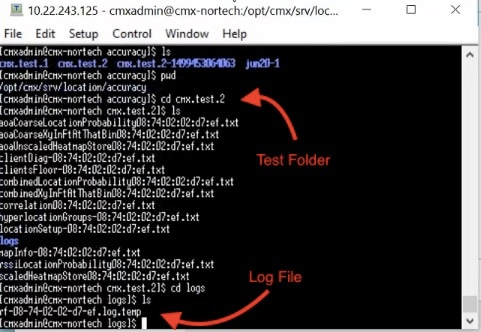
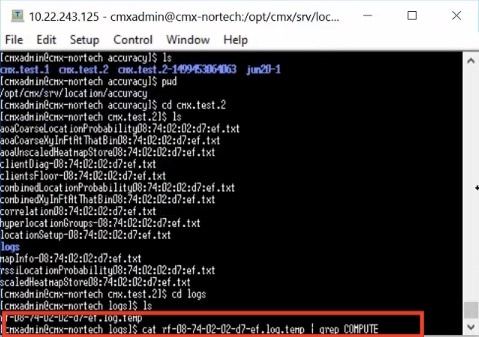
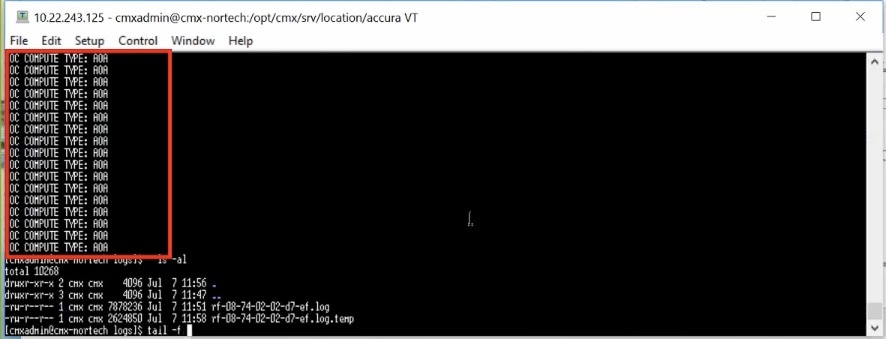
 Feedback
Feedback