- Preface
- Product Overview
- Getting Started
- Deploying Cisco Mobility Express Solution
- Creating DHCP Scopes for Wireless Networks
- Configuring Mobility Express for Site Survey
- Creating Wireless Networks
- Managing WLAN Users
- Managing Access Points
- Managing the Mobility Express Network
- Using Advanced Settings
- Primary AP Failover and Electing a New Primary
- Cisco Mobility Express with Cisco CMX Cloud
- Managing Mobility Express Deployments from Cisco Prime Infrastructure
Managing the
Mobility Express Network
Under the Management tab on the navigation pane, an admin users can do the following:
- Configuring Management Access
- Managing Admin Accounts
- Managing TIME on Mobility Express Controller
- Updating Cisco Mobility Express Software
Configuring Management Access
The Management Access Interface on the Mobility Express controller is the default interface for in-band management of the controller and connectivity to enterprise services. It is also used for communications between the controller and access points.
There are four types of Management Access supported on the Mobility Express controller.
-
HTTP Access-To enable HTTP access mode, which allows you to access the controller GUI using http://<ip-address> through a web browser, choose Enabled from the HTTP Access drop-down list. Otherwise, choose Disabled.
The default value is Disabled. HTTP access mode is not a secure connection.
-
HTTPS Access-To enable HTTPS access mode, which allows you to access the controller GUI using http://ip-address through a web browser, choose Enabled from the HTTPS Access drop-down list. Otherwise, choose Disabled.
The default value is Enabled. HTTPS access mode is a secure connection.
-
Telnet Access-To enable Telnet access mode, which allows remote access to the controller's CLI using your laptop's command prompt, choose Enabled from the Telnet Access drop-down list. Otherwise, choose Disabled.
The default value is Disabled. The Telnet access mode is not a secure connection.
-
SSHv2 Access-To enable Secure Shell Version 2 (SSHv2) access mode, which is a more secure version of Telnet that uses data encryption and a secure channel for data transfer, choose Enabled from the SSHv2 Access drop-down list. Otherwise, choose Disabled.
The default value is Enabled. The SSHv2 access mode is a secure connection.
To enable or disable the different types of management access to the controller, do the following:
Managing Admin Accounts
Cisco Mobility Express supports creation of admin usernames and passwords to prevent unauthorized users from reconfiguring the controller and viewing configuration information.
Admin user accounts are required for logging into Mobility Express controller to monitor and configure the wireless network. Admin accounts can be configured with Read/Write or Read only privileges.
To create these users, follow the steps below.
Managing TIME on Mobility Express Controller
The system date and time on the Cisco Mobility Express controller is first configured when running the initial Wireless Express setup wizard.
A Network Time Protocol (NTP) server can be configured to sync date and time if one was not configured during the Wireless Express setup. Greenwich Mean Time (GMT) is used as the standard for setting the time zone on the controller.
Configuring NTP Server on Mobility Express Controller from GUI
To configure an NTP server, perform the following steps:
| Step 1 | Navigate to Management > Time from the left pane. | ||
| Step 2 | Choose the desired Time Zone from the Time Zone drop down list. | ||
| Step 3 | Enter the
NTP Polling
Interval. The polling interval ranges from 3600 to 604800 seconds.
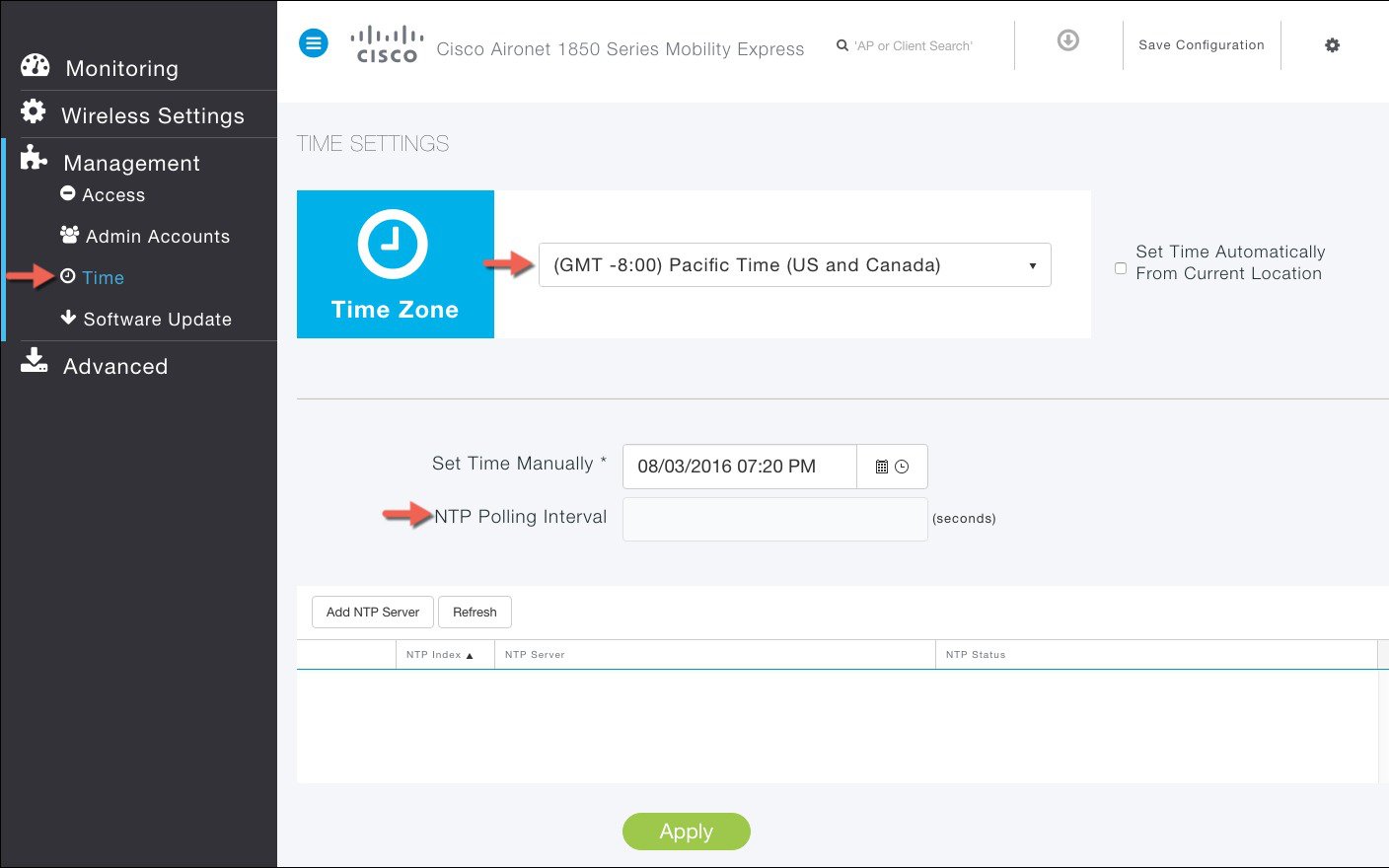 | ||
| Step 4 | To add an NTP server, click Add NTP Server button and configure the following: | ||
| Step 5 | Click on the
icon pointed by the Red arrow to add the NTP Server.
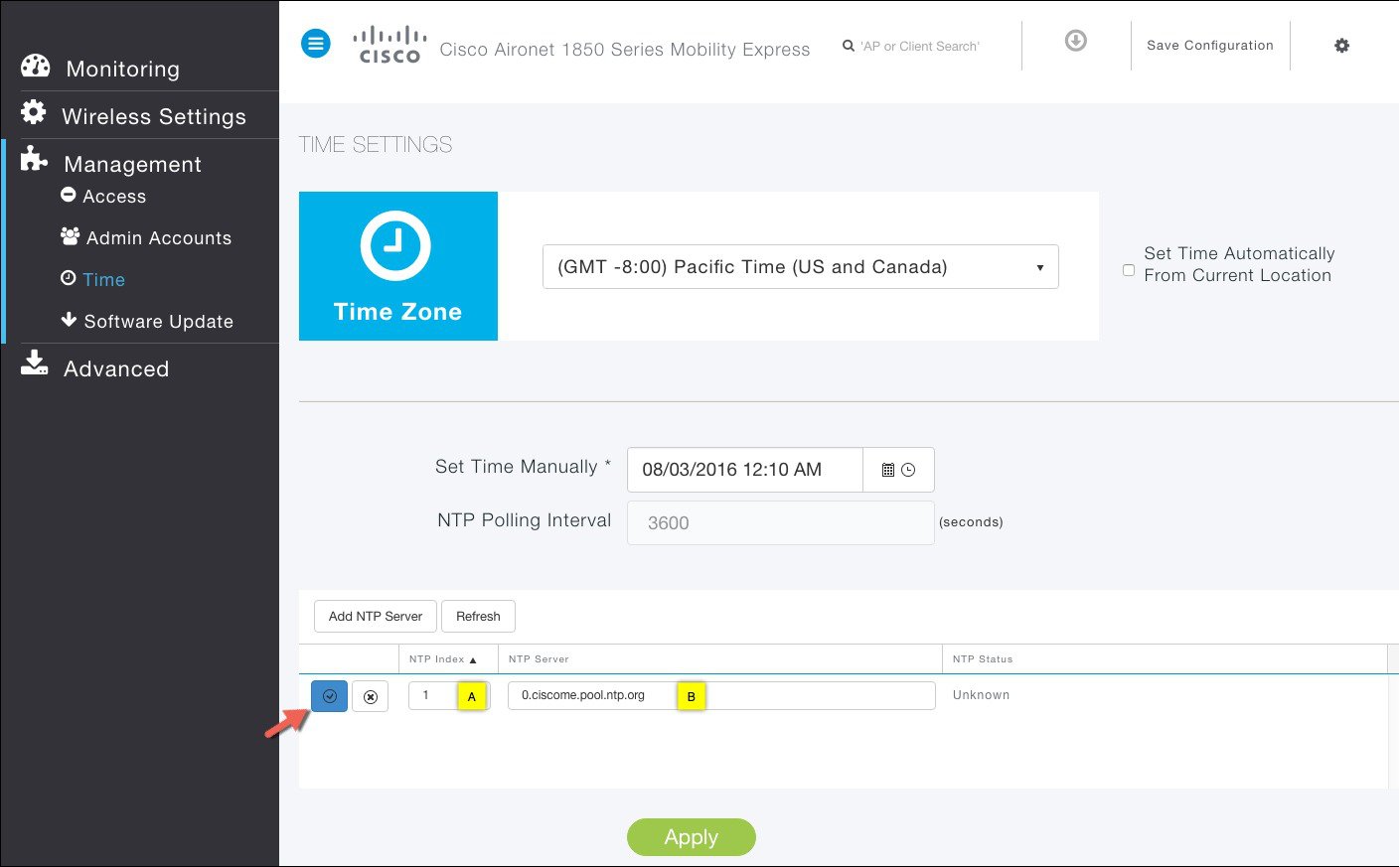 | ||
| Step 6 | Click on the Apply Button. |
Configuring Date and Time manually on Mobility Express Controller from GUI
To configure Date and Time manually, follow the steps below.
| Step 1 | Select the desired Time Zone from the drop down list. |
| Step 2 | [Optional] Click the Set Time Automatically from Current Location check box, to adjust the time based on the Time Zone specified. |
| Step 3 | Click on Date icon from Set Time Manually field and configure Date from the calendar. |
| Step 4 | Click on Time icon from Set Time Manually field and configure time from the drop down list. |
| Step 5 | Click the
Apply button.
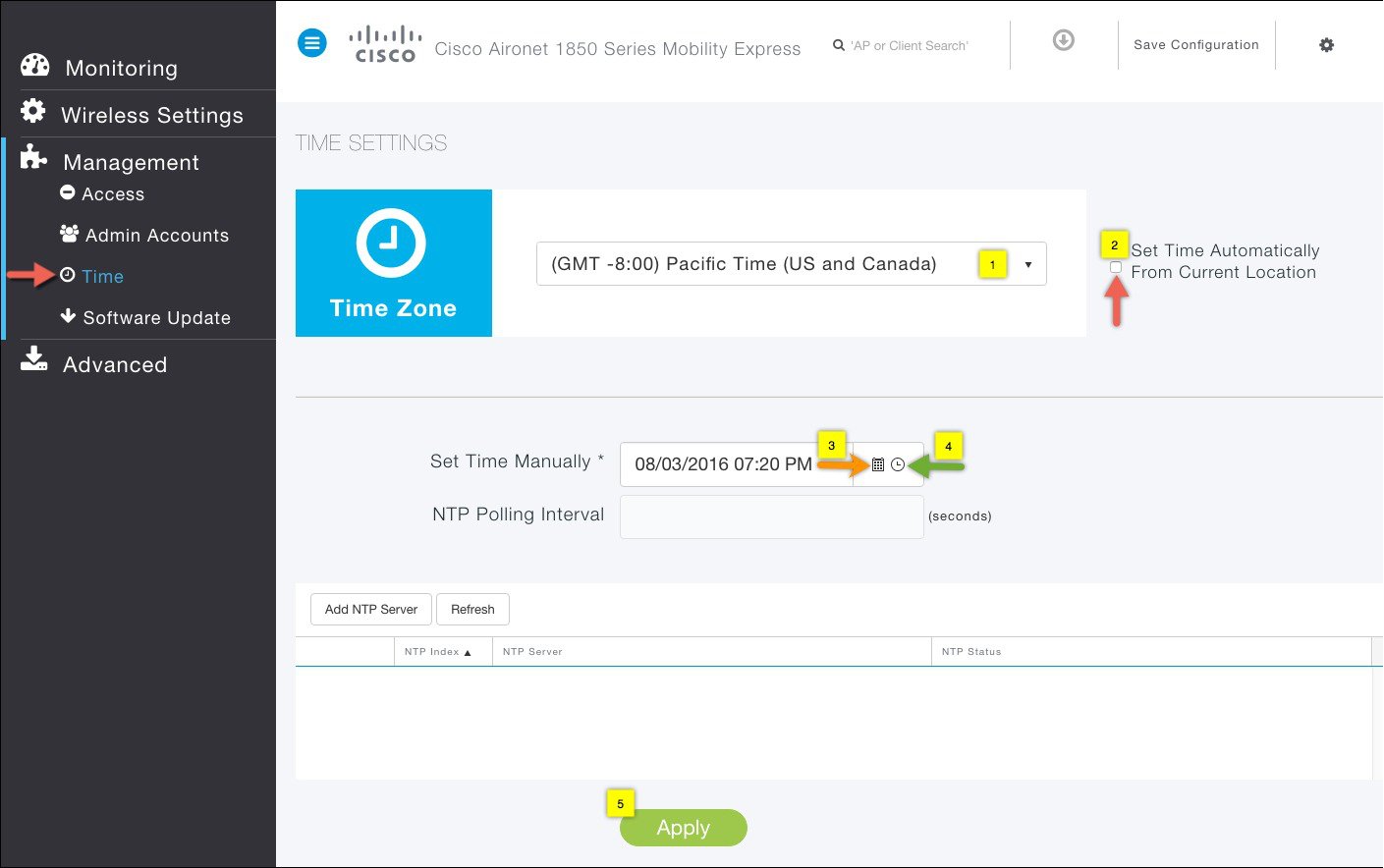 |
Updating Cisco Mobility Express Software
Cisco Mobility Express controller software update can be performed using the controller's web interface. Software update ensures that both the controller software and all the Access Points associated are updated. The Access Points that have older software are automatically upgraded to the Mobility Express software on joining the master AP. An AP joining the controller compares its software version with the master AP version and incase of mismatch, the new AP requests for a software upgrade. The master AP facilitates the transfer of the new software from the TFTP server to the new AP.
Software download on the Access Points is automatically sequenced to ensure that not more than 5 APs are downloading the software simultaneously and the queue refreshes till all the APs requiring upgrade have downloaded the new image.
Release 8.3.100.0 supports the following transfer modes for Software Update:
- Cisco.com - Cisco.com transfer mode is introduced in 8.3.100.0. In this software update method, the software image can be directly streamed from cisco.com to the individual Access Points. Internet access required for this transfer mode and EULA and SMARTNet contract requirements have to be met for this transfer mode.
- HTTP - HTTP transfer mode
is supported if the Mobility Express Network has the same model of Access
Points. Use HTTP as the transfer mode for Software Update using the AP file
from a local machine.

Note
If there is a mix of Access Points in the Mobility Express network, Software Update via cisco.com or TFTP must be used.
-
TFTP - TFTP transfer mode can be used to perform Software Update on a Mobility Express Network. Master AP facilitates transfer of image from the TFTP server to the Subordinate APs. The AP images are stored and served from the TFTP server upon request.

Note
-
There is no service interruption during pre-image download. After pre-image download is complete on all APs, a Manual or scheduled reboot of Mobility Express network can be triggered.
-
After the pre-image download is initiated, no new AP that has a different version than the running controller will be able to join until it is fully upgraded and is running the new image.
-
- Software Update via cisco.com
- Software Update via HTTP
- Software Update via TFTP
- Upgrading Cisco Mobility Express network via TFTP from the CLI
Software Update via cisco.com
Software Update via Cisco.com works on all APs supported in a Cisco Mobility Express Deployment. Below requirements must be met to initiate a Software Update from cisco.com.
- Internet access is required for software download from cisco.com to APs. However, no proxy is required.
- A valid cisco.com (CCO) account with username & password required.
- EULA Acceptance on a per user basis. Master AP (not all APs in the network) must have SMARTNet contract else Software Update will not start.
 Note | Software Update from cisco.com is supported via GUI only. |
| Step 1 | To perform
Software Update via Cisco.com, navigate to
Management >
Software Update and perform the following:
|
| Step 2 | To view the
download status, expand the Predownload image status.
 |
Software Update via HTTP
| Step 1 | Download the AP Image bundle from cisco.com to the local machine. | ||||||||||
| Step 2 | Unzip the AP
Image bundle to extract individual AP Images. Mapping of Access Points to their
corresponding images is shown below.
| ||||||||||
| Step 3 | To perform
Software Update via HTTP, navigate to
Management >
Software Update and perform the following:
| ||||||||||
| Step 4 | To view the download status, expand the Predownload image status. |
Software Update via TFTP
| Step 1 | Download the AP Image bundle from cisco.com to the TFTP server. |
| Step 2 | Unzip the AP Image bundle to extract individual AP Images. |
| Step 3 | To perform
Software Update via TFTP, navigate to
Management >
Software Update and perform the following:
|
| Step 4 | To view the download status, expand the Predownload image status. |
Upgrading Cisco Mobility Express network via TFTP from the CLI
| Step 1 | Login to AP running Mobility Express controller via Telnet or SSH. | ||
| Step 2 | Specify the
datatype.
(Cisco Controller) >transfer download datatype ap-image
| ||
| Step 3 | Specify the
transfer mode.
(Cisco Controller) >transfer download ap-images mode tftp
| ||
| Step 4 | Specify the IP
address of the TFTP server.
(Cisco Controller) >transfer download ap-images serverIp <IP addr> | ||
| Step 5 | Specify the
path of the AP images on the TFTP server.
(Cisco Controller) >transfer download ap-images imagePath <path to AP images>
| ||
| Step 6 | Start
pre-downloading of the image on the APs.
(Cisco Controller) > transfer download start Mode........................................... TFTP Data Type...................................... ap-image TFTP Server IP................................. 10.1.1.77 TFTP Packet Timeout............................ 10 TFTP Max Retries............................... 10 TFTP Path...................................... ap_bundle_8.1.112.30/ This may take some time. Are you sure you want to start? (y/n) y TFTP Code transfer starting. Triggered APs to pre-download the image. Reboot the controller once AP Image pre-download is complete | ||
| Step 7 | Check the
pre-download status by executing the CLI below.
(Cisco Controller) >show ap image all
Total number of APs............... 3
Number of APs
Initiated.........................1
Predownloading....................2
Completed predownloading..........0
Not Supported.....................0
Failed/BackedOff to Predownload...0
Primary Backup Predownload Predownload Next Retry Retry Failure
AP Name Image Image Status Version Time Count Reason
–––––––––––––– –––––––––– –––––––-- –––––––– ––––––––– ––––––– –––– –––––
AP6412.256e.0e78 8.1.112.21 8.1.112.21 Predownloading –– NA NA
APAOEC.F96C.D640 8.1.112.21 8.1.112.21 Predownloading –– NA NA
3600-gemini 8.1.112.21 8.1.112.21 Predownloading –– NA
| ||
| Step 8 | Wait for the
pre-image download to complete on the APs.
(Cisco Controller) >show ap image all
Total number of APs............... 3
Number of APs
Initiated.........................1
Predownloading....................2
Completed predownloading..........0
Not Supported.....................0
Failed/BackedOff to Predownload...0
Primary Backup Predownload Predownload Next Retry Retry Failure
AP Name Image Image Status Version Time Count Reason
–––––––––––––– –––––––––– –––––––-- –––––––– ––––––––– ––––––– –––– –––––
AP6412.256e.0e78 8.1.112.21 8.1.112.21 Complete –– NA NA
APAOEC.F96C.D640 8.1.112.21 8.1.112.21 Complete –– NA NA
3600-gemini 8.1.112.21 8.1.112.21 Complete –– NA
| ||
| Step 9 | After the
pre-download is complete, issue a reset system as shown below. This will cause
a reboot of the Cisco 1850 running Mobility Express followed by rest of the
APs.
(Cisco Controller) > reset system The system has unsaved changes. Would you like to save them now? (y/n)y Configuration Saved! System will now restart!
| ||
| Step 10 | Log back in the Mobility Express and check the version under Primary Image. It will show the new version and the Backup Image will show the previous version. |
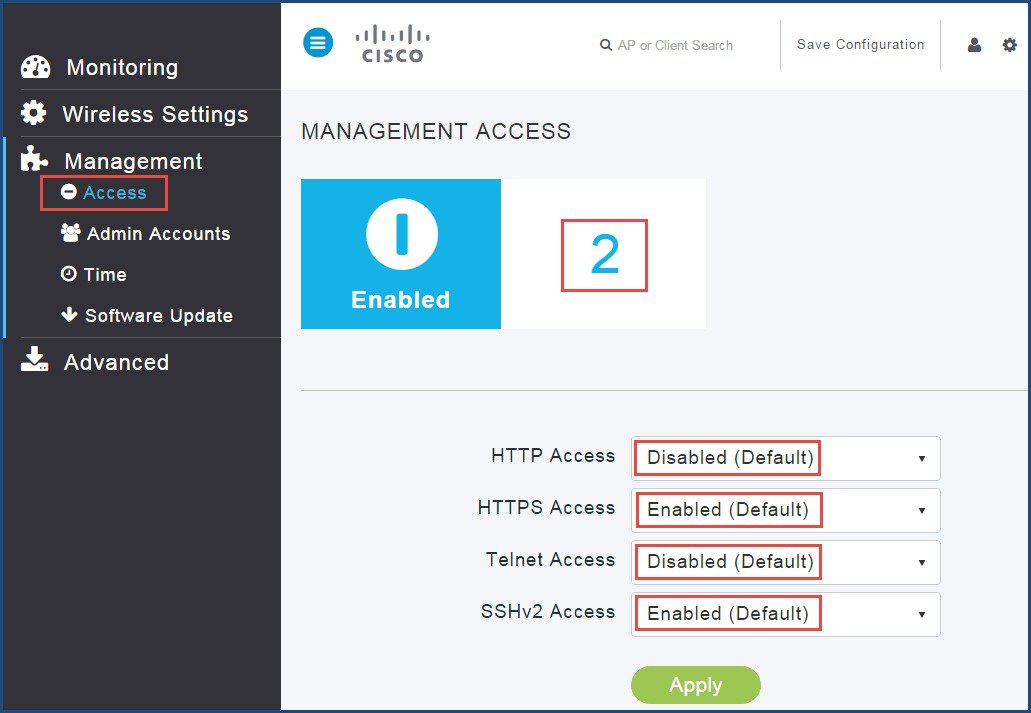
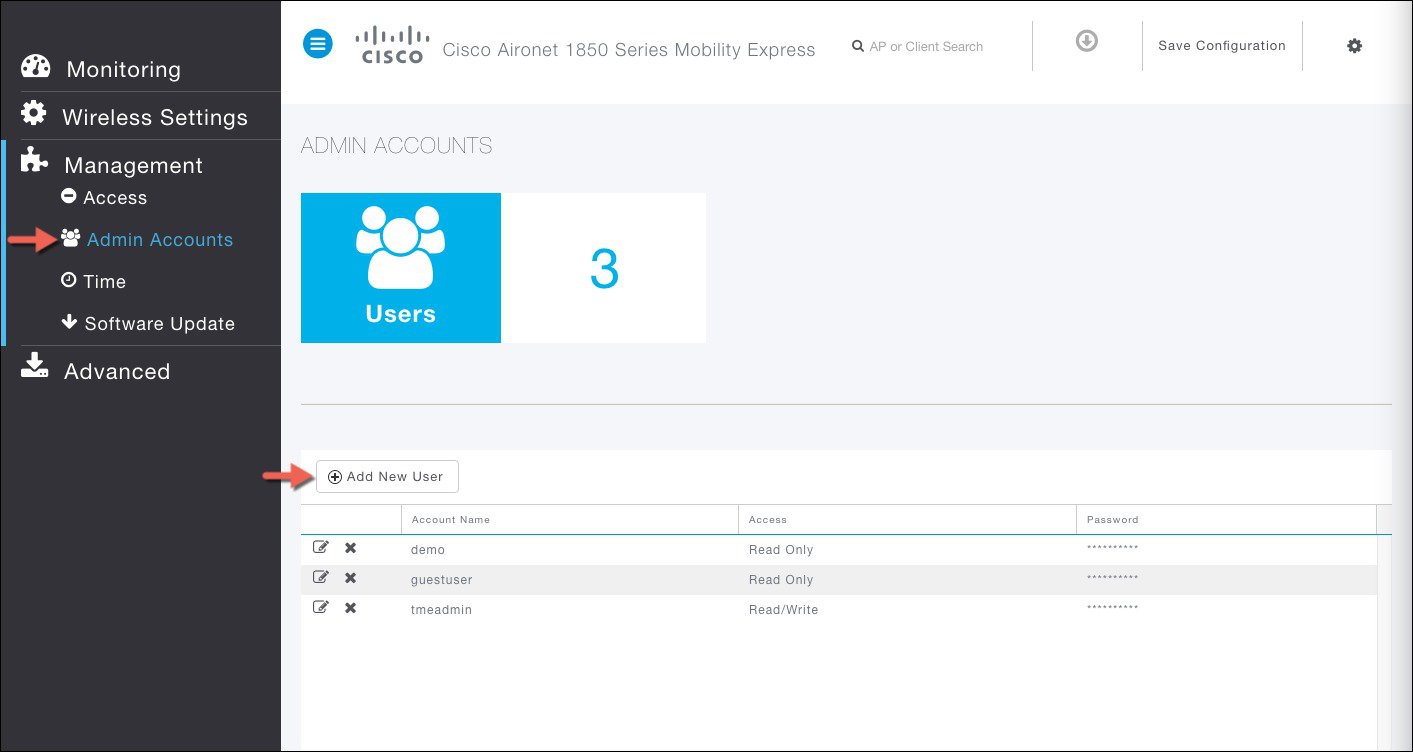
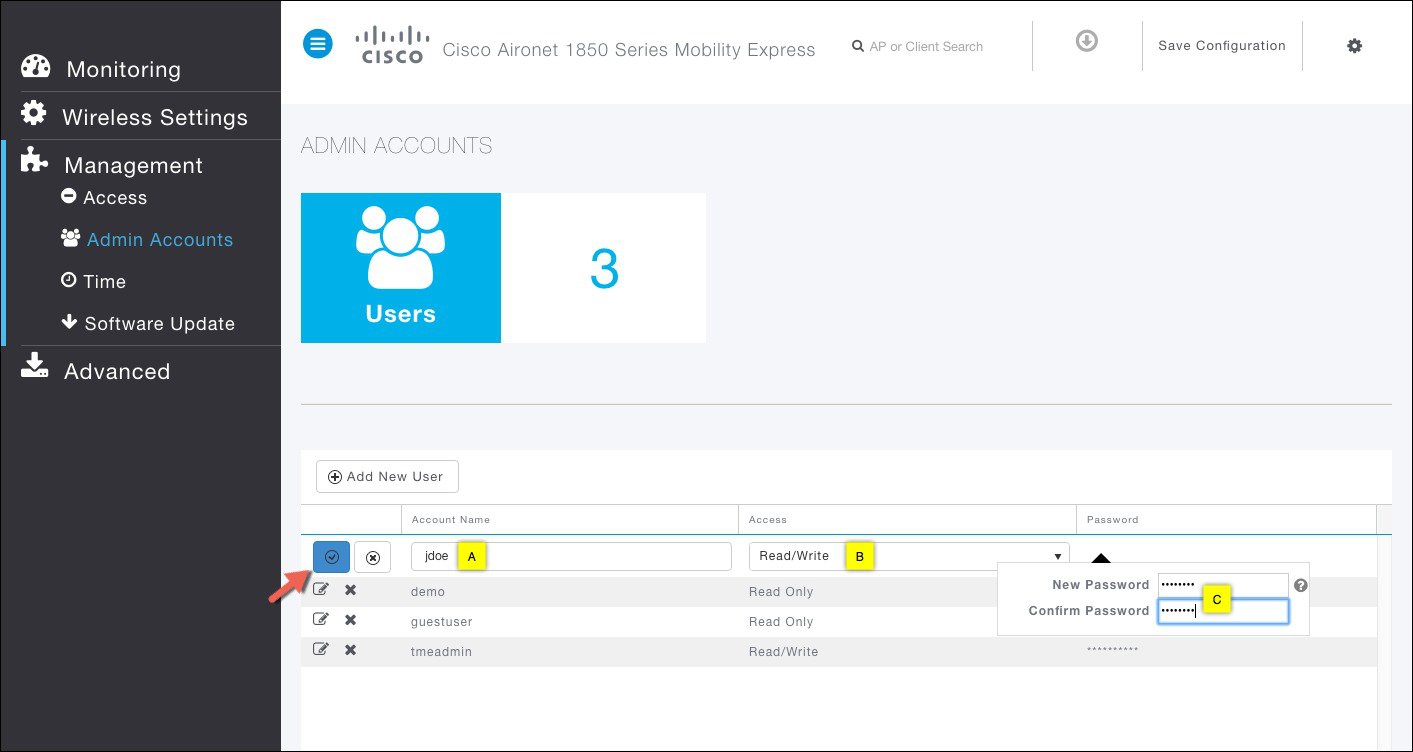
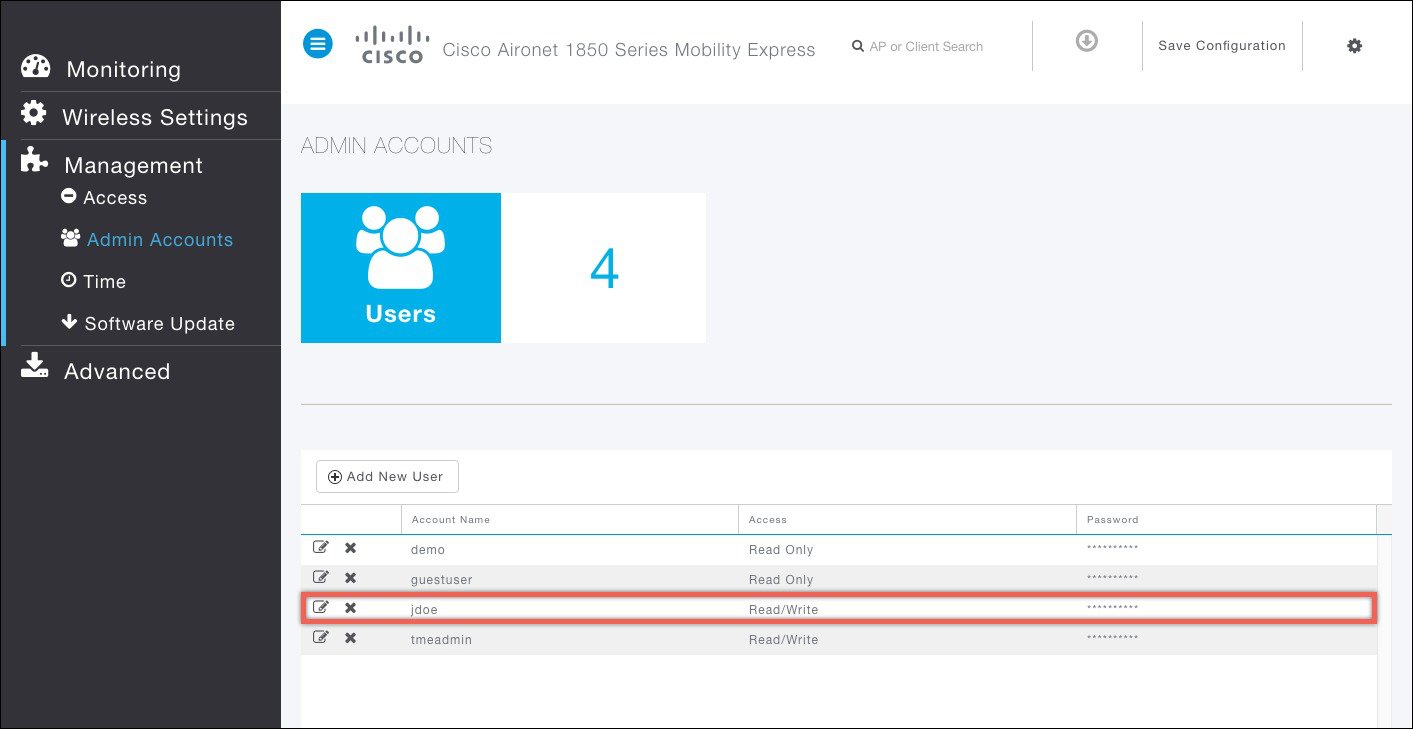
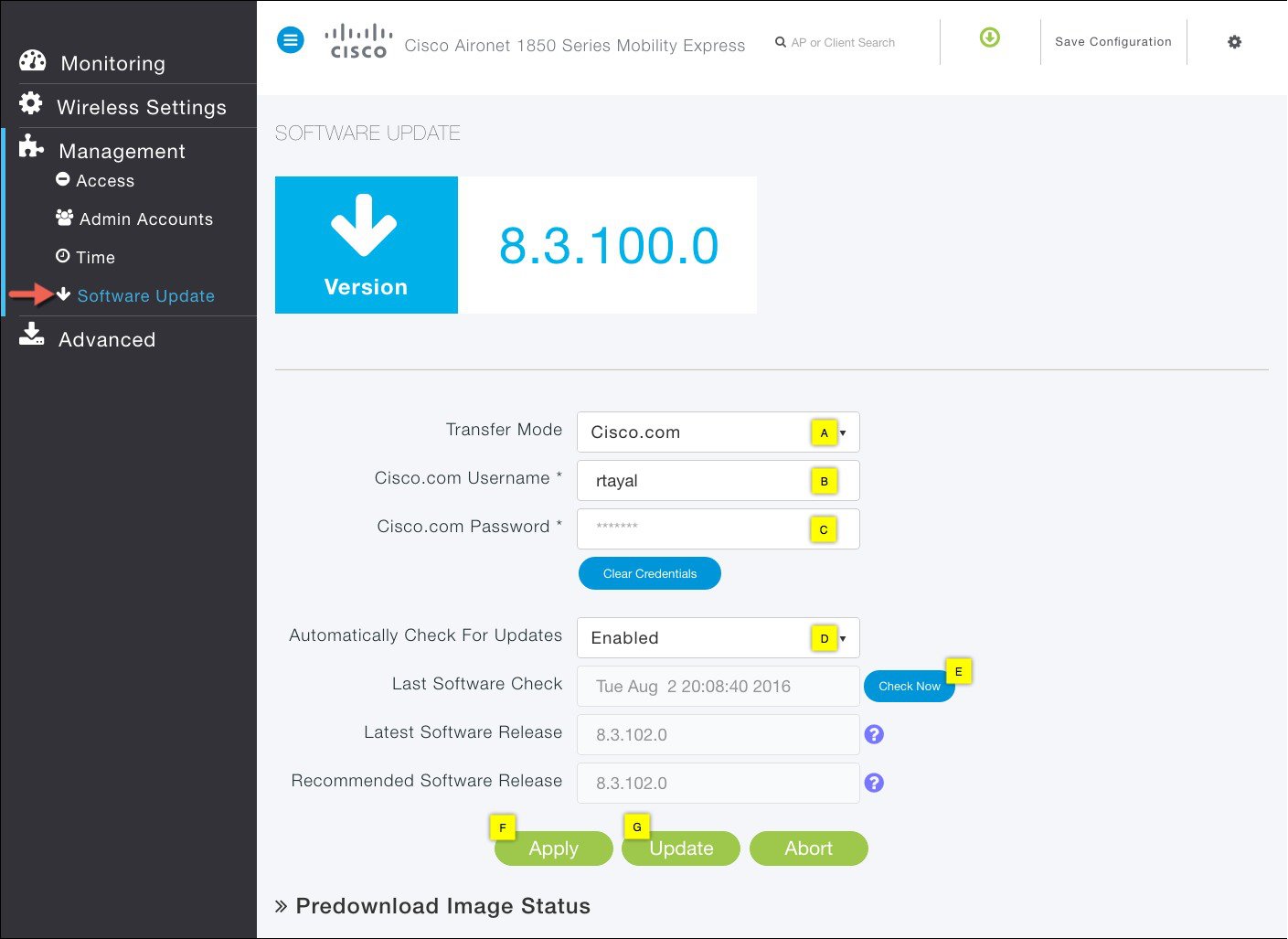
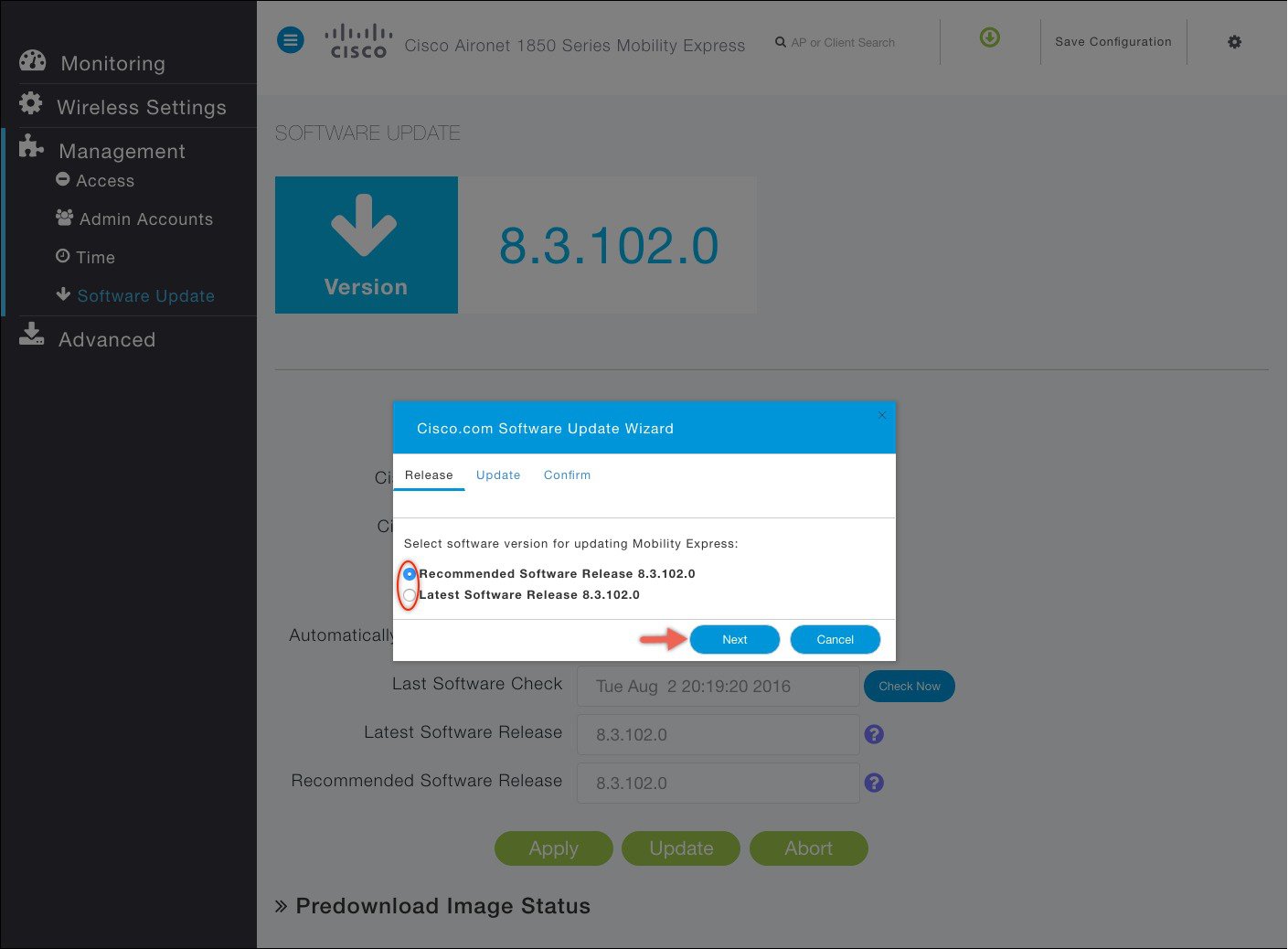
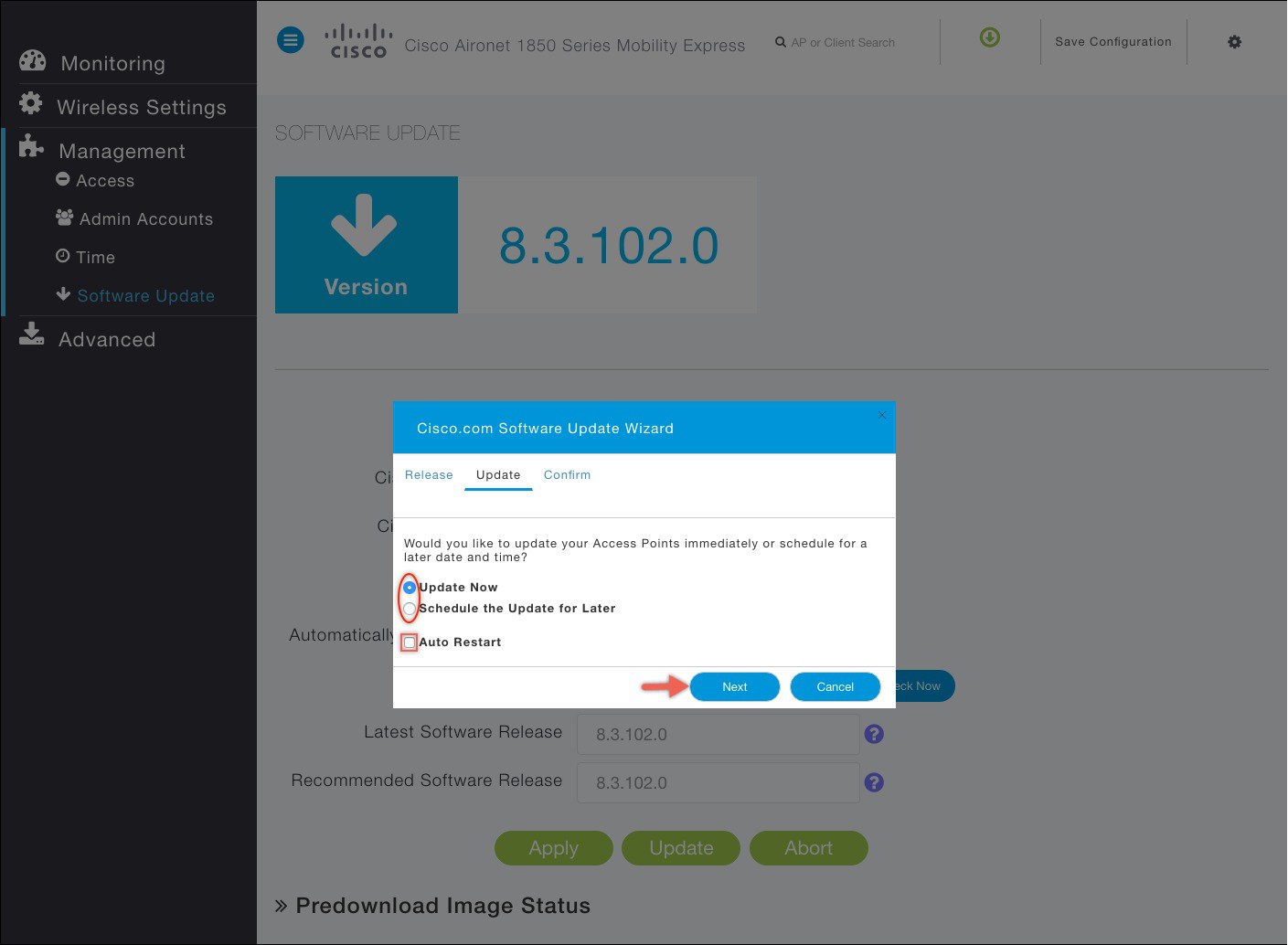
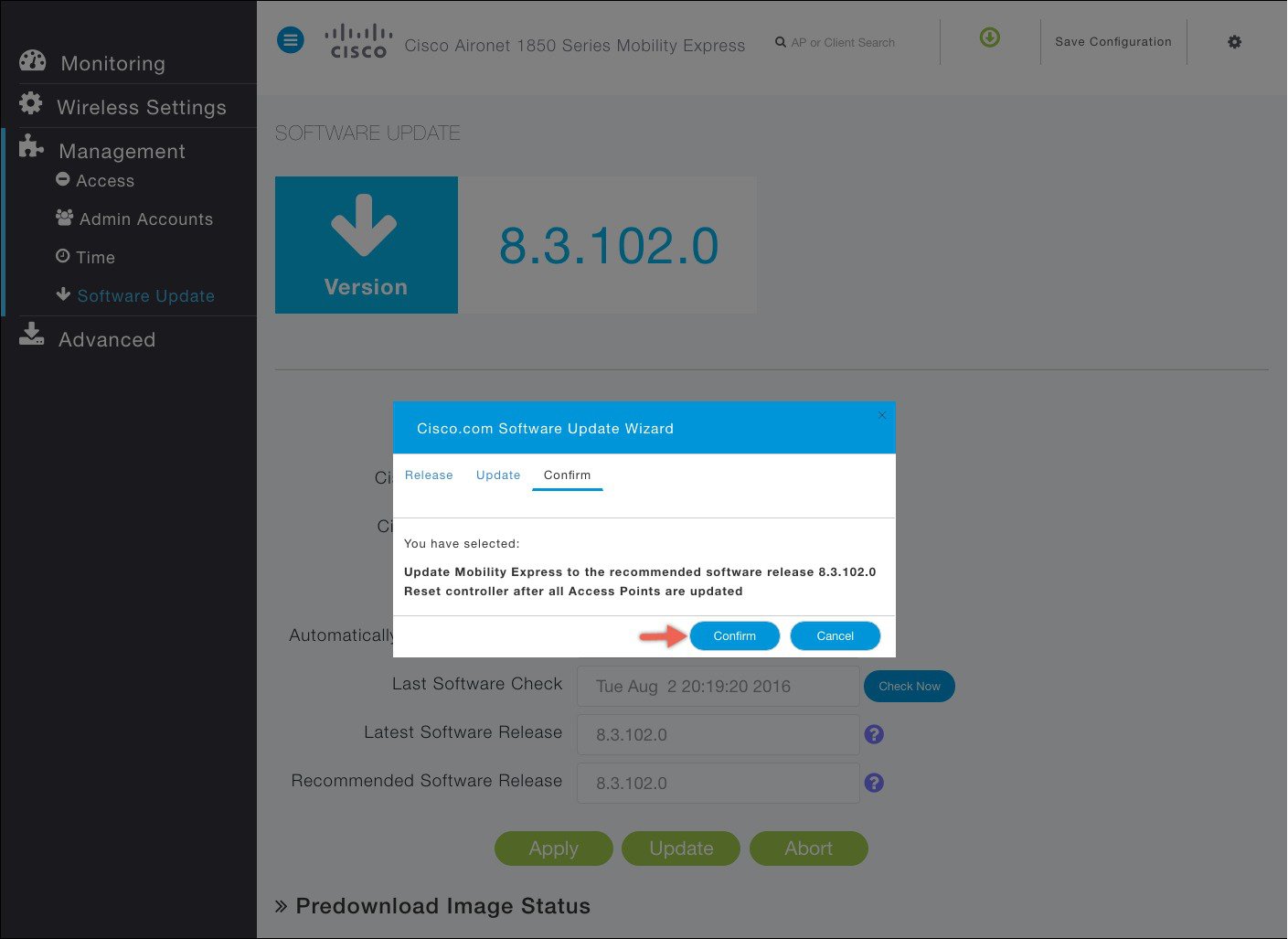
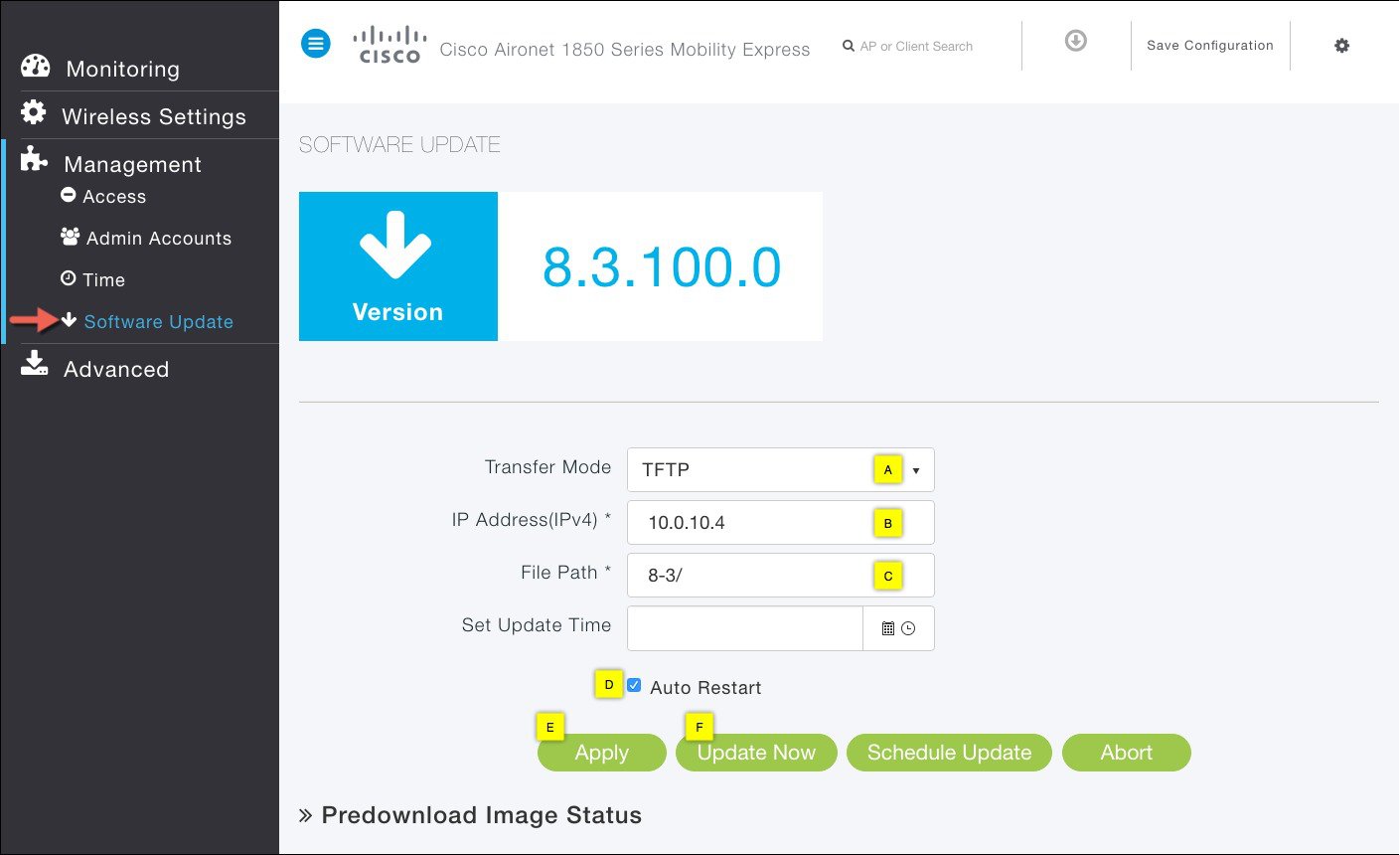
 Feedback
Feedback