New configuration model, tags, and profile
The new configuration model is a wireless network configuration approach that
-
uses profiles to define feature-specific parameters
-
uses tags to bundle and apply profiles to APs, and
-
separates policy, site, RF, and WLAN definitions for modular deployment.
Profiles define attributes such as WLAN policy, RF behavior, and AP join characteristics. Tags are logical containers that map these profiles to APs, ensuring flexible and scalable configurations.
A tag is a logical container that
-
is defined by the property of policies you associate with it
-
maps multiple profiles—policy, site, and RF—to an AP or client, and determines that device's configuration and behavior, and
-
enables modular and flexible deployment across sites.
Every tag has a default that is created when the system boots up.
A profile is a logical container that
-
include feature-specific attributes and parameters applied to tags
-
represent multiple attributes related to policy, site, and RF
-
determine the configuration and behavior of applied APs and associated clients, and
-
is a reusable entities that can be used across tags.
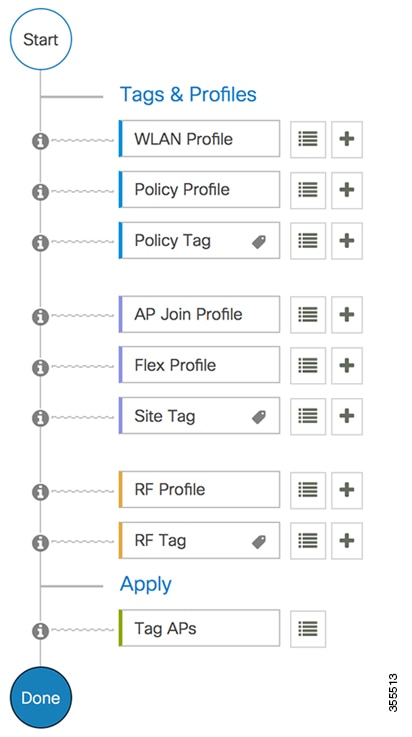
 Feedback
Feedback