Information About Cisco Smart Licensing
Cisco Smart Licensing is a flexible licensing model that provides you with an easier, faster, and more consistent way to purchase and manage software across the Cisco portfolio and across your organization. And it’s secure – you control what users can access. With Smart Licensing you get:
-
Easy Activation: Smart Licensing establishes a pool of software licenses that can be used across the entire organization—no more PAKs (Product Activation Keys).
-
Unified Management: My Cisco Entitlements (MCE) provides a complete view into all of your Cisco products and services in an easy-to-use portal, so you always know what you have and what you are using.
-
License Flexibility: Your software is not node-locked to your hardware, so you can easily use and transfer licenses as needed.
To use Smart Licensing, you must first set up a Smart Account on Cisco Software Central (software.cisco.com).
For a more detailed overview on Cisco Licensing, go to cisco.com/go/licensingguide.
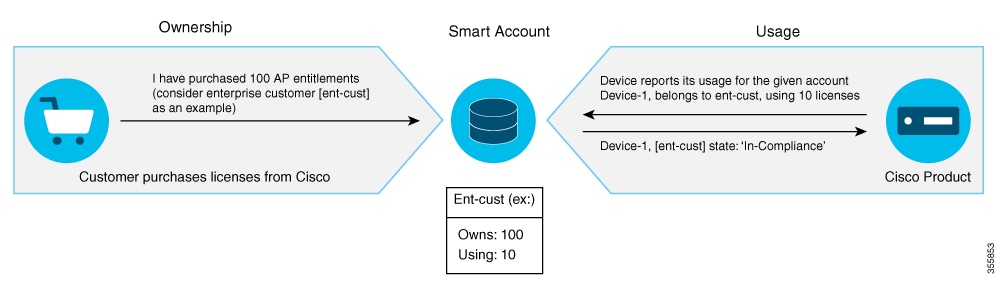
 Note |
Starting with Cisco IOS XE Gibraltar 16.12.1, the Cisco Catalyst 9800 Series Wireless Controller does not support satellite server for licensing reporting. You should use the Cisco Smart Software Manager (CSSM) for any licensing reporting. |
Once your product is registered in CSSM, you will be able to view the license usage using your Smart Account or Virtual Account for every eight hours.
 Note |
|
Access points support the following AIR licensing levels:
-
AIR Network Essential (AIR-NE)
-
AIR Network Advantage (AIR-NA)
-
AIR DNA Essential (AIR-DNA-E)
-
AIR DNA Advantage (AIR-DNA-A)
 Note |
The AIR-DNA-A and AIR-DNA-E are the available license levels on the controller. The AIR-DNA-A is the default mode. You can configure as AIR-DNA-A or AIR-DNA-E license level and on term expiry, you can move to the Network Advantage or Network Essentials license level, if you do not want to renew the DNA license. |
Smart Licensing Reservation Types
License reservation is a mechanism to reserve node locked licenses and install them on the controller.
The following are the license reservation types:
-
Permanent License Reservation (PLR)—All licenses are reserved.
-
Specified License Reservation (SLR)—Only specific licenses are reserved. Supports term licenses.
The controller supports four different entitlement registration or reporting on Smart Licensing or service reservation. Every connecting AP requires a Cisco DNA Center License to leverage the unique value properties of the controller.
 Note |
The controller boots up with AIR-DNA-A as the default. Any change in the license level requires a reboot. |
Entitlement Reporting
Entitlement reporting is nothing but reporting the number of access points on the controller to the Cisco Smart Software Manager (CSSM).
The entitlement reporting is based on the configured AIR license level on the controller.
 Note |
Two types of entitlement reporting occurs when you are in AIR-DNA-E and AIR-DNA-A levels. For instance, if your controller reports 100 APs as count, your entitlement reporting displays 100 AIR-NE and 100 AIR-DNA-E. Similarly, it also displays 100 AIR-NA and 100 AIR-DNA-A to CSSM. |
 Feedback
Feedback