Prerequisites for Layer 2 Security
WLANs with the same SSID must have unique Layer 2 security policies so that clients can make a WLAN selection based on the information advertised in beacon and probe responses. The available Layer 2 security policies are as follows:
-
None (open WLAN)
-
Static WEP or 802.1X

Note
-
Because static WEP and 802.1X are both advertised by the same bit in beacon and probe responses, they cannot be differentiated by clients. Therefore, they cannot both be used by multiple WLANs with the same SSID.
-
WLAN WEP is not supported in Cisco Aironet 1810w Access Points.
-
-
WPA+WPA2

Note
-
Although WPA and WPA2 cannot be used by multiple WLANs with the same SSID, you can configure two WLANs with the same SSID with WPA/TKIP with PSK and Wi-Fi Protected Access (WPA)/Temporal Key Integrity Protocol (TKIP) with 802.1X, or with WPA/TKIP with 802.1X or WPA/AES with 802.1X.
-
A WLAN configured with TKIP support will not be enabled on an RM3000AC module.
-
-
Static WEP (not supported on Wave 2 APs)
-
WPA2+WPA3
-
Enhanced Open
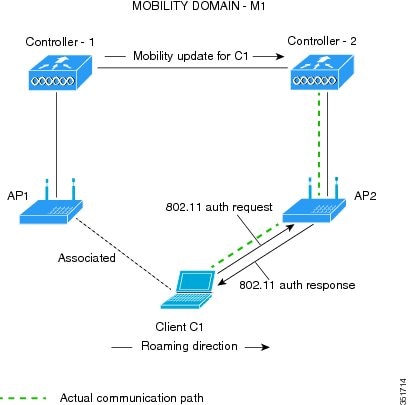

 Feedback
Feedback