Jabber Integrations with Accessories and Tools
Cisco Jabber makes it easy for you to use other companies' accessories so you can use a variety of headsets and speakerphones with Jabber's calling and conferencing features.
Accessories
Plantronics
For further Plantronics and Cisco integration information, and a product overview go to http://www.plantronics.com/us/solutions/cisco.
Jabra
For further Jabra and Cisco integration information and a product overview, go to http://www.jabra.com/business/for-your-platform/cisco
Logitech
For further Logitech and Cisco integration information, and a product overview see the Logitech website.
Sennheiser
For further Sennheiser and Cisco integration information, and a product overview go to Headsets optimized for Cisco™ Unified Communication - Sennheiser.
Productivity Tools
Embrava Accessories
For further Jabra integration information and a product overview go to Busy Light for Lync – Embrava.
Embrava Lumena headsets also allow for inline call control and presence.
For more information, see Lumena – Embrava.
Kuando Busylight
More details on the Blynclight product can be found here: BusyLight - Kuando

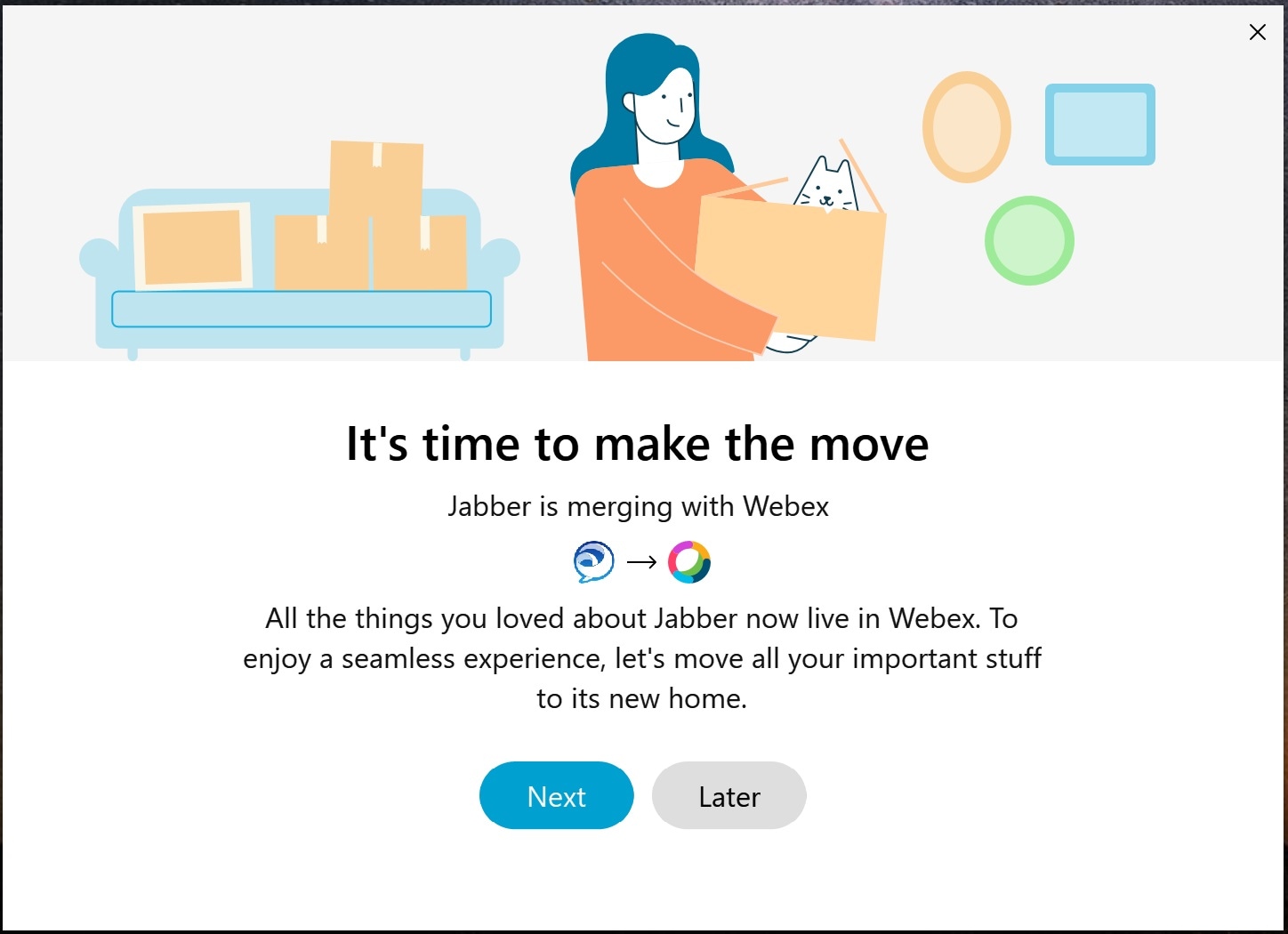
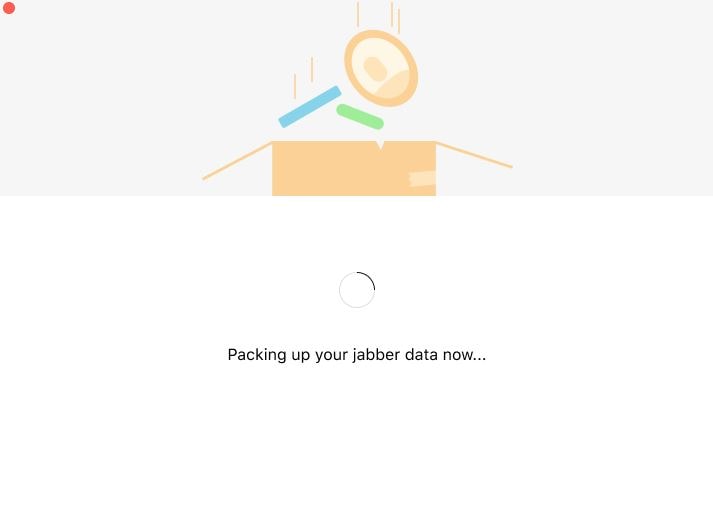
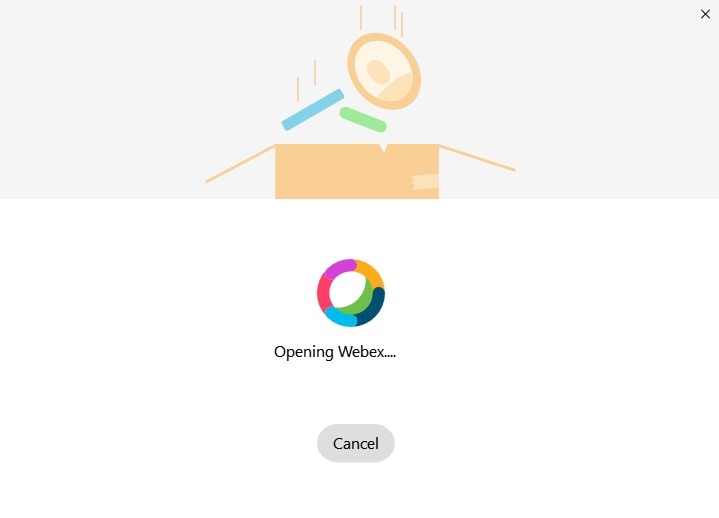
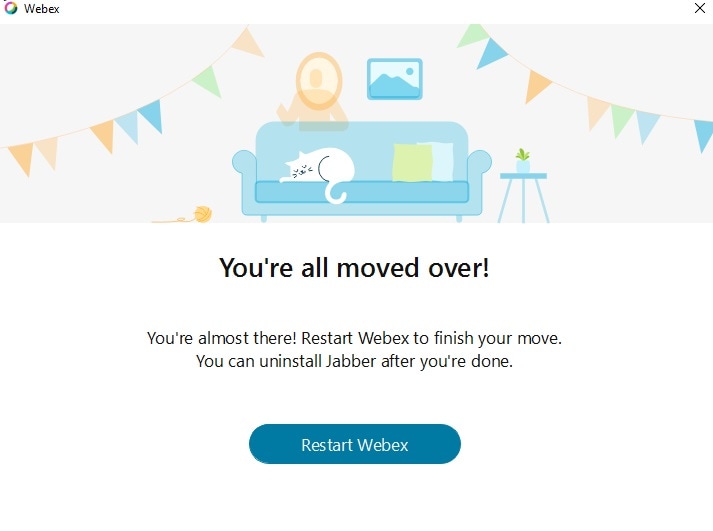
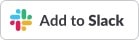 , and follow the instructions.
, and follow the instructions.
 and select
and select 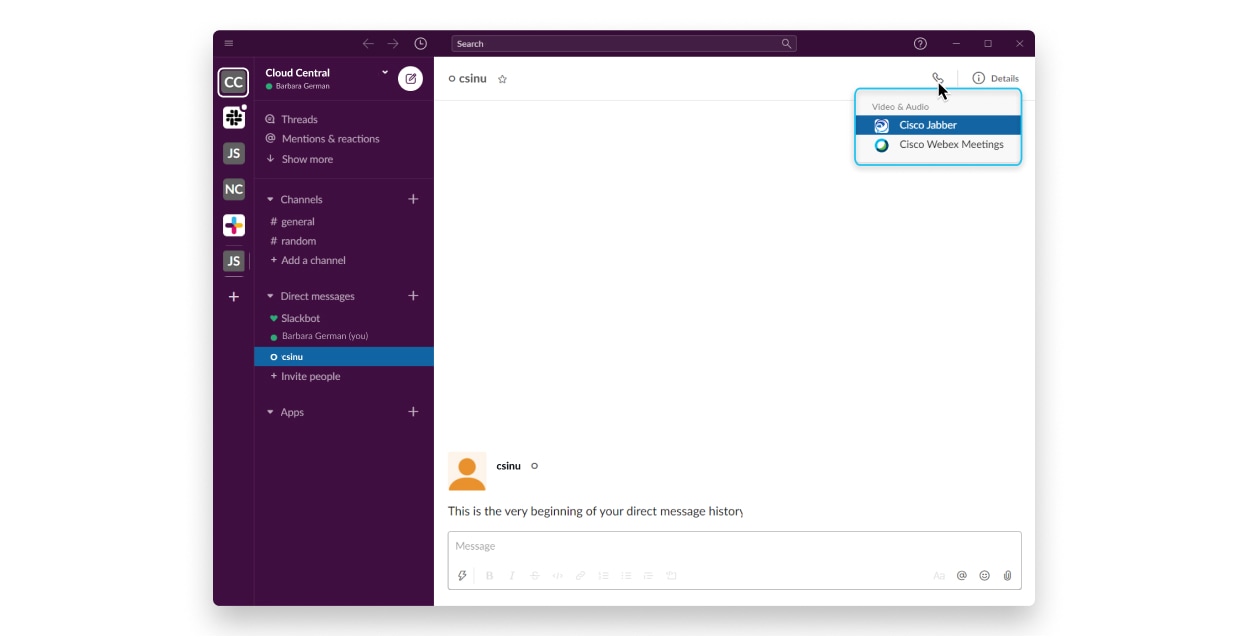
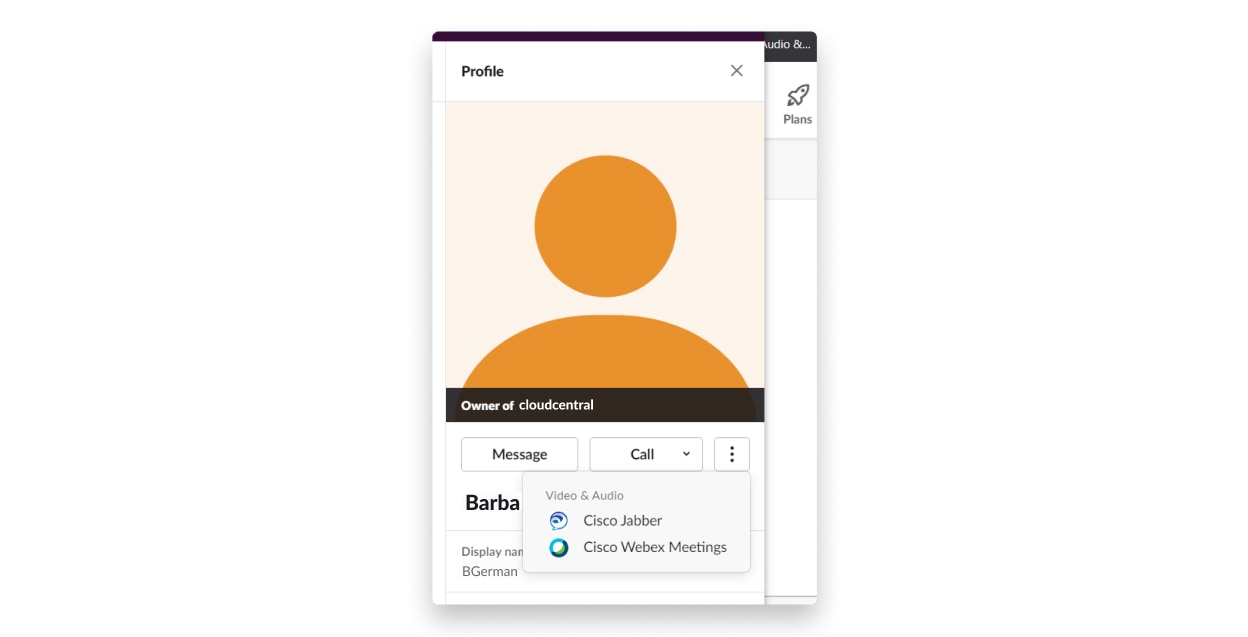
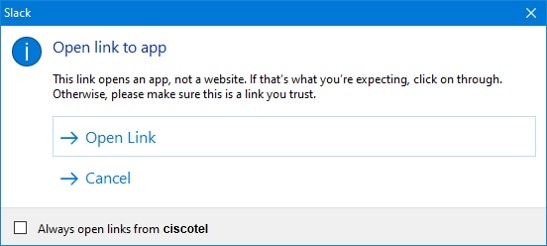
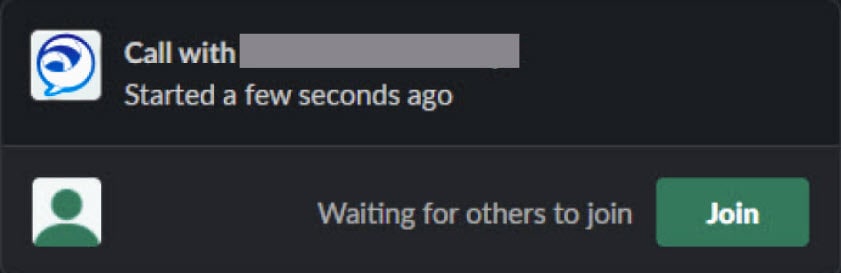
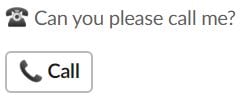
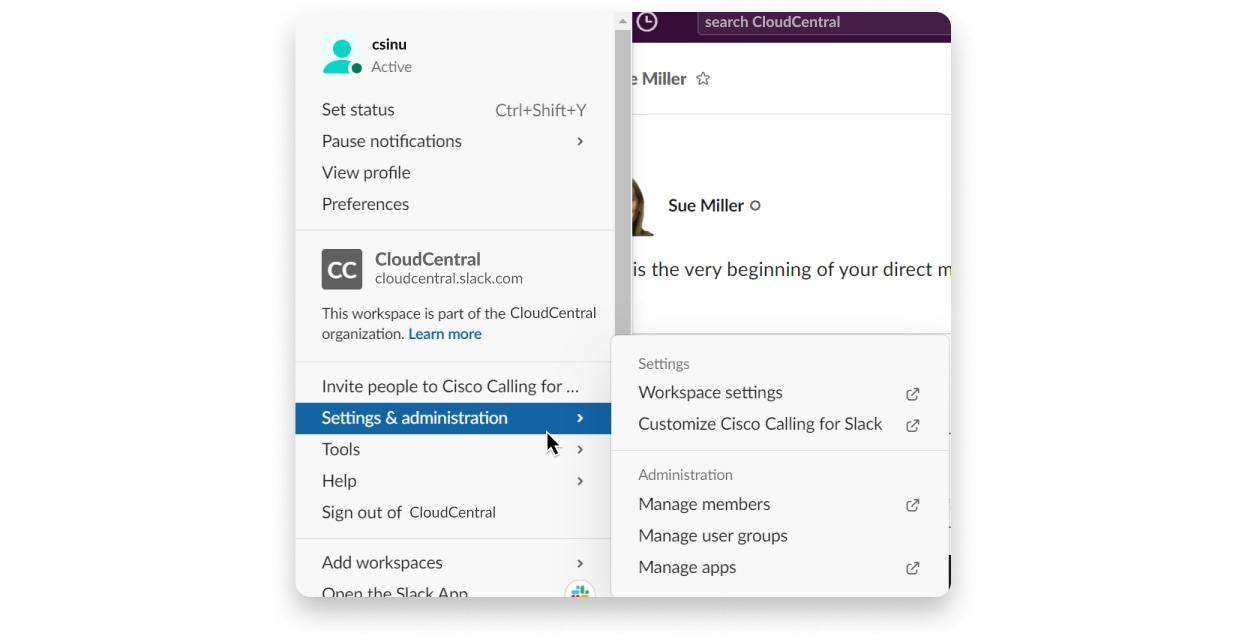
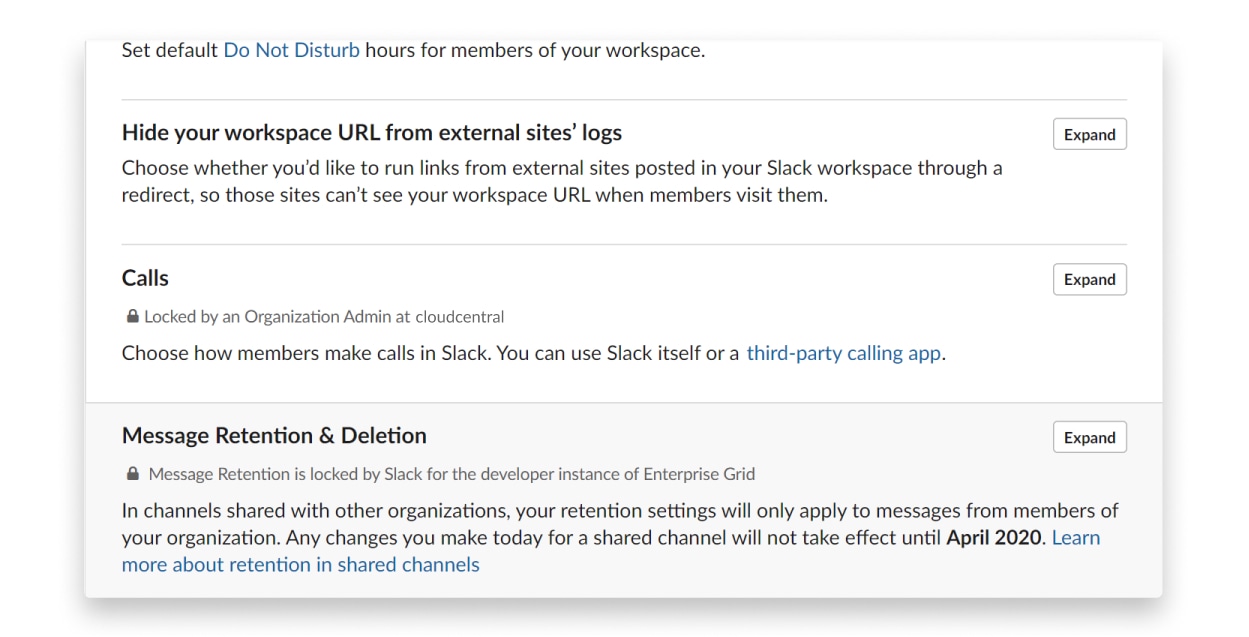
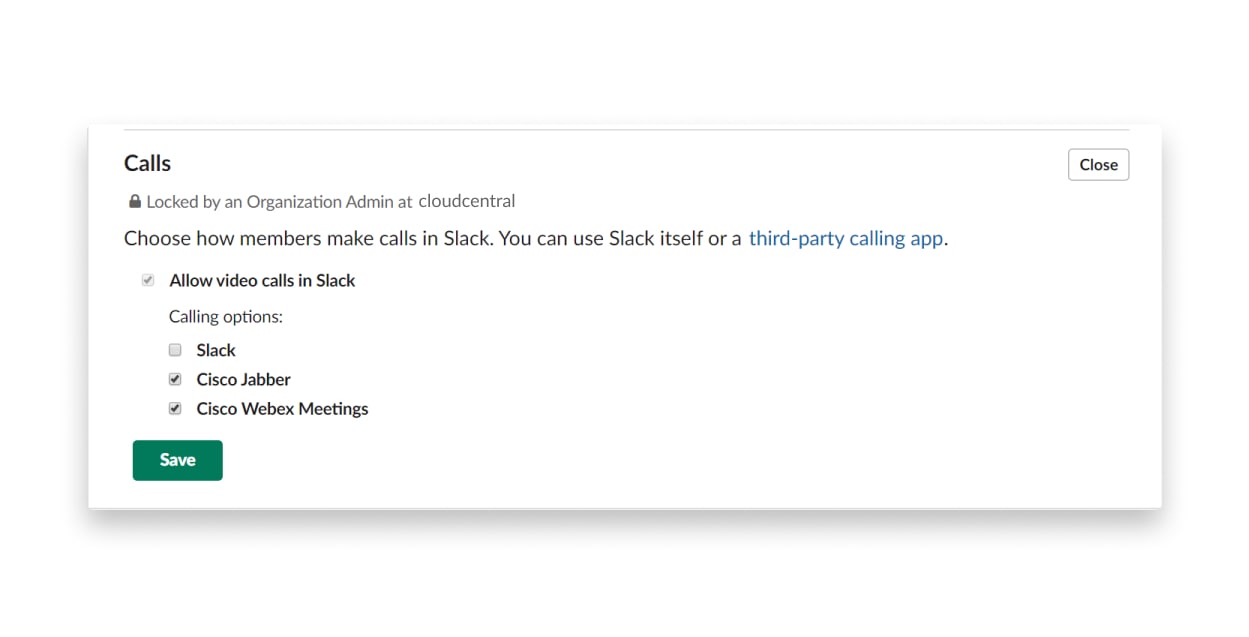
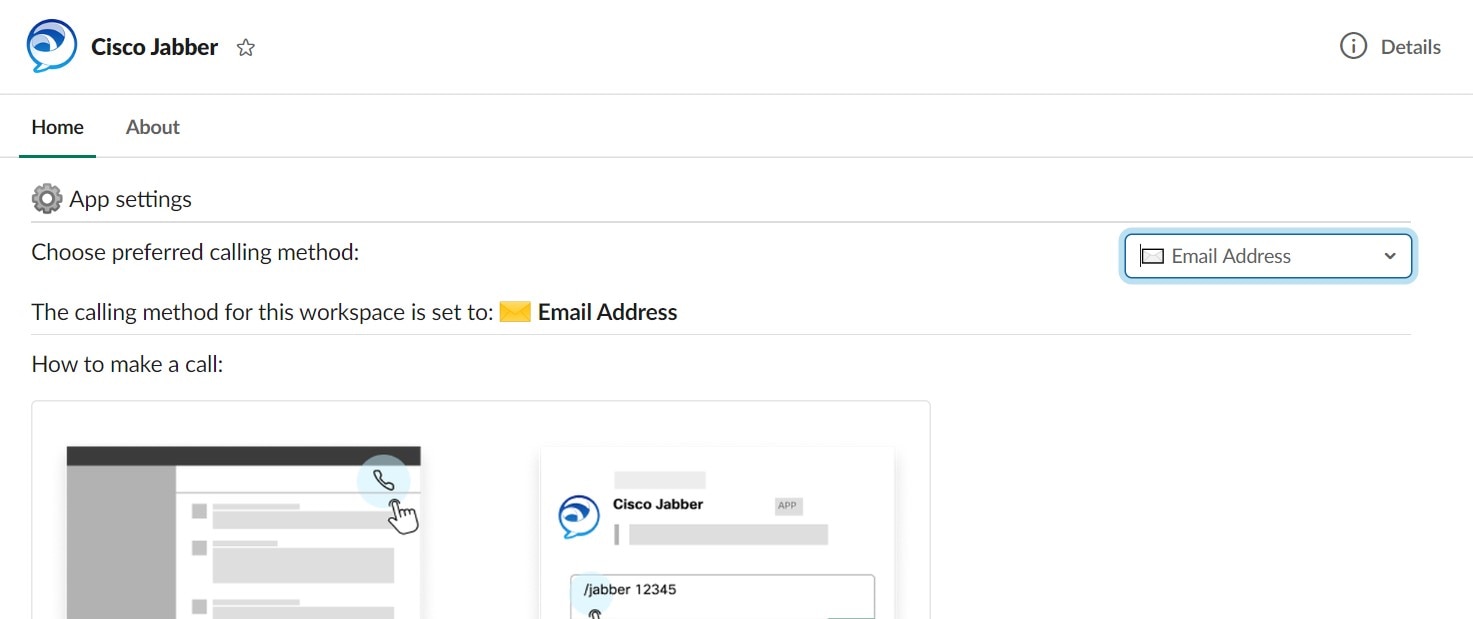
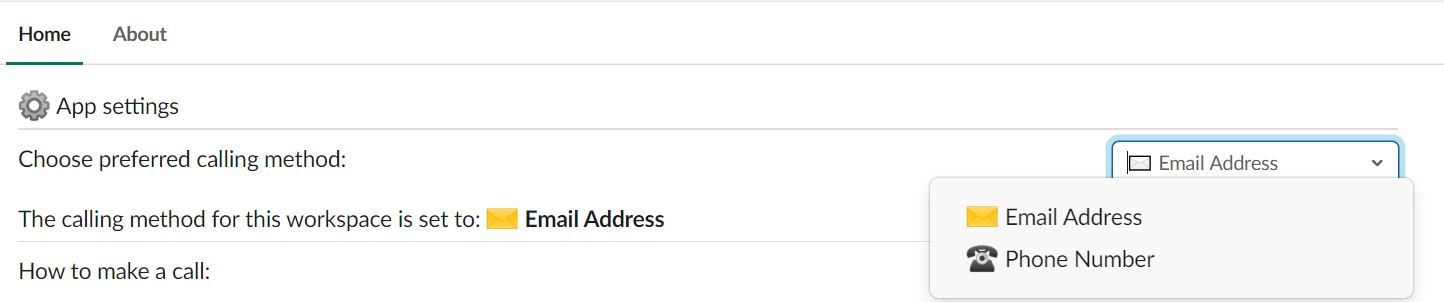

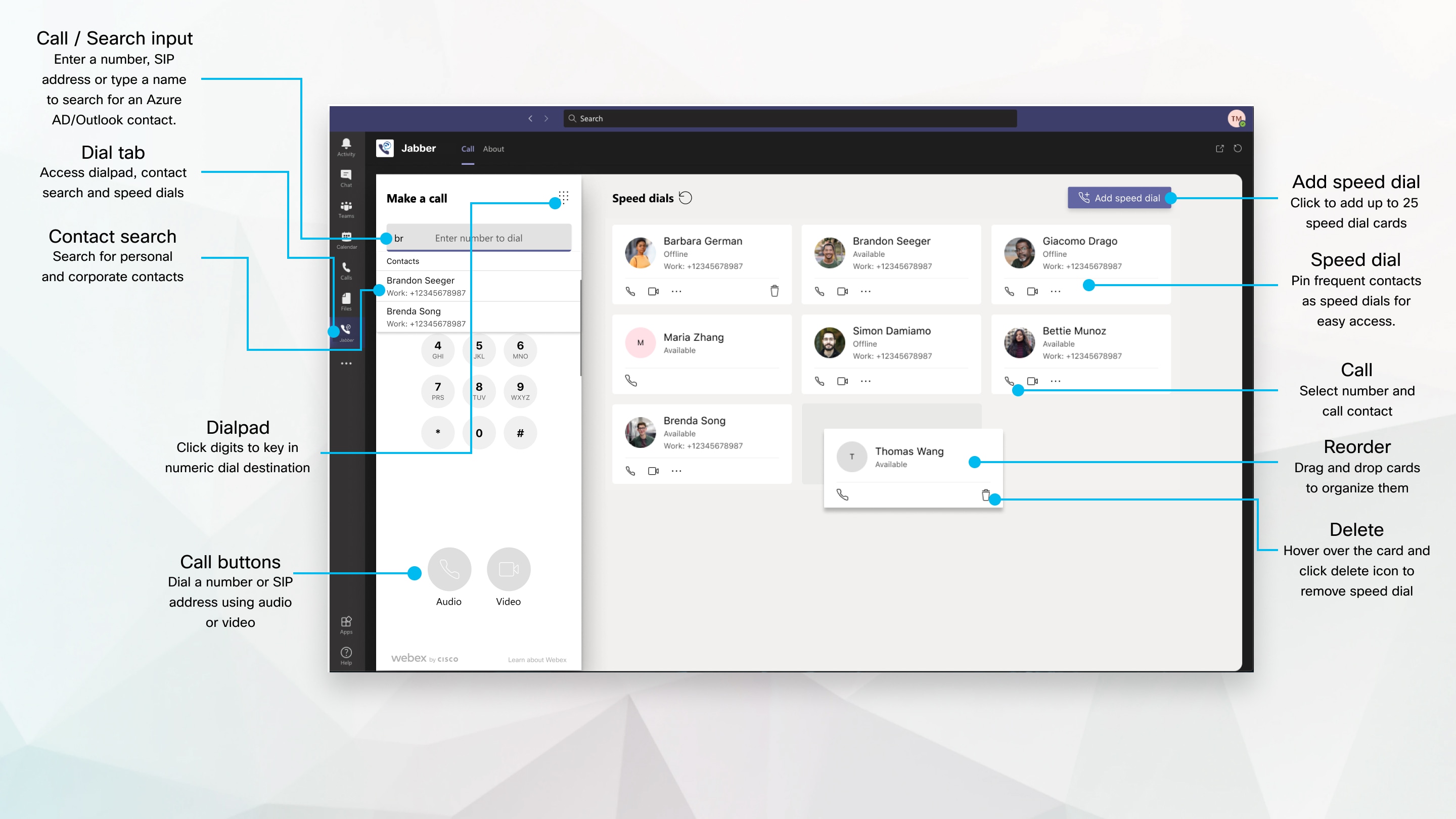
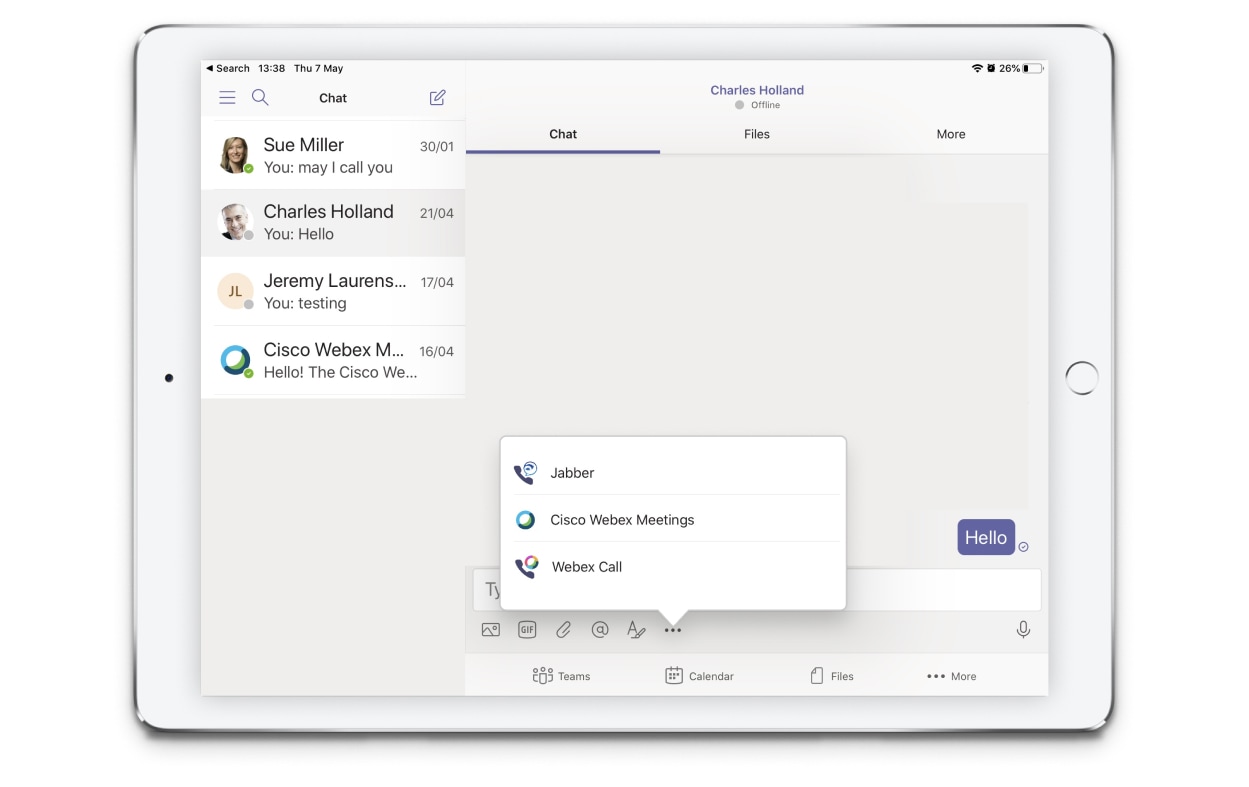
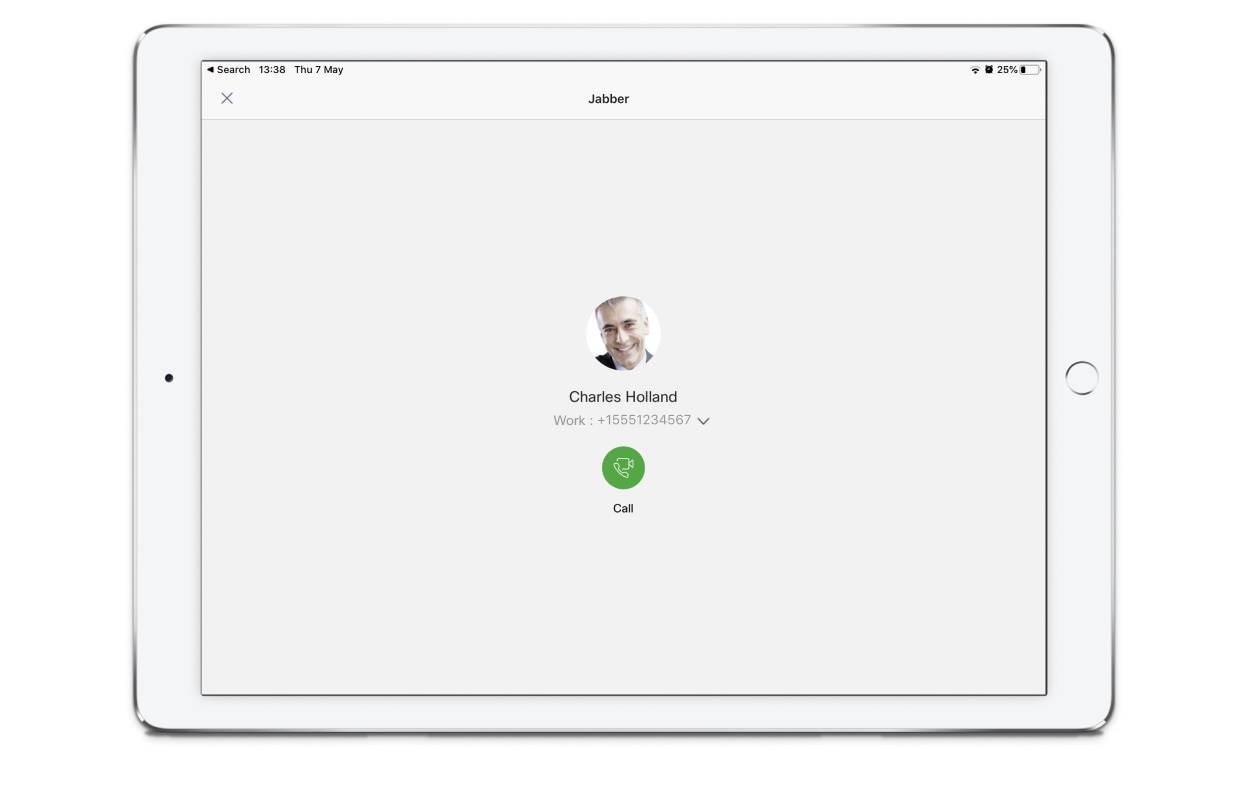
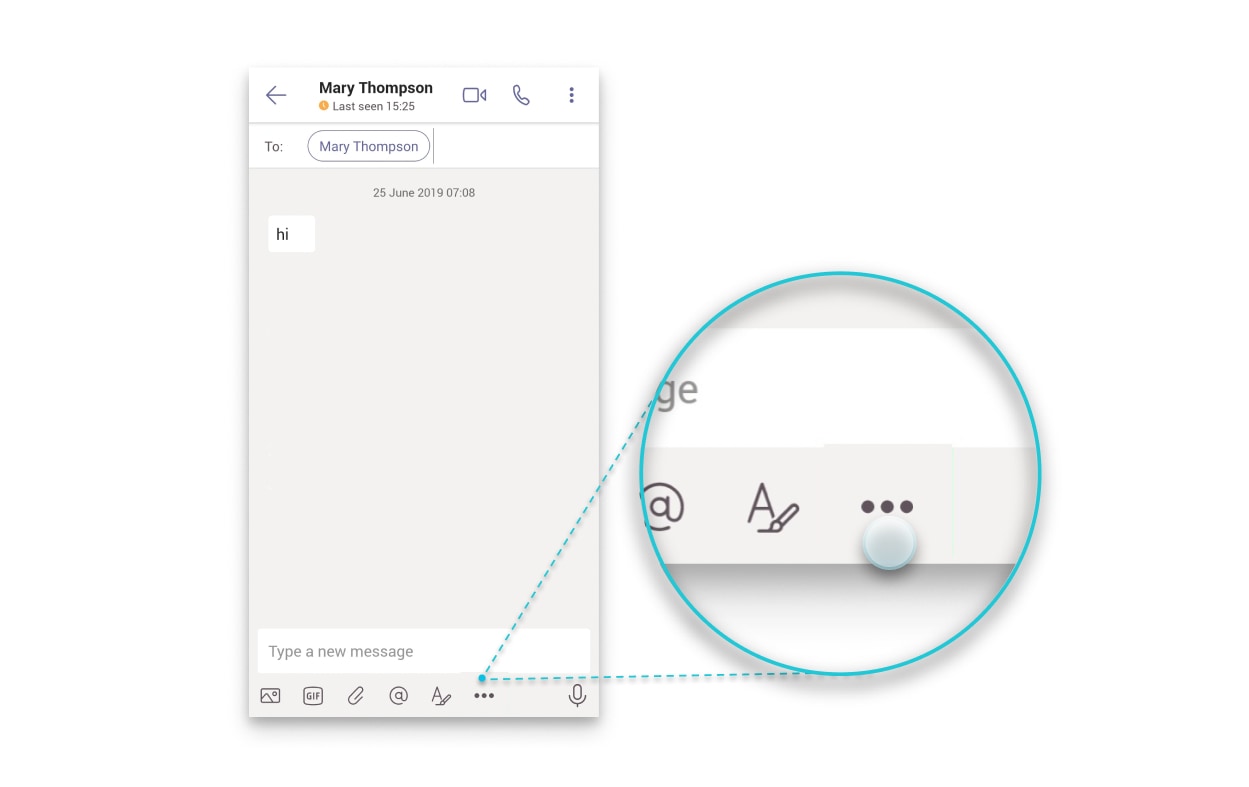
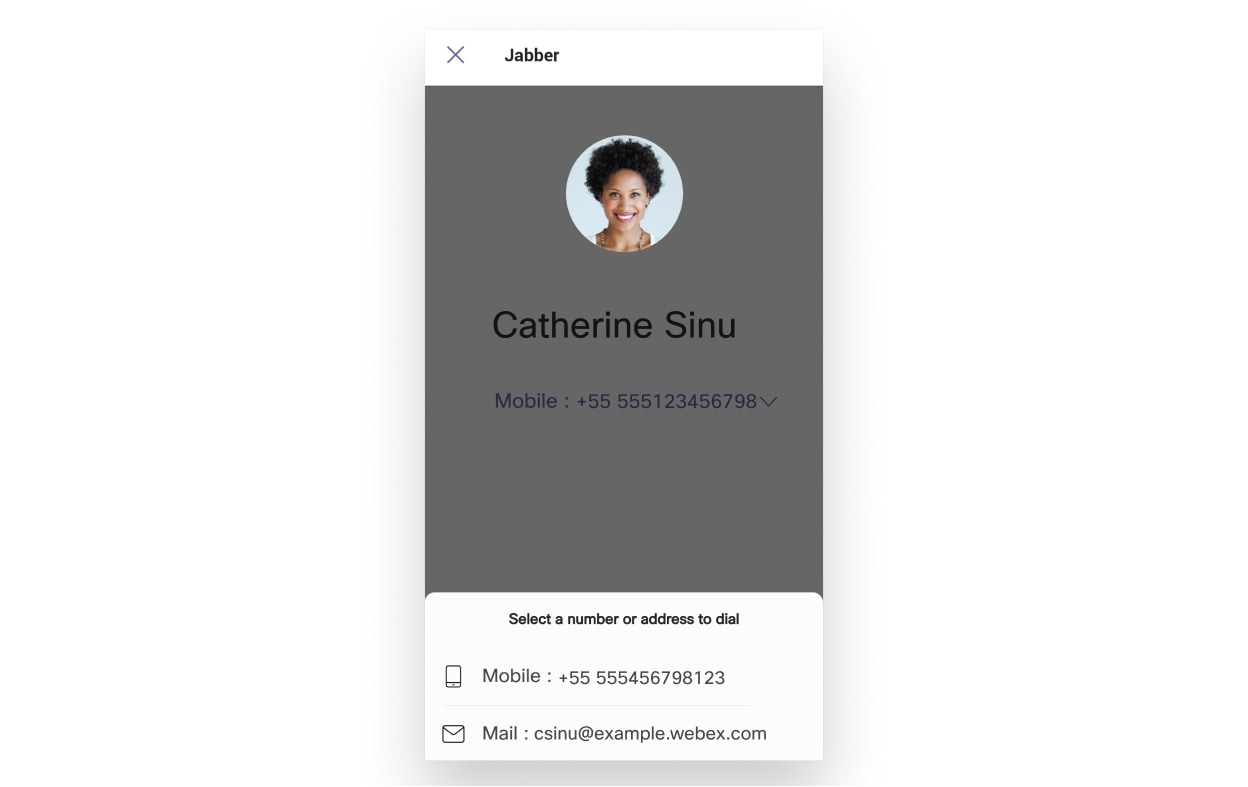
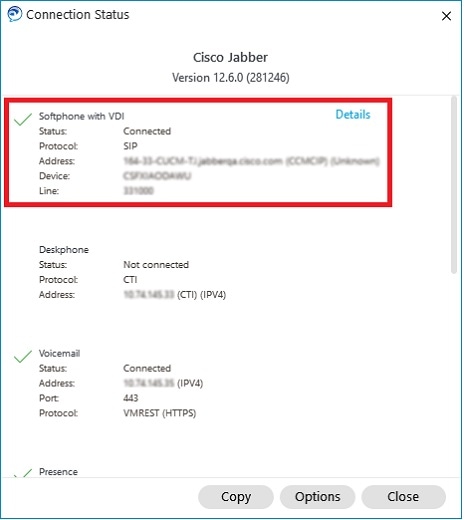
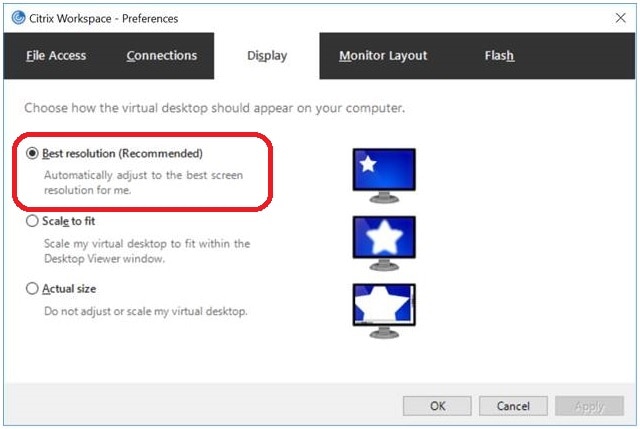
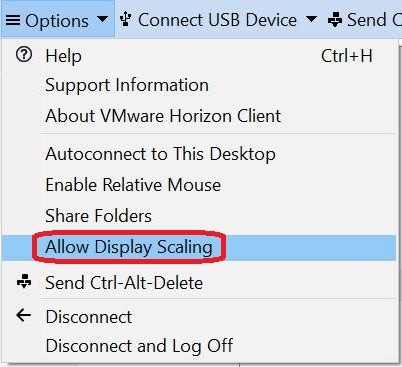
 Feedback
Feedback