Contacts
Contacts are people that you interact with on a regular basis.
Add New Contacts in Windows
Add people to your contact list by searching for them in your organization. Once they are part of your contact list, you can easily double-click on their names to start a phone call or a chat.
Procedure
|
Step 1 |
In the hub window, select the Menu icon. |
|
Step 2 |
Select . |
|
Step 3 |
Start typing the person’s name to search the directory, or enter the username directly if you know it. |
|
Step 4 |
Select which group to add the new contact to and select OK. |
Custom Contacts
You can personalize your contact list by adding people who are not part of your corporate directory list or do not have an IM address to your contact lists. You can also add contact phone numbers to the existing corporate directory list. This helps you to collaborate and communicate with a wider group of people.
Custom contacts created in Jabber for desktop clients appear in Jabber for Android. Custom Contacts allow you to add non-directory contacts to the existing directory contact list, even if the contacts don’t have an IM address.
Custom Contacts allow you to add phone numbers to existing directory contacts. You can call, chat, email, and send text message. You can make custom contacts as their favorite contact.
 Note |
You cannot have a WebEx session with the custom contacts. |
If there is no IM address or Phone contact details, the call or chat button is hidden. If the custom contacts have IM address, then their presence is displayed. If the custom contacts have only phone numbers, then their presence is not displayed.
If the IM or email address of a custom contact matches a corporate directory contact, the corporate directory contact displays the merged information. For the display name attribute, Jabber displays custom contact name, for other contact details, Jabber display the merged information.
Add Custom Contacts in Windows
Custom contacts can be added only within your corporate network.
Procedure
|
Step 1 |
Go to . |
|
Step 2 |
Enter the person's information, select a contact group, and click Add. Jabber displays a notification if the custom contact details you’re trying to add already exists. Jabber allows you to duplicate a contact only if the user is already a directory contact. |
Add Custom Contacts for Mac
Custom contacts can be added only within your corporate network.
Procedure
|
Step 1 |
Go to . |
|
Step 2 |
Enter the person's information, select a contact group and click Add. Jabber displays a notification if the custom contact details you’re trying to add already exists. Jabber allows you to duplicate a contact only if the user is already a directory contact. |
Import Contacts
Importing contacts using contact list definition file is not supported in Jabber for Mac. For Jabber mobile clients, you do not have to import contacts, because the contacts are automatically synchronized.
Before you begin
Before importing your contacts, you must create your contact list definitions file. This is a file that lists all your contacts. You can add up to 500 contacts in .xml, .csv, or .vcf formats. Here is an example of a definition file.
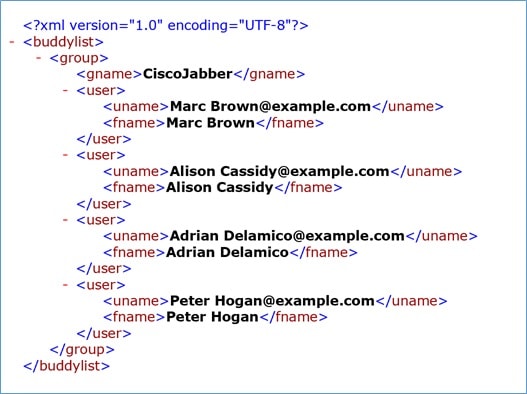
Procedure
|
Step 1 |
From Cisco Jabber, click the gear icon |
|
Step 2 |
Browse to the location of the contact list definitions file, choose the contact list definitions file, and then click Open. The contact list is imported and the results are displayed in the Import Contacts Result window. |
Integrate Local Mac Contacts
You can allow Cisco Jabber to search for people from your Mac contacts list so you'll be able to contact them easily directly from Jabber. When you search for someone in Jabber, the search results includes people from your Mac contacts list. If you receive a call from a local contact, Jabber matches that number to people in your Mac contact list.
Procedure
|
Step 1 |
Select . |
|
Step 2 |
Select the General tab. |
|
Step 3 |
In the Contacts section, select Integrate local Mac Contacts with your Cisco Jabber contacts. |
|
Step 4 |
Restart your client to see the contacts. |
Contact Sorting
Choose what order you want to see your Cisco Jabber contacts. You can sort them by name or availability.
Sort Contacts for Mac
To view your available contacts, you can sort your contacts by status or name.
Procedure
|
Step 1 |
Select . |
|
Step 2 |
Select either Status or Name to sort contacts. |
Sort Contacts for Android
You can sort your contacts based on their status or name.
Procedure
|
Step 1 |
Go to . |
|
Step 2 |
Select Name or Status. |
Find Contacts with Spotlight Search
Use Spotlight search on your iPhone or iPad to find your Cisco Jabber contacts. You can then start a conversation or make a call.
Before you begin
You must be signed in to Jabber.
Procedure
|
Step 1 |
Swipe down from the middle of the home screen. |
|
Step 2 |
Tap the Search field and type the name of the person you're looking for. |
|
Step 3 |
Tap their Cisco Jabber contact card to call them or start a conversation. |
Use Contacts in iPhone and iPad
Shortcuts in Jabber let you save time when contacting people. For example, choose the Chat icon to start your chat immediately.
Procedure
|
Step 1 |
On the Contacts window, select the contact you want to communicate with or add to Favorites. |
|
Step 2 |
Swipe left on the contact and select one of these options:
|
Configure a Jabber Alert
Configure Cisco Jabber to notify you when your contacts are available. You can choose to receive an alert when a contact or groups of contacts are online. This makes it easier to know if other people are available to respond to your messages.
Procedure
|
Step 1 |
Select a contact, group of contacts, or a header for the contact group. |
|
Step 2 |
Right-click and select Alert When Available. You receive an alert as each contact becomes available. |
 Feedback
Feedback