Courtesy Callback
Courtesy Callback gives a caller the option to have an agent return their call. This option limits the time a caller waits on the phone for an agent to answer.
Each call has a calculated Estimated Wait Time (EWT). When a caller's EWT approaches zero, the script places a call back to the caller. When the caller answers, the script inserts the caller back into the queue with their original order. The caller reaches an agent in the same time as if they had stayed on the phone.
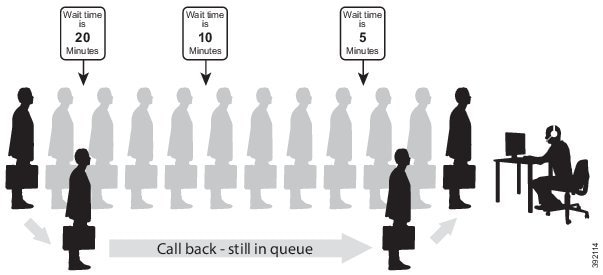
Courtesy Callback Call Flows
If the caller opts for a callback, they leave their name and phone number. Their request remains in the system. The system places a callback to the caller when the Estimated Wait Time (EWT) reaches the correct value. The caller answers the call and confirms that they are the original caller, and the system connects the caller to the agent after a short wait.
 Note |
Courtesy Callback is also supported for IP-originated calls. |
A typical call flow for this feature follows this pattern:
-
The call arrives at Unified CVP and the call is treated in the normal VRU environment.
-
The Call Studio and Unified CCE Courtesy Callback scripts determine if the caller is eligible for a callback based on your rules.
-
If the caller is eligible, the system announces the EWT and offers the caller a callback when an agent is available.
-
The caller chooses what to do:
-
If the caller chooses not to use the callback feature, queuing continues as normal.
-
If the caller chooses to receive a callback, the system prompts the caller to record their name and to key in their phone number.
-
-
The system writes a database record to log the callback information.

Note
If the database is not accessible, the system does not offer a callback to the caller.
-
The caller disconnects from the TDM side of the call. However, the IP side of the call in Unified CVP and Unified CCE is still active. This keeps the call in the same queue position. No queue music plays, so Voice Browser resources used during this time are less than for a caller actually in the queue.
-
When an appropriate agent is close to being available (as determined by your callback scripts), then the system calls the person back. The system announces the recorded name when the callback is made to ensure that correct person accepts the call.
-
A VRU session asks the caller to confirm that they are the correct person and that they are ready for the callback.
If the system cannot reach the callback number (for example, busy lines, RNA, or network problems), then the call is not sent to an agent. The call also does not go to the agent if the caller does not confirm that they are the correct person. The agent is guaranteed that someone is waiting when they take the call. The system assumes that the caller is already on the line by the time the agent gets the call.
This feature is called preemptive callback because the system assumes that the caller waits a minimal time for the agent and the caller is on the line when the agent answers.
-
The system presents the call context on the agent screen-pop, as normal.
If the system cannot reach the caller after a configurable number and frequency of retries, the callback cancels and the database status updates appropriately. You can run reports to determine if any manual callbacks are necessary based on your business rules.
See the Configuration Guide for Cisco Unified Customer Voice Portal at https://www.cisco.com/en/US/products/sw/custcosw/ps1006/products_installation_and_configuration_guides_list.html for a call flow description of the scripts providing the Courtesy Callback feature.
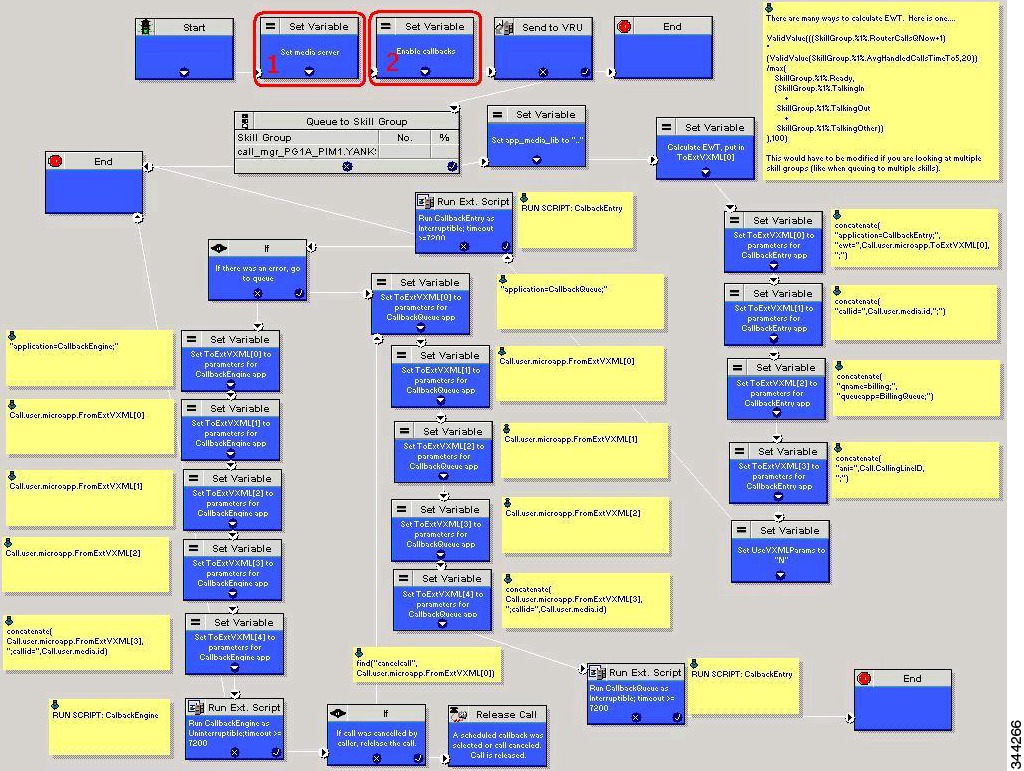
 Feedback
Feedback