About Your Webex Share
Webex Share provides quality, cable-free content sharing for local meetings on any HDMI display. It transforms any display into a Webex wireless presentation screen. When combined with Webex, Webex Share allows users can collaborate locally in a physical room, eliminating the need to huddle around a laptop.
Webex Share requires a subscription to Control Hub.

Buttons and Hardware
Webex Share has a minimalist design that allows it to fit behind your TV or display. But it does have a few buttons and ports that you use as you set up the device. The following diagram shows the location of each item.

The following table describes the Webex Share buttons, cables, and hardware.
|
Item |
Button or Port |
Function |
|---|---|---|
|
1. |
HDMI cable |
Connects to your TV screen or HDMI-type display. |
|
2. |
Microphones |
Used for voice activity detection. |
|
3. |
Ultrasonic emitter |
Use for proximity pairing. The device pairs within 3 to 5 seconds. |
|
4. |
Reset button |
Shows the device status and resets the device to the factory default settings. Press once to see the device status. Press and hold for 10 seconds to reset the device. |
|
5 |
USB-C port |
Provides power or power plus connectivity. |
Webex Share specifications and requirements
Webex Share is a HDMI dongle with proximity pairing. It allows you to wirelessly share content from Webex to any HDMI-type display.
For additional information, see the Webex Share Data Sheet (https://www.cisco.com/c/en/us/products/collateral/collaboration-endpoints/webex-share/datasheet-c78-741592.html)
Dimensions
Your Webex Share has the following dimensions. Keep these dimensions in mind as you install your device:
-
Unit—7.2 inches x 2.7 inches x 0.5 inches (183 mm x 69 mm x 13 mm)
-
Cable—4.70 inches x 0.74 inches x 0.31 (119.46 mm x 18.8 mm x 8 mm)
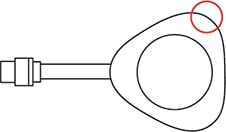
The acoustic horn, circled in the diagram, enables ultrasound proximity pairing. Never block the acoustic horn. For best performance, point it away from the floor and from other sound-absorbant surfaces, such as carpets or fabrics.
Operating Temperature
It is normal for your Webex Share to be warm when you touch it. The external operating temperature is 32° to 140°F (0° to 60°C).
Power Usage
Webex Share power requirements are:
-
USB type -C power
-
5VDC
-
Power consumption is 3.2 W maximum.
Resolution and framerate
Webex Share has a maximum capability of 1080p resolution at 30 fps and 4.0 Mbps bandwidth.
Display requirements
-
3 in. (7.62 cm) all the way around the TV
-
3 in. (7.62 cm) behind the TV
These clearances help to optimize proximity pairing with Webex.
HDMI display—1080p, 60Hz
Adapters
Webex Share uses the 5V profile from each of these adapters.
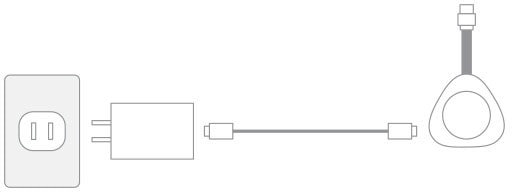
-
Dimensions—2.04 inches x 1.57 inches x 0.91 inches (52 mm x 40 mm x 23.3 mm)
-
Plug Type A
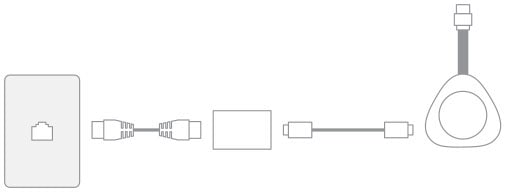
-
Dimensions—3.08 inches x 2.15 inches x 0.89 inches (78.3 mm x 54.59 mm x 22.5 mm)
-
Specifications—PoE of 802.3 AF class 3 or above
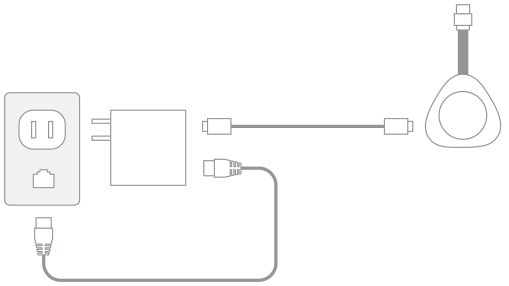
-
Dimensions—2.04 inches x 2.59 inches x 0.94 inches (52 mm x 66 mm x 24 mm)
-
Plug Type A
Cables
-
USB Type-C cable length—6ft (182.88 cm)
Network connection
You can test your network connection with the Webex Network Test tool located at https://mediatest.webex.com. The tool works best with Firefox version 28 or later, and Chrome version 39 or later.
Supported languages
Your device supports the following languages:
-
Chinese (China)
-
Chinese (Taiwan)
-
Dutch
-
English (US)
-
English (UK)
-
French (France)
-
French (Canada)
-
German
-
Italian
-
Japanese
-
Korean
-
Portuguese (Brazil)
-
Portuguese (Portugal)
-
Russian
-
Spanish (Spain)
-
Spanish (LATAM)
-
Swedish
Supported browsers for Webex Share
Recommended browsers are the latest supported versions of:
-
Google Chrome
-
Mozilla Firefox
-
Microsoft Edge
-
Apple Safari
Some browsers require you to grant permission to share your computer screen before Webex Share can function correctly. Select the site icon in your address bar and give permission to share your screen.


 Feedback
Feedback