After you install one or more key expansion modules on the phone and configure them in the Configuration Utility page, the
phone automatically recognizes the key expansion modules.
When multiple key expansion modules are attached, they are numbered according to the order in which they connect to the phone:
-
Key expansion module 1 is the expansion module closest to the phone.
-
Key expansion module 2 is the expansion module in the middle.
-
Key expansion module 3 is the expansion module farthest to the right.
When the phone automatically recognizes the key expansion modules, you can then choose the Show Details softkey for additional information about the selected key expansion module.


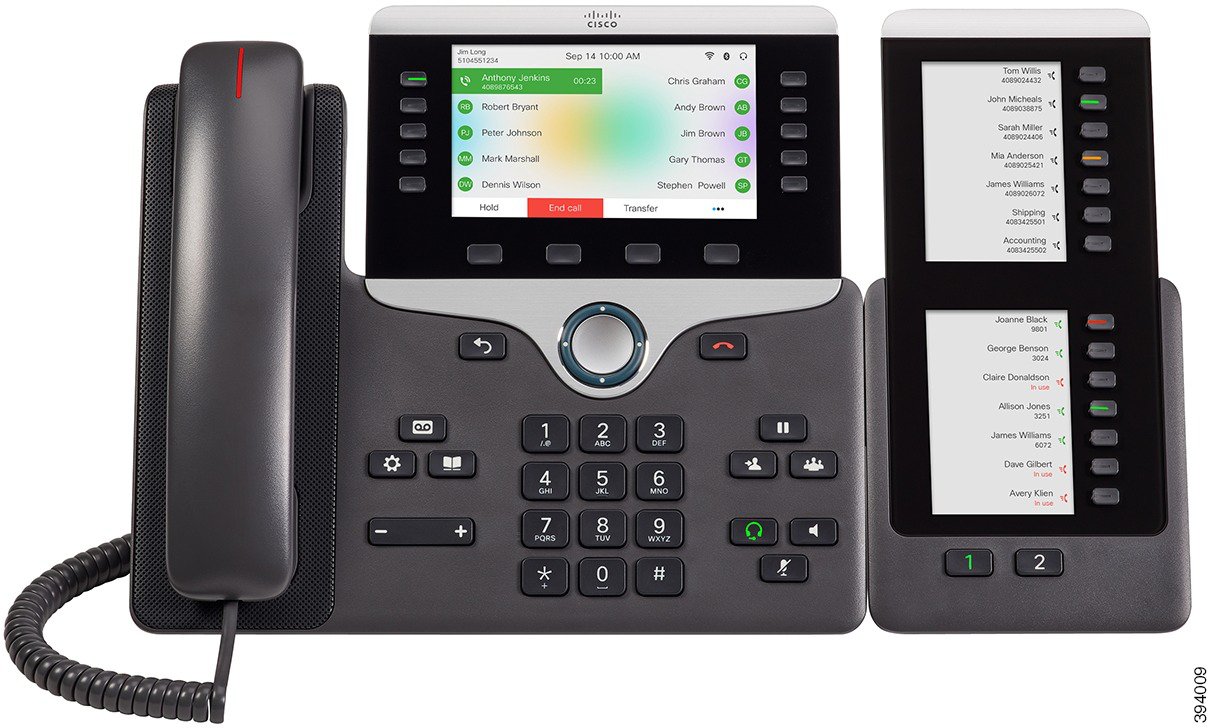
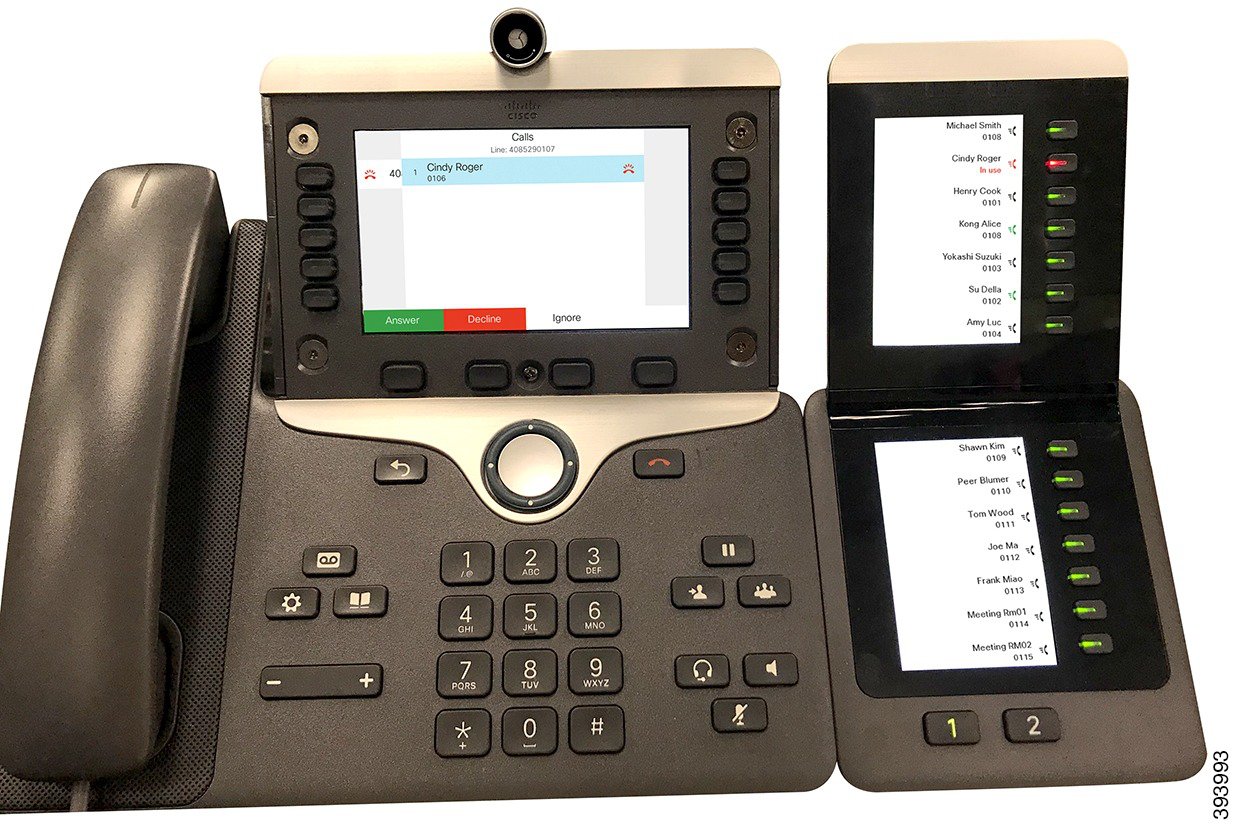

 Feedback
Feedback