Domain and Internet Setting
Configure Restricted Access Domains
You can configure the phone to register, provision, firmware upgrade, and send reports using only the specified servers. Any registration, provisioning, upgrade, and report that don't use the specified servers can't be performed on the phone. If you specify the servers to use, ensure that the servers you enter in the following fields are included in the list:
-
Profile Rule, Profile Rule B, Profile Rule C, and Profile Rule D on the Provisioning tab
-
Upgrade Rule and Cisco Headset Upgrade Rule on the Provisioning tab
-
Report Rule on the Provisioning tab
-
Custom CA Rule on the Provisioning tab
-
Proxy and Outbound Proxy on the Ext (n) tab
Before you begin
Procedure
|
Step 1 |
Select . |
|
Step 2 |
In the System Configuration section, locate the Restricted Access Domains field and enter fully qualified domain names (FQDNs) for each server. Separate FQDNs with commas. Example:You can configure this parameter in the phone configuration XML file (cfg.xml) by entering a string in this format: |
|
Step 3 |
Click Submit All Changes. |
Configure the DHCP Options
Before you begin
Procedure
|
Step 1 |
Select . |
|
Step 2 |
In the Configuration Profile section, set the DHCP Option To Use and DHCPv6 Option To Use parameters as described in the Parameters for DHCP Options Configuration table. |
|
Step 3 |
Click Submit All Changes. |
Parameters for DHCP Options Configuration
The following table defines the function and usage of parameters for DHCP Options Configuration in the Configuration Profile section under the Voice>Provisioning tab in the phone web interface. It also defines the syntax of the string that is added in the phone configuration file with XML(cfg.xml) code to configure a parameter.
|
Parameter |
Description |
|---|---|
|
DHCP Option To Use |
DHCP options, delimited by commas, used to retrieve firmware and profiles. Perform one of the following:
Default: 66,160,159,150,60,43,125 |
|
DHCPv6 Option To Use |
DHCPv6 options, delimited by commas, used to retrieve firmware and profiles. Perform one of the following:
Default: 17,160,159 |
DHCP Option Support
The following table lists the DHCP options that are supported on the multiplatform phones.
|
Network Standard |
Description |
|---|---|
|
DHCP option 1 |
Subnet mask |
|
DHCP option 2 |
Time offset |
|
DHCP option 3 |
Router |
|
DHCP option 6 |
Domain name server |
|
DHCP option 15 |
Domain name |
|
DHCP option 41 |
IP address lease time |
|
DHCP option 42 |
NTP server |
|
DHCP option 43 |
Vendor-specific information Can be used for TR.69 Auto Configurations Server (ACS) discovery. |
|
DHCP option 56 |
NTP server NTP server configuration with IPv6 |
|
DHCP option 60 |
Vendor class identifier |
|
DHCP option 66 |
TFTP server name |
|
DHCP option 125 |
Vendor-identifying vendor-specific information Can be used for TR.69 Auto Configurations Server (ACS) discovery. |
|
DHCP option 150 |
TFTP server |
|
DHCP option 159 |
Provisioning server IP |
|
DHCP option 160 |
Provisioning URL |

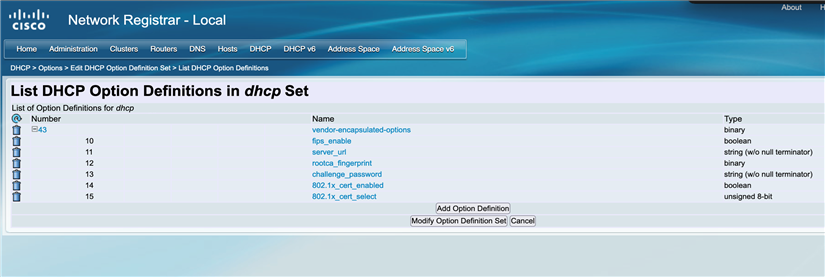
 Feedback
Feedback