Activation codes make onboarding newly provisioned phones easy. An activation code is a single-use, 16-digit value that a
user must enter during phone registration. Activation codes provide a method for provisioning and onboarding phones without
requiring an administrator to collect and input the MAC Address for each phone.
Activation codes provide the following benefits:
-
No need to manually enter actual MAC addresses. Administrators can use dummy MAC addresses and the phone updates the configuration
automatically with the real MAC address during registration.
-
No need to deploy an IVR, such as TAPS, to convert phone names from BAT to SEP.
Phone users can obtain their activation codes via the Self-Care Portal, provided the Show Phones Ready to Activate enterprise parameter is set to True. Otherwise, administrators must provide the codes to phone users.

Note |
When you provision with dummy MAC addresses, activation codes are connected to the phone model. You must enter an activation
code that matches the phone model in order to activate the phone.
For added security, you can provision the phone with the phone's actual MAC address. This option involves more configuration
because the administrator must gather and input each phone's MAC address during provisioning, but provides greater security
because users must enter the activation code that matches the phone's actual MAC address.
|
Phone Model Support
With Release 12.5(1), activation codes are supported for the following Cisco IP Phone models: 7811, 7821, 7832, 7841, 7861,
8811, 8841, 8845, 8851, 8851NR, 8861, 8865, and 8865NR.
Configuration
For details on how to configure and use this feature, see the "Device Onboarding with Activation Codes" chapter of the System Configuration Guide for Cisco Unified Communications Manager.
User Interface Updates
To support this feature, the following updates have been made:
-
The Onboarding Method field has been added to the Device Defaults window. This field must be set to Activation Code for activation codes to be used. If this is configured, those phone models will use activation codes instead of autoregistration
for onboarding.
-
The Phone Configuration window has been updated with the following fields:
-
Requires Activation Code- When this check box is selected, the phone requires an activation code to onboard.
-
View Details- Click this button to view the account details.
-
Generate New Activation Code- Click this button if you have an active activation code and want to generate a new one.
-
Release Activation Code- Click this button to remove the activation code.
-
The Export Activation Codes option has been added to the Related Links from the Find and List Phones window. You can use this option to output the list of active Activation Codes to a CSV file.
-
The Require Activation Code for Onboarding option has been added to the BAT Template in the Bulk Administration Tool.
Self-Care Portal Updates
The phone display in the Self-Care Portal now includes a Ready to Activate option that allows phone users to activate their phones via the Self-Care Portal. This option displays if the phone has not
been activated and requires an activation code for activation. When a user clicks this option, they see the activation code
that is associated with the phone. They can activate their phone by entering the code on the phone or by using the phone's
camera to scan the activation code barcode.
To use this method, the Show Phones Ready to Activate enterprise parameter must be set to True in Unified Communications Manager.
Serviceability Updates
To support this feature, the Cisco Device Activation Service has been added. This feature service is enabled by default.
Alarm and Counter Updates
The new alarm, DevActApplicationOnboardIssue, is added for this release. This alarm is triggered whenever device activation fails. This alarm has two possible causes:
model mismatch or hostname mismatch. It's recommended to generate a new activation code before retrying device onboarding.
The following new counters were added under the Cisco Device Activation Service:
-
ActivationCodeAttempts- This represents the number of activation code creation requests.
-
ActivationCodeFails- This represents the number of failed activation code creation requests. Failure reasons include DB errors such as one code
per phone record only. API is rate limited.
-
InvokeAttempts- This represents the number of invoke requests. Phone started SRP handshake to onboard.
-
InvokeFails- This represents the number of failed invoke requests. Failure reasons include server is busy, API is rate limited, or bad
activation code received.
-
RegisterAttempts- This represents the number of register requests. Phone is finishing SRP handshake to onboard.
-
RegisterFails- This represents the number of failed register requests. Failure reasons include server is busy, API is rate limited, model
mismatch, device name mismatch, or bad MIC.
-
ReleaseAttempts- This represents the number of activation code release requests. Release of an activation code is attempted.
-
ReleaseFails- This represents the number of failed activation code release requests. Failures include API is rate limited and activation
code does not exist.
-
ThrottleCount- Counts the number of times any API failed due to rate limiting. This goes back to zero every minute to see when throttling
occurred.

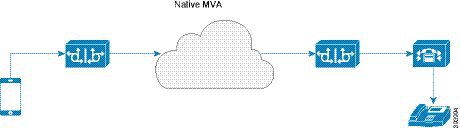
 Feedback
Feedback