Cisco Smart
Software Manager replaces Prime License Manager in
Cisco
Unified Communications Manager Release 12.0(1) and later versions.
Cisco Prime License Manager is no longer used as of Release 12.0(1) and no
longer appears in the Installed Applications pre-login screen.
Cisco Smart
Software Licensing is a new way of thinking about licensing. It adds
flexibility to your licensing and simplifies it across the enterprise. It also
delivers visibility into your license ownership and consumption.
Cisco Smart
Software Licensing helps you to procure, deploy, and manage licenses easily
where devices self-register and report license consumption, removing the need
for product activation keys (PAK). It pools license entitlements in a single
account and allows you to move licenses freely through the network, wherever
you need them. It is enabled across Cisco products and managed by a direct
cloud-based or mediated deployment model.
This service
registers the product instance, reports license usage, and obtains the
necessary authorization from Cisco Smart Software Manager or Cisco Smart
Software Manager satellite.
You can use Smart Licensing to:
-
Register with Cisco Smart Software Manager or Cisco Smart Software Manager satellite
-
See the license usage and count
-
See the status of each license type
-
See the product licenses available on Cisco Smart Software Manager or Cisco Smart Software Manager satellite
-
Renew License Authorization with Cisco Smart Software Manager or Cisco Smart Software Manager satellite
-
Renew the License Registration
-
Deregister with Cisco Smart Software Manager or Cisco Smart Software Manager satellite
User
Interface Updates
To manage this
feature, the
License Usage Report page () has been replaced with
License Management page () of the Cisco Unified CM
Administration interface.
The License
Management page provides the summary and detailed information on the system
license usage as it is reported to the Cisco Smart Software Manager or Cisco
Smart Software Manager satellite. Licenses are assigned to the company Smart
Account and are not node locked to a device.
The following
table displays the online help updates for this feature.
|
Field
|
Description
|
|
Status
|
The
Status message displays the steps to register with
Cisco Smart Software Manager or Cisco Smart Software Manager satellite and the
current license registration mode.
|
|
Smart Software Licensing
|
|
Registration Status
|
Displays the current registration status. The different statuses are:
-
Registered—For the product which is registered.
-
Unregistered or Unidentified—For the product which is unregistered.
-
Unregistered-Registration Expired—For the product which registration is expired.
|
|
License Authorization Status
|
Displays one of the following status information:
-
Authorized—Product in authorized or in compliance state.
-
Authorization Expired—Authorization is expired for the product. This usually happens when the product has not communicated
with Cisco for 90 continuous days. It is in an overage period for 90-days before enforcing restrictions to set up users and
devices.
-
Out of Compliance—Product is in out of compliance state because of insufficient licenses. It is in an overage period for
90-days before enforcing restrictions to set up users and devices.
-
No Licenses in Use—There are no licenses being consumed by the product instance.
-
Evaluation Mode—Product in evaluation mode and not yet registered with Cisco.
-
Evaluation Period Expired—Evaluation period has expired.
-
Not Applicable—Unable to determine current registration status.
|
|
Export-Controlled Functionality
|
Specifies if the Export-Controlled functionality was
enabled in the token with which the product was registered.
|
Note
|
The Allow export-controlled functionality on the products registered with this token check box is not displayed for the Smart Accounts that are not permitted to use the Export-Controlled functionality.
|
Displays one of the following status information:
-
Allowed—The token registered with has Allow export-controlled functionality selected.
-
Not Allowed—The token registered with do not have Allow export-controlled functionality selected or Cisco Unified Communications Manager not registered.
|
|
Transport Settings
|
The different settings through which Unified Communications Manager can connect to Cisco Smart Software Manager or Cisco Smart Software Manager satellite are:
|
Note
|
If you choose to use direct connection, then you must configure Domain Name System (DNS) on Cisco Unified Communications Manager that can resolve https://www.cisco.com.
|
-
Direct—Cisco Unified Communications Manager sends usage information directly over the internet. No additional components are needed.
-
Cisco Smart Software Manager satellite—Cisco Unified Communications Manager sends usage information to an on-premise Smart Software Manager. Periodically, an exchange of information is performed to
keep the databases in synchronization. For more information on installation or configuration of the Smart Software Manager
satellite, go to this URL: https://www.cisco.com/c/en/us/buy/smart-accounts/software-manager-satellite.html.
-
Proxy Server—Cisco Unified Communications Manager sends usage information over the internet through a proxy server.
|
Note
|
If you choose not to configure the domain and Domain Name System (DNS) on Cisco Unified Communications Manager, then you can select the Cisco Smart Software Manager satellite or transport gateway or proxy server under Transport settings.
In such case, DNS that can resolve https://www.cisco.com has to be configured on the Cisco Smart Software Manager satellite or proxy server.
|
|
Note
|
If you choose not to use the DNS server in your deployment and not connect to the internet, then you can select the Cisco
Smart Software Manager satellite with manual synchronization in disconnected mode.
|
|
|
Smart Account
|
Displays information of the customer Smart Account. It is created from the Request a Smart Account option under Administration section of the https://software.cisco.com. It is the primary account created to represent the customer and all licenses for a company are assigned to this Smart Account.
It also manages licenses for all Cisco products.
|
|
Virtual Account
|
A self-defined construct to reflect the company
organization. Licenses and Product instances can be distributed across virtual
accounts. Created and maintained by the administrator on the Cisco Smart
Software Manager or Cisco Smart Software Manager satellite with full visibility
to company assets.
|
|
Register
|
Use the Register button to register Cisco Unified Communications Manager with Cisco Smart Software Manager or Cisco Smart Software Manager satellite.
|
Note
|
The Register button gets disabled after a successful registration with Cisco Smart Software Manager or Cisco Smart Software Manager satellite.
|
|
|
Actions
|
The Actions drop-down list gets activated only after a successful registration. It lists the following type of actions that can be performed:
-
Renew Authorization Now
-
Renew Registration Now
-
Reregister
-
Deregister
|
|
License Usage Report
|
|
Update Usage Details
|
The License Usage Report provides the summary and detailed
information on the system license usage as it is reported to the Cisco Smart
Software Manager or Cisco Smart Software Manager satellite.
Usage details are available by license type, users, and
unassigned devices. Usage information is updated once every 6 hours, and may be
updated manually by clicking on
Update Usage Details. Clicking Update
Usage Details is a resource-intensive process and may take a few minutes
depending on the size of your system. There is a link provided to review the
Unified Communications licensing information in
View all license type
descriptions and device classifications.
|
|
License Requirements by Type
|
|
License Type
|
The
License Type column lists the various types of
licenses:
-
Essential
-
Basic
-
Enhanced
-
Enhanced Plus
-
CUWL
-
TelePresence Room
|
|
Current Usage
|
The
Current Usage column shows current license usage
(number of licenses required) by license type and summarizes the number of
users and unassigned devices that are requiring licenses by license type.
|
|
Status
|
Displays the status of each license type. The different statuses are:
-
Authorization Expired—The authorized period has expired.
-
Evaluation—The agent is using the evaluation period for this entitlement.
-
Evaluation Period Expired—Evaluation period has expired.
-
Authorized—In compliance (authorized).
-
No Licenses in Use—There are no licenses being consumed by the product instance.
-
Invalid—Error condition state.
-
Invalid Tag - The entitlement tag is invalid.
-
Not Applicable—Enforcement mode is not applicable.
-
Out of Compliance—Out of compliance.
-
Waiting—The initial state after an entitlement request while waiting for the authorization request response.
|
|
Report
|
The Report links by license type are provided by (number of)
Users or (number of) Unassigned Devices and allow drill—down links. For the
user report, the User ID link provides details on the user configuration per
user id. The View Details link provides license requirements per user id. For
the Unassigned Devices report, the Device Type and License Type that is
required is displayed for each unassigned device.
|
|
Users and Unassigned devices
|
|
Users
|
The Users row lists the total number of users configured on
the system. View Usage Report for the users provides a report for all users
configured on the system and their corresponding license requirements.
|
|
Unassigned Devices
|
View Usage Report for the Unassigned Devices shows the
total number of unassigned devices (devices with no associated user).
|
Note
|
Assigning a user ID to a device using Cisco Unified
Communications Administration moves the device from
"Unassigned Devices" to
"Users" in the License Usage Report. However, adding a
device to the list of controlled devices for a user does not modify the
"License Usage Report" results for the device.
|
|
|
Smart Licensing Product Registration
|
|
This section shows that the Unified Communications Manager licenses are managed by Cisco Smart Software Manager or Cisco Smart Software Manager satellite. It also provides a link to
the Smart Software Manager page.
|
Service,
Alarm, and Alert Updates
Service
The platform
service has been updated to support this feature.
|
Service Group
|
Services
|
|
Platform Services
|
Cisco
Tomcat and Cisco Smart License Manager
|
Alarm
The
SLMAlarmCatalog has been added to support this feature.
|
Name
|
Description
|
|
SLMAlarmCatalog
|
Alarms
for Cisco Smart Licensing
|
The
ClusterModeSecurityFailedExportControlNotAllow alarm has been added. For more
details on this alarm, see the Cisco Unified Serviceability interface.
Alert
The following
new alerts have been introduced to support this feature:
-
SmartLicenseAuthorizationExpiringSoon
-
SmartLicenseCommunicationError
-
SmartLicenseExportControlNotAllowed
-
SmartLicenseInEval
-
SmartLicenseInOverageAuthorizationExpired
-
SmartLicenseInOverageOutOfCompliance
-
SmartLicenseNoProvisionAuthorizationExpired
-
SmartLicenseNoProvisionEvalExpired
-
SmartLicenseNoProvisionOutOfCompliance
-
SmartLicenseRegistrationExpired
-
SmartLicenseRegistrationExpiringSoon
-
SmartLicenseRenewAuthFailed
-
SmartLicenseRenewRegistrationFailed
For more details
about these alerts, see the
" Performance
Counters and Alerts" chapter of the
Cisco
Unified Real-Time Monitoring Tool Administration Guide at
http://www.cisco.com/c/en/us/support/unified-communications/unified-communications-manager-callmanager/products-maintenance-guides-list.html.
Upgrade and
Migration Updates
The upgrade and
migration details to support this feature is detailed below.
Migration of
PLM Licenses to Smart Entitlement
If you are
eligible to upgrade to the Smart Licensing version of the product, then you are
able to initiate the migration through the
License Registration
Portal or Cisco Smart Software
Manager. You can self-initiate this process by downloading and
installing the Smart Licensing version of the software and registering the
device to a Smart Account using a Registration Token. The migration of any
entitlements tracked by Cisco automatically migrates to the Customers Smart
Account. You will also be able to initiate the migration of unused classic PAKs
to Smart Accounts for future consumption by products in Smart Mode. This
process is available through the
License Registration
Portal or Cisco Smart Software
Manager.
Unified Communications Manager 9.0x and later version of 12.0(1)
-
If you are
holding an active Cisco Software Support Service (SWSS) contract, then you can
convert the classic licenses to smart entitlements through the Cisco Smart
Software Manager at
https://software.cisco.com/#SmartLicensing-LicenseConversion.
-
Two types of
Migration are supported:
-
Partial Conversion supports mixed environment of older and Unified Communications Manager 12.0(1) clusters.
CTL
Updates
To enable the
mixed mode or to update the CTL File, ensure that the Smart Licensing
registration is completed in
Cisco
Unified Communication Manager by using the Registration Token
received from the Smart account or Virtual account that has Allow
export-controlled functionality enabled.
If you have enabled the mixed-mode prior to upgrade and have not registered to Cisco Smart Software Manager or Cisco Smart
Software Manager satellite then:
-
You see the warning message in the Cisco Unified CM Administration page and Cisco Unified OS Administration page as stated
below:

Warning
|
The system is currently running Mixed mode. To continue running Mixed mode, please ensure Smart Licensing registration is
completed using the Registration Token received from the Smart/Virtual Account that has Allow export-controlled functionality
checked.
|
-
An alert named SmartLicenseExportControlNotAllowed is sent, when the Cisco Unified Communications Manager is not registered with the Registration Token.


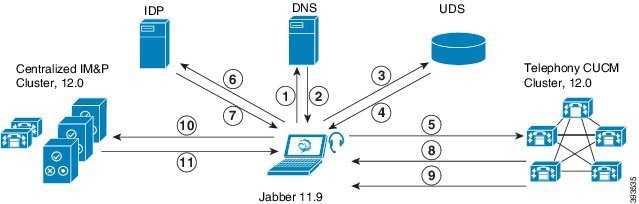


 Feedback
Feedback