- Getting Started
- Configuring Lines
- Customizing Standard Features
- Configuring SIP, SPCP, and NAT
- Configuring Security, Quality, and Network Features
- Provisioning
- Configuring Regional Parameters and Supplementary Services
- Configuring Dial Plans
- Configuring LED Patterns
- Cisco SPA IP Phone Field Reference
- Where to Go From Here
Getting Started
This chapter contains basic information on Cisco SPA300 Series, Cisco SPA500 Series, and Cisco Wireless-G IP phones. This chapter contains the following sections:
Overview of the Phones
The Cisco SPA IP Phone family is a line of full-featured VoIP (Voice-over-Internet Protocol) phones that provide voice communication over an IP network. They provide all the features of traditional business phones, such as call forwarding, redialing, speed dialing, transferring calls, conference calling, and accessing voice mail. Calls can be made or received with a handset, a headset, or a speaker.
For more information on phone features, see the data sheets for each product.

Cisco Attendant Console
The Cisco Attendant Consoles are accessory consoles for the Cisco SPA500 Series IP phones. The Cisco SPA500S provides 32 three-color (red, green, and orange) programmable line buttons, and the Cisco SPA500DS provides 30 buttons. The Cisco Attendant Console attaches to the IP phone with the attachment arm provided. It obtains power directly from the IP phone; it does not require a separate power supply. Two Cisco Attendant Console units can be attached to a single IP phone to monitor a total of 64 (SPA500S) or 60 (SPA500DS) separate lines.
Detailed information on the installation of the Cisco Attendant Consoles are provided in the Cisco Small Business SPA500S Attendant Console Quick Start Guide and the Cisco Small Business SPA500DS 15-Button Digital Attendant Console for SPA500 Family Phones Quick Start Guide.
Changing the Cisco SPA500DS Attendant Console Display
The Cisco SPA500DS provides a backlit LCD display. The backlight is controlled by the backlight settings of the phone display and is not separately configurable; that is, the Cisco SPA500DS display is lit when the phone display is lit, and is off when the phone display is off.
You can choose the font size (10 or 12 point) of the text displayed on the Cisco SPA500DS. You can also configure the text contrast, or how dark the text appears on the display.
To configure these options from the phone:
Step 1![]() Press the Setup button.
Press the Setup button.
Step 2![]() Scroll to Att. Cons. Preferences and press select.
Scroll to Att. Cons. Preferences and press select.
Step 3![]() Choose Font Size or Contrast from the menu and press edit :
Choose Font Size or Contrast from the menu and press edit :
Step 4![]() Press save to save your changes.
Press save to save your changes.
Step 1![]() Press the Setup button.
Press the Setup button.
Step 2![]() Scroll to User Preferences and press Select.
Scroll to User Preferences and press Select.
Step 3![]() Scroll to Att. Console Preferences and press Select.
Scroll to Att. Console Preferences and press Select.
Step 4![]() Choose Font Size or Contrast from the menu.
Choose Font Size or Contrast from the menu.
To configure these options from the web interface, navigate to Admin Login > advanced > Voice > Attendant Console. In the General section, configure the following parameters:
Network Configurations
The Cisco SPA IP phones can be used as part of a Cisco SPA9000 Voice System phone network, any vendor SIP network, or Cisco Unified Communications 500. The Cisco SPA IP phones support Session Initiation Protocol (SIP). The Cisco SPA300 Series or the Cisco SPA500 Series IP phones also support Smart Phone Control Protocol (SPCP).
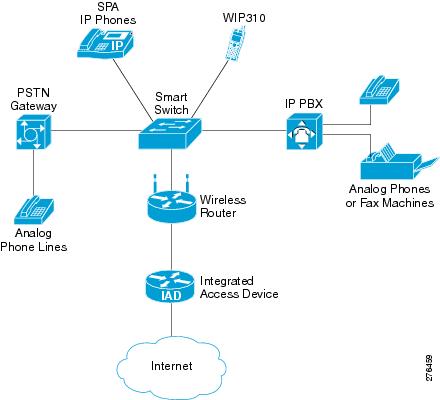
This document describes some common network configurations; however, your configuration can vary, depending on the type of equipment used by your service provider.
Cisco SPA9000 Voice System
The Cisco SPA9000 Voice System is an affordable and feature-rich voice-over-IP (VoIP) telephone system that is designed for small businesses. The Cisco SPA9000 Voice System uses standard TCP/IP protocols and can provide global connectivity through any Internet Telephony Service Provider (ITSP) that supports SIP.
At minimum, the Cisco SPA9000 Voice System includes a Cisco IP PBX and one or more Cisco SPA IP phones. These devices are connected through a switch to a local area network (LAN). With an Internet connection, the Cisco SPA9000 Voice System can subscribe to ITSP services to take advantage of low calling rates. With the optional Cisco SPA400, the Cisco SPA9000 Voice System can connect to the Public Switched Telephone Network (PSTN) to support legacy phone lines and provide local voice mail service.
You can configure and manage the Cisco SPA IP phones by using the Interactive Voice Response (IVR) system, the Cisco SPA9000 Voice System Setup Wizard, or a built-in web server.
Cisco UC320W
The phone web user interface is limited when the phone is connected to a Cisco UC320W. For information on configuring the network phone system, refer to the Cisco UC320W Administration Guide.
Cisco Unified Communications 500 Series for Small Business
The Cisco Unified Communications 500 Series for Small Business is an affordable SPCP appliance that provides voice, data, video, network security, and wireless communications capabilities while integrating with existing desktop applications, such as calendar, e-mail, and customer relationship management (CRM) programs. The Cisco SPA300 Series and Cisco SPA500 Series IP phones can be configured to work with this system.
Other SIP IP PBX Call Control Systems
Cisco SPA IP phones are compatible with other SIP IP PBX call control systems, such as BroadSoft and Asterisk. Configuration of these systems is not described in this document. For more information, see the documentation for the SIP PBX system to which you are connecting the Cisco SPA IP phones.
Updating Firmware
Phones should be updated to the latest firmware before using any administration features. There are several ways to update your firmware, depending on the phone model and call control system with which the phone is used.
Upgrading Cisco SPA30X, SPA50X, and SPA51X IP Phones
- Firmware Update Executable File—Download the firmware update utility from the related product page on Cisco.com to your PC. Run the update by double-clicking the executable file. Your computer must be on the same subnetwork as the Cisco SPA IP phones.
- Autoprovisioning—A configuration file that includes firmware upgrade information is downloaded by a phone when it is powered on or configured to do so. The configuration file (also referred to as a profile) includes parameters that direct how and when the phone firmware is to be updated. See the “Updating Profiles and Firmware” section for more information.
- Cisco SPA9000 Voice System Setup Wizard—If you are using the Cisco SPA IP phones with a Cisco SPA9000 Voice System, see the Cisco SPA9000 Voice System Setup Wizard User Guide for instructions. (The Setup Wizard does not support Cisco SPA300 Series IP phones or SPA51X phones; you must use a different process to upgrade those models.)
With SPCP Call Control Systems
You must use the management interface for the call control system to upgrade the software on your phones (for example, Cisco Configuration Assistant, when the phones are used with the Cisco UC5XX).
Upgrading Cisco SPA525G and Cisco SPA525G2 IP Phones
- Web-based configuration utility—Download the software from the related product page on Cisco.com to your PC. Log in to the web-based configuration utility and choose Firmware Upgrade from the menu at the top of the page. Click Firmware Upgrade Window and click Select File, then locate the software file that you have extracted and click Open. Click Submit. After the upgrade finishes, click Close to close the upgrade window.
- Autoprovisioning—A configuration file that includes firmware upgrade information is downloaded by a phone when it is powered on or configured to do so. The configuration file (also referred to as a profile) includes parameters that direct how and when the phone firmware is to be updated. See the “Updating Profiles and Firmware” section for more information.
- Cisco SPA9000 Voice System Setup Wizard—If you are using the Cisco SPA IP phones with a Cisco SPA9000 Voice System, see the Cisco SPA9000 Voice System Setup Wizard User Guide for instructions. (The Setup Wizard does not support Cisco SPA300 Series IP phones or SPA51X phones; you must use a different process to upgrade those models.)
Upgrading the Cisco WIP310
The latest firmware image file is loaded onto an HTTP/TFTP server and is accessed by a web browser. See the Cisco WIP310 User Guide for more information.
Determining the Firmware Version
To determine the current firmware version:
Step 1![]() Quickly press the asterisk (*) button four times to enter the IVR menu.
Quickly press the asterisk (*) button four times to enter the IVR menu.
Step 2![]() Enter 150#. The firmware version is recited.
Enter 150#. The firmware version is recited.
Step 1![]() Press the Setup button. The IVR configuration menu is announced.
Press the Setup button. The IVR configuration menu is announced.
Step 2![]() Enter 150#. The firmware version is recited.
Enter 150#. The firmware version is recited.
Cisco SPA303, Cisco SPA500 Series
Step 1![]() Press the Setup button.
Press the Setup button.
Step 2![]() Scroll to Product Info and press Select. The current firmware is displayed under Software Version.
Scroll to Product Info and press Select. The current firmware is displayed under Software Version.
Cisco SPA525G or Cisco SPA525G2
Step 1![]() Press the Setup button.
Press the Setup button.
Step 2![]() Scroll to Status and press Select.
Scroll to Status and press Select.
Step 3![]() Select Product Information. The firmware version is displayed under Software Version.
Select Product Information. The firmware version is displayed under Software Version.
Step 1![]() In the Home screen, press Options, highlight Phone Info, and press Select.
In the Home screen, press Options, highlight Phone Info, and press Select.
Step 2![]() Scroll to Software Version. The firmware is displayed.
Scroll to Software Version. The firmware is displayed.
Determining the IP Address of the Phone
Before you update the device, you must know the IP address of the phone you are upgrading. Often an IP address is assigned by a DHCP server, so the phone must be booted up and connected to the subnetwork.
Step 1![]() Quickly press the asterisk (*) button four times to enter the IVR menu.
Quickly press the asterisk (*) button four times to enter the IVR menu.
Step 2![]() Enter 110#. The IP address is recited.
Enter 110#. The IP address is recited.
Step 1![]() Press the Setup button. The IVR configuration menu is announced.
Press the Setup button. The IVR configuration menu is announced.
Step 2![]() Enter 110, then press #. The IP address is recited.
Enter 110, then press #. The IP address is recited.
Step 1![]() Press the Setup button.
Press the Setup button.
Step 2![]() Scroll to Network and press Select. The IP Address is displayed under Current IP.
Scroll to Network and press Select. The IP Address is displayed under Current IP.
Cisco SPA525G or Cisco SPA525G2
Step 1![]() Press the Setup button.
Press the Setup button.
Step 2![]() Scroll to Status and press Select.
Scroll to Status and press Select.
Step 3![]() Scroll to Network Status and press Select. The IP address is displayed.
Scroll to Network Status and press Select. The IP address is displayed.
Step 1![]() In the Home window, press Select and navigate to Settings.
In the Home window, press Select and navigate to Settings.
Step 2![]() Press Select and navigate to Phone Info.
Press Select and navigate to Phone Info.
Step 3![]() The IP Address field displays the IP address.
The IP Address field displays the IP address.
Downloading the Firmware
To download firmware from Cisco.com to your PC:
Step 1![]() Direct your browser to the URL http://www.cisco.com/cisco/software/navigator.html?a=a&i=rpm.
Direct your browser to the URL http://www.cisco.com/cisco/software/navigator.html?a=a&i=rpm.
Step 2![]() Follow the instructions on the page to locate your product and download the firmware file.
Follow the instructions on the page to locate your product and download the firmware file.
Step 3![]() If the firmware file you download is in zip format, double-click the file and extract its contents to a single folder or to the desktop.
If the firmware file you download is in zip format, double-click the file and extract its contents to a single folder or to the desktop.
Installing the Firmware
Your computer must be on the same subnetwork as the phone you are upgrading.
Cisco SPA300 Series and Cisco SPA500 Series
Step 1![]() With your PC attached to the same subnetwork as the phone, run the executable file for the firmware update.
With your PC attached to the same subnetwork as the phone, run the executable file for the firmware update.
Step 2![]() Click Continue after reading the message regarding updating and your service provider information.
Click Continue after reading the message regarding updating and your service provider information.
Step 3![]() Enter the IP address of the phone.
Enter the IP address of the phone.
Step 4![]() Follow the on-screen directions.
Follow the on-screen directions.
Cisco SPA525G or Cisco SPA525G2
Step 1![]() Log in to the configuration utility for the phone.
Log in to the configuration utility for the phone.
Step 2![]() Choose the Firmware Upgrade tab.
Choose the Firmware Upgrade tab.
Step 3![]() Click Firmware Upgrade Window.
Click Firmware Upgrade Window.
Step 4![]() Browse to select the firmware file from your PC. Click Submit. The firmware is installed and your phone reboots.
Browse to select the firmware file from your PC. Click Submit. The firmware is installed and your phone reboots.
Step 1![]() Turn off your Cisco WIP310 and connect it to your computer by using a USB cable.
Turn off your Cisco WIP310 and connect it to your computer by using a USB cable.
Step 2![]() Double-click the executable file for the firmware upgrade (for example, double-click wip310-5-0-11.exe).
Double-click the executable file for the firmware upgrade (for example, double-click wip310-5-0-11.exe).
Step 3![]() Follow the on-screen instructions.
Follow the on-screen instructions.
Step 4![]() When the upgrade is complete, disconnect the phone from your PC and power it on.
When the upgrade is complete, disconnect the phone from your PC and power it on.
Using the Web-Based Configuration Utility
Your phone system administrator can allow you to view the phone statistics and modify some or all of the parameters by using the phone web user interface. The features of the Cisco SPA phones that can be modified by the user by using the phone web user interfaceare described in this document; however, not all features are available on all phones.
If you are using the Cisco SPA IP phones with the Cisco Unified Communications 500 Series for Small Business for Call Control, use Cisco Unified Communication Manager Express or Cisco Configuration Assistant (CCA) for phone administration. For more information, refer to the Cisco Unified Communications 500 Office Administrator Guide or the Cisco Configuration Assistant Smart Business Communications System Administrator Guide.
To access the IP phone configuration utility, launch a web browser on a computer that can reach the phone on the subnetwork and enter the IP address of the phone in your web browser address bar. For example, http://192.168.1.8. To get the IP address of your phone, see Determining the IP Address of the Phone. If you are connected to a VPN, you must first exit the VPN.

Note![]() If your service provider disabled access to the configuration utility, you must contact the service provider to proceed.
If your service provider disabled access to the configuration utility, you must contact the service provider to proceed.
Allowing Web Access to the IP Phone
To view the phone parameters by using the phone web user interface, the configuration profile must be enabled. To make changes to any of the parameters by using the phone web user interface, the configuration profile must be writable. Your system administrator might have disabled the phone option to make the phone web user interface viewable or writable.
For more information, see the Cisco Small Business IP Telephony Provisioning Guide.
Cisco SPA303, Cisco SPA500 Series
To allow or disallow from the phone viewing of the phone web user interface:
Step 1![]() Press the Setup button.
Press the Setup button.
Step 2![]() To display the Web Server Writable option either:
To display the Web Server Writable option either:

Note![]() This option is available in SPCP mode only.
This option is available in SPCP mode only.
Step 3![]() Press Edit to change the status of the Web Access Enabled parameter.
Press Edit to change the status of the Web Access Enabled parameter.
If the option to edit the parameter is not displayed, press **# to display the option. If the edit option still does not display, it might be set by your phone system administrator such that you cannot modify this parameter.
Step 4![]() Press Y/N to toggle the parameter and press ok to set the parameter.
Press Y/N to toggle the parameter and press ok to set the parameter.
Step 5![]() To save your change, press save.
To save your change, press save.
On some models you can enable modifying the configuration profile by using the phone web user interface or disable the ability to modify the profile making the phone web user interface read only.
Step 1![]() Press the Setup button.
Press the Setup button.
Step 2![]() To display the Web Server Writable option, select Settings > Security Configuration > Web Server Writable.
To display the Web Server Writable option, select Settings > Security Configuration > Web Server Writable.

Note![]() This option is available in SPCP mode only.
This option is available in SPCP mode only.
Step 3![]() To change the status of the Web Server Writable, press Edit.
To change the status of the Web Server Writable, press Edit.
Step 4![]() Press Y/N to toggle the parameter and press OK to set the parameter.
Press Y/N to toggle the parameter and press OK to set the parameter.
Step 5![]() To save your change, press Save.
To save your change, press Save.
Cisco SPA501G
To allow or disallow from the phone viewing of the phone web user interface by using the IVR:
Step 1![]() Press the Setup button on the phone. The configuration menu is announced.
Press the Setup button on the phone. The configuration menu is announced.
Step 2![]() In the IVR menu, enter 7932.
In the IVR menu, enter 7932.
Step 3![]() Press 1 to enable the web server, then press #.
Press 1 to enable the web server, then press #.
Step 4![]() To save the configuration, press 1; to review, press 2; to re-enter, press 3; to exit, press *.
To save the configuration, press 1; to review, press 2; to re-enter, press 3; to exit, press *.
Cisco SPA525G or Cisco SPA525G2
To view the phone parameters by using the phone web user interface, the phone web server must be enabled. Your system administrator might have disabled the phone option to make the phone web user interface viewable or writable.
To allow or disallow from the phone viewing of the phone web user interface:
Step 2![]() To display the Web Server Writable option, select Settings > Network Configuration > Web Server.
To display the Web Server Writable option, select Settings > Network Configuration > Web Server.
Step 3![]() To change the status of the Web Server parameter, press the Right Arrow key to toggle the feature enabled (checked) or disabled (unchecked).
To change the status of the Web Server parameter, press the Right Arrow key to toggle the feature enabled (checked) or disabled (unchecked).
Step 4![]() To save your change, press Set.
To save your change, press Set.
Cisco WIP310
To allow or disallow from the phone viewing of the phone web user interface:
Step 1![]() In the Home screen, press Select to choose Settings.
In the Home screen, press Select to choose Settings.
Step 2![]() Press Select again to reach the Settings menu.
Press Select again to reach the Settings menu.
Step 3![]() Scroll to highlight Misc Settings and press Select.
Scroll to highlight Misc Settings and press Select.
Step 4![]() Press the left arrow to ensure that Enable Web Server is set to On.
Press the left arrow to ensure that Enable Web Server is set to On.
Step 5![]() Press Select to save this setting.
Press Select to save this setting.
Saving the Configuration Profile
Click Submit All Changes when you have finished modifying the fields in the phone web user interface to update the configuration profile. The phone is rebooted and the changes are applied.
Click Undo All Changes if you want to clear all changes made this session and return to the parameter values set before the session began or since the last time you clicked Submit All Changes.
Understanding Administrator and User Views
The Cisco IP phone firmware provides specific privileges for login to a user account and an administrator account. The Administrator account name is admin, and the User account name is user. These account names cannot be changed. The Admin account is designed to give the service provider or VAR configuration access to the Cisco IP phone, while the User account is designed to give limited and configurable control to the end user of the device.
The User and Admin accounts can be independently password protected. If the service provider set an Administrator account password, you are prompted for it when you click Admin Login. If it does not yet exist, the screen is refreshed, displaying the administration parameters. No default passwords are assigned to either the Administrator or the User accounts. Only the Administrator account can assign or change passwords.
The Administrator account can view and modify all web profile parameters, including web parameters available to the user login. The phone system administrator can further restrict the parameters that a User account can view and modify by using a provisioning profile.
The configuration parameters available to the User account are configurable in the Cisco IP phone. User access to the Cisco IP phone web user interface can be disabled.
Restricting User Access to the Phone Interface Menus (Cisco SPA300 and Cisco SPA500 Series)
The Admin account can set the phone web user interface to allow or disable access by the User account. Allowing User account access gives a user the option of setting parameters, such as speed dial numbers and caller ID blocking through the phone web user interface.
The ability to configure individual parameters can be restricted by using phone profile provisioning. For more information on provisioning, see the Cisco Small Business IP Telephony Devices Provisioning Guide on cisco.com.
To change the user account access to the phone LCD GUI setup menu:
Step 1![]() Click Admin Login > advanced > Voice > System.
Click Admin Login > advanced > Voice > System.
Step 2![]() Under System Configuration in the Phone-UI-user-mode field, choose yes.
Under System Configuration in the Phone-UI-user-mode field, choose yes.
Accessing Administrative Options
Using the Web Administration Tabs
Each tab contains parameters related to that feature. Some tasks require that you set multiple parameters in different tabs.
Appendix A, “Cisco SPA IP Phone Field Reference,” briefly describes each parameter available on the phone web user interface.
Viewing Phone Information
You can check the current status of the Cisco SPA IP phones by clicking the Info tab. The Info tab shows information about all phone extensions, including phone statistics and the registration status.
Viewing Reboot Reasons
The phone stores the most recent five reasons the phone was refreshed or rebooted. When the phone is reset to factory defaults, this information is deleted.
The list describes the reboot and refresh reasons (Cisco SPA300 Series and Cisco SPA500 Series IP phones).
The following is a list of the supported reboot/refresh reasons (Cisco SPA525G or Cisco SPA525G2):
You can view the reboot history from the phone web user interface, the IP phone screen, and the phone SPA Status Dump file (http:// phoneIP /status.xml or http:// phoneIP /admin/status.xml).
Viewing the Reboot History on the Phone Web User Interface
The Info > System Information > Reboot History page displays the device reboot history, the five most recent reboot dates and times and a reason for the reboot. Each field displays the reason for the reboot and a time stamp indicating when the reboot took place. For example:
The reboot history is displayed in reverse chronological order; the reason for the most recent reboot is displayed in Reboot Reason 1.
Viewing the Reboot History on the IP Phone Screen
Reboot History is located under the Setup menu. On the Reboot History Page, the reboot entries are displayed in reverse chronological order, similar to the sequence displayed on the phone web user interface.
Viewing the Reboot History in the SPA Status Dump File
The reboot history is stored in the SPA Status Dump file
(http:// <phone_IP_address> /admin/status.xml). In this file, tags Reboot_Reason_1 to Reboot_Reason_5 store the reboot history, as shown in this example:
Using IVR on IP Phones Without Screens
The Cisco SPA301 and Cisco SPA501G provides an IVR menu to perform configuration tasks and obtain information about the phone.
- Cisco SPA301 : Press the asterisk (*) four times. Enter the number of the option and press #.
- Cisco SPA501G : Press Settings. Enter the number of the option and press #.
Some menus require entering of more information or numbers.
Press 9 on the IVR menu to be guided through a list of commonly used tasks or enter the number of the desired menu to go directly to that feature.
Enter the number of the settings you want to change:
–![]() 1—Connection Type—Recites the connection type.
1—Connection Type—Recites the connection type.
Press 1 to change the connection type, then press 0 for DHCP or press 1 for static IP.
To save, press 1.
To review, press 2.
To reenter, press 3.
To exit, press *.
–![]() 2—IP Address—Recites the IP address
2—IP Address—Recites the IP address
–![]() 3—Netmask—Recites the network mask.
3—Netmask—Recites the network mask.
–![]() 4—Gateway Address—Recites the gateway IP address.
4—Gateway Address—Recites the gateway IP address.
–![]() 5—MAC Address—Recites the MAC (hardware) address.
5—MAC Address—Recites the MAC (hardware) address.
–![]() 6—DNS—Recites the primary DNS server address.
6—DNS—Recites the primary DNS server address.
–![]() 1—Call Control Protocol—Recites the current call control protocol.
1—Call Control Protocol—Recites the current call control protocol.
Press 1 to change, or * to go back.
–![]() 2—Multicast Address—Recites the multicast address.
2—Multicast Address—Recites the multicast address.
Press 1 to change, or * to go back.
–![]() 3—CDP—Tells you if CDP is enabled.
3—CDP—Tells you if CDP is enabled.
Press 1 to change, or * to go back.
–![]() 4—SPCP Auto Detection—Indicates that SPCP auto detection is enabled.
4—SPCP Auto Detection—Indicates that SPCP auto detection is enabled.
Press 1 to change, or * to go back.
–![]() 1—Software Version—Recites the software version.
1—Software Version—Recites the software version.
–![]() 2—Primary Extension—Recites the primary extension.
2—Primary Extension—Recites the primary extension.
–![]() 3—Reboot—Reboots the phone. Hang up to exit.
3—Reboot—Reboots the phone. Hang up to exit.
–![]() 4—Factory Reset—Restores the phone to the factory default software and settings. Enter 1 to confirm or * to cancel.
4—Factory Reset—Restores the phone to the factory default software and settings. Enter 1 to confirm or * to cancel.
–![]() 5—Debug Server—Recites the address of the debug server.
5—Debug Server—Recites the address of the debug server.
Press 1 to change, or * to go back.
The following table lists the IVR options that you can enter immediately after accessing the IVR system.
Ensuring Voice Quality
Voice quality perceived by the subscribers of the IP Telephony service should be indistinguishable from that of a PSTN.
Supported Codecs
The table shows the codecs (voice compression algorithms) supported by Cisco SPA IP phones. The Mean Opinion Score (MOS) measures the voice quality by using a scale of 1–5, where 1 is the lowest quality and 5 is the highest quality.
Bandwidth Requirements
Depending on how you have your IP phones configured, each call requires 55 to 110 kbps of the bandwidth in each direction. For example, using G.729 with an average business-grade broadband Internet connection supporting 1.5 Mbps downstream and 384 kbps upstream, a total of seven (7) simultaneous conversations can be reliably supported with adequate bandwidth available for file downloads.
We recommend using Cisco SPA IP phones with QoS-capable networking equipment that can prioritize the VoIP traffic. A QoS-enabled device prioritizes the packets going upstream to the ISP.
The table approximates the bandwidth budget for each side of the conversation (in each direction) using different codecs and the number of calls the network might support. The table is based on the following assumptions:
- Bandwidth calculated with no silence suppression, as the use of silence suppression can reduce the average bandwidth budget by 30 percent or more.
- 20 millisecond of payload per RTP packet
|
|
|
|
|
|
|
|---|---|---|---|---|---|
For more information about bandwidth calculation, refer to the following web sites:
Factors Affecting Voice Quality
The following factors contribute to voice quality:
- Audio compression algorithm—Speech signals are sampled, quantized, and compressed before they are packetized and transmitted to the other end. For IP Telephony, speech signals are usually sampled at 8000 samples per second with 12–16 bits per sample. The compression algorithm plays a large role in determining the voice quality of the reconstructed speech signal at the other end. Cisco SPA IP phones support popular audio compression algorithms for IP Telephony: G.711 a-law and u-law, G.726, G.729a, G.722 (not supported on Cisco WIP310) and G.723.1. (not supported on the Cisco SPA525G or Cisco SPA525G2 or Cisco WIP310.)
- The encoder and decoder pair in a compression algorithm is known as a codec. The compression ratio of a codec is expressed in terms of the bit rate of the compressed speech. The lower the bit rate, the smaller the bandwidth required to transmit the audio packets. Although voice quality is usually lower with a lower bit rate, it is usually higher as the complexity of the codec gets higher at the same bit rate.
- Silence suppression—Cisco SPA IP phones apply silence suppression so that silence packets are not sent to the other end to conserve more transmission bandwidth. IP bandwidth is used only when someone is speaking. Voice activity detection (VAD) with silence suppression is a means of increasing the number of calls supported by the network by reducing the required bidirectional bandwidth for a single call. A noise level measurement is sent periodically during silence suppressed intervals so that the other end can generate artificial comfort noise by using a comfort noise generator (CNG).
- Packet loss—Audio packets are transported by UDP. Packets might be lost or contain errors that can lead to audio sample drop-outs and distortions and lower the perceived voice quality. The Cisco SPA IP phones apply an error concealment algorithm to alleviate the effect of packet loss.
- Network jitter—The IP network can induce varying delays of received packets. The RTP receiver in Cisco SPA IP phones keep a reserve of samples to absorb the network jitter, instead of playing out all the samples as soon as they arrive. This reserve is known as a jitter buffer. The bigger the jitter buffer, the more jitter it can absorb, but this also introduces bigger delay.
–![]() Jitter buffer size should be kept to a relatively small size whenever possible. If jitter buffer size is too small, many late packets might be considered lost and thus lower the voice quality. Cisco SPA IP phones dynamically adjust the size of the jitter buffer according to the network conditions that exist during a call.
Jitter buffer size should be kept to a relatively small size whenever possible. If jitter buffer size is too small, many late packets might be considered lost and thus lower the voice quality. Cisco SPA IP phones dynamically adjust the size of the jitter buffer according to the network conditions that exist during a call.
–![]() The minimum jitter buffer size is 30 ms or 10 ms plus the current RTP frame size, whichever is larger, for all jitter level settings. However, the starting jitter buffer size value is larger for higher jitter levels. This setting controls the rate at which the jitter buffer size is adjusted to reach the minimum.
The minimum jitter buffer size is 30 ms or 10 ms plus the current RTP frame size, whichever is larger, for all jitter level settings. However, the starting jitter buffer size value is larger for higher jitter levels. This setting controls the rate at which the jitter buffer size is adjusted to reach the minimum.
–![]() Jitter Buffer Adjustment—Controls how the jitter buffer should be adjusted.
Jitter Buffer Adjustment—Controls how the jitter buffer should be adjusted.
- Echo—Impedance mismatch between the telephone and the IP telephony gateway phone port can lead to near-end echo. Cisco SPA IP phones have a near-end echo canceler with at least 8 ms tail length to compensate for impedance mismatch. Cisco SPA IP phones implement an echo suppressor with CNG so that any residual echo is not noticeable.
- Hardware noise—Certain levels of noise can be coupled into the conversational audio signals because of the hardware design. The source can be ambient noise or 60 Hz noise from the power adaptor. The Cisco hardware design minimizes noise coupling.
- End-to-end delay—End-to-end delay does not affect voice quality directly, but is an important factor in determining whether IP phone subscribers can interact normally in a conversation. A reasonable delay should be 50 to 100 ms. End-to-end delay larger than 300 ms is unacceptable to most callers. Cisco SPA IP phones support end-to-end delays well within acceptable thresholds.
- Adjustable Audio Frames Per Packet—Allows you to set the number of audio frames contained in one RTP packet. Packets can be adjusted to contain from 1–10 audio frames. Increasing the number of frames decreases the bandwidth utilized, but it also increases delay and can affect voice quality.
Voice Quality Report via SIP Publish
SIP PUBLISH enables the collection and reporting of voice call quality information derived from RTCP-XR and the call information from SIP is conveyed from a User Agent in a session to the third party.
SIP PUBLISH is sent for each session terminating at the Reporter.
—Multiple Calls: When there are multiple calls (maximum 10) on SPA525G, SIP PUBLISH is reported at the end of the session.
—Multi-Party Calls: When there is multi-party conference call, the report is sent for the session between the reporting endpoint and each remote endpoint for which there was an RTP session during the call.
—Multi-Segment Calls (Call hold and Call transfer): For a call hold, no SIP PUBLISH is sent out, but during call transfer as there is session termination, SIP PUBLISH will be sent out.
—Call termination: If a call is terminated before the first RTCP-XR packet is sent out, SIP PUBLISH will be sent for session termination with some parameters retrieved from RTCP-XR filled with default values.
The Cisco SPA IP phones resend the SIP PUBLISH messages with the voice quality report once per 5xx response with a valid Retry-After header.
A valid time value in seconds is a positive integer from 0 to 65536. A SIP message with a Retry-After time value of 0 is treated as a 500 Server Internal Error message. A time value less than 0 is ignored.
The following is a summary of the 5xx messages with Retry-After header that the phone supports:
|
|
|
|---|---|
An unexpected server condition prevents the fulfillment of request. |
|
The server is unavailable due to a temporary overload or maintenance. |
 Feedback
Feedback