Hybrid Calendar features
With Hybrid Calendar, you can connect your on-premises Microsoft Exchange, Office 365 or Google's G Suite Calendar (Google Calendar) environment to Webex. This integration makes it easier to schedule and join meetings, especially when mobile; no plugins are required.
Hybrid Calendar has no Cisco call control dependency—you can use this service to extend features to Webex users, even if you use a third-party UC solution.
Simple meeting scheduling
To simplify scheduling, your Hybrid Calendar users have a couple of easy ways to add meeting details to a calendar invitation.
1. Type a keyword in the location field.
As an administrator, you can choose what the scheduling keywords @webex and @meet do:
-
Create a space in Webex App and add join details for it (default for @meet)
-
Use the scheduler's Webex Personal Room join details (default for @webex)
-
Use your on-premises resource management and conference hosting environment with TelePresence Management Suite (available only as an option for )
@meet -
The TMS integration currently works with the cloud-based Hybrid Calendar for Office 365 or the cloud-based Hybrid Calendar for Google Calendar. It is not available for Microsoft Exchange or for hybrid Exchange and Office 365 deployments.
You can choose these keyword actions on the Hybrid Calendar settings page in Control Hub (https://admin.webex.com).
Power users can add ":space" or ":myroom" to either keyword to override the administrator default setting. For example, if you configured both @meet and @webex to create a space in Webex App, users can type @meet:myroom or @webex:myroom to schedule the meeting in their Personal Room instead. Note that ":space" is the actual modifier that users enter, and the Hybrid Calendar names the space using the subject line of the invitation (except in 1:1 meetings between two people, where the Hybrid Calendar reuses the existing 1:1 space).
2. Include a video address in the meeting body.
In addition to the scheduling keywords, the Hybrid Calendar can parse a SIP URI or other video address from the body of a calendar invitation, even if it's not a Webex standard meeting, Webex Personal Room meeting, or Webex team meeting address. When the address matches a supported format, the meeting appears in invitees' meetings lists and meeting notifications in the Webex App app. The meeting also appears in the list on any scheduled room or desk devices that are enabled for the Hybrid Calendar , and the devices show the green Join button (One Button To Push) just before the meeting starts.
|
Description |
Examples |
|---|---|
|
Standard SIP address |
sip:jdoe@company.com sips:jdoe@company.com |
|
Special-case URI—all numbers without sip: prefix |
12345@company.com |
Meetings list and join button
The meetings list in Webex App lets users see upcoming meetings for the next 4 weeks. Users see a Join button in the meetings list and a scheduled meeting notification 5 minutes before the meeting starts.
Users can add Webex room and desk devices and Webex Boards to a meeting to make conferencing resources available. If the device is enabled for the Hybrid Calendar , the green Join button appears on the device. (The Join button is also known as One Button to Push, and is also available to devices that are registered to Unified Communications Manager, and managed by TelePresence Management Suite.) Hybrid Calendar-enabled room and desk devices can also show meetings to which they've been invited in the meetings list.
Skype for business addresses
When adding Webex Meetings join details to an invitation, the Hybrid Calendar also includes a Skype for Business-specific video address.
Out-of-Office status
Your Hybrid Calendar users, on Microsoft Exchange, Office 365, or Google Calendar, can share their out-of-office status through Webex App. When a user sets an automatic reply, other Webex App users in their organization can see that they are out of the office:
-
In @mentions directed at the out-of-office user.
-
In the People space for that user.
-
In search results for that user's name.
-
In the expanded people roster for a space.
Changes to the status can take up to 20 minutes to update in Webex App.
Organization-wide default language
With a global setting in Control Hub, you can determine the language that the Hybrid Calendar uses for all meeting join details in your organization. This setting is useful if you have a legal requirement to present information in one particular language, regardless of the language that meeting schedulers set for their own calendar, mailbox, or invitation.
If you do not change the default to a specific language for the organization, the Hybrid Calendar determines which language to use differently, depending on the calendar integration type:
|
Calendar integration type |
Default if no specific language chosen |
|---|---|
|
Office 365 (using the Microsoft Graph API through the cloud-based service) |
"language":{"locale"} setting from the scheduler's mailbox settings |
|
Google G Suite Calendar |
locale setting from scheduler's calendar settings |
|
Microsoft Exchange or Office 365 (using EWS through the Expressway-based Calendar Connector) |
item.Culture property from the meeting invitation |
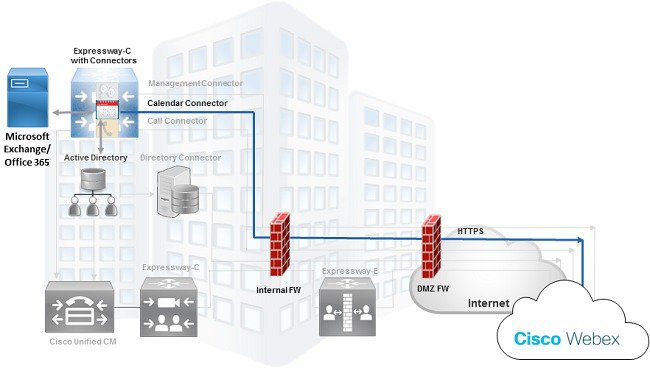
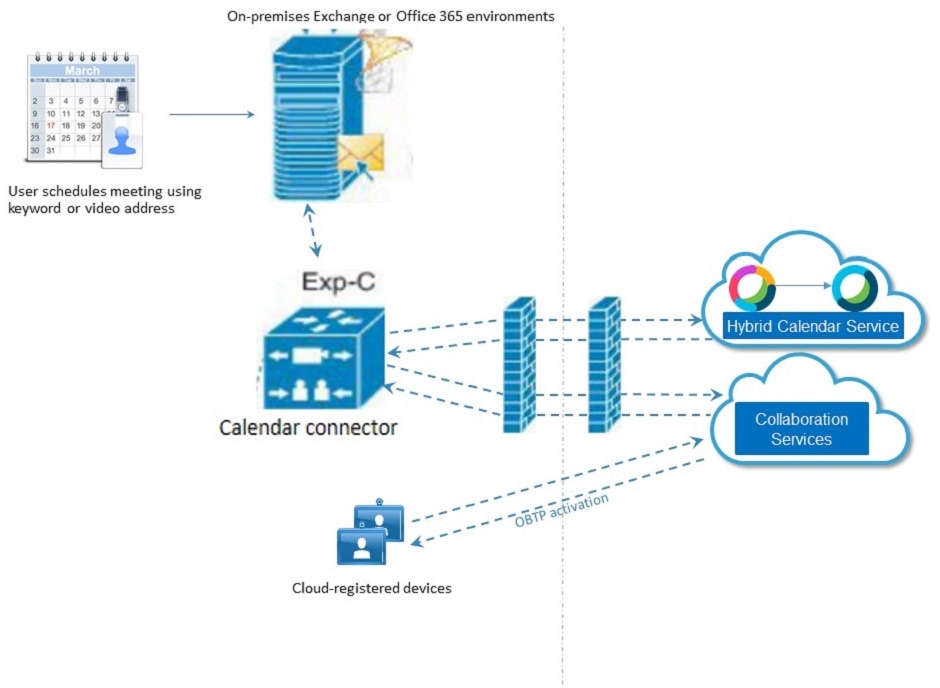
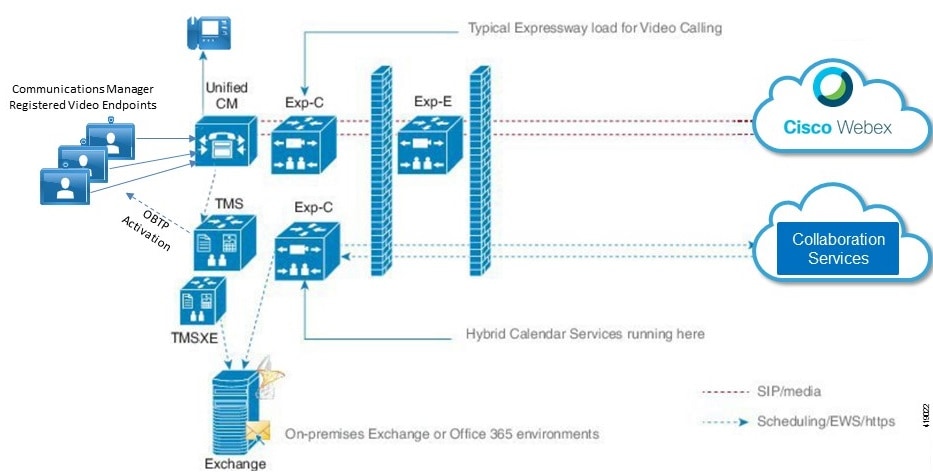
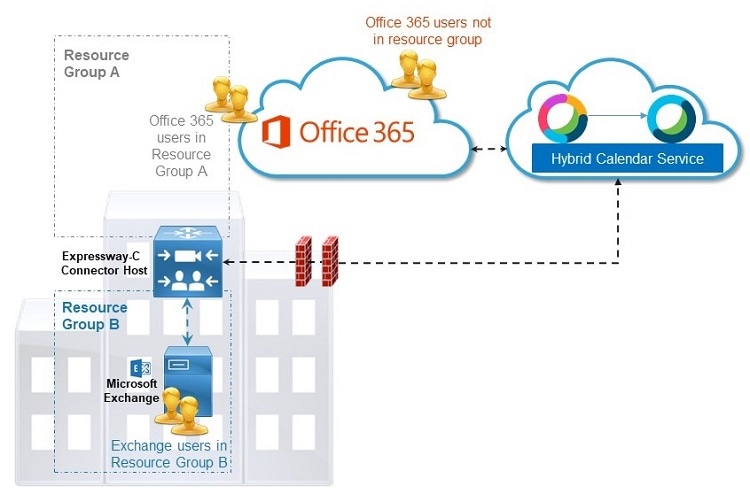
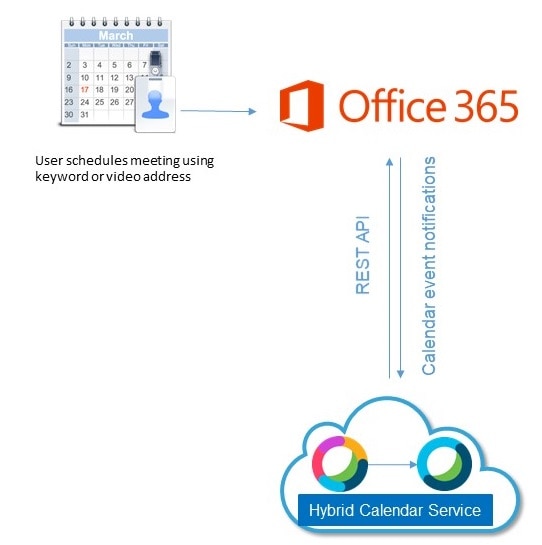
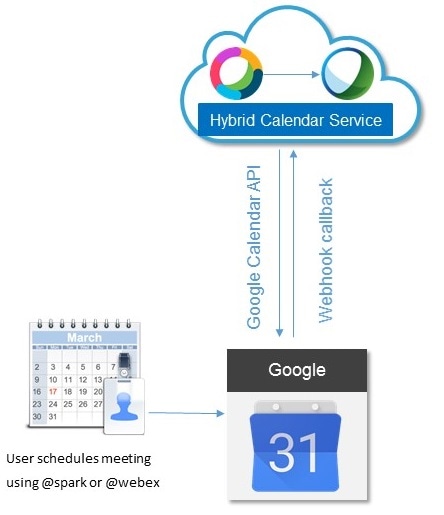
 Feedback
Feedback