Replacing a Fan Module During Operations
The fabric interconnect contains four fans for proper system cooling. Fans draw intake air from the cool aisle, push it through the chassis, and exhaust the heated air into the hot aisle. Each fan has a Status LED that visually indicates the state of the fan module's health.
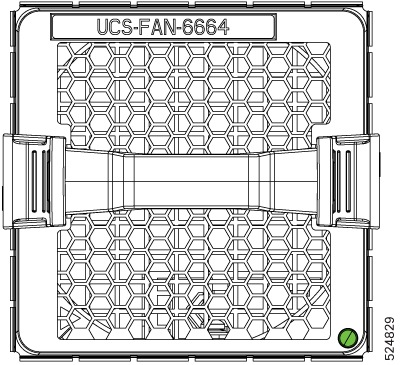
All fan and power supply modules must have the same airflow direction or else an error can occur with the fabric interconnect overheating and shutting down. You can determine the airflow direction of a fan module by the color of the stripe on the front of the module. If the fan module has a blue stripe for port-side exhaust airflow, the power supplies must have blue coloring for the same airflow direction. To avoid over heating the switch, make sure that the fan modules are positioned in one of the following ways:
Before you begin
Before you can replace a fan module, ensure that the following conditions exist:
-
There are four functioning fan modules in the other fan slots. In order to replace a fan module during operations, there must be three fan modules circulating air in the chassis at all times. The other fan module is redundant and can be replaced.
-
The replacement fan module must have the same airflow direction as the other modules in the chassis.
If you must replace the fan module during operations and the above conditions are not met, leave the fan module that you need to replace in the chassis to preserve the designed airflow until you have the required module.
Procedure
|
Step 1 |
Remove the fan module that you need to replace as follows: |
|
Step 2 |
Follow these steps to replace the missing fan module within two minutes to avoid a shutdown. |
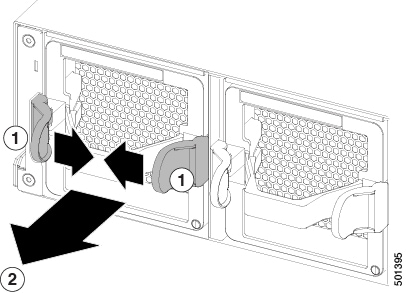
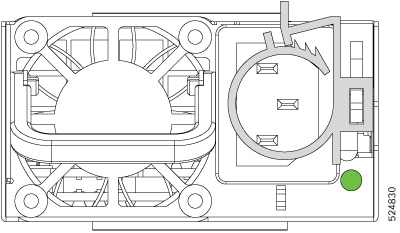
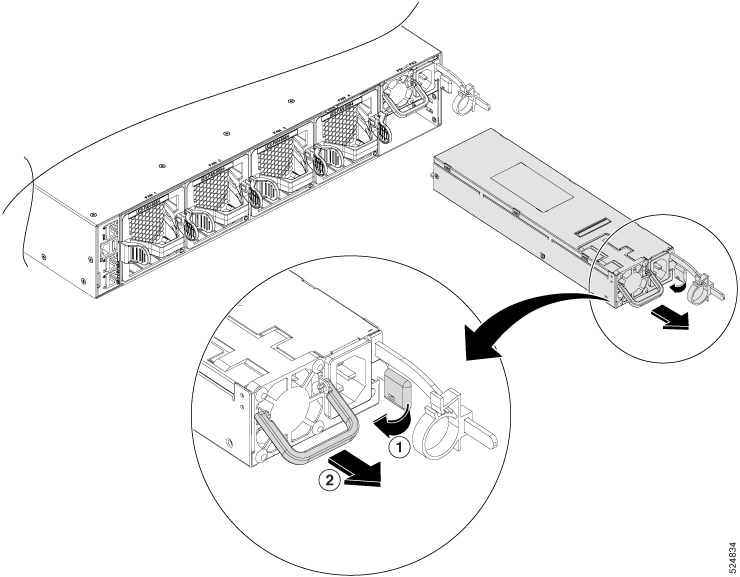


 Feedback
Feedback