Cisco UCS E-Series Servers and the Cisco UCS E-Series Network Compute Engine Overview
The Cisco UCS E-Series Servers (E-Series Servers) and Cisco UCS E-Series Network Compute Engine (NCE) are a family of size-, weight-, and power-efficient blade servers that are housed within the Generation 2 Cisco Integrated Services Routers (Cisco ISR G2) and the Cisco ISR 4000 series. These servers provide a general purpose compute platform for branch-office applications deployed either as bare-metal on operating systems, such as Microsoft Windows or Linux, or as virtual machines on hypervisors, such as VMware vSphere Hypervisor, Microsoft Hyper-V, or Citrix XenServer.
The E-Series Servers are purpose-built with powerful Intel Xeon processors for general purpose compute. They come in two form factors: single-wide and double-wide. The single-wide E-Series Server fits into one service module (SM) slot, and the double-wide E-Series Server fits into two SM slots.
The NCEs are price-to-power optimized modules that are built to host Cisco network applications and other lightweight general-purpose applications. They come in three form factors: SM, NIM, and EHWIC. The SM E-Series NCE fits into one SM slot, the NIM E-Series NCE fits into one NIM slot, and the EHWIC E-Series NCE fits into two EHWIC slots.
 Note |
|
The following figure shows an example of an E-Series Server or NCE hypervisor deployment.
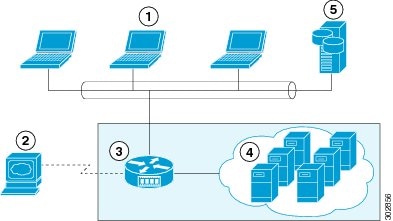
|
1 |
Client devices |
4 |
Virtual machines hosted on the E-Series Server or the NCE (applicable only if a hypervisor is running on the E-Series Server or NCE) |
|
2 |
E-Series Server or NCE management console |
5 |
Enterprise storage device |
|
3 |
 Note |
For information about the supported E-Series Servers and NCE, and the maximum number of servers that can be installed per router, see the "Hardware Requirements" section in the Hardware Installation Guide for Cisco UCS E-Series Servers and the Cisco UCS E-Series Network Compute Engine. |


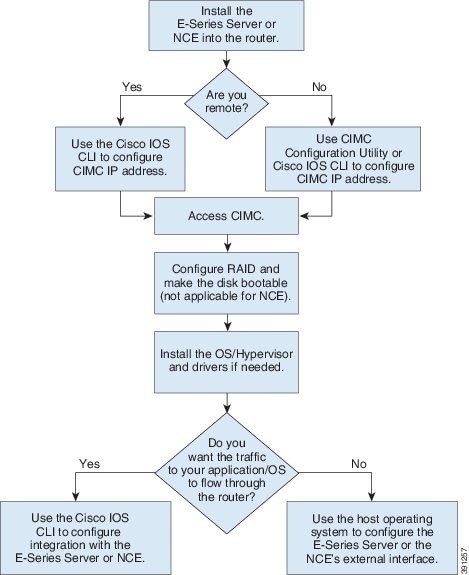
 Feedback
Feedback