Cisco UCS E-Series Servers and the Cisco UCS E-Series Network Compute Engine Overview
The Cisco UCS E-Series M6 Servers are size-,weight-, and power-efficient blade servers that are housed within the Cisco Catalyst 8300 Series Edge platforms. These servers provide a general-purpose compute platform for branch-office applications deployed either as bare-metal on operating systems, such as Linux, or as virtual machines on hypervisors, such as VMware vSphere Hypervisor.
The UCS E-Series M6 Server is purpose-built with powerful Intel IceLake-D processors for general purpose compute. It comes in the double-wide form factor, that fits into two SM slots.
 Note |
Forinformation about the E-Series M6 Servers,and the maximum number of servers that can be installed per router, see the "Hardware Requirements" section in the Hardware Installation Guide for Cisco UCS E-Series M6 Servers. |

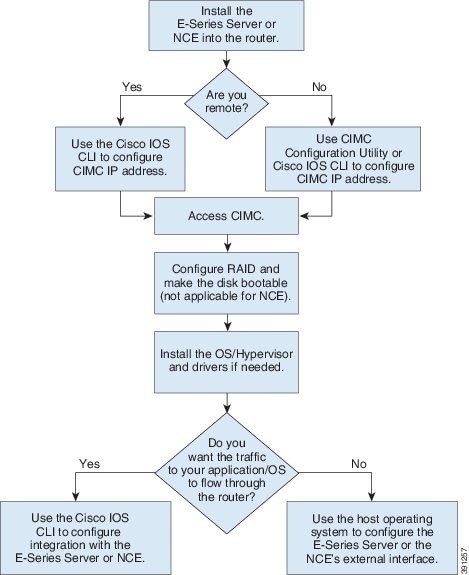
 Feedback
Feedback