Configuring the Switch with the CLI Setup Program
This appendix provides a command-line interface (CLI) setup procedure for a standalone switch. Before connecting the switch to a power source, review the safety warnings in Warnings and Installation Guidelines
Accessing the CLI Through Express Setup
When you first set up the switch, you should use Express Setup to enter the initial IP information. This process enables the switch to connect to local routers and the Internet. You can then access the switch through the IP address for additional configuration.
Required Equipment
You need this equipment to set up the switch:
■![]() Computer with Windows 2000/Vista/2003/XP/Window7/Mac.
Computer with Windows 2000/Vista/2003/XP/Window7/Mac.
■![]() A Web browser (IE, Firefox) with JavaScript enabled.
A Web browser (IE, Firefox) with JavaScript enabled.
■![]() A straight-through or crossover Category 5 Ethernet cable to connect your computer to the switch port.
A straight-through or crossover Category 5 Ethernet cable to connect your computer to the switch port.
Do not use the RS232 serial console port for express setup.
■![]() A small paper clip to reach to button.
A small paper clip to reach to button.
Note: Before running Express Setup, disable any pop-up blockers or proxy settings on your browser and any wireless client running on your computer.
Express Setup Procedure
1.![]() Make sure that nothing is connected to the switch.
Make sure that nothing is connected to the switch.
2.![]() Ensure the switch is in default factory mode.
Ensure the switch is in default factory mode.
Skip to next step if freshly out of the box.
a.![]() If not freshly out of the package, use a paper clip to reset the switch for at least 15 seconds until the SYS LED light turns red; then release the paper clip.
If not freshly out of the package, use a paper clip to reset the switch for at least 15 seconds until the SYS LED light turns red; then release the paper clip.
Switch will automatically reboot once the SYS led goes red.
3.![]() Ensure no data port is connected to the switch.
Ensure no data port is connected to the switch.
Note : During Express Setup, the switch acts as a DHCP server.
–![]() You can add a serial console cable to monitor the booting sequence. Do not hit [return key] on console screen.
You can add a serial console cable to monitor the booting sequence. Do not hit [return key] on console screen.
–![]() Ensure the computer connected to switch is configured with DHCP.
Ensure the computer connected to switch is configured with DHCP.
4.![]() Web Browser: disable pop-up blockers and proxy settings.
Web Browser: disable pop-up blockers and proxy settings.
5.![]() Connect power to the switch.
Connect power to the switch.
See the wiring instructions in Grounding the Switch and Wiring the Power Source.
6.![]() Power on or reset the switch.
Power on or reset the switch.
Use LEDs to monitor boot progress:
–![]() Sys solid: exit post, IOS initializing
Sys solid: exit post, IOS initializing
–![]() Sys and alarm LEDs green: IOS init done
Sys and alarm LEDs green: IOS init done
–![]() ~90 – 100 seconds after power on
~90 – 100 seconds after power on
7.![]() Insert paper clip into express setup button (see Figure 4) for 1-2 seconds.
Insert paper clip into express setup button (see Figure 4) for 1-2 seconds.
When released, port Gig1/1 LED starts flashing green.
8.![]() Connect computer to port Gig1/1.
Connect computer to port Gig1/1.
9.![]() After computer has IP address (192.168.1.1), point browser to http://192.168.1.254.
After computer has IP address (192.168.1.1), point browser to http://192.168.1.254.
10.![]() Leave the username blank and enter the default password, cisco.
Leave the username blank and enter the default password, cisco.
Note: The switch ignores text in the username field. The Express Setup window appears.
Troubleshooting: If the Express Setup window does not appear, make sure that any pop-up blockers or proxy settings on your browser are disabled and that any wireless client is disabled on your computer.
Note: The screen capture below shows an IE 4000 series switch, but the functionality is identical for the IE 5000.
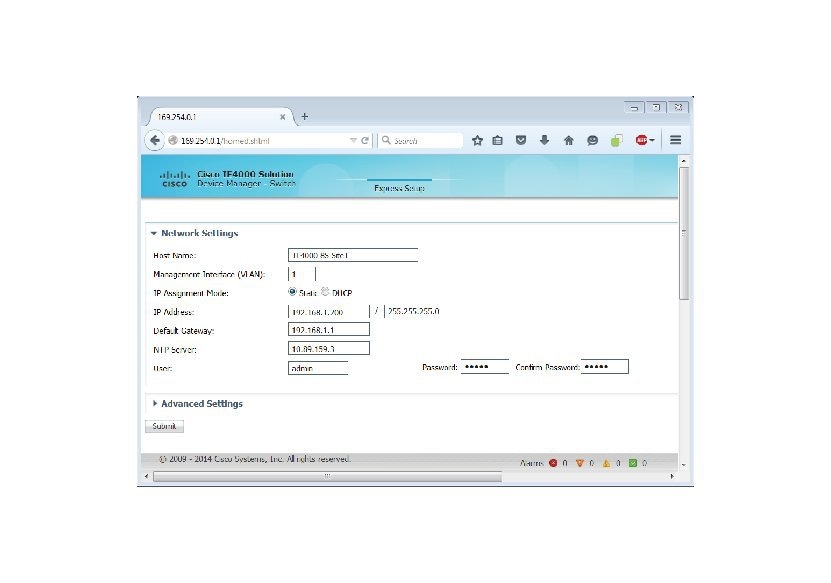
11.![]() Enter all entries in English letters and Arabic numbers.
Enter all entries in English letters and Arabic numbers.
You can later use the IP address to access the switch through Device Manager.
–![]() Switch Username and Password : Enter a password. The password can be from 1 to 25 alphanumeric characters, can start with a number, is case sensitive, allows embedded spaces, but does not allow spaces at the beginning or end. In the Confirm Password field, enter the password again.
Switch Username and Password : Enter a password. The password can be from 1 to 25 alphanumeric characters, can start with a number, is case sensitive, allows embedded spaces, but does not allow spaces at the beginning or end. In the Confirm Password field, enter the password again.
Note: You must change the password from the default password, cisco.
–![]() Default Gateway: Enter the IP address of the router.
Default Gateway: Enter the IP address of the router.
12.![]() Enter the Control Industrial Protocol (CIP) VLAN settings (optional):
Enter the Control Industrial Protocol (CIP) VLAN settings (optional):
–![]() CIP VLAN: Enter the VLAN on which CIP will be enabled. The CIP VLAN can be the same as the management VLAN, or you can isolate CIP traffic on another VLAN that is already configured on the switch. The default CIP VLAN is VLAN 1. Only one VLAN on a switch can have CIP enabled.
CIP VLAN: Enter the VLAN on which CIP will be enabled. The CIP VLAN can be the same as the management VLAN, or you can isolate CIP traffic on another VLAN that is already configured on the switch. The default CIP VLAN is VLAN 1. Only one VLAN on a switch can have CIP enabled.
–![]() IP Address: Enter the IP address for the CIP VLAN. If the CIP VLAN is different from the management VLAN, you must specify an IP address for the CIP VLAN. Make sure that the IP address that you assign to the switch is not being used by another device in your network.
IP Address: Enter the IP address for the CIP VLAN. If the CIP VLAN is different from the management VLAN, you must specify an IP address for the CIP VLAN. Make sure that the IP address that you assign to the switch is not being used by another device in your network.
–![]() Subnet Mask: Select a mask from the drop-down list.
Subnet Mask: Select a mask from the drop-down list.
For more information about the CIP VLAN settings, click Help on the tool-bar.
You can enter the optional information now, or enter it later by using Device Manager. For more information about the Express Setup fields, see the on-line help for the Express Setup window.
Click Submit to save your changes and to complete the initial setup.
For more information about the optional settings, click Help on the tool-bar.
After you click Submit, these events occur:
–![]() The switch is configured and exits Express Setup mode.
The switch is configured and exits Express Setup mode.
–![]() The browser displays a warning message and tries to connect with the earlier switch IP address.
The browser displays a warning message and tries to connect with the earlier switch IP address.
–![]() Typically, connectivity between the computer and the switch is lost because the configured switch IP address is in a different subnet from the IP address on the computer.
Typically, connectivity between the computer and the switch is lost because the configured switch IP address is in a different subnet from the IP address on the computer.
14.![]() Turn off DC power at the source, disconnect all cables to the switch, and install the switch in your network. See Management Options for information about configuring and managing the switch.
Turn off DC power at the source, disconnect all cables to the switch, and install the switch in your network. See Management Options for information about configuring and managing the switch.
15.![]() If you changed the static IP address on your computer in Step 1, change it to the previously configured static IP address.
If you changed the static IP address on your computer in Step 1, change it to the previously configured static IP address.
Note: The screen capture below shows an IE 4000 series switch, but the functionality is identical for the IE 5000.
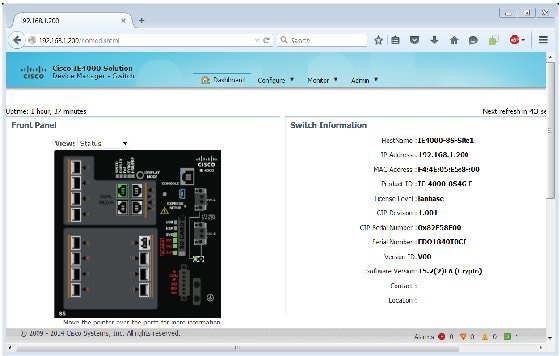
16.![]() You can now manage the switch by using the Cisco Network Assistant, Device Manager, or both. See Management Options for information about configuring and managing the switch.
You can now manage the switch by using the Cisco Network Assistant, Device Manager, or both. See Management Options for information about configuring and managing the switch.
You can display Device Manager by following these steps:
a.![]() Start a web browser on your computer.
Start a web browser on your computer.
b.![]() Enter the switch IP address, username, and password in the web browser, and press Enter. The Device Manager page appears.
Enter the switch IP address, username, and password in the web browser, and press Enter. The Device Manager page appears.
If the Device Manager page does not appear:
–![]() Confirm that the port LED for the switch port connected to your network is green.
Confirm that the port LED for the switch port connected to your network is green.
–![]() Confirm that the computer that you are using to access the switch has network connectivity by connecting it to a well known web server in your network. If there is no network connection, troubleshoot the network settings on the computer.
Confirm that the computer that you are using to access the switch has network connectivity by connecting it to a well known web server in your network. If there is no network connection, troubleshoot the network settings on the computer.
–![]() Make sure that the switch IP address in the browser is correct.
Make sure that the switch IP address in the browser is correct.
–![]() If the switch IP address in the browser is correct, the switch port LED is green, and the computer has network connectivity, continue troubleshooting by reconnecting the computer to the switch. Configure a static IP address on the computer that is in the same subnet as the switch IP address.
If the switch IP address in the browser is correct, the switch port LED is green, and the computer has network connectivity, continue troubleshooting by reconnecting the computer to the switch. Configure a static IP address on the computer that is in the same subnet as the switch IP address.
When the LED on the switch port connected to the computer is green, reenter the switch IP address in a web browser to display the Device Manager. When Device Manager appears, you can continue with the switch configuration.
Accessing the CLI Through the Console Port
You can enter Cisco IOS commands and parameters through the CLI. Use one of these options to access the CLI:
RJ-45 Console Port
1.![]() Connect the RJ-45-to-DB-9 adapter cable to the 9-pin serial port on the PC. Connect the other end of the cable to the switch console port.
Connect the RJ-45-to-DB-9 adapter cable to the 9-pin serial port on the PC. Connect the other end of the cable to the switch console port.
2.![]() Start the terminal-emulation program on the PC or the terminal. The program, frequently a PC application such as HyperTerminal or ProcommPlus, makes communication between the switch and your PC or terminal possible.
Start the terminal-emulation program on the PC or the terminal. The program, frequently a PC application such as HyperTerminal or ProcommPlus, makes communication between the switch and your PC or terminal possible.
Figure 41 Connecting the Console Cable
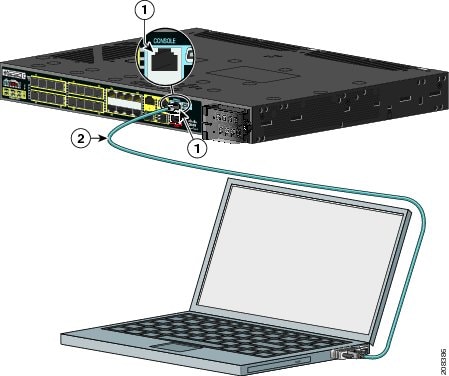
|
|
|
3.![]() Configure the baud rate and character format of the PC or terminal to match the console port characteristics:
Configure the baud rate and character format of the PC or terminal to match the console port characteristics:
4.![]() Connect power to the switch as described in Wiring the Power Source.
Connect power to the switch as described in Wiring the Power Source.
5.![]() The PC or terminal displays the bootloader sequence. Press Enter to display the setup prompt. Follow the steps in the Completing the Setup Program.
The PC or terminal displays the bootloader sequence. Press Enter to display the setup prompt. Follow the steps in the Completing the Setup Program.
USB Console Port
1.![]() If you are connecting the switch USB console port to a Windows-based PC for the first time, install a USB driver. See Installing the Cisco Microsoft Windows XP, 2000, Vista, 7, 8, and 10 USB Device Driver for more information.
If you are connecting the switch USB console port to a Windows-based PC for the first time, install a USB driver. See Installing the Cisco Microsoft Windows XP, 2000, Vista, 7, 8, and 10 USB Device Driver for more information.
Figure 42 Connecting the USB Console Cable
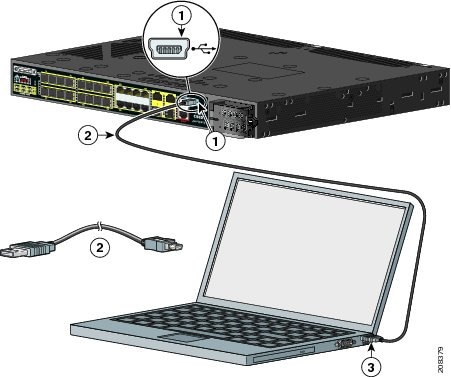
|
|
|
||
|
|
|
2.![]() Connect an USB cable to the PC USB port, and connect the other end of the cable to the switch mini-B (5-pin-connector) USB console port. See Figure 42.
Connect an USB cable to the PC USB port, and connect the other end of the cable to the switch mini-B (5-pin-connector) USB console port. See Figure 42.
3.![]() To identify the COM port assigned to the USB console port:
To identify the COM port assigned to the USB console port:
a.![]() Choose Start > Control Panel > Systems
Choose Start > Control Panel > Systems
b.![]() Click the Hardware tab and choose Device Manager.
Click the Hardware tab and choose Device Manager.
The assigned COM port appears in parenthesis at the end of the line with this entry: Cisco USB System Management Console.
4.![]() Start the terminal-emulation program on the PC or the terminal.
Start the terminal-emulation program on the PC or the terminal.
The program, frequently a PC application such as HyperTerminal or ProcommPlus, makes communication possible between the switch and your PC or terminal.
6.![]() Configure the baud rate and character format of the PC or terminal to match the console port characteristics:
Configure the baud rate and character format of the PC or terminal to match the console port characteristics:
7.![]() Connect power to the switch as described in Wiring the Power Source
Connect power to the switch as described in Wiring the Power Source
The PC or terminal displays the bootloader sequence.
8.![]() Press Enter to display the setup prompt.
Press Enter to display the setup prompt.
9.![]() Follow the steps in the Completing the Setup Program.
Follow the steps in the Completing the Setup Program.
Installing the Cisco Microsoft Windows XP, 2000, Vista, 7, 8, and 10 USB Device Driver
A USB device driver must be installed the first time a Microsoft Windows-based PC is connected to the USB console port on the switch. Use this procedure to install the USB driver on Windows XP, Windows 2000, Windows Vista, Windows 7, Windows 8, and Windows 10.
1.![]() Obtain the file Cisco_usbconsole_driver_3_1.zip from the Cisco.com website https://software.cisco.com/download/release.html?mdfid=282979369&softwareid=282855122&release=3.1
Obtain the file Cisco_usbconsole_driver_3_1.zip from the Cisco.com website https://software.cisco.com/download/release.html?mdfid=282979369&softwareid=282855122&release=3.1
The file details are as follows:
–![]() Description: Cisco_usbconsole_driver_3_1.zip
Description: Cisco_usbconsole_driver_3_1.zip
–![]() File Name: Cisco_usbconsole_driver_3_1.zip
File Name: Cisco_usbconsole_driver_3_1.zip
–![]() Size: 14.35 MB (15045453 bytes)
Size: 14.35 MB (15045453 bytes)
–![]() MD5 Checksum: eff2e955edcdc70209e6f9c8f6bd59cd
MD5 Checksum: eff2e955edcdc70209e6f9c8f6bd59cd
2.![]() Unzip the file and install the corresponding exe file.
Unzip the file and install the corresponding exe file.
3.![]() Navigate to the Device Manager window by performing a search in WIndows for Device Manager and opening it.
Navigate to the Device Manager window by performing a search in WIndows for Device Manager and opening it.
4.![]() Connect the USB cable from the Windows PC to the Cisco switch.
Connect the USB cable from the Windows PC to the Cisco switch.
5.![]() From the Device Manager page, expand Ports (COM & LPT). Select USB Serial Port. Right-click and select Update Driver Software...
From the Device Manager page, expand Ports (COM & LPT). Select USB Serial Port. Right-click and select Update Driver Software...
6.![]() In the Update Driver Software window, select Browse my computer for driver software. Then choose Let me pick from a list of device drivers on my computer and click Next.
In the Update Driver Software window, select Browse my computer for driver software. Then choose Let me pick from a list of device drivers on my computer and click Next.
7.![]() Enable Show compatible hardware and choose Cisco Serial as the model. Click Next.
Enable Show compatible hardware and choose Cisco Serial as the model. Click Next.
After the update is completed, Windows displays Windows has successfully updated your driver software.
Uninstalling the Cisco Microsoft Windows XP, 2000, Vista, 7, 8, and 10 USB Driver
Note: Disconnect the switch console terminal before uninstalling the driver.
1.![]() Run setup.exe for Windows 32-bit or setup(x64).exe for Windows-64bit.
Run setup.exe for Windows 32-bit or setup(x64).exe for Windows-64bit.
3.![]() When the InstallShield Wizard for Cisco Virtual Com appears, click Next.
When the InstallShield Wizard for Cisco Virtual Com appears, click Next.
4.![]() When the Program Maintenance window appears, select the Remove radio button.
When the Program Maintenance window appears, select the Remove radio button.
6.![]() When the Remove the Program window appears, click Remove.
When the Remove the Program window appears, click Remove.
If a User Account Control warning appears, click Allow - I trust this program to proceed.
7.![]() When the InstallShield Wizard Completed window appears, click Finish.
When the InstallShield Wizard Completed window appears, click Finish.
Entering the Initial Configuration Information
To set up the switch, you need to complete the setup program, which runs automatically after the switch powers on. You must assign an IP address and other configuration information necessary for the switch to communicate with the local routers and the Internet.
IP Settings
Completing the Setup Program
Follow these steps to complete the setup program and to create an initial configuration for the switch:
1.![]() Enter Yes at these two prompts.
Enter Yes at these two prompts.
2.![]() Enter a host name for the switch, and press Return.
Enter a host name for the switch, and press Return.
On a command switch, the host name is limited to 28 characters and on a member switch to 31 characters. Do not use -n, where n is a number, as the last character in a host name for any switch.
3.![]() Enter an enable secret password, and press Return.
Enter an enable secret password, and press Return.
The password can be from 1 to 25 alphanumeric characters, can start with a number, is case sensitive, allows spaces, but ignores leading spaces. The secret password is encrypted, and the enable password is in plain text.
4.![]() Enter an enable password, and press Return.
Enter an enable password, and press Return.
5.![]() Enter a virtual terminal (Telnet) password, and press Return.
Enter a virtual terminal (Telnet) password, and press Return.
The password can be from 1 to 25 alphanumeric characters, is case sensitive, allows spaces, but ignores leading spaces.
6.![]() (Optional) Configure Simple Network Management Protocol (SNMP) by responding to the prompts. You can also configure SNMP later through the CLI. To configure SNMP later, enter no.
(Optional) Configure Simple Network Management Protocol (SNMP) by responding to the prompts. You can also configure SNMP later through the CLI. To configure SNMP later, enter no.
7.![]() Enter the interface name (physical interface or VLAN name) of the interface that connects to the management network, and press Return. For this release, always use vlan1 as that interface.
Enter the interface name (physical interface or VLAN name) of the interface that connects to the management network, and press Return. For this release, always use vlan1 as that interface.
8.![]() Configure the interface by entering the switch IP address and subnet mask and pressing Return. The IP address and subnet masks shown below are examples.
Configure the interface by entering the switch IP address and subnet mask and pressing Return. The IP address and subnet masks shown below are examples.
9.![]() Enter Y to configure the switch as the cluster command switch. Enter N to configure it as a member switch or as a standalone switch.
Enter Y to configure the switch as the cluster command switch. Enter N to configure it as a member switch or as a standalone switch.
If you enter N, you can configure the switch as a command switch later through the CLI. To configure it later, enter no.
You have completed the initial configuration of the switch, and the switch displays its configuration. This is an example of the configuration output:
Make your selection, and press Return.
After you complete the setup program, the switch can run the default configuration that you created. To change this configuration or to perform other management tasks, enter commands at the Switch> prompt.
 Feedback
Feedback