Make sure you are using the correct type of cable and that the cable pinouts are correct for your supervisor module
Make sure the terminal configuration matches the switch console port configuration—default console port settings are 9600
baud, 8 data bits, no parity, 1 stop bit.
To access the switch through the console port, the following must match

Note
|
The factory default for the the BAUD environment variable is an explicit setting: BAUD variable=9600. This variable also defaults
to 9600 (implicit setting) when a variable is not set explicitly.
|
During initial switch configuration, proceed as follows:
-
Ensure that the terminal configuration matches the switch console port speed configuration. The following example uses a Cisco
switch as the console, and the console port number is 8. Enter the appropriate console port number when you configure the
console port speed.
Switch# configure terminal
Enter configuration commands, one per line. End with CNTL/Z.
Switch(config)#line 8
Switch(config-line)# speed 9600
-
Access ROMMON prompt and verify the BAUD setting on the switch—Connect the console to system and while system is booting,
after you see the the prompt, press CTRL+C to stop booting and access ROMMON prompt. In the example, the factory default setting
is retained.
rommon 1> set
BAUD=9600
<output truncated>
If you want to change this setting, you can do so now
rommon 2> set BAUD <enter new speed>
If you enter a new speed, you must redo step 1 because you will lose ROMMON access immediately after setting a new speed.
-
Boot the image.
rommon 4> boot
During bootup, the BAUD rommon setting on the active supervisor is automatically synced to the standby.
-
Save the running configuration:
Switch# copy system:running-config nvram:startup-config
When the BAUD rommon variable is set in ROMMON mode, this value is extracted for the line console in the running configuration,
when the system reloads. However, when the system parses the startup-configuration, the startup-configuration speed supercedes
the value retrieved from BAUD. This step gets the BAUD and startup-config line console speed to match. A mismatch can cause
loss of access to the console port.

Note
|
Any time you manually change the BAUD speed in the ROMMON (explicitly set a new speed), you may lose console port access after a reload, or when switch boots, depending on what the BAUD speed and
the console port speed is in the startup-configuration. The console port speed must be changed to match the new speed setting.
After console access is restored, save the configuration to synchronize BAUD ROMMON speed, startup-configuration, and line
console speed. Enter the show bootvar command to verify the new BAUD variable setting.
|
Possible BAUD Mismatch—Scenario 1
Description—When you started off, the BAUD variable, start-up configuration and console port speed were all set to 115200.
After this, if you unset the BAUD parameter at some point…
-
This is an implicit change in the BAUD variable to 9600 and not an explicit setting in the ROMMON. Further, the current console
port session speed is still set to 115200 and you still have access.
-
Boot the image—Cisco IOS boots the image normally. The line console speed is initially retrieved from BAUD (9600), but Cisco
IOS parses the startup-configuration, and the speed is changed to 115200. This matches the current console port speed.
-
Reload or power cycle the switch—Setup goes back to ROMMON mode and console access is lost because the default BAUD speed
of 9600 is effective and mismatched with the console port speed. Set console port speed to 9600 to restore access.
-
Boot the image—Console port access is lost because the line console speed is initially retrieved from BAUD (9600), Cisco IOS
parses the startup-configuration, where the speed is set to 115200 and not in sync with console port 9600 speed, and console
port access is lost. Access is restored once console port speed is set to 115200.
-
Reload or power cycle the switch—Setup goes back to ROMMON mode, but console access is lost again due to mismatched BAUD of
9600.
In the above scenario, note the difference between an unset BAUD in step no.1 (where the implicit speed is 9600) and a set BAUD=9600 command (where the speed is explicitly set using the “set” command in ROMMON). You are able to access the console until step
no.4 because the BAUD has an unset, implicit speed of 9600, but the speed was not actually changed from 115200. Once you reloaded
or power cycled in step no.5, the speed was set to 9600.
Solution 1—If you save running configuration to start-up configuration (copy system:running-config nvram:startup-config ) at step no. 2 then BAUD and the startup-configuration are synchronized with speeds at 115200, and subsequent reloads will
not interrupt access.
Solution 2—(Instead of performing the above steps) Configure the line console speed to 9600, change the console port speed
to 9600, and then save running configuration to start-up configuration, then BAUD in ROMMON and startup-configuration will
be synchronized with speeds at 9600.
Possible BAUD Mismatch—Scenario 2
Description—When you started off, the BAUD environment variable, startup-configuration speed and console port speed were all
9600. (The BAUD and startup configuration speeds have not been set explicitly). After this, at some point you explicitly set
the BAUD variable to 115200...
-
You lose console access immediately. Set the console port speed to 115200 to restore access.
-
Boot the image—Line console speed is initially retrieved from BAUD (115200). While booting, the system parses the startup-configuration,
but even though the configured speed is 9600, this is the value that the system defaults to, and the “speed 9600” line is
not actually present in startup-configuration. Since the speed configuration is not present, it is not explicitly parsed and
applied, so the speed retrieved from BAUD previously (115200) is used.
In this state, the line console speed is set to 115200, matching BAUD, while the startup-configuration has line console speed
as default (9600). The system is useable since the speed was not changed to 9600, even with the BAUD and startup-configuration
mismatch. If you save running configuration to start-up configuration, then BAUD and startup-config will be in sync with speeds
explicitly set to 115200.

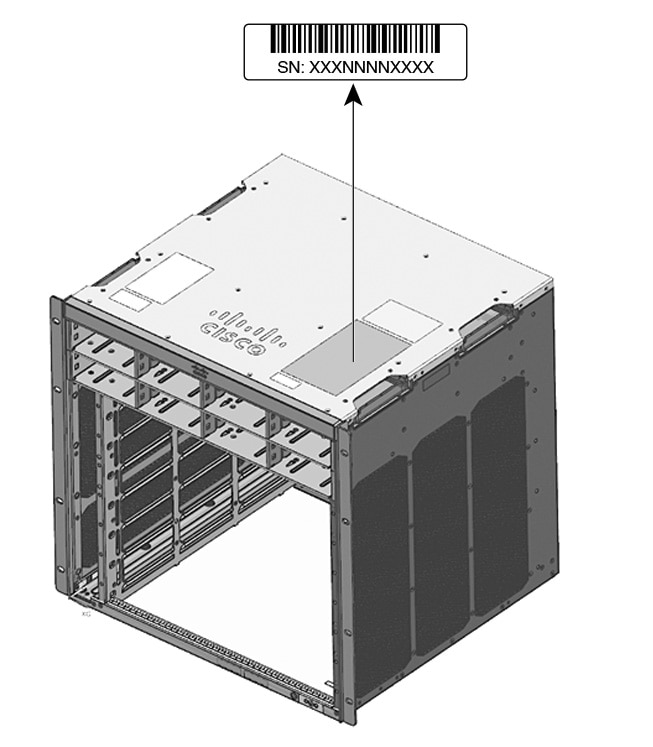
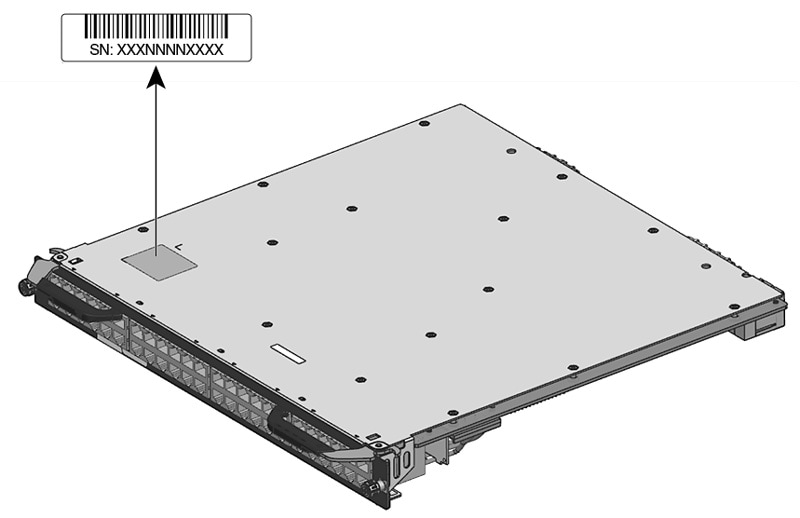
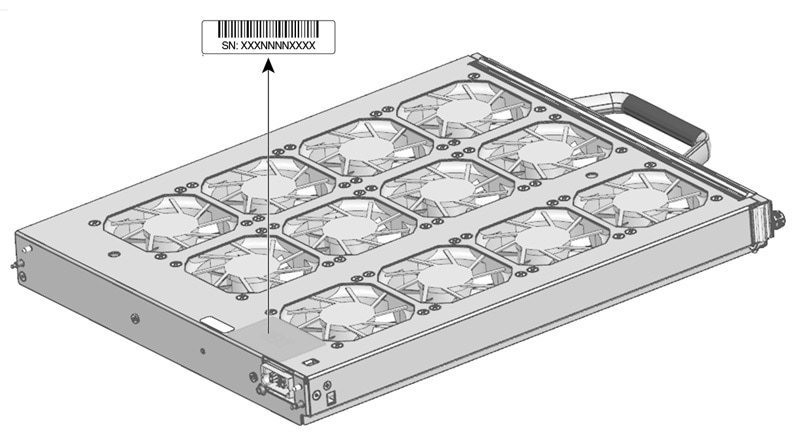
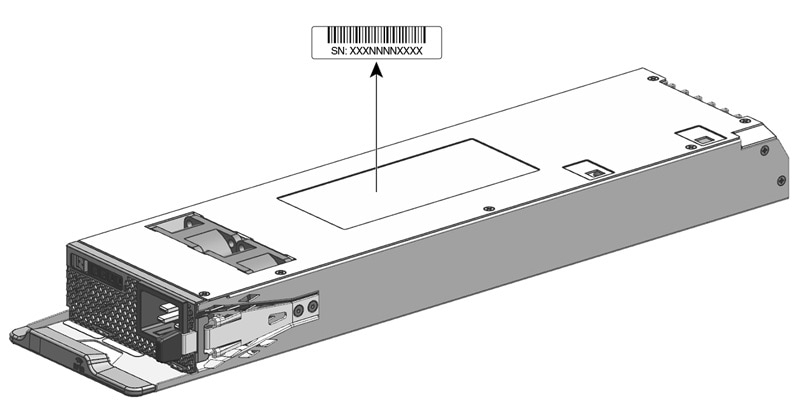
 Feedback
Feedback