Prerequisites for Flexible NetFlow
The following are prerequisites for your Flexible NetFlow configuration:
-
You must configure a source interface. If you do not configure a source interface, the exporter remains in a disabled state.
-
You must configure a valid record name for every flow monitor.
-
You must enable IPv6 routing to export the flow records to an IPv6 destination server.
-
You must configure IPFIX export protocol for the flow exporter to export netflow records in IPFIX format.
-
You are familiar with the Flexible NetFlow key fields as they are defined in the following commands in the Cisco IOS Flexible NetFlow Command Reference:
-
match datalink —Datalink (layer2) fields
-
match flow —Flow identifying fields
-
match interface —Interface fields
-
match ipv4 —IPv4 fields
-
match ipv6 —IPv6 fields
-
match transport —Transport layer fields
-
match wireless —Wireless fields
-
match flow cts —CTS fields
-
-
You are familiar with the Flexible NetFlow non-key fields as they are defined in the following commands in the Cisco IOS Flexible NetFlow Command Reference :
-
collect counter —Counter fields
-
collect flow —Flow identifying fields
-
collect interface —Interface fields
-
collect timestamp —Timestamp fields
-
collect transport —Transport layer fields
-
collect wireless —Wireless fields
-
IPv4 Traffic
-
The networking device must be configured for IPv4 routing.
-
One of the following must be enabled on your device and on any interfaces on which you want to enable Flexible NetFlow: Cisco Express Forwarding or distributed Cisco Express Forwarding.
IPv6 Traffic
-
The networking device must be configured for IPv6 routing.
-
One of the following must be enabled on your device and on any interfaces on which you want to enable Flexible NetFlow: Cisco Express Forwarding IPv6 or distributed Cisco Express Forwarding.



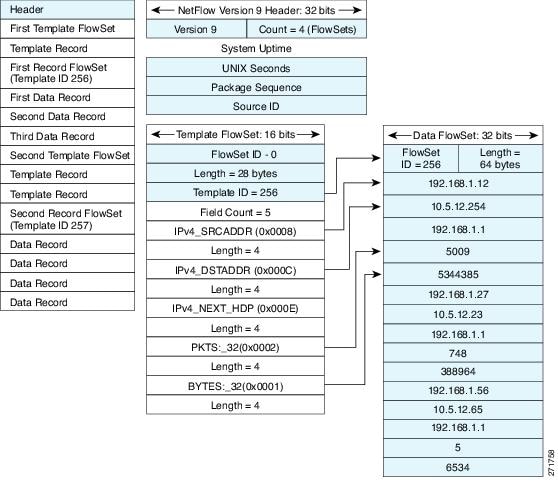
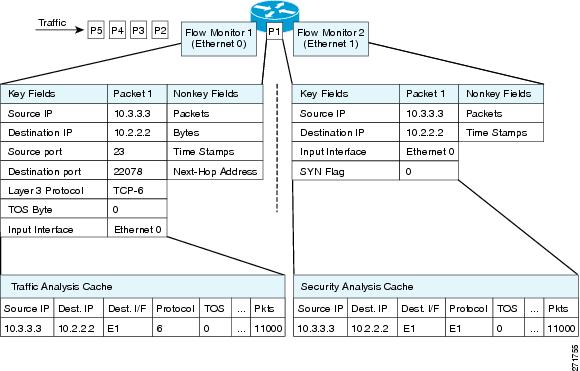
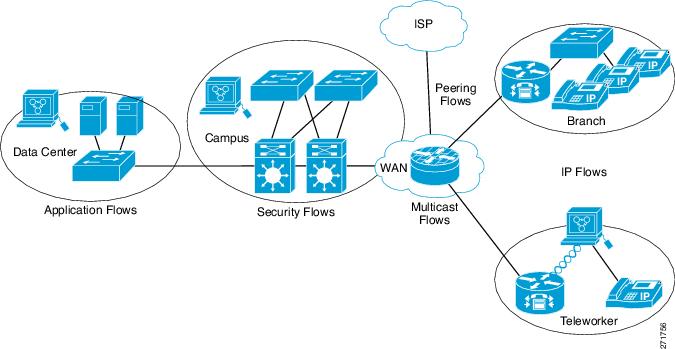

 Feedback
Feedback