|
show ap dot11 24ghz cleanair air-quality summary
|
Displays CleanAir Air Quality (AQ) data for 2.4-GHz band
|
|
show ap dot11 24ghz cleanair air-quality worst
|
Displays CleanAir Air Quality (AQ) worst data for 2.4-GHz band
|
|
show ap dot11 24ghz cleanair config
|
Displays CleanAir Configuration for 2.4-GHz band
|
|
show ap dot11 24ghz cleanair device type all
|
Displays all CleanAir Interferers for 2.4-GHz band
|
|
show ap dot11 24ghz cleanair device type bt-discovery
|
Displays CleanAir Interferers of type BT Discovery for 2.4-GHz band
|
|
show ap dot11 24ghz cleanair device type bt-link
|
Displays CleanAir Interferers of type BT Link for 2.4-GHz band
|
|
show ap dot11 24ghz cleanair device type canopy
|
Displays CleanAir Interferers of type Canopy for 2.4-GHz band
|
|
show ap dot11 24ghz cleanair device type cont-tx
|
Displays CleanAir Interferers of type Continuous transmitter for 2.4-GHz band
|
|
show ap dot11 24ghz cleanair device type dect-like
|
Displays CleanAir Interferers of type DECT Like for 2.4-GHz band
|
|
show ap dot11 24ghz cleanair device type fh
|
Displays CleanAir Interferers of type 802.11FH for 2.4-GHz band
|
|
show ap dot11 24ghz cleanair device type inv
|
Displays CleanAir Interferers of type WiFi Inverted for 2.4-GHz band
|
|
show ap dot11 24ghz cleanair device type jammer
|
Displays CleanAir Interferers of type Jammer for 2.4-GHz band
|
|
show ap dot11 24ghz cleanair device type mw-oven
|
Displays CleanAir Interferers of type MW Oven for 2.4-GHz band
|
|
show ap dot11 24ghz cleanair device type nonstd
|
Displays CleanAir Interferers of type WiFi Inv. Ch for 2.4-GHz band
|
|
show ap dot11 24ghz cleanair device type persistent
|
Displays CleanAir Interferers of type Persistent for 2.4-GHz band
|
|
show ap dot11 24ghz cleanair device type superag
|
Displays CleanAir Interferers of type SuperAG for 2.4-GHz band
|
|
show ap dot11 24ghz cleanair device type tdd-tx
|
Displays CleanAir Interferers of type TDD Transmit for 2.4-GHz band
|
|
show ap dot11 24ghz cleanair device type video
|
Displays CleanAir Interferers of type Video Camera for 2.4-GHz band
|
|
show ap dot11 24ghz cleanair device type wimax-fixed
|
Displays CleanAir Interferers of type WiMax Fixed for 2.4-GHz band
|
|
show ap dot11 24ghz cleanair device type wimax-mobile
|
Displays CleanAir Interferers of type WiMax Mobile for 2.4-GHz band
|
|
show ap dot11 24ghz cleanair device type xbox
|
Displays CleanAir Interferers of type Xbox for 2.4-GHz band
|
|
show ap dot11 24ghz cleanair device type zigbee
|
Displays CleanAir Interferers of type zigbee for 2.4-GHz band
|
|
show ap dot11 5ghz cleanair air-quality summary
|
Displays CleanAir Air Quality (AQ) data for 5-GHz band
|
|
show ap dot11 5ghz cleanair air-quality worst
|
Displays CleanAir Air Quality (AQ) worst data for 5-GHz band
|
|
show ap dot11 5ghz cleanair config
|
Displays CleanAir Configuration for 5-GHz band
|
|
show ap dot11 5ghz cleanair device type all
|
Displays all CleanAir Interferers for 5-GHz band
|
|
show ap dot11 5ghz cleanair device type canopy
|
Displays CleanAir Interferers of type Canopy for 5-GHz band
|
|
show ap dot11 5ghz cleanair device type cont-tx
|
Displays CleanAir Interferers of type Continuous TX for 5-GHz band
|
|
show ap dot11 5ghz cleanair device type dect-like
|
Displays CleanAir Interferers of type DECT Like for 5-GHz band
|
|
show ap dot11 5ghz cleanair device type inv
|
Displays CleanAir Interferers of type WiFi Inverted for 5-GHz band
|
|
show ap dot11 5ghz cleanair device type jammer
|
Displays CleanAir Interferers of type Jammer for 5-GHz band
|
|
show ap dot11 5ghz cleanair device type nonstd
|
Displays CleanAir Interferers of type WiFi Inv. Ch for 5-GHz band
|
|
show ap dot11 5ghz cleanair device type persistent
|
Displays CleanAir Interferers of type Persistent for 5-GHz band
|
|
show ap dot11 5ghz cleanair device type superag
|
Displays CleanAir Interferers of type SuperAG for 5-GHz band
|
|
show ap dot11 5ghz cleanair device type tdd-tx
|
Displays CleanAir Interferers of type TDD Transmit for 5-GHz band
|
|
show ap dot11 5ghz cleanair device type video
|
Displays CleanAir Interferers of type Video Camera for 5-GHz band
|
|
show ap dot11 5ghz cleanair device type wimax-fixed
|
Displays CleanAir Interferers of type WiMax Fixed for 5-GHz band
|
|
show ap dot11 5ghz cleanair device type wimax-mobile
|
Displays CleanAir Interferers of type WiMax Mobile for 5-GHz band
|

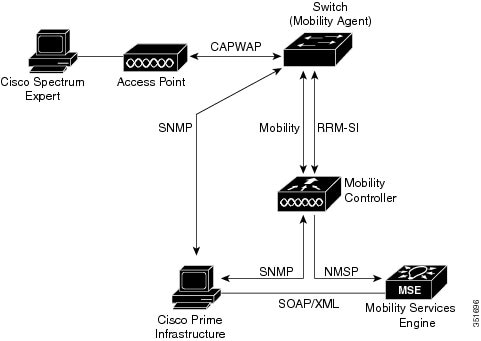
 Feedback
Feedback