Power Supply Module Overview
The switch operates with either one or two active power supply modules. A Catalyst 3850 switch that is part of a StackPower stack operates with power supplied by other stack switches.
You can use two AC modules, two DC modules, one AC and one DC module, or one module and a blank cover.
 Note |
In a NEBS installation, you can use two DC modules or one DC module and a blank cover. |
All power supply modules have internal fans. All switches ship with a blank cover in the second power supply slot.
The following table describes the supported internal power supply modules.
| Part Number | Description |
|---|---|
|
PWR-C1-1100WAC= |
1100-W AC power supply module |
|
PWR-C1-715WAC= |
715-W AC power supply module |
|
PWR-C1-350WAC= |
350-W AC power supply module |
|
CPWR-C1-440WDC= |
440-W DC power supply module |
|
PWR-C3-750WAC-R |
750-W AC power supply module |
|
PWR-C3-750WAC-F |
750-W AC power supply module |
|
PWR-C3-750WDC-R |
750-W DC power supply module |
|
PWR-C3-750WDC-F |
750-W DC power supply module |
|
PWR-C1-BLANK |
Blank cover |
For information on available PoE, PoE+, and UPOE and PoE requirements, see these sections the Power Supply Modules.
The 350-W and 715-W AC power supply modules are autoranging units that support input voltages between 100 and 240 VAC. The 1100-W power supply module is an autoranging unit that supports input voltages between 115 and 240 VAC. The 440-W DC power supply module has dual input feeds (A and B) and supports input voltages between 36 and 72 VDC. The output voltage range is 51 to 57 V.
Each AC power supply module has a power cord for connection to an AC power outlet. The 1100-W and 715-W modules use a 16-AWG cord (only North America). All other modules use an 18-AWG cord. The DC power supply module must be wired to a DC power source.
The following illustrations show the power supply modules.
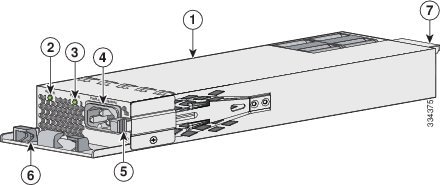
|
1 |
1100-W AC power supply module |
5 |
Release latch |
|
2 |
AC OK LED |
6 |
Power cord retainer |
|
3 |
PS OK LED |
7 |
Keying feature |
|
4 |
AC power cord connector |

|
1 |
715-W AC power supply module |
5 |
Release latch |
|
2 |
AC OK LED |
6 |
Power cord retainer |
|
3 |
PS OK LED |
7 |
Keying feature |
|
4 |
AC power cord connector |
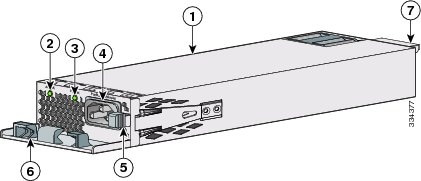
|
1 |
350-W AC power supply module |
5 |
Release latch |
|
2 |
AC OK LED |
6 |
Power cord retainer |
|
3 |
PS OK LED |
7 |
Keying feature |
|
4 |
AC power cord connector |

|
1 |
440-W DC power supply module |
6 |
Grounding terminal |
|
2 |
AC OK LED |
7 |
Release latch |
|
3 |
PS OK LED |
8 |
Extraction handle |
|
4 |
Input power terminals (positive polarity) |
9 |
Terminal block safety cover |
|
5 |
Input power terminals (negative polarity) |
10 |
Keying feature |
If no power supply is installed in a power supply slot, install a power supply slot cover.

|
1 |
Release handles |
2 |
Retainer clips |
|
AC OK DC OK |
Description |
PS OK |
Description |
|---|---|---|---|
|
Off |
No AC input power. No DC input power. |
Off |
Output is disabled, or input is outside operating range (AC LED is off). Output is disabled, or input is outside operating range (DC LED is off). |
|
Green |
AC input power present. DC input power present. |
Green |
Power output to switch active. |
|
Red |
Output has failed. |




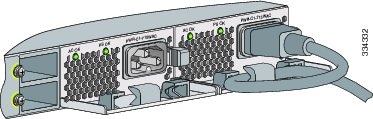

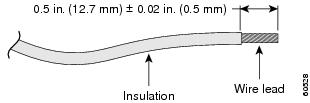
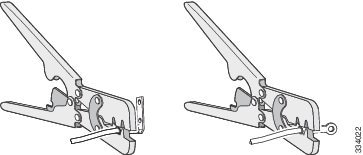
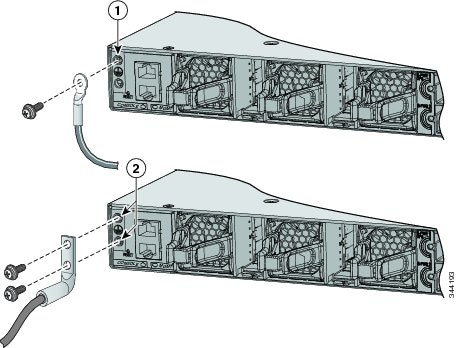
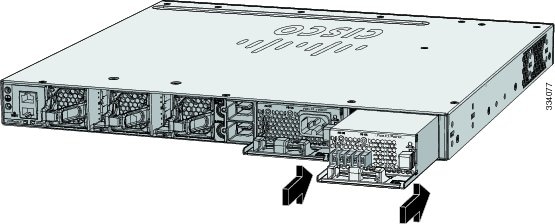
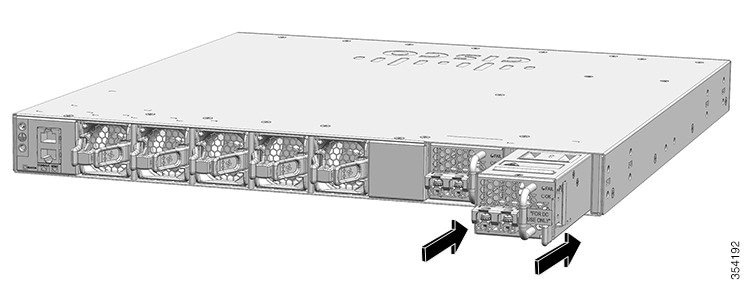
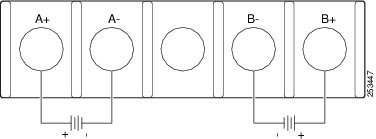
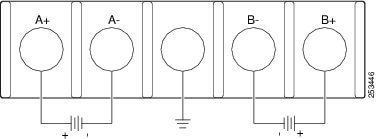

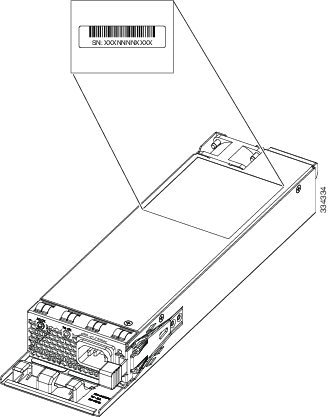
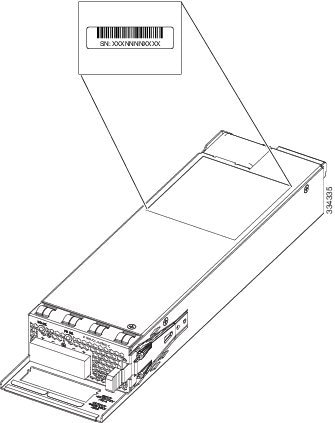
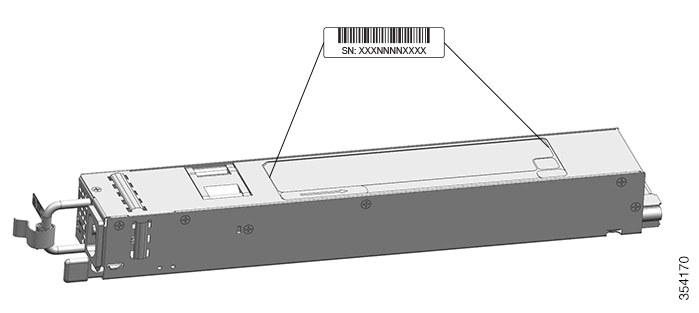
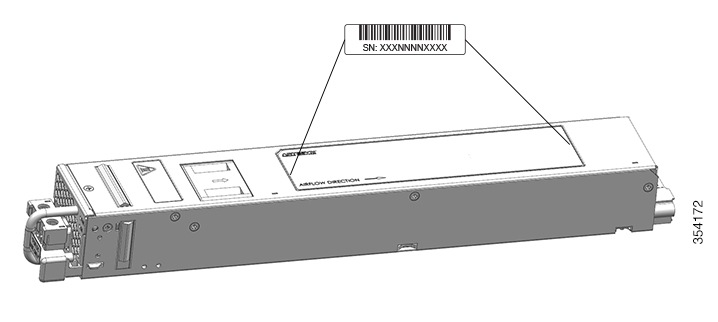
 Feedback
Feedback