These are configuration examples for learning the other Flex Links port as the mrouter port when Flex Links is configured
on GigabitEthernet1/0/11 and GigabitEthernet1/0/12, and output for the show interfaces switchport backup command:
Switch# configure terminal
Enter configuration commands, one per line. End with CNTL/Z.
Switch(config)# interface GigabitEthernet1/0/11
Switch(config-if)# switchport trunk encapsulation dot1q
Switch(config-if)# switchport mode trunk
Switch(config-if)# switchport backup interface GigabitEthernet1/0/12
Switch(config-if)# exit
Switch(config)# interface GigabitEthernet1/0/12
Switch(config-if)# switchport trunk encapsulation dot1q
Switch(config-if)# switchport mode trunk
Switch(config-if)# end
Switch# show interfaces switchport backup detail
Switch Backup Interface Pairs:
Active Interface Backup Interface State
GigabitEthernet1/0/11 GigabitEthernet1/0/12 Active Up/Backup Standby
Preemption Mode : off
Multicast Fast Convergence : Off
Bandwidth : 100000 Kbit (Gi1/0/11), 100000 Kbit (Gi1/0/12)
Mac Address Move Update Vlan : auto
This output shows a querier for VLANs 1 and 401, with their queries reaching the switch through GigabitEthernet1/0/11:
Switch# show ip igmp snooping querier
Vlan IP Address IGMP Version Port
-------------------------------------------------------------
1 1.1.1.1 v2 Gi1/0/11
401 41.41.41.1 v2 Gi1/0/11
This example is output for the show ip igmp snooping mrouter command for VLANs 1 and 401:
Switch# show ip igmp snooping mrouter
Vlan ports
---- -----
1 Gi1/0/11(dynamic), Gi1/0/12(dynamic)
401 Gi1/0/11(dynamic), Gi1/0/12(dynamic)
Similarly, both Flex Links ports are part of learned groups. In this example, GigabitEthernet2/0/11 is a receiver/host in
VLAN 1, which is interested in two multicast groups:
Switch# show ip igmp snooping groups
Vlan Group Type Version Port List
-----------------------------------------------------------------------
1 228.1.5.1 igmp v2 Gi1/0/11, Gi1/0/12, Gi2/0/11
1 228.1.5.2 igmp v2 Gi1/0/11, Gi1/0/12, Gi2/0/11
When a host responds to the general query, the switch forwards this report on all the mrouter ports. In this example, when a host sends a report for the group 228.1.5.1, it is
forwarded only on GigabitEthernet1/0/11, because the backup port GigabitEthernet1/0/12 is blocked. When the active link, GigabitEthernet1/0/11,
goes down, the backup port, GigabitEthernet1/0/12, begins forwarding.
As soon as this port starts forwarding, the switch sends proxy reports for the groups 228.1.5.1 and 228.1.5.2 on behalf of the host. The upstream router learns the groups
and starts forwarding multicast data. This is the default behavior of Flex Links. This behavior changes when the user configures
fast convergence using the switchport backup interface gigabitEthernet 1/0/12 multicast fast-convergence command. This example shows turning on this feature:
Switch# configure terminal
Enter configuration commands, one per line. End with CNTL/Z.
Switch(config)# interface gigabitEthernet 1/0/11
Switch(config-if)# switchport backup interface gigabitEthernet 1/0/12 multicast fast-convergence
Switch(config-if)# exit
Switch# show interfaces switchport backup detail
Switch Backup Interface Pairs:
Active Interface Backup Interface State
------------------------------------------------------------------------
GigabitEthernet1/0/11 GigabitEthernet1/0/12 Active Up/Backup Standby
Preemption Mode : off
Multicast Fast Convergence : On
Bandwidth : 100000 Kbit (Gi1/0/11), 100000 Kbit (Gi1/0/12)
Mac Address Move Update Vlan : auto
This output shows a querier for VLAN 1 and 401 with their queries reaching the switch through GigabitEthernet1/0/11:
Switch# show ip igmp snooping querier
Vlan IP Address IGMP Version Port
-------------------------------------------------------------
1 1.1.1.1 v2 Gi1/0/11
401 41.41.41.1 v2 Gi1/0/11
This is output for the show ip igmp snooping mrouter command for VLAN 1 and 401:
Switch# show ip igmp snooping mrouter
Vlan ports
---- -----
1 Gi1/0/11(dynamic), Gi1/0/12(dynamic)
401 Gi1/0/11(dynamic), Gi1/0/12(dynamic)
Similarly, both the Flex Links ports are a part of the learned groups. In this example, GigabitEthernet2/0/11 is a receiver/host
in VLAN 1, which is interested in two multicast groups:
Switch# show ip igmp snooping groups
Vlan Group Type Version Port List
-----------------------------------------------------------------------
1 228.1.5.1 igmp v2 Gi1/0/11, Gi1/0/12, Gi2/0/11
1 228.1.5.2 igmp v2 Gi1/0/11, Gi1/0/12, Gi2/0/11
Whenever a host responds to the general query, the switch forwards this report on all the mrouter ports. When you turn on this feature through the command-line port, and when a report
is forwarded by the switch on GigabitEthernet1/0/11, it is also leaked to the backup port GigabitEthernet1/0/12. The upstream router learns the groups
and starts forwarding multicast data, which is dropped at the ingress because GigabitEthernet1/0/12 is blocked. When the active
link, GigabitEthernet1/0/11, goes down, the backup port, GigabitEthernet1/0/12, begins forwarding. You do not need to send
any proxy reports as the multicast data is already being forwarded by the upstream router. By leaking reports to the backup
port, a redundant multicast path has been set up, and the time taken for the multicast traffic convergence is very minimal.
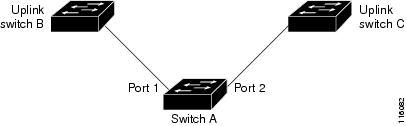
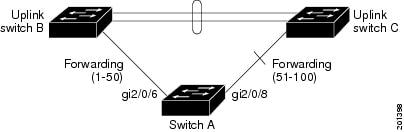
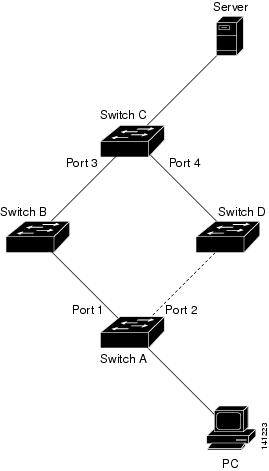
 Feedback
Feedback