Installing the Chassis
- Install a Rack
- Unpacking and Inspecting a New Switch
- Planning How to Position the Chassis in the Rack
- Installing the Chassis in a Two-Post Rack
- Installing the Chassis in a Four-Post Rack
- Grounding the Chassis
- Powering Up the Switch
Install a Rack
Before you install the switch, you must install a standard four-post, 19-inch EIA data center rack (or a cabinet that contains such a rack) that meets the requirements listed in .
Unpacking and Inspecting a New Switch
Before you install a new chassis, you need to unpack and inspect it to be sure that you have all the items that you ordered and verify that the switch was not damaged during shipment. If anything is damaged or missing, contact your customer representative immediately.
 Caution | When you handle the chassis or its components, you must follow ESD protocol at all times to prevent ESD damage. This protocol includes but is not limited to wearing an ESD wrist strap that you connect to the earth ground. |
 Tip | Do not discard the shipping container when you unpack the switch. Flatten the shipping cartons and store them. If you need to move or ship the system in the future, you will need this container. |
| Step 1 | Compare the
shipment to the equipment list that is provided by your customer service
representative and verify that you have received all of the ordered items.
The shipment should include the following: |
| Step 2 | Check the contents of the box for damage. |
| Step 3 | If you notice any discrepancies or damage, send the following information to your customer service representative by email: |
Planning How to Position the Chassis in the Rack
The switch is designed so that you can have coolant air flow through the switch in one of the two following directions:
-
Enter the port side and exhaust out the power supply side (port-side intake airflow)
-
Enter the power supply side and exhaust out the port side (port-side exhaust airflow)
For port-side intake airflow, the switch must have port-side intake fan and AC power supply modules with burgundy colorings (the DC power supplies have green colorings). For port-side exhaust airflow, the switch must have port-side exhaust fan and AC power supply modules with blue colorings. You can plan the positioning of the switch so that its ports are located close to ports on connected devices or so that the fan and power supply modules are conveniently located in a maintenance aisle, and then order the modules that move coolant air in the appropriate direction from the cold aisle to the hot aisle.
 Note | All fan and power supply modules in the same switch must have the same direction of airflow and the air intake portion of the switch must be located in a cold aisle. |
Installing the Chassis in a Two-Post Rack
Before you install the chassis, be sure that the rack is fully secured to the data center floor.
You must attach mounting brackets to the chassis before mounting the chassis.
Attaching Center-Mount Brackets to the Chassis
You need to attach a right-angled bracket to each side of the chassis. This bracket centers the chassis and secures it in place on a two-post rack.
 Note | If you are installing the chassis in a two-post rack, see Attaching Front-Mount Brackets to the Chassis |
 Warning | Statement 1006—Chassis Warning for Rack-Mounting and Servicing To prevent bodily injury when mounting or servicing this unit in a rack, you must take special precautions to ensure that the system remains stable. The following guidelines are provided to ensure your safety:
|
| Step 1 | Align one of the
two center-mount brackets on the left or right side of the chassis and be sure
that the angled portion is facing the front of the chassis (see the following
figure).
Be sure to align four of the screw holes on the larger side of the bracket with the four screw holes near the center of the left or right side of the chassis. 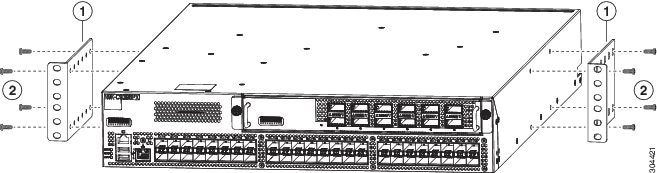
| ||||
| Step 2 | Use four M4 x 8 mm screws to attach the bracket to the chassis. Tighten each screw to 11 to 15 in-lb (1.2 to 1.7 N·m). | ||||
| Step 3 | Repeat Steps 1 and 2 to attach the second center-mount bracket to the other side of the chassis. |
What to Do Next
You are ready to mount the chassis to the two-post rack.
Installing the Chassis in a Two-Post Rack
You need to position the chassis near the top of the rack with the power supply and fan modules in the appropriate aisle for their required airflow. If these modules have a blue stripe for port-side exhaust airflow, then you must position the modules by the cold aisle. If the modules have a burgundy stripe for port-side exhaust airflow, you must position the modules by the hot aisle.
 Warning | Statement 1074—Comply with Local and National Electrical Codes Installation of the equipment must comply with local and national electrical codes. |
 Warning | Statement 1032—Lifting the Chassis To prevent personal injury or damage to the chassis, never attempt to lift or tilt the chassis using the handles on modules (such as power supplies, fans, or cards); these types of handles are not designed to support the weight of the unit. |
-
Make sure that the two-post rack is properly installed and secured to the concrete subfloor.
-
Make sure that two center-mount brackets are securely fastened to the middle of each side of the chassis.
-
Make sure that you have six customer-supplied rack-mount screws (typically M6 x 10 mm or the appropriate screw for the vertical mounting rails on the rack).
-
You have at least two people to install the chassis.
 Warning | Statement 1006—Chassis Warning for Rack-Mounting and Servicing To prevent bodily injury when mounting or servicing this unit in a rack, you must take special precautions to ensure that the system remains stable. The following guidelines are provided to ensure your safety:
|
| Step 1 | Use one person
to position the chassis so that it is near the top of the rack with the fan and
power supply modules in the appropriate aisle and the center-mount bracket has
its screw holes aligned to screw holes on the two-post rack.
If these modules have a blue stripe for port-side exhaust airflow, then you must position the modules by the cold aisle. If the modules have a burgundy stripe for port-side exhaust airflow, you must position the modules by the hot aisle.
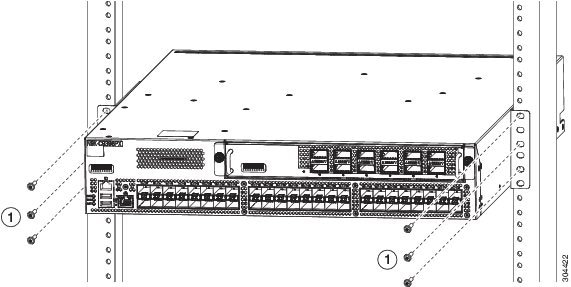
| ||||||
| Step 2 | Use the second person to secure the three customer-supplied rack-mount screws (typically M6 x 10 mm or other appropriate screws for the rack) on each center-mount bracket to attach the chassis to the rack. Tighten each screw to the appropriate torque setting for the screws (for M6 x 10 mm screws, use 40 in-lbs [4.5 N·m] of torque). |
Installing the Chassis in a Four-Post Rack
Before you install the chassis, be sure that the rack is fully secured to the data center floor.
You must attach the bottom support rails to the rack and attach the mounting brackets to the chassis before mounting the chassis in the rack.
- Attaching the Bottom-Support Rails to the Rack
- Attaching Front-Mount Brackets to the Chassis
- Installing the Chassis in a Four-Post Rack
Attaching the Bottom-Support Rails to the Rack
The switch chassis that you are installing ships with two adjustable bottom-support rails that you can attach to a four-post rack to hold the chassis. Each of these bottom-support rails has two pieces—one that slides into the other so that you can adjust them to fit racks with front and rear mounting posts that are spaced less than 36 inches (91 cm). On each bottom-support rail, the rail half that slides into the other rail includes a chassis stop that fits into the module end of the chassis. Depending on whether the fan and power supply modules are designed to exhaust hot air (port-side intake airflow with burgundy color markings) or take in cold air (port-side exhaust airflow with blue color markings), you need to position the rail half with the chassis stop so that the fan and power supply modules end up in the appropriate aisle as follows:
- Port-side intake (burgundy color markings) airflow requires that the bottom-support rail with the chassis stop be located on the hot aisle side of the rack.
- Port-side exhaust (blue color markings) airflow requires that the bottom-support rail with the chassis stop be located on the cold aisle side of the rack.
 Warning | Statement 1074—Comply with Local and National Electrical Codes Installation of the equipment must comply with local and national electrical codes. |
Before you can install the bottom support rails for the chassis, you must do the following:
-
Verify that a four-post rack or cabinet is installed.
-
If any other devices are stored in the rack or cabinet, verify that the heavier switches are installed below lighter switches and that there is at least 2 rack units open to install the switch.
-
Verify that the bottom-support rails kit is included in the switch accessory kit.
-
Verify that you have 8 screws for attaching the bottom support brackets to the racks (typically M6 x 10 mm screws or the screw appropriate for the vertical mounting rails on the rack.
 Warning | Statement 1006—Chassis Warning for Rack-Mounting and Servicing To prevent bodily injury when mounting or servicing this unit in a rack, you must take special precautions to ensure that the system remains stable. The following guidelines are provided to ensure your safety:
|
| Step 1 | Look at the fan
and power supply modules installed in the chassis to determine how you must
position the bottom-support rails on the rack.
| ||
| Step 2 | Separate the two sliders that make up one bottom-support rail and position the half with the chassis stop by the appropriate aisle for the fan and power supply modules. Also make sure that there is at least 2 rack units open above the bottom-support rails so that you can easily install the chassis. | ||
| Step 3 | Use two customer-supplied screws (typically M6 x 10 mm screws) to attach the bottom-support rail half to the vertical mounting rails on the rack post. Tighten each screw to the appropriate torque setting for the screws (for M6 x 10 mm screws, use 40 in. lbs [4.5 N·m] of torque). | ||
| Step 4 | Slide the other half of the bottom-support rail onto the attached half of the rail set and use two customer supplied screws (typically M6 x 10 mm screws) to secure that portion to the vertical mounting rails on the rack. Tighten each screw to the appropriate torque setting for the screws (for M6 x 10 mm screws, use 40 in. lbs [4.5 N·m] of torque). | ||
| Step 5 | Repeat Steps 2
and 3 to attach the other expanding bottom-support rails to the other side of
the rack.
|
What to Do Next
You are ready to install two front-mount brackets on the chassis.
Attaching Front-Mount Brackets to the Chassis
You need to attach a right-angled bracket to each side of the chassis. This bracket holds the chassis in place on a four-post rack.
 Note | If you are installing the chassis in a two-post rack, see Attaching Center-Mount Brackets to the Chassis |
| Step 1 | Align the two
holes in one side of one of two front-mount brackets to two holes on the left
or right side of the chassis (see the following figure).
Be sure that the other side of the bracket is facing toward the front (port end) of the chassis. 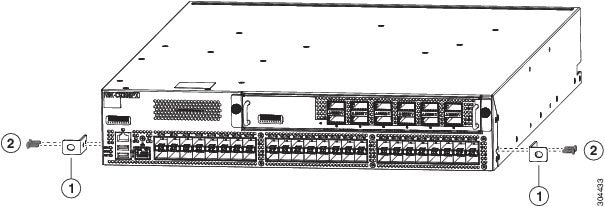
| ||||
| Step 2 | Use two M4 x 6 mm screws to attach the bracket to the chassis. Tighten each screw to 11 to 15 in-lb (1.2 to 1.7 N·m). | ||||
| Step 3 | Repeat Steps 1 and 2 to attach the second center-mount bracket to the other side of the chassis. |
What to Do Next
You are ready to mount the chassis to the four-post rack.
Installing the Chassis in a Four-Post Rack
You need to slide the chassis onto the bottom-support rails so that the power supply end locks onto the chassis stops at the end of the rails and so that the front-mount brackets on the chassis come into contact with the front-mount rails on the rack.
 Warning | Statement 1074—Comply with Local and National Electrical Codes Installation of the equipment must comply with local and national electrical codes. |
 Warning | Statement 1032—Lifting the Chassis To prevent personal injury or damage to the chassis, never attempt to lift or tilt the chassis using the handles on modules (such as power supplies, fans, or cards); these types of handles are not designed to support the weight of the unit. |
-
Make sure that the four-post rack is properly installed and secured to the concrete subfloor.
-
Make sure that the bottom support rails are installed so that the fan and power supply modules will be in the appropriate aisle as follows:
-
Burgundy striped (port-side intake airflow) modules are positioned in a hot aisle (the chassis stop on the bottom-support rails is positioned by the hot aisle).
-
Blue stripped (port-side exhaust airflow) modules are positioned in a cold aisle (the chassis stop on the bottom-support rails is positioned by the cold aisle).

Note
If DC power supplies are included with the switch, they have port-side intake airflow with green handles and the ports must be positioned in the cold aisle.
-
-
Make sure that two front-mount brackets are securely fastened to the sides of the chassis at the port end.
-
Make sure that you have two customer-supplied rack-mount screws (M6 x 10 mm or appropriate screw for the vertical mounting rails on the rack).
 Warning | Statement 1006—Chassis Warning for Rack-Mounting and Servicing To prevent bodily injury when mounting or servicing this unit in a rack, you must take special precautions to ensure that the system remains stable. The following guidelines are provided to ensure your safety:
|
| Step 1 | Slide the power
supply end of the chassis onto the bottom support rails that are installed on
the rack.
Be sure that the sides of the chassis by the power supplies clips into the chassis stops on the bottom support rails and the front mounting brackets come in contact with the rack (see the following figure).
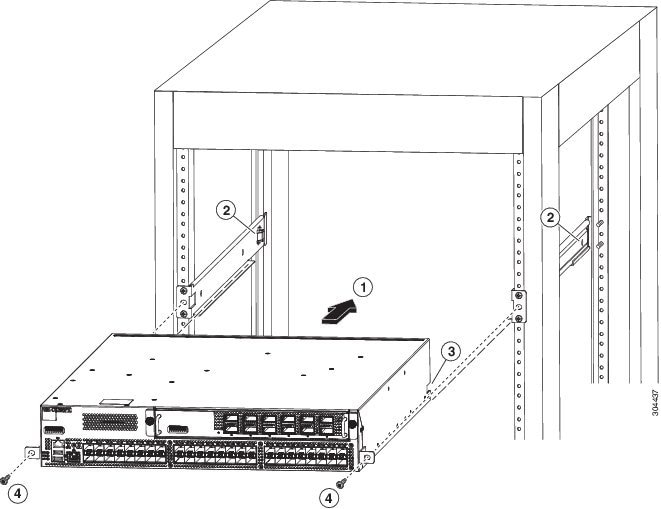
| ||||||||||
| Step 2 | Use a customer-supplied rack-mount screw (an M6 x 10 mm screw or other appropriate screw for the rack) to attach each of the two mounting brackets on the chassis to the rack and tighten each screw to the appropriate torque setting for the screw (for M6 x 10 mm screws, use 40 in-lbs [4.5 N·m] of torque). |
Grounding the Chassis
The switch is grounded when you connect the chassis and the power supplies to the earth ground in the following ways:
-
You connect the chassis (at its grounding pad) to the data center ground. If the rack is fully-bonded and grounded, you can ground the switch by connecting it to the rack.

Note
The chassis ground connection is active even when the power supply modules have not been grounded or connected to the switch.
-
You connect each AC power supply to the earth ground automatically when you connect the power supply to an AC power source (see Powering Up the Switch).
-
You connect each DC power supply to the earth ground when you connect the power cables to the connector block and insert the connector block to the power supply (see Powering Up the Switch).
 Warning | Statement 1024—Ground Conductor This equipment must be grounded. Never defeat the ground conductor or operate the equipment in the absence of a suitably installed ground conductor. Contact the appropriate electrical inspection authority or an electrician if you are uncertain that suitable grounding is available. |
 Warning | Statement 1046—Installing or Replacing the Unit When installing or replacing the unit, the ground connection must always be made first and disconnected last. |
Before you can ground the chassis, you must have a connection to the earth ground for the data center building. If you installed the switch chassis into a bonded rack (see the rack manufacturer's instructions for more information) that now has a connection to the data center earth ground, you can ground the chassis by connecting its grounding pad to the rack. Otherwise, you must connect the chassis grounding pad directly to the data center ground.
| Step 1 | Use a wire-stripping tool to remove approximately 0.75 inch (19 mm) of the covering from the end of the grounding wire. | ||||||||
| Step 2 | Insert the
stripped end of the grounding wire into the open end of the grounding lug, and
use a crimping tool to crimp the lug to the wire (see Callout 2 in the
following figure). Verify that the ground wire is securely attached to the
grounding lug by attempting to pull the wire out of the crimped lug.
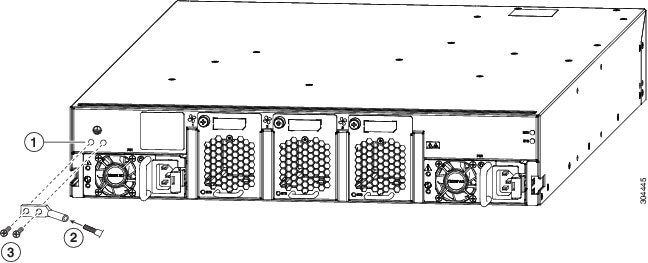
| ||||||||
| Step 3 | Secure the grounding lug to the chassis grounding pad with two M4 screws (see Callouts 1 and 3 in the previous figure), and tighten the screws to 11 to 15 in-lb (1.24 to 1.69 N·m) of torque. | ||||||||
| Step 4 | Prepare the other end of the grounding wire and connect it to an appropriate grounding point in your site to ensure an adequate earth ground for the switch. If the rack is fully bonded and grounded, connect the grounding wire as explained in the documentation provided by the vendor for the rack. |
Powering Up the Switch
To power up the switch, you must connect one or two power supplies to AC or DC power sources. The number of power supplies and power sources used depends on the type of power redundancy that you require as follows:
-
For no power redundancy, connect only one power supply to a power source.
-
For power-supply redundancy, connect two power supplies to one or two power sources.
-
For grid redundancy, connect two power supplies to two different power sources.
 Warning | Statement 7012—Equipment Interfacing with AC Power Ports This equipment shall be connected to AC mains provided with a surge protective device (SPD) at the service equipment complying with NFPA 70, the National Electrical Code (NEC). |
 Warning | Statement 1004—Installation Instructions Read the installation instructions before connecting the system to the power source. |
 Warning | Statement 1018—Supply Circuit Take care when connecting units to the supply circuit so that wiring is not overloaded. |
 Warning | Statement 1029—Blank Faceplates and Cover Panels Blank faceplates and cover panels serve three important functions: they prevent exposure to hazardous voltages and currents inside the chassis; they contain electromagnetic interference (EMI) that might disrupt other equipment; and they direct the flow of cooling air through the chassis. Do not operate the system unless all cards, faceplates, front covers, and rear covers are in place. |
| Step 1 | Connect each
power supply to a power source as follows:
| ||
| Step 2 | If you are connecting only one power supply, be sure that there is a blank faceplate in the open power supply slot. |
 Feedback
Feedback