The interfaces in a FabricPath network run only the FabricPath Layer 2
IS-IS protocol; you do not need to run STP in the FabricPath network because
FabricPath Layer 2 IS-IS discovers topology information dynamically.
FabricPath Layer 2 IS-IS is a dynamic link-state routing protocol that
detects changes in the network topology and calculates loop-free paths to other
nodes in the network. Each FabricPath device maintains a link-state database
(LSDB) that describes the state of the network; each device updates the status
of the links that are adjacent to the device. The FabricPath device sends
advertisements and updates to the LSDB through all the existing adjacencies.
FabricPath Layer 2 IS-IS protocol packets do not conflict with standard Layer 3
IS-IS packets because the FabricPath packets go to a different Layer 2
destination MAC address than that used by standard IS-IS for IPv4/IPv6 address
families.
The system sends hello packets on the FabricPath core ports to form
adjacencies. After the system forms IS-IS adjacencies, the FabricPath unicast
traffic uses the equal-cost multipathing (ECMP) feature of Layer 2 IS-IS to
forward traffic, which provides up to 16 paths for unicast traffic.
Within the FabricPath network, you use a single control plane protocol,
Layer 2 IS-IS, for all unicast, multicast, and broadcast traffic. To use the
basic FabricPath functionality, you do not need to configure Layer 2 IS-IS
because you can use the default topology. The control plane Layer 2 IS-IS comes
up and runs automatically when you enable FabricPath on the device.
The loop-free Layer 2 IS-IS protocol builds two trees for the topology.
One tree carries unknown unicast, broadcast, and multicast traffic, and the
second tree carries load-balanced multicast traffic. The system load balances
multicast traffic across both trees (see “Configuring FabricPath Forwarding,”
for more information about trees and topology).
FabricPath Layer 2 IS-IS is based on the standard IS-IS protocol with
the following extensions for the FabricPath environment:
-
FabricPath has a single IS-IS area with no hierarchical Layer
1/Layer 2 routing as prescribed within the IS-IS standard. All devices within
the FabricPath network are in a single Layer 1 area.
-
Multiple instances of IS-IS can be run, one per set of
VLANs/topology.
-
The system uses a MAC address that is different from the MAC address
used for Layer 3 IS-IS instances.
-
The system adds a new sub-TLV that carries switch ID information,
which is not in standard IS-IS. This feature allows Layer 2 information to be
exchanged through the existing IS-IS protocol implementation.
-
Within each FabricPath Layer 2 IS-IS instance, each device computes
its shortest path to every other device in the network by using the
shortest-path first (SPF) algorithm. This path is used for forwarding unicast
FabricPath frames. FabricPath Layer 2 IS-IS uses the standard IS-IS
functionality to populate up to 16 routes for a given destination device. The
system uses multiple equal-cost available parallel links that provide
equal-cost multipathing (ECMP).
-
FabricPath IS-IS introduces certain modifications to the standard
IS-IS in order to support the construction of broadcast and multicast trees
(identified by the FTags). Specifically, using FabricPath, the system
constructs two loop-free trees for forwarding multidestination traffic.
Once the adjacency is established among the devices in the FabricPath
network, the system sends update information to all neighbors.
By default, you can run Layer 2 IS-IS with FabricPath with no
configuration, however, you can fine-tune some of the Layer 2 IS-IS parameters
(see “Advanced FabricPath Features,” for information about configuring optional
IS-IS parameters).
Additionally, FabricPath IS-IS helps to ensure that each switch ID in
steady-state is unique within the FabricPath network. If FabricPath networks
merge, switch IDs might collide. If the IDs are all dynamically assigned,
FabricPath IS-IS ensures that this conflict is resolved without affecting any
FabricPath traffic in either network.

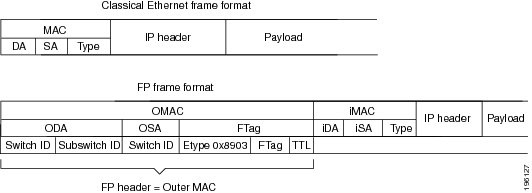
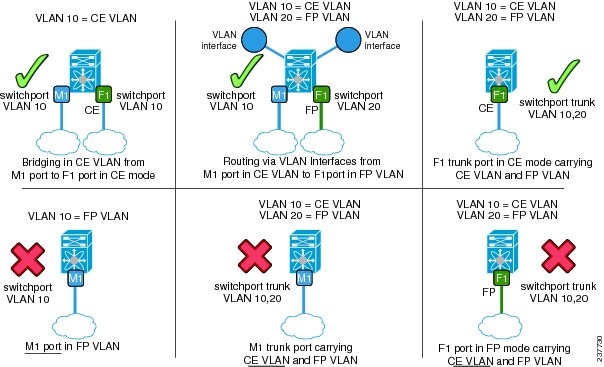
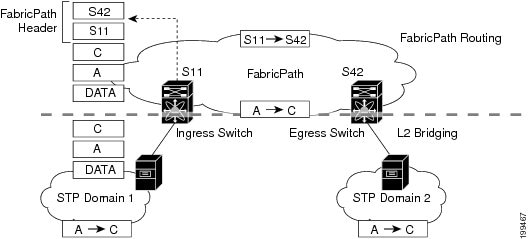
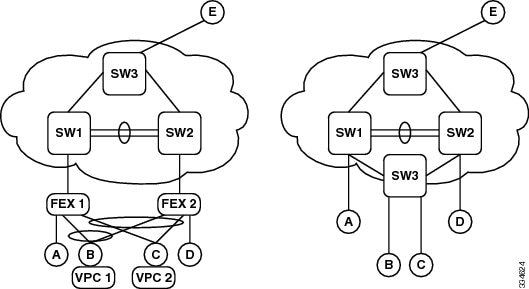
 Feedback
Feedback