vPC Overview
A virtual port channel (vPC) allows links that are physically connected to two different Cisco Nexus devices or Cisco Nexus Fabric Extenders to appear as a single port channel by a third device (see the following figure). The third device can be a switch, server, or any other networking device. You can configure vPCs in topologies that include Cisco Nexus devices connected to Cisco Nexus Fabric Extenders. A vPC can provide multipathing, which allows you to create redundancy by enabling multiple parallel paths between nodes and load balancing traffic where alternative paths exist.
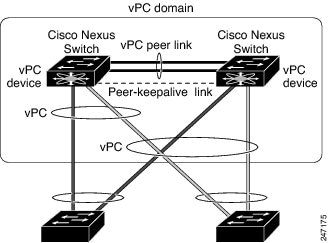
You configure the EtherChannels by using one of the following:
- No protocol
- Link Aggregation Control Protocol (LACP)
When you configure the EtherChannels in a vPC—including the vPC peer link channel—each switch can have up to 16 active links in a single EtherChannel. When you configure a vPC on a Fabric Extender, only one port is allowed in an EtherChannel.
 Note |
You must enable the vPC feature before you can configure or run the vPC functionality. |
To enable the vPC functionality, you must create a peer-keepalive link and a peer-link under the vPC domain for the two vPC peer switches to provide the vPC functionality.
To create a vPC peer link you configure an EtherChannel on one Cisco Nexus device by using two or more Ethernet ports. On the other switch, you configure another EtherChannel again using two or more Ethernet ports. Connecting these two EtherChannels together creates a vPC peer link.
 Note |
We recommend that you configure the vPC peer-link EtherChannels as trunks. |
The vPC domain includes both vPC peer devices, the vPC peer-keepalive link, the vPC peer link, and all of the EtherChannels in the vPC domain connected to the downstream device. You can have only one vPC domain ID on each vPC peer device.
 Note |
Always attach all vPC devices using EtherChannels to both vPC peer devices. |
A vPC provides the following benefits:
- Allows a single device to use an EtherChannel across two upstream devices
- Eliminates Spanning Tree Protocol (STP) blocked ports
- Provides a loop-free topology
- Uses all available uplink bandwidth
- Provides fast convergence if either the link or a switch fails
- Provides link-level resiliency
- Assures high availability
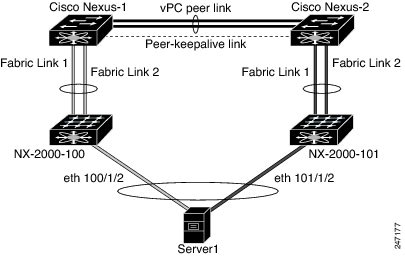
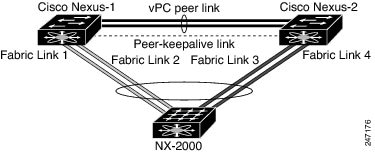
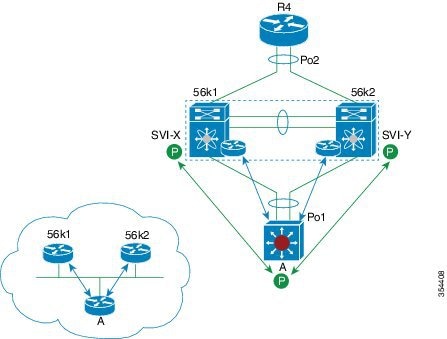
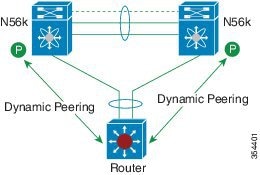
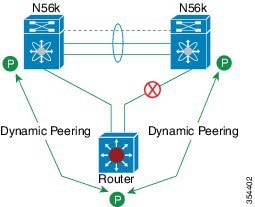
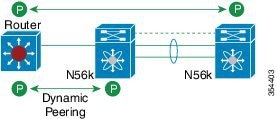
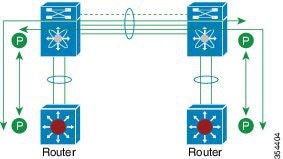
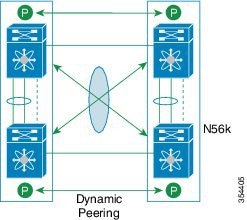
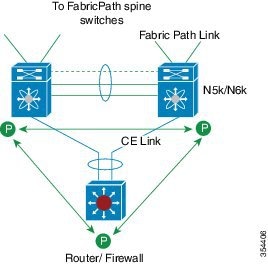
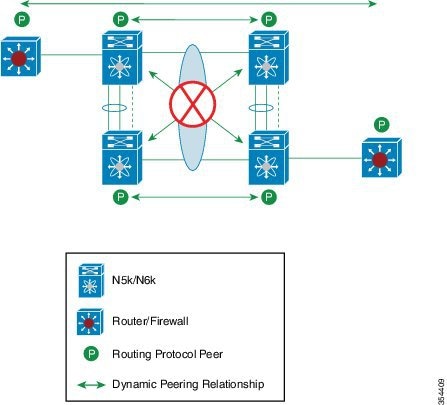
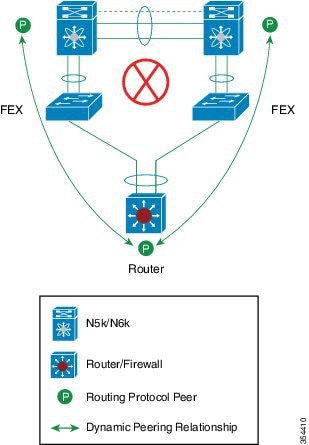
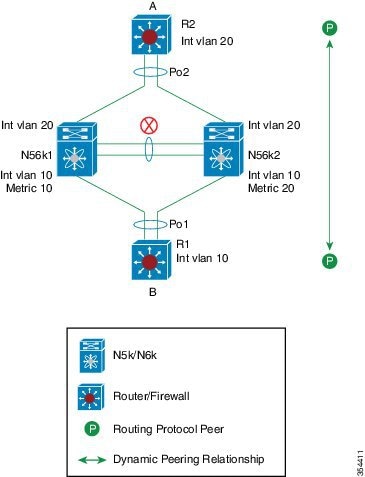
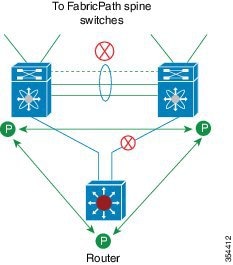
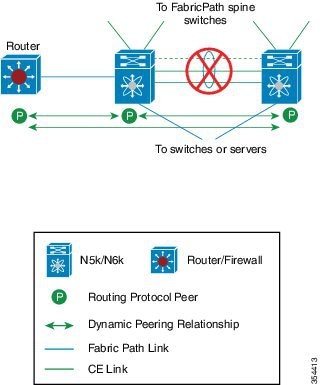
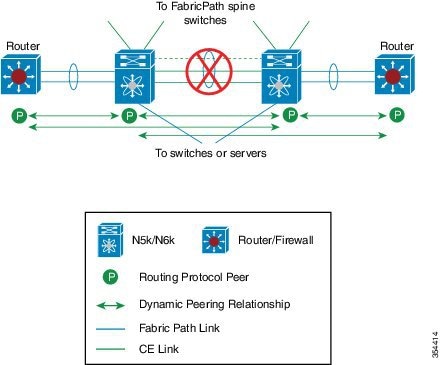
 Feedback
Feedback