Information About iSCSI Multipath
This section includes the following topics:
-
Overview
-
Supported iSCSI Adapters
-
iSCSI Multipath Setup on the VMware SwitchVirtual Switch
Overview
The iSCSI multipath feature sets up multiple routes between a server and its storage devices for maintaining a constant connection and balancing the traffic load. The multipathing software handles all input and output requests and passes them through on the best possible path. Traffic from host servers is transported to shared storage using the iSCSI protocol that packages SCSI commands into iSCSI packets and transmits them on the Ethernet network.
iSCSI multipath provides path failover. In the event a path or any of its components fails, the server selects another available path. In addition to path failover, multipathing reduces or removes potential bottlenecks by distributing storage loads across multiple physical paths.
The daemon on an KVM server communicates with the iSCSI target in multiple sessions using two or more Linux kernel NICs on the host and pinning them to physical NICs on the Cisco Nexus 1000V. Uplink pinning is the only function of multipathing provided by the Cisco Nexus 1000V. Other multipathing functions such as storage binding, path selection, and path failover are provided by code running in the Linux kernel.
Setting up iSCSI Multipath is accomplished in the following steps:
-
Uplink Pinning
Each Linux kernel port created for iSCSI access is pinned to one physical NIC. This overrides any NIC teaming policy or port bundling policy. All traffic from the Linux kernel port uses only the pinned uplink to reach the upstream switch.
-
Storage Binding
Each Linux kernel port is pinned to the iSCSI host bus adapter (VMHBA) associated with the physical NIC to which the Linux kernel port is pinned.
The ESX or ESXi host creates the following VMHBAs for the physical NICs.
-
In Software iSCSI, only one VMHBA is created for all physical NICs.
-
In Hardware iSCSI, one VMHBA is created for each physical NIC that supports iSCSI offload in hardware.
-
For detailed information about how to use sn iSCSI storage area network (SAN), see the iSCSI SAN Configuration Guide.
Supported iSCSI Adapters
The default settings in the iSCSI Multipath configuration are listed in the following table.
|
Parameter |
Default |
|---|---|
|
Type (port-profile) |
vEthernet |
|
Description (port-profile) |
None |
|
Linux port group name (port-profile) |
The name of the port profile |
|
Switchport mode (port-profile) |
Access |
|
State (port-profile) |
Disabled |
iSCSI Multipath Setup on the VMware Switch
Before enabling or configuring multipathing, networking must be configured for the software or hardware iSCSI adapter. This involves creating a Linux kernel iSCSI port for the traffic between the iSCSI adapter and the physical NIC.
Uplink pinning is done manually by the admin directly on the OpenStack controller.
Storage binding is also done manually by the admin directly on the KVM host or using RCLI.
For software iSCSI, only oneVMHBA is required for the entire implementation. All Linux kernel ports are bound to this adapter. For example, in the following illustration, both vmk1 and vmk2 are bound to VMHBA35.
For hardware iSCSI, a separate adapter is required for each NIC. Each Linux kernel port is bound to the adapter of the physical KVM NIC to which it is pinned. For example, in the following illustration, vmk1 is bound to VMHBA33, the iSCSI adapter associated with vmnic1 and to which vmk1 is pinned. Similarly vmk2 is bound to VMHBA34.
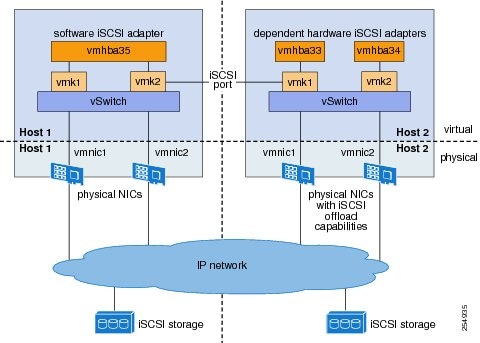
The following are the adapters and NICs used in the hardware and software iSCSI multipathing configuration shown in the iSCSI Multipath illustration.
|
Software HBA |
Linux kernel NIC |
KVM NIC |
|---|---|---|
|
VMHBA35 |
1 |
1 |
|
2 |
2 |
|
|
Hardware HBA |
||
|
VMHBA33 |
1 |
1 |
|
VMHBA34 |
2 |
2 |

 Feedback
Feedback