Preparing for Network Connections
When preparing your site for network connections to the Cisco MDS 9132T switch, consider the following for each type of interface:
-
Cabling required for each interface type
-
Distance limitations for each signal type
-
Additional interface equipment needed
Before installing the component, have all the additional external equipment and cables available.



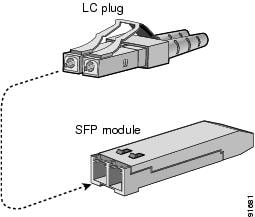
 Feedback
Feedback