Introduction to Transport and Network Layer Preprocessors
Transport and network layer preprocessors detect attacks that exploit IP fragmentation, checksum validation, and TCP and UDP session preprocessing. Before packets are sent to preprocessors, the packet decoder converts packet headers and payloads into a format that can be easily used by the preprocessors and the intrusion rules engine and detects various anomalous behaviors in packet headers. After packet decoding and before sending packets to other preprocessors, the inline normalization preprocessor normalizes traffic for inline deployments.
When an intrusion rule or rule argument requires a disabled preprocessor, the system automatically uses it with its current configuration even though it remains disabled in the network analysis policy’s web interface.
 Note |
Snort 2 is not supported on threat defense Version 7.7. For information on Snort 2 features that are supported in versions earlier than 7.7, refer to the Firewall Management Center guide that matches your Firewall Threat Defense version. |
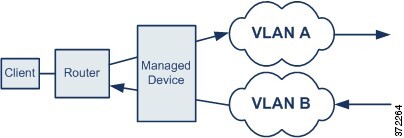


 Feedback
Feedback