Understanding Adaptive Profiles
License: Protection
Adaptive profiles enable use of the most appropriate operating system profiles for IP defragmentation and TCP stream preprocessing.
Using Adaptive Profiles with Preprocessors
License: Protection
Adaptive profiles help to defragment IP packets and reassemble streams in the same way as the operating system on the target host. The intrusion rules engine then analyzes the data in the same format as that used by the destination host.
Adaptive profiles switch to the appropriate operating system profile based on the operating system in the host profile for the target host, as illustrated in the following diagram.
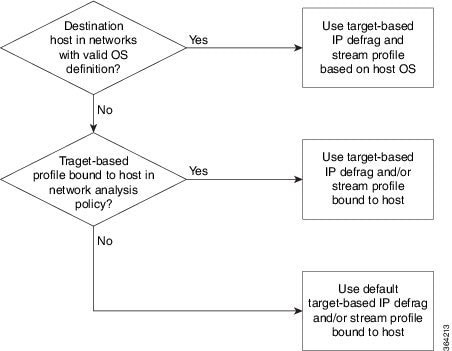
For example, you configure adaptive profiles for the 10.6.0.0/16 subnet and set the default IP Defragmentation target-based policy to Linux. The ASA FirePOWER module where you configure the settings includes the 10.6.0.0/16 subnet.
When a device detects traffic from Host A, which is not in the 10.6.0.0/16 subnet, it uses the Linux target-based policy to reassemble IP fragments. However, when it detects traffic from Host B, which is in the 10.6.0.0/16 subnet, it retrieves Host B’s operating system data, where Host B is running Microsoft Windows XP Professional. The system uses the Windows target-based profile to do the IP defragmentation for the traffic destined for Host B.

 Feedback
Feedback