Configure and Deploy a Secure Firewall Threat Defense Virtual Device in Multicloud Defense
Is this Use Case For You?
This use case is intended for:
-
Users of Secure Firewall Threat Defense Virtual (FTDv) in Cloud-delivered Firewall Management Center (cdFMC) and Multicloud Defense, Amazon Web Services (AWS), and Azure platforms who are looking to protect their assets over the cloud.
-
AWS and Azure cloud service providers.
-
Customer administration teams and administrators who are both external and internal to Cisco.
Overview of Secure Firewall Threat Defense Virtual in Multicloud Defense
Deploying a virtual firewall or gateway can be a complex, manual process. This requires you to build and configure cloud components such as Secure VPCs, VPC/VNet, subnets, security groups, routes, transit gateways, gateway load balancers, setting up the traffic flow etc. You also need to consider addressing the scaling needs. This can lead to slower deployment time, and increased risk of human errors during configuration. There is an also increased complexity of having multiple service providers in your infrastructure, with different needs for configuration and management. Multicloud Defense helps address these complexities.
Multicloud Defense can fully orchestrate Secure Firewall Threat Defense Virtual device deployments across cloud providers. Multicloud Defense does the orchestration to help automate the creation of all cloud infrastructure VPCs, subnets, load balancers, security groups, with simplification of route tables and setting up of peers. Multicloud Defense enables the automatic onboarding and registering of the FTDv devices to Cloud-delivered Firewall Management Center (cdFMC), from where you can manage policies effectively. Multicloud Defense also addresses auto-scaling needs based on real-time traffic and health of the FTDv devices.
Watch the video on FTDv Orchestration by Multicloud Defense Controller.
Workflow For Configuring a Firewall Threat Defense Virtual on Multicloud Defense
The image here shows the orchestration of an AWS FTDv managed by Cloud-delivered Firewall Management Center in Multicloud Defense, for an Egress/East-West use case.
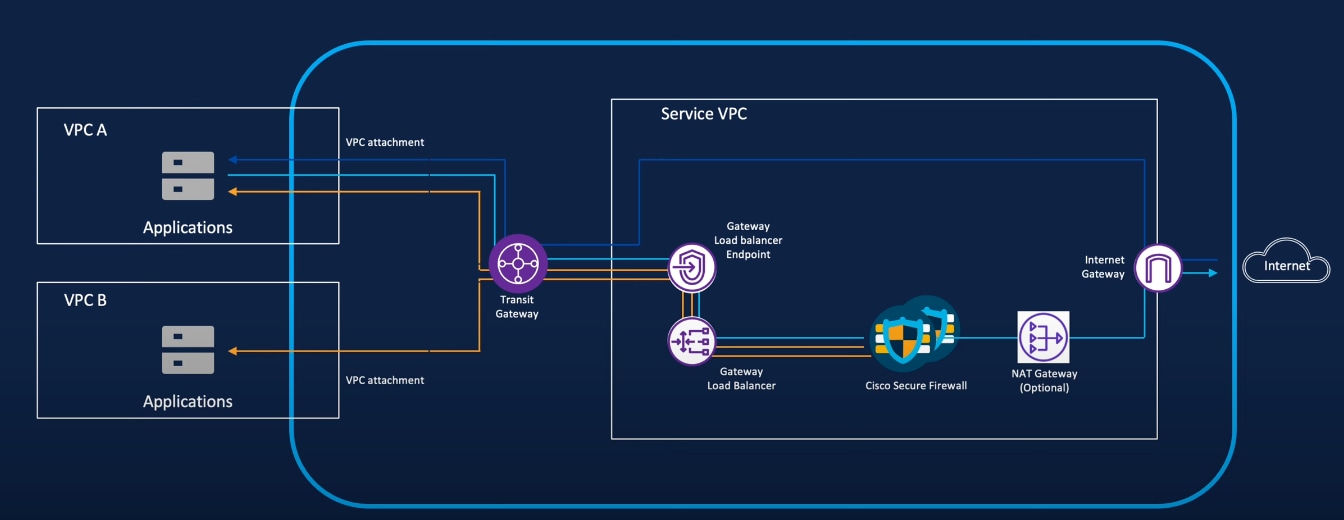
Workflow
VPC A and VPC B as shown in the image are the assets that need to be protected. Multicloud Defense creates a Service VPC, a transit gateway and its attachments to VPC A and VPC B, gateway load balancer, gateway load balancer endpoints, and one NAT gateway (optional). Multicloud Defense Controller manages the automatic configuration of these resources, and orchestrates the deployment of all of these resources. There is no need to configure this in your cloud service provider account. All the back-end component configurations are managed seamlessly by the Multicloud Defense Controller. Protected traffic can now flow from your Secure Firewall to the Internet.
This workflow guides your through the configuration of an FTDv in Multicloud Defense:
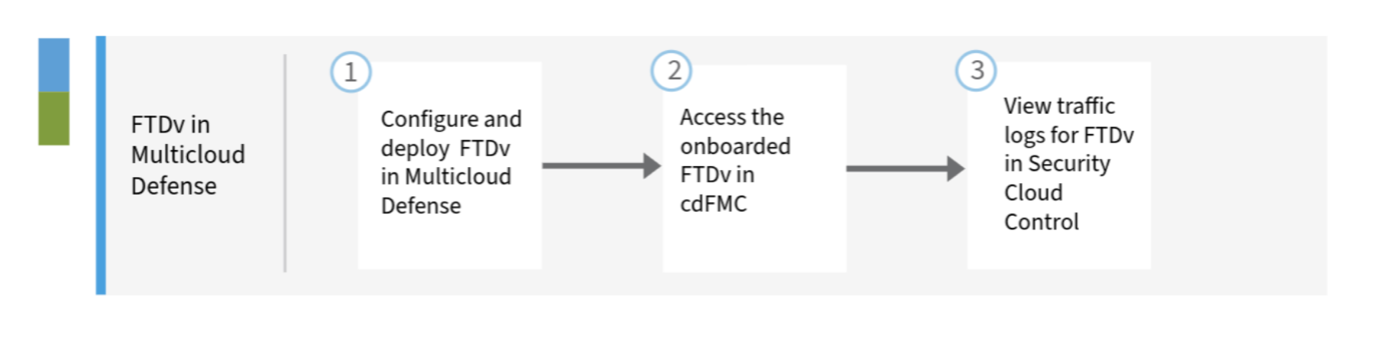
|
Number |
Step |
|
1. |
Configure and deploy an FTDv. For details, refer Configure and Deploy an FTDv in Multicloud Defense. |
|
2. |
Access the onboarded FTDv in cdFMC. For details, refer Access the onboarded FTDv in cdFMC. |
|
3. |
View traffic logs of the FTDv in Security Cloud Control. For details, refer View Traffic Logs for the FTDv in Security Cloud Control. |
Guidelines For Configuring a Firewall Threat Defense Virtual
The prerequisite is that you will need to have a tenant that has been created in Security Cloud Control, with cdFMC enabled. Refer to these guidelines in the relevant guides, when you configure an FTDv.
-
For Multicloud Defense related guidelines, refer to Secure Firewall Threat Defense Virtual.
-
For cdFMC related guidelines, refer to Guidelines for Managing an FTDv Created in Multicloud Defense.
Configure and Deploy a Firewall Threat Defense Virtual in Multicloud Defense
Procedure
|
Step 1 |
Log in to Security Cloud Control. |
|
Step 2 |
In the left pane, click Multicloud Defense. |
|
Step 3 |
In the upper-right corner, click Multicloud Defense Controller to open the controller. |
|
Step 4 |
In the Multicloud Defense portal, navigate to . |
|
Step 5 |
Click Add Gateway. 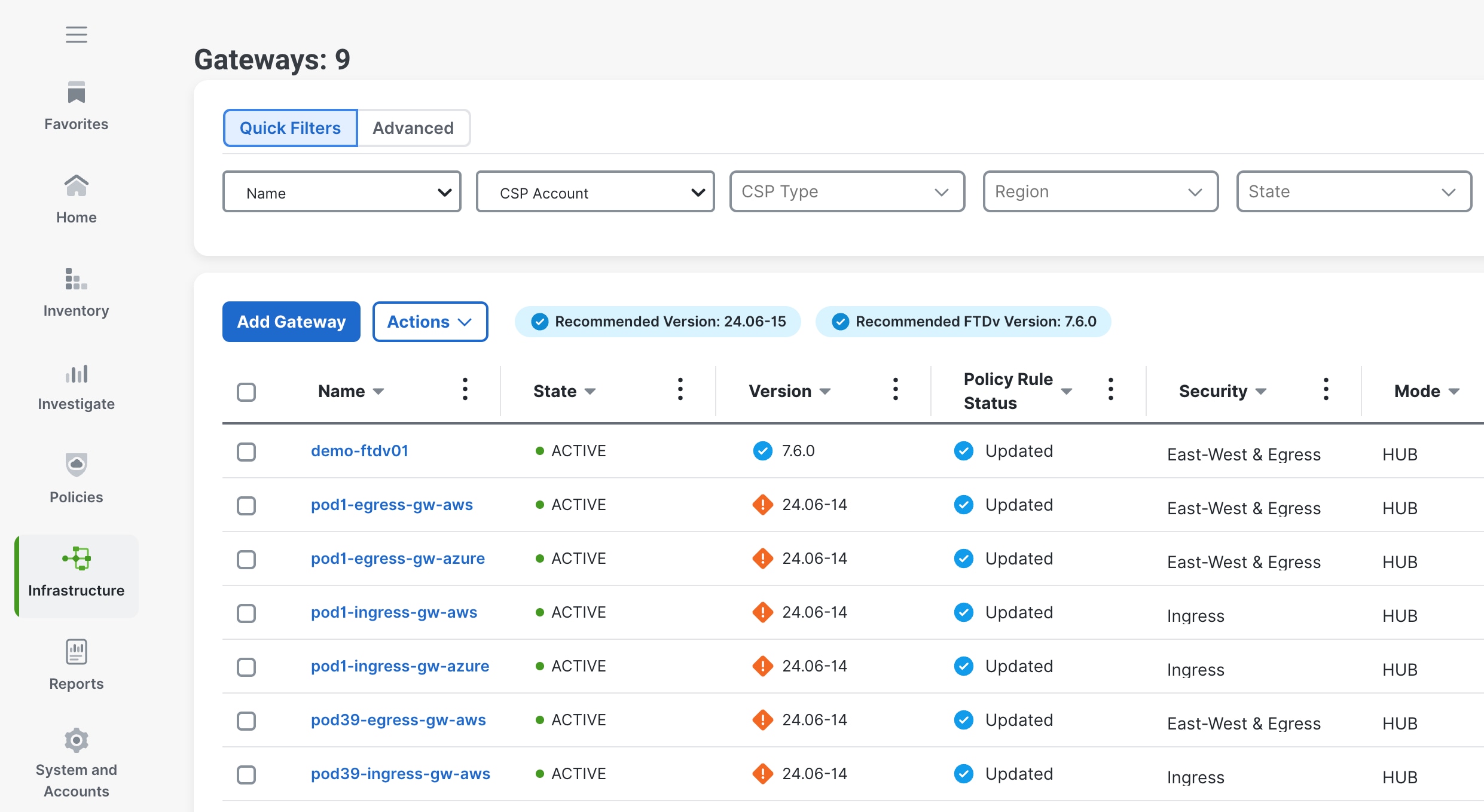 |
|
Step 6 |
Provide details for the following fields:
|
|
Step 7 |
Provide gateway details in the Properties section. The Security field is set to East-West & Egress by default.
|
|
Step 8 |
Provide additional gateway details in the Properties section for:
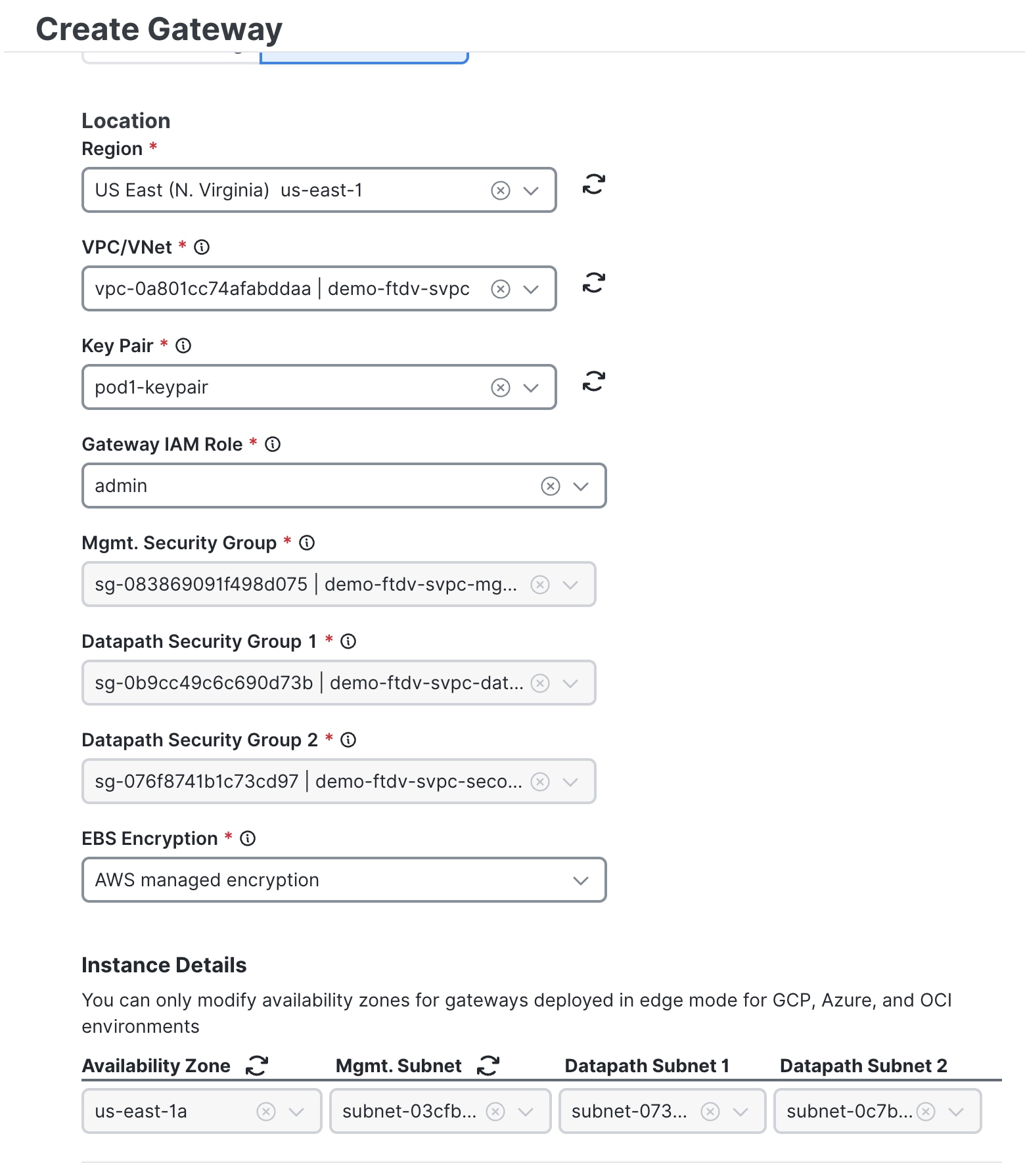 |
|
Step 9 |
In the Advanced Settings section, use the toggle to enable or disable Public IP. 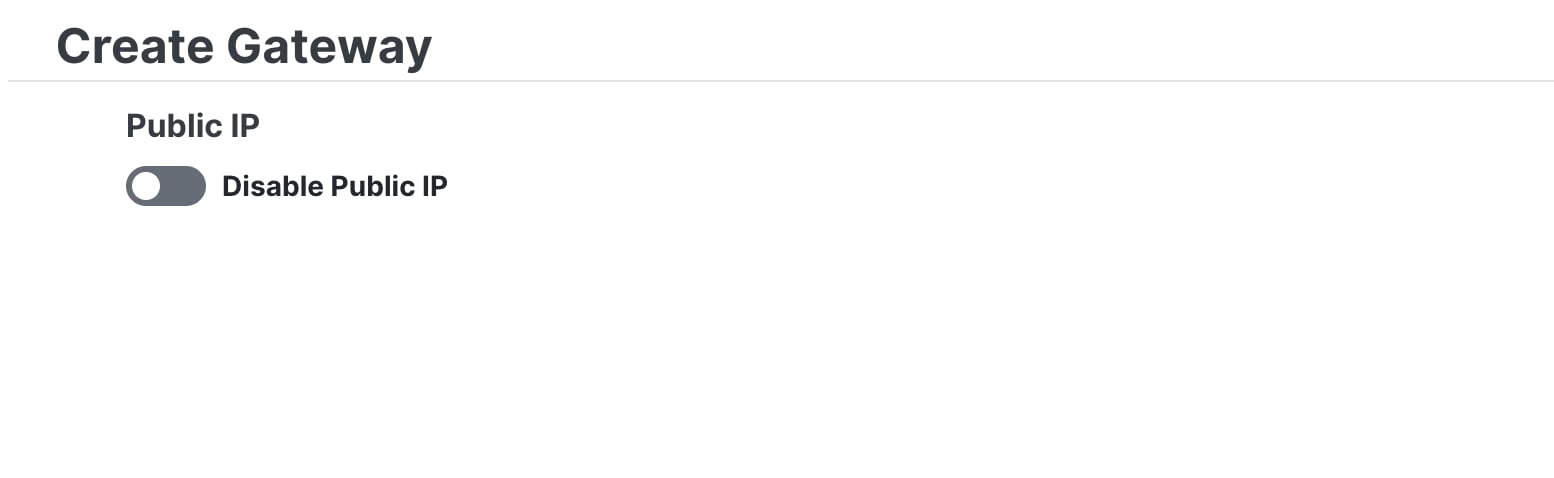 |
|
Step 10 |
Review the information that you provided.
|
|
Step 11 |
Click Finish, upon completion of the review. The gateway is successfully created and starts deploying the FTDv in the AWS account, in the VPC that you provided. It takes approximately 30 minutes for the FTDv to be deployed in the cloud service provider account. Once the FTDv is up and running, the FTDv is onboarded to cdFMC also. The FTDv moves from ENABLING state to ACTIVE PENDING state and then to ACTIVE state. |
Access Firewall Threat Defense Virtual Device in Cloud-Delivered Firewall Management Center
Once an FTDv device is active, Multicloud Defense will start onboarding the FTDv device to the cdFMC that is associated with your tenant.
Procedure
|
Step 1 |
From the Security Cloud Control menu, navigate to Administration > Integrations > Firewall Management Center and click Enable Cloud-Delivered FMC. |
|
Step 2 |
Navigate to the Devices > Device Management. |
|
Step 3 |
Under the device group, you can view the onboarded FTDv device. The inside interface, outside interface, VNI interface, security zones, and routing are pre-configured for the FTDv device.
|
You can see that the configurations have been made for networking interfaces, security zone, access control policies, platform settings etc., from the device page. You can view all the details but not edit them.
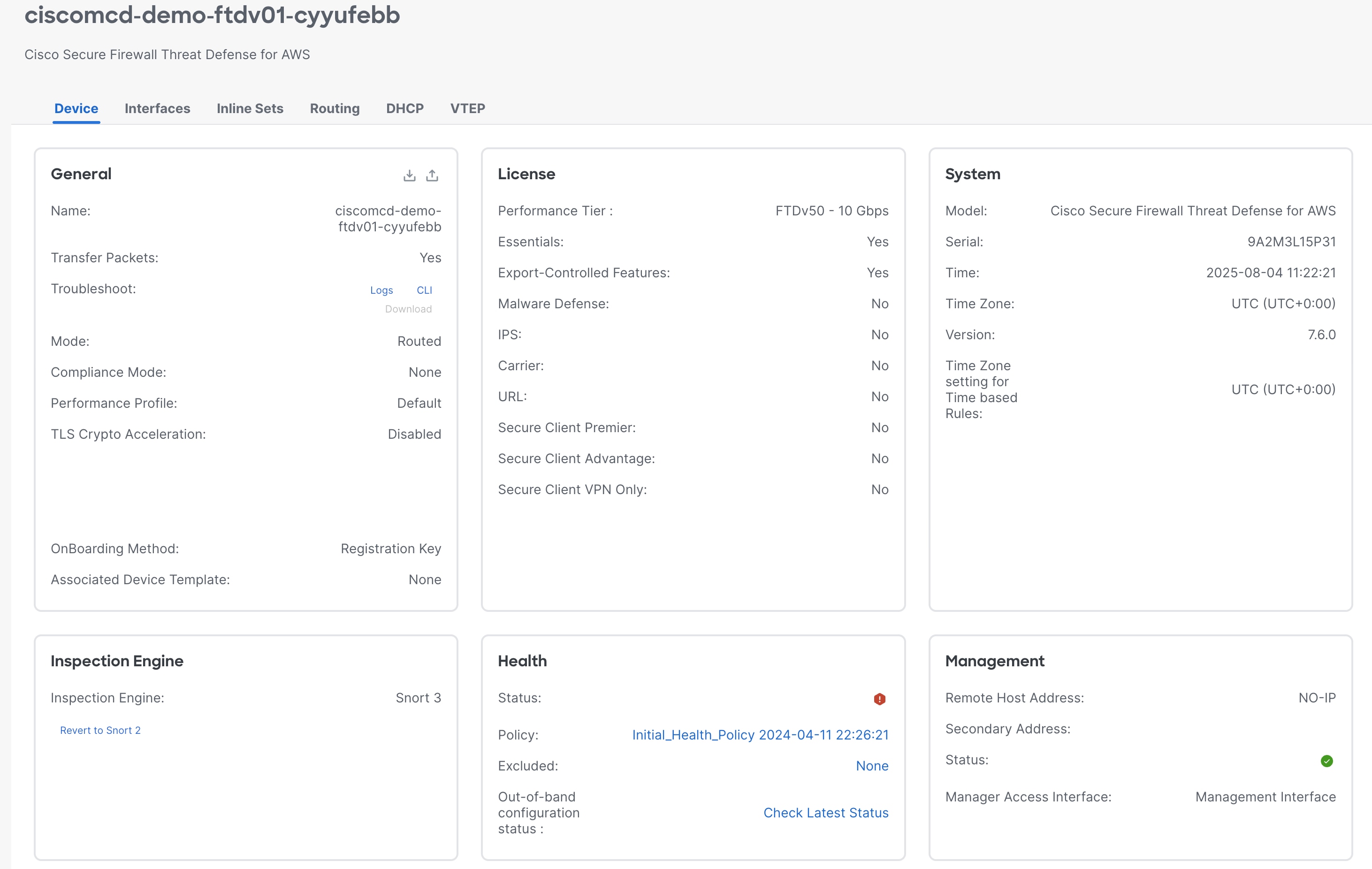
Once you have attached the policy to the FTDv device in Multicloud Defense, you can perform Policy Management activities such as write rules and policies from within cdFMC.
-
Multicloud Defense takes care of the deployment, onboarding of FTDv to the cdFMC, configuring basics such as interface configuration, basic access control policy attachment, and scaling in and scaling out of instances, based on health and traffic.
-
Cloud-delivered Firewall Management Center takes care of policy configuration, policy management, and access control rules for policies.
-
Security Cloud Control takes care of providing views of logs and events.
View Traffic Logs For Firewall Threat Defense Virtual in Security Cloud Control
In Security Cloud Control, navigate to Events & Logs > Event Logging. You can view the traffic logs for the FTDv device.
Troubleshooting For Secure Firewall Threat Defense Virtual on Multicloud Defense
Here are a few aspects to consider, to avoid common issues that can occur:
-
Whenever you modify a policy, ensure that it is deployed to all FTDv instances which use the policy.
-
Do not manually add or remove instances from a device group.
-
Do not edit HTTP-related platform settings.
-
For BYOL license, plan for autoscaling scenarios, understand the Performance Tier & License feature, and verify your Smart License account.
-
Don’t edit any configurations that are managed by Multicloud Defense directly in your cloud service provider account.
-
Don’t stop any FTDv instances from your cloud service provider, since Multicloud Defense will assume that these are faulty instances and will replace them with new instances.
For support, contact Cisco Technical Assistance Center.
Additional Resources For Firewall Threat Defense Virtual in Multicloud Defense
Know more about Firewall Threat Defense Virtual in Multicloud Defense with these additional resources.
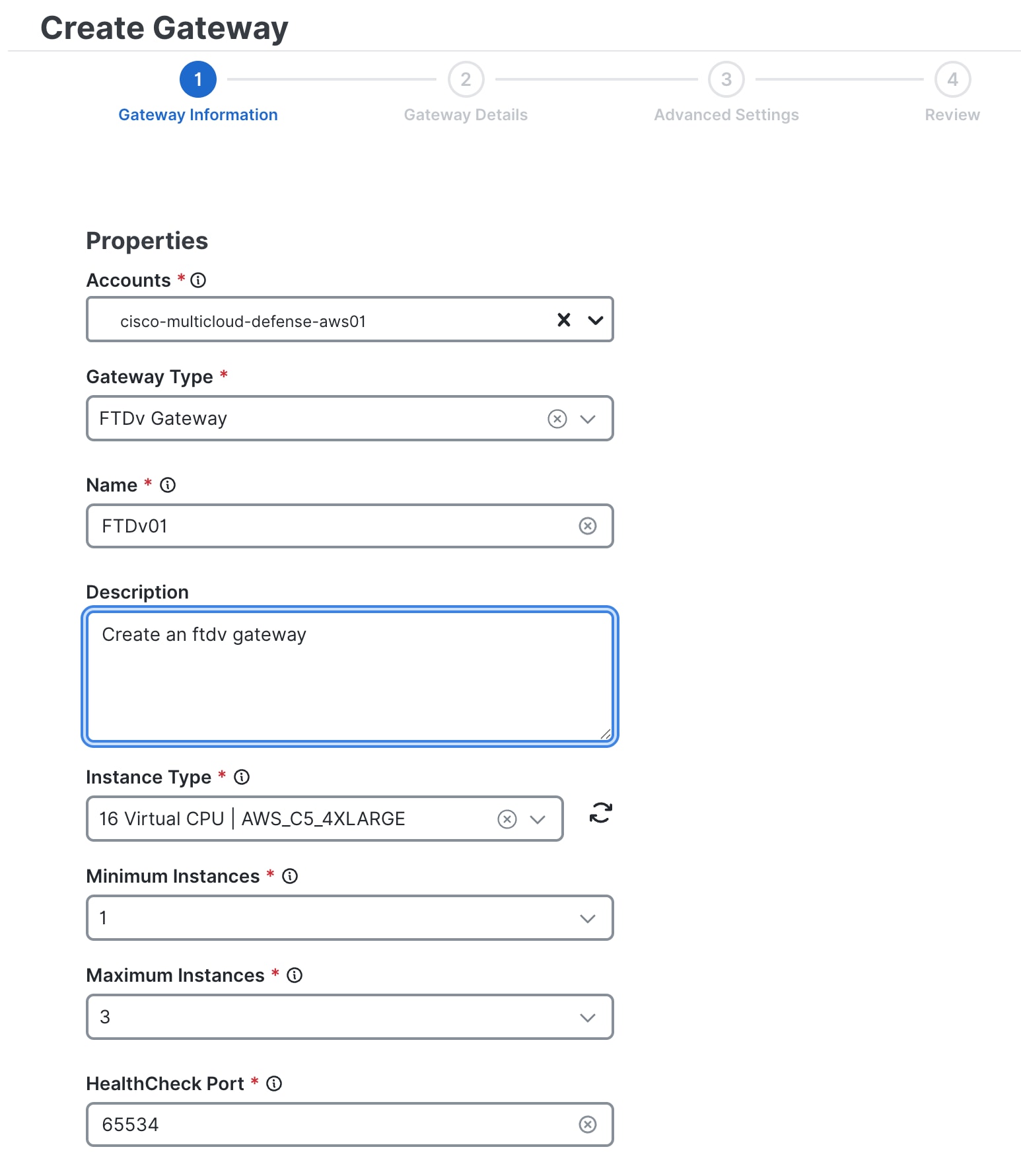
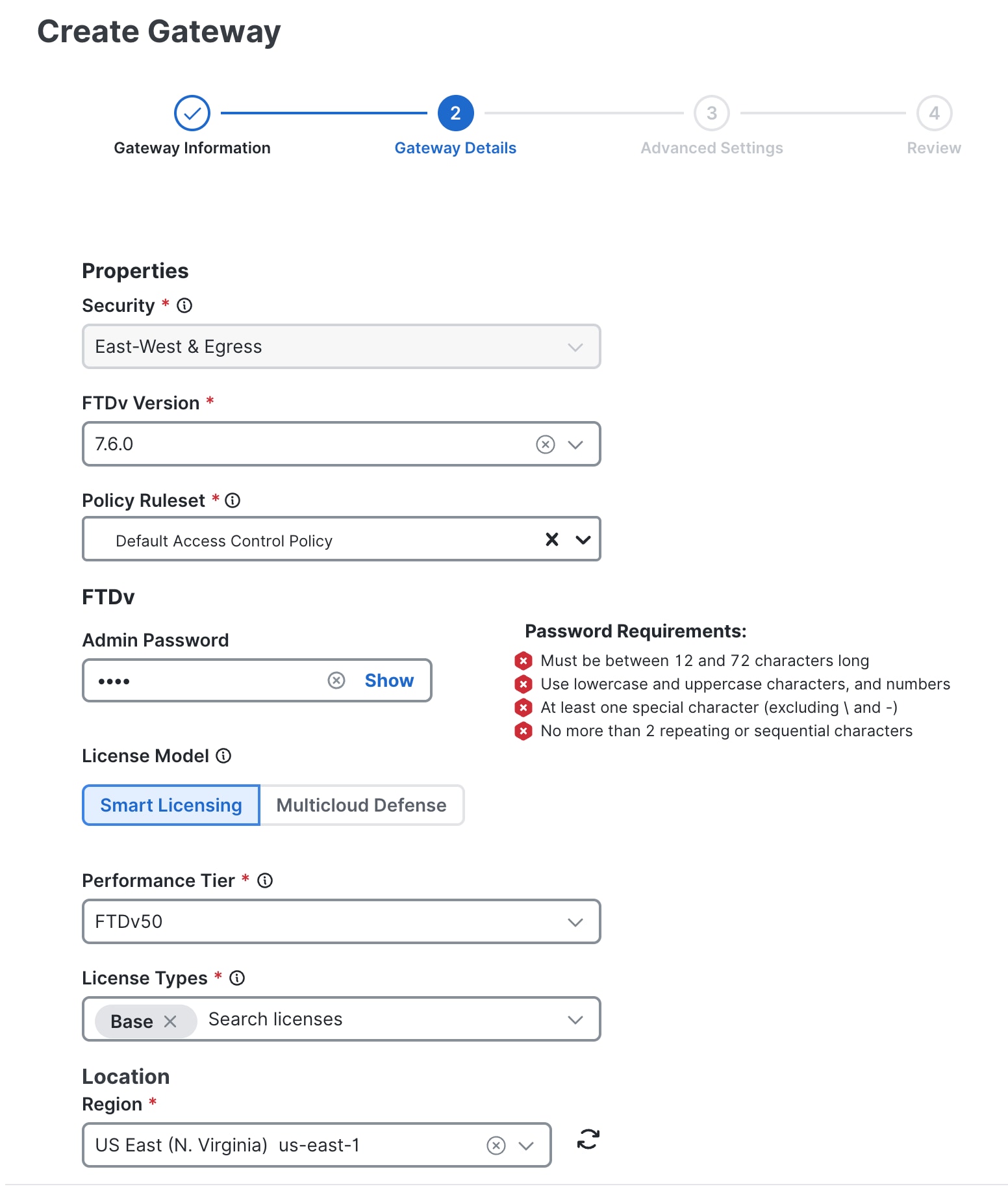
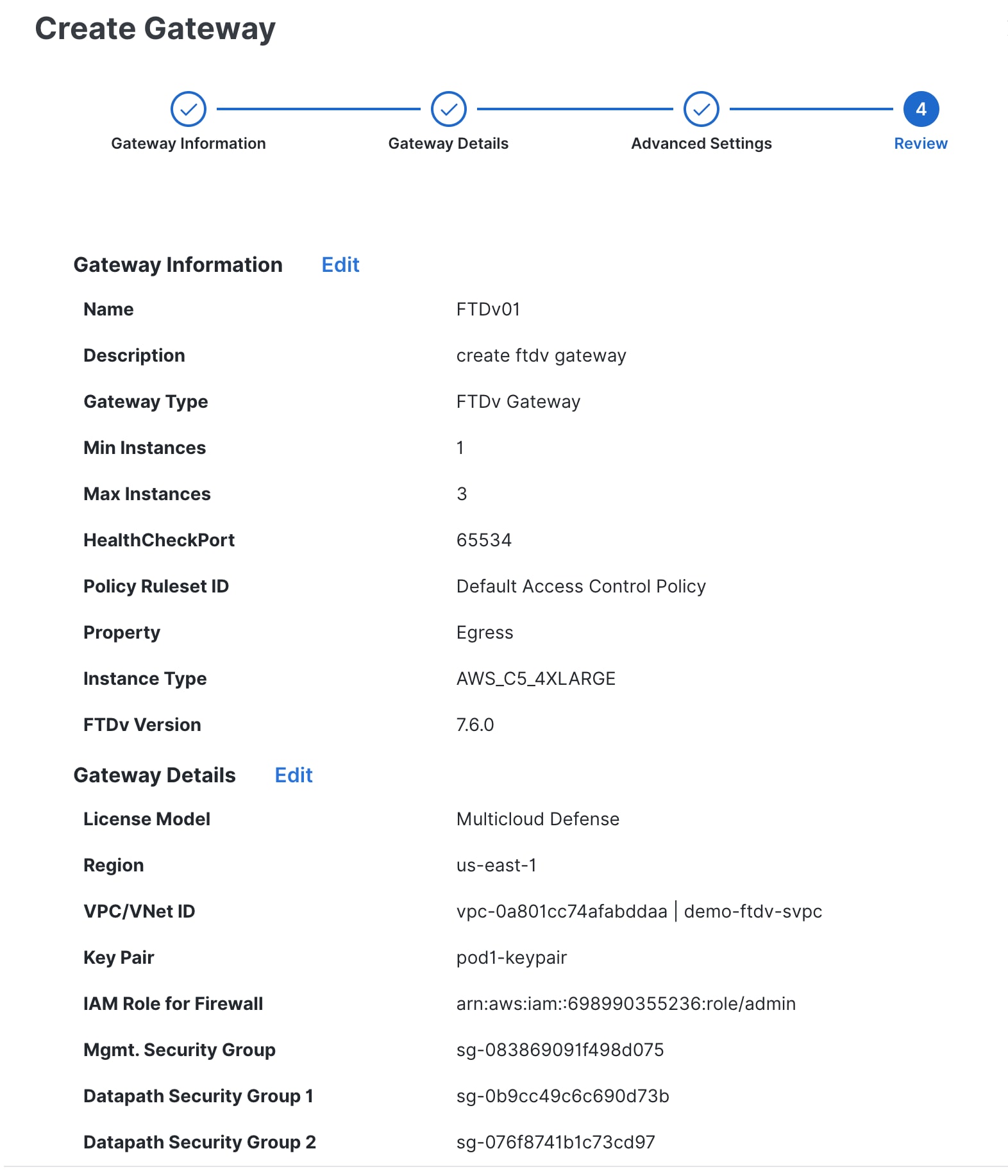
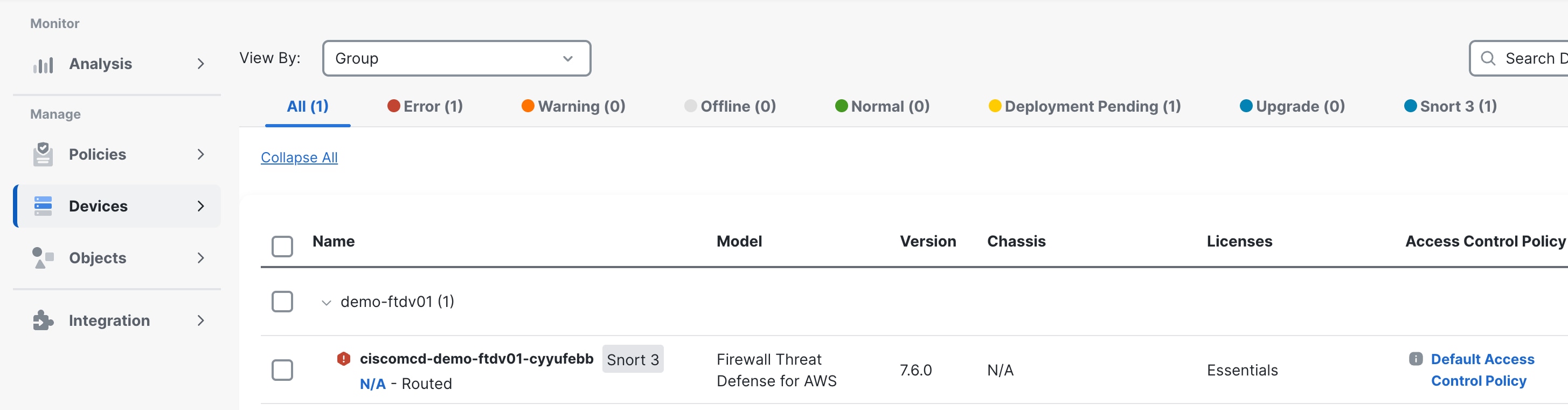
 Feedback
Feedback