When the Catalyst SD-WAN Manager is integrated with Security Cloud Control Firewall Management, the existing NGFW policies, security objects, and security profiles from the Catalyst SD-WAN Manager are automatically imported into the Security
Cloud Control. Users can modify these NGFW parameters or create new ones directly from Security
Cloud Control. All the changes made in Security
Cloud Control are synchronized and saved within the Catalyst SD-WAN Manager.
After the Catalyst SD-WAN Manager is onboarded to Security
Cloud Control, the management of policies, objects, and profile can no longer be performed through the Catalyst SD-WAN Manager. Instead, these management tasks must be carried out exclusively from Security
Cloud Control.
A "Managed by Security Cloud Control (SCC)" banner will be displayed on the Catalyst SD-WAN Manager that is onboarded to Security
Cloud Control, indicating the integration. This message can be viewed in the Catalyst SD-WAN Manager by navigating to the relevant configuration sections:
Restrictions for Security
Cloud Control and Catalyst SD-WAN Manager Integration
-
Cloud connectivity is essential
Catalyst SD-WAN Manager can be deployed either on-premises or hosted in the Cisco cloud. To function properly, it must have cloud connectivity. If
Catalyst SD-WAN Manager is placed behind a NAT device, it is supported, but with restrictions. Specifically, only port 443 (HTTPS) needs to be open
to enable cloud connectivity.
-
Deboard Catalyst SD-WAN Manager to edit NGFW policies, objects, and profiles
To make changes in the NGFW policies, objects, and profiles from the Catalyst SD-WAN Manager, you have to deboard it from the Security
Cloud Control.
-
Customized IPS profiles not supported
Security profiles do not support IPS policies (Signature set objects) that are editable or customized.
-
Live logs unavailable with SAL
Live logs cannot be viewed on Security
Cloud Control using Cisco Security Analytics and Logging. You can only view historical events.
-
Modify user role privileges for Security
Cloud Control users with caution
Exercise caution when changing user role privileges on Catalyst SD-WAN Manager for users who are part of Security
Cloud Control. Modifying privileges for Security
Cloud Control-associated users can result in configuration failures.
-
On-Prem multitenant Catalyst SD-WAN Manager not supported
On-premises multitenant deployments of Catalyst SD-WAN Manager are not supported in Security
Cloud Control for version 20.18.1. Only single-tenant Catalyst SD-WAN Manager deployments are compatible with Security
Cloud Control in this release.
-
Dark mode not supported
It is recommended not to enable dark mode in Security
Cloud Control when Catalyst SD-WAN Manager is integrated.

Note
|
Changes can be made to the NGFW policies, objects, and profiles from the Catalyst SD-WAN Manager after it has been deboarded from Security
Cloud Control.
|
Security
Cloud Control allows you to perform the following operations:
-
Create, modify, or delete NGFW policies, security objects, and security profiles.
-
Search security objects across devices using global search functionality.
-
Associate a policy group to a Catalyst SD-WAN NFGW policy.
Policy deployment to Secure Router devices
Changes made to the NGFW policies, security objects, and security profiles in Security
Cloud Control will automatically be saved to the Catalyst SD-WAN Manager. However, the updated configuration must be manually deployed to Secure Router devices using the Catalyst SD-WAN Manager. Note that changes cannot be directly pushed to devices from Security
Cloud Control.

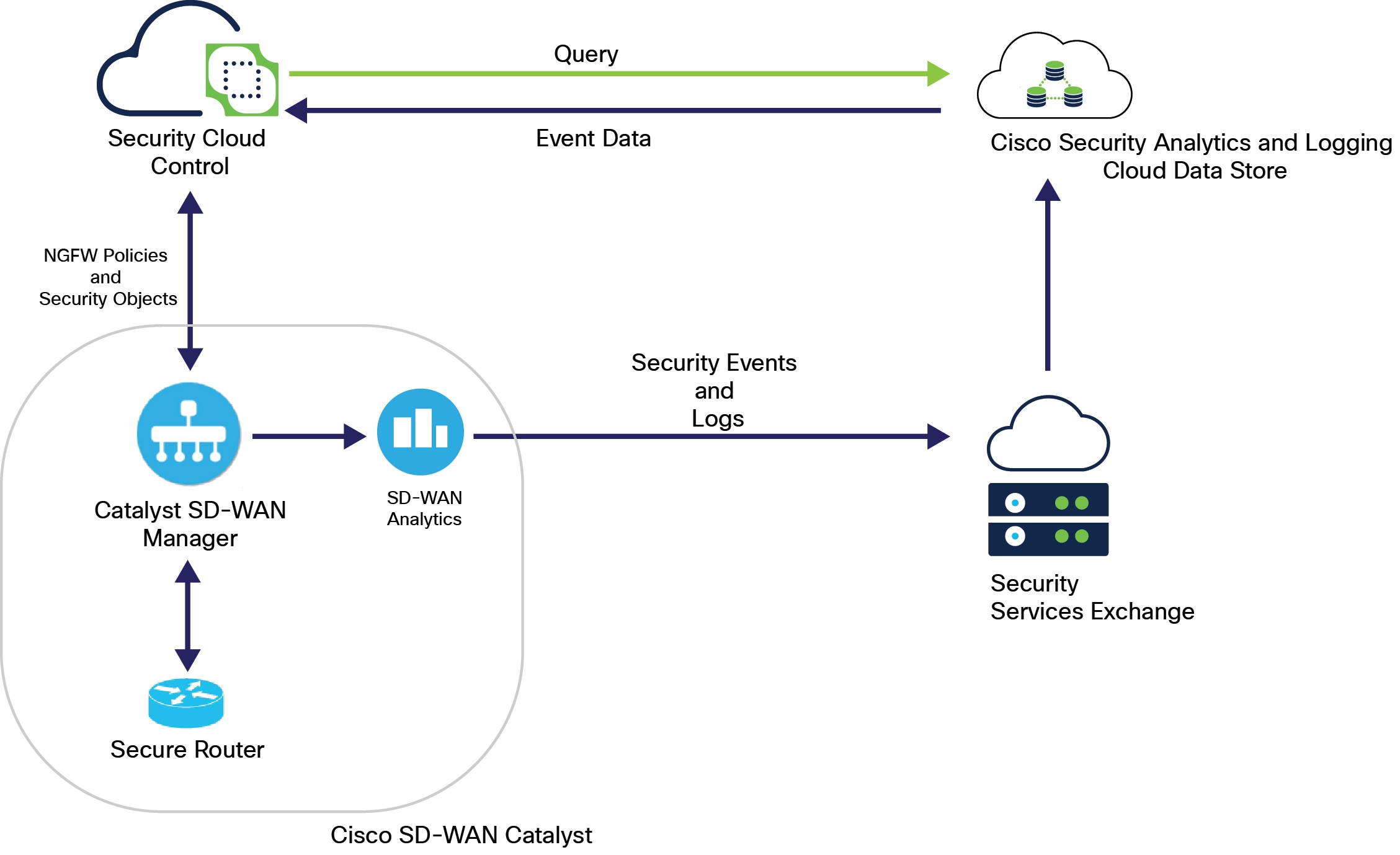
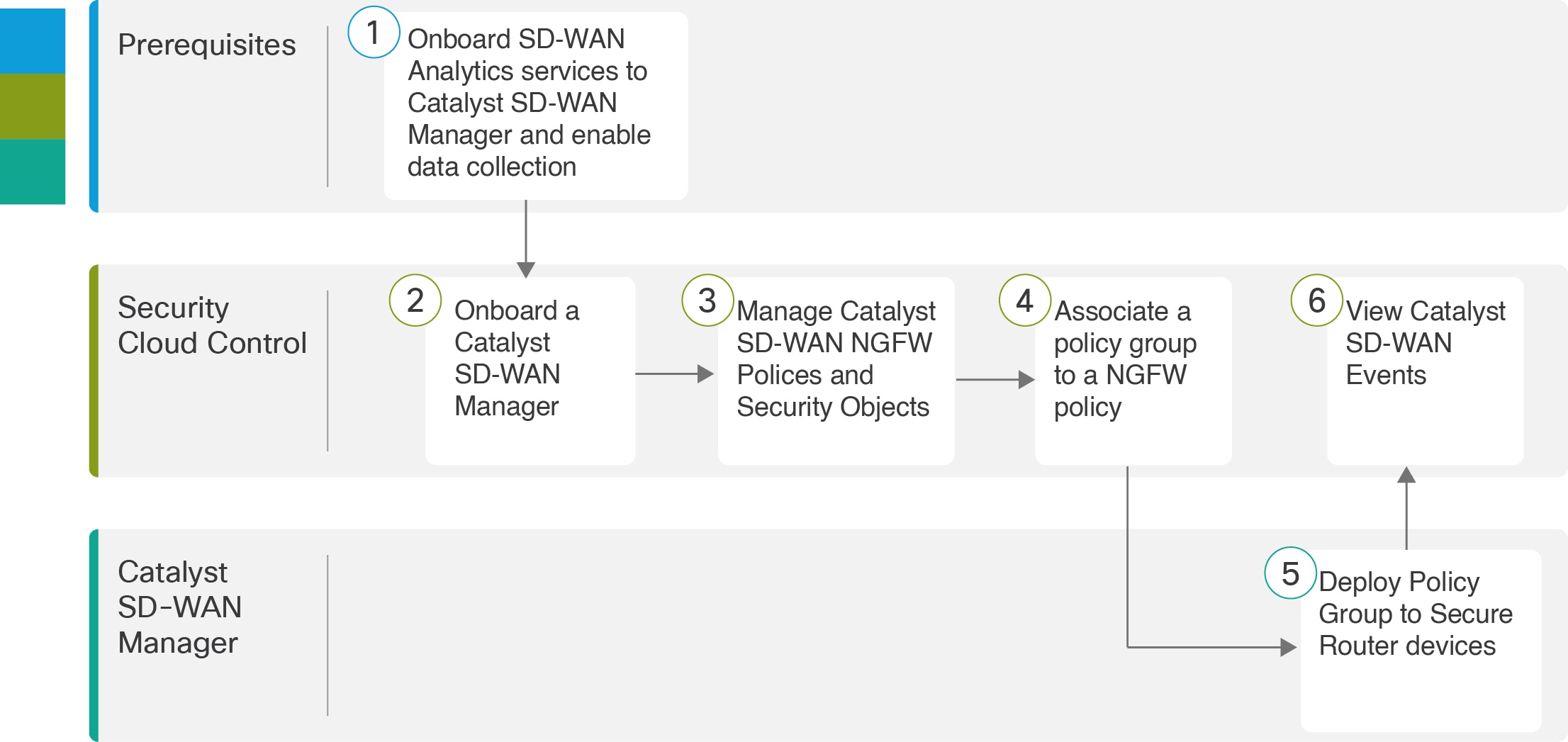
 icon at the top-right corner of the
icon at the top-right corner of the  .
.
 Feedback
Feedback