About Security Analytics and Logging (SaaS) in Security Cloud Control
Terminology Note: In this documentation, when Cisco Security Analytics and Logging is used with the Secure Cloud Analytics portal (a software as a service product) you will see this integration referred to as Cisco Security Analytics and Logging (SaaS) or SAL (SaaS).
Cisco Security Analytics and Logging (SAL) allows you to capture connection events from all of your Catalyst SD-WAN devices and view them in one place in Security Cloud Control. The events are stored in the Cisco cloud and viewable from the Event Logging page in Security Cloud Control, where you can filter and review them to gain a clear understanding of what security rules are triggering in your network.
With additional licensing, after you capture these events, you can cross-launch from Security Cloud Control to a Secure Cloud Analytics portal provisioned for you. Secure Cloud Analytics is a software as a service (SaaS) solution that tracks the state of your network by performing a behavioral analysis on events and network flow data. By gathering information about your network traffic from sources including firewall events and network flow data, it creates observations about the traffic and automatically identifies roles for network entities based on their traffic patterns. Using this information combined with other sources of threat intelligence, such as Talos, Secure Cloud Analytics generates alerts, which constitute a warning that there is behavior that may be malicious in nature. Along with the alerts, Secure Cloud Analytics provides network and host visibility, and contextual information it has gathered to provide you with a better basis to research the alert and locate sources of malicious behavior.

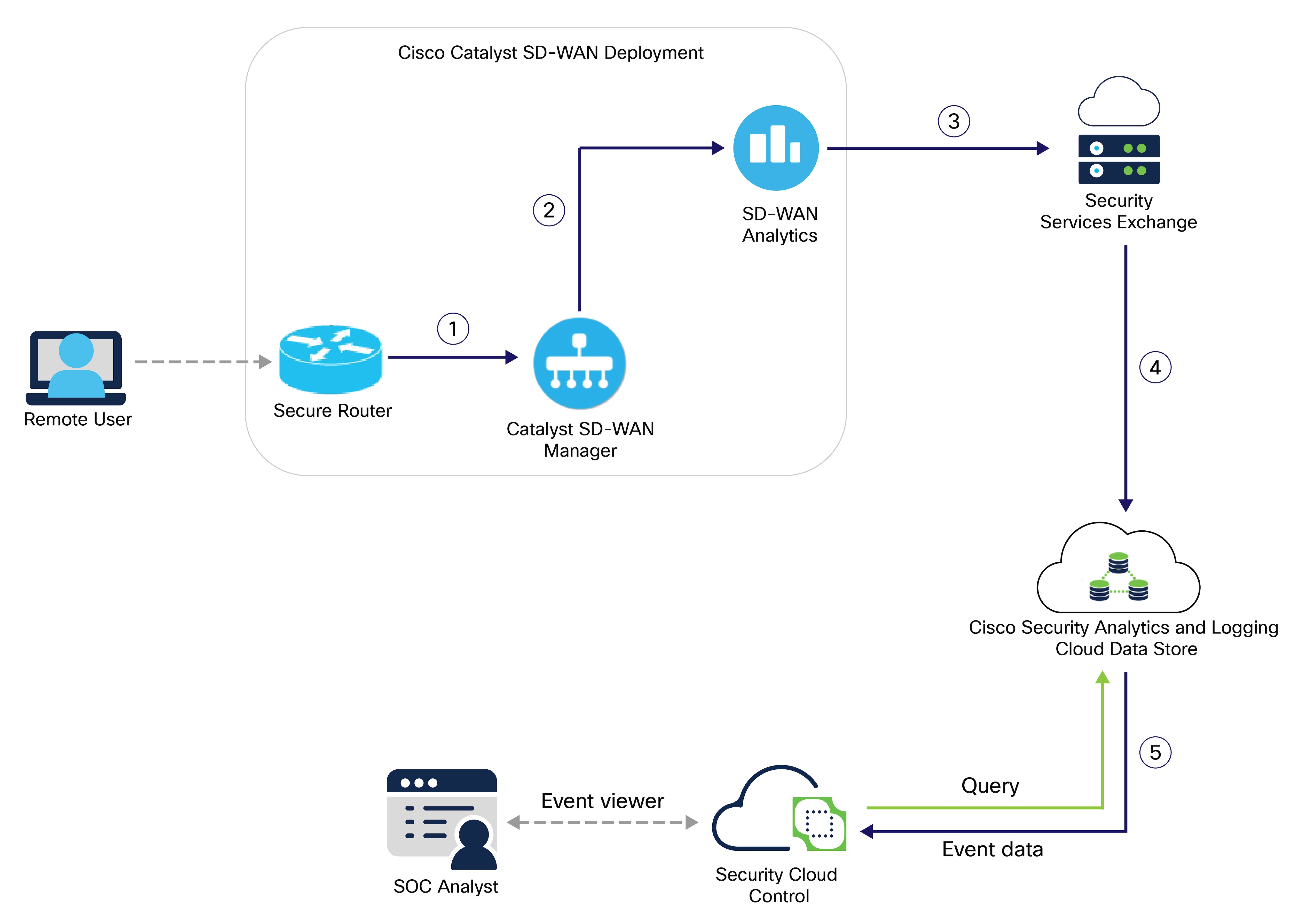
 Feedback
Feedback