Safety warnings
 Warning |
Statement 1100—Before Making Telecommunication Network Connection High touch/leakage current—Permanently connected protective earth ground is essential before connecting to the telecommunication network. |
 Warning |
Statement 1008—Class 1 Laser Product This product is a Class 1 laser product. |
 Warning |
Statement 445—Connect the Chassis to Earth Ground To reduce the risk of electric shock, connect the chassis of this equipment to permanent earth ground during normal use. |
 Warning |
Statement 1022—Disconnect Device To reduce the risk of electric shock and fire, a readily accessible disconnect device must be incorporated in the fixed wiring. |
 Warning |
Statement 1051—Laser Radiation Invisible laser radiation may be emitted from disconnected fibers or connectors. Do not stare into beams or view directly with optical instruments. |
 Warning |
Statement 1056—Unterminated Fiber Cable Invisible laser radiation may be emitted from the end of the unterminated fiber cable or connector. Do not view directly with optical instruments. Viewing the laser output with certain optical instruments, for example, eye loupes, magnifiers, and microscopes, within a distance of 100 mm, may pose an eye hazard. |
 Warning |
Statement 1089—Instructed and Skilled Person Definitions An instructed person is someone who has been instructed and trained by a skilled person and takes the necessary precautions when working with equipment. A skilled person or qualified personnel is someone who has training or experience in the equipment technology and understands potential hazards when working with equipment. There are no serviceable parts inside. To avoid risk of electric shock, do not open. |
 Warning |
Statement 1090—Installation by Skilled Person Only a skilled person should be allowed to install, replace, or service this equipment. See statement 1089 for the definition of a skilled person. There are no serviceable parts inside. To avoid risk of electric shock, do not open. |
 Warning |
Statement 1091—Installation by an Instructed Person Only an instructed person or skilled person should be allowed to install, replace, or service this equipment. See statement 1089 for the definition of an instructed or skilled person. There are no serviceable parts inside. To avoid risk of electric shock, do not open. |
 Warning |
Statement 1255—Laser Compliance Statement Pluggable optical modules comply with IEC 60825-1 Ed. 3 and 21 CFR 1040.10 and 1040.11 with or without exception for conformance with IEC 60825-1 Ed. 3 as described in Laser Notice No. 56, dated May 8, 2019. |
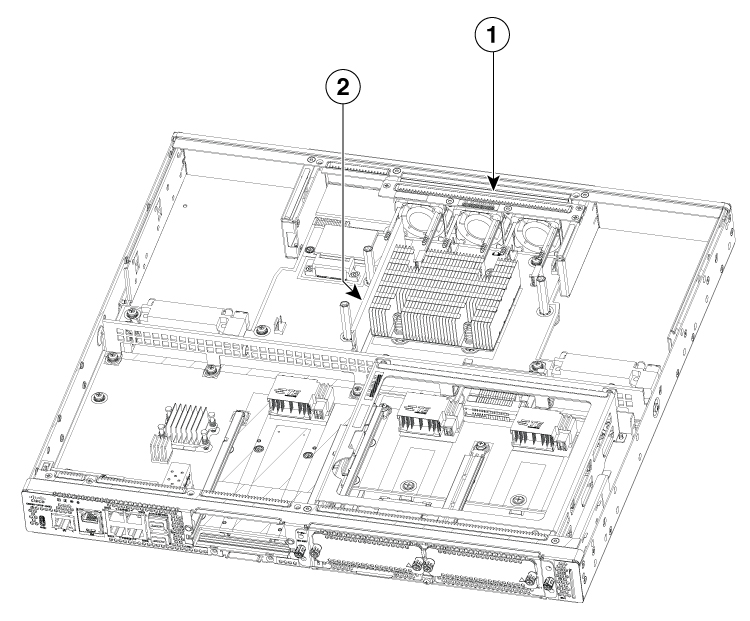
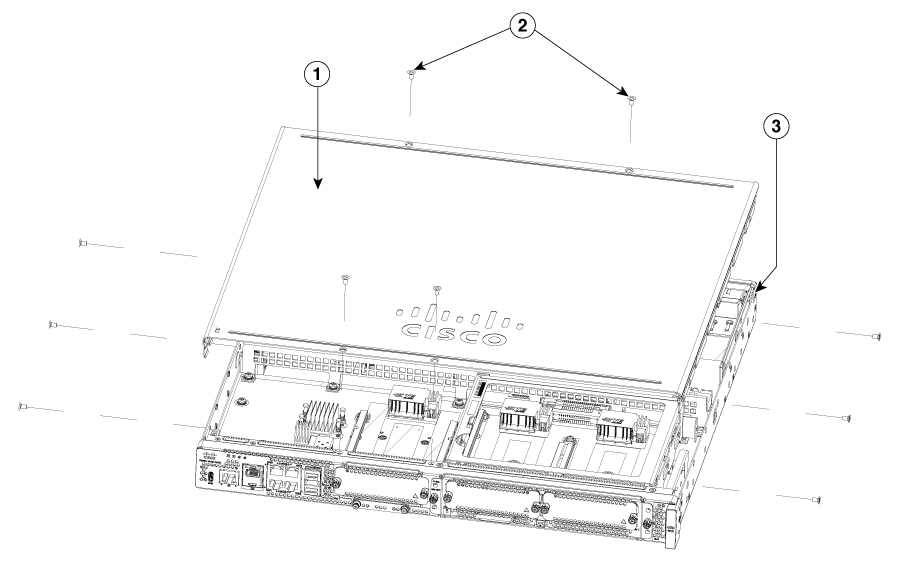
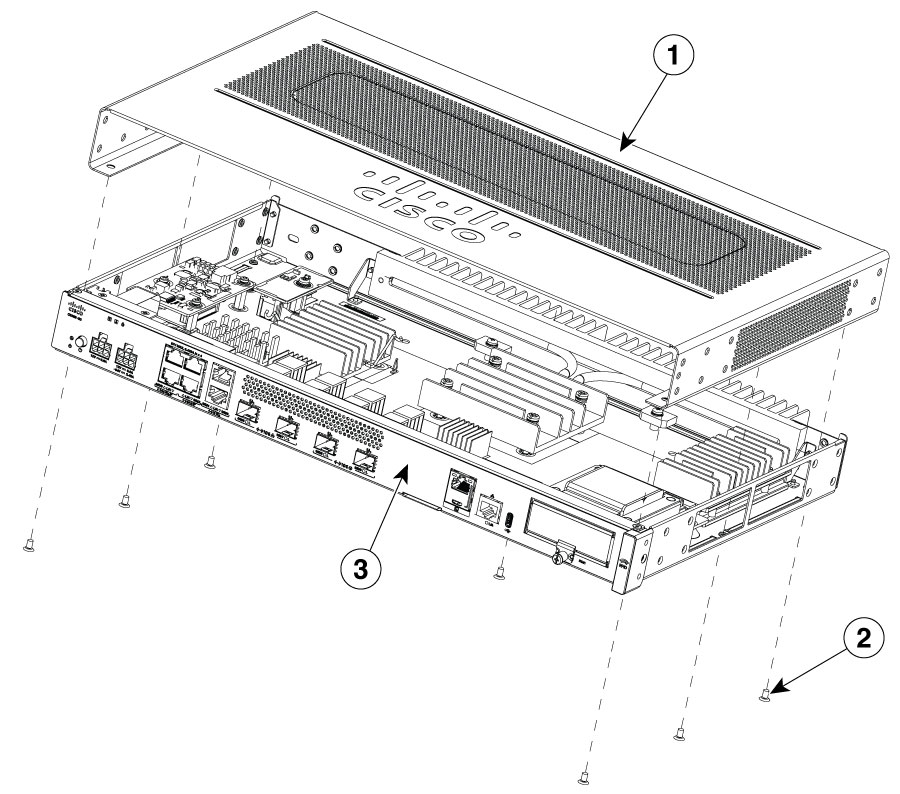

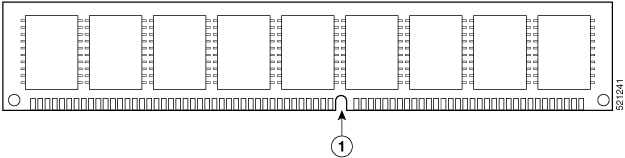
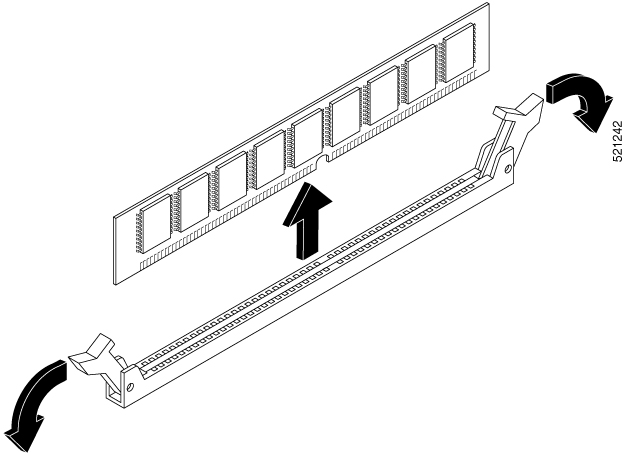
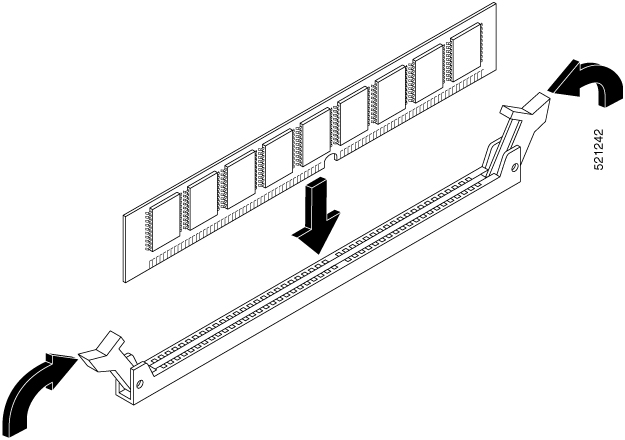

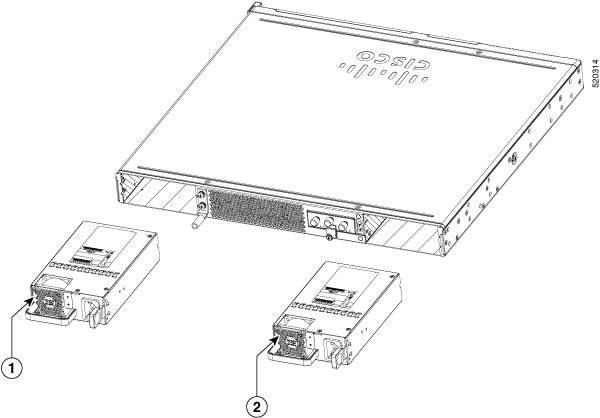
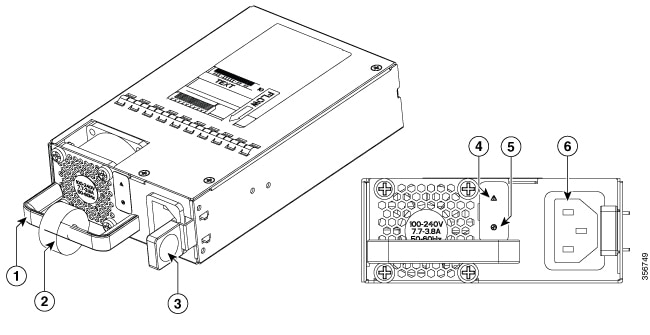
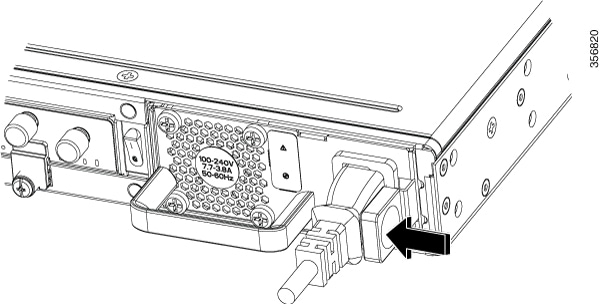
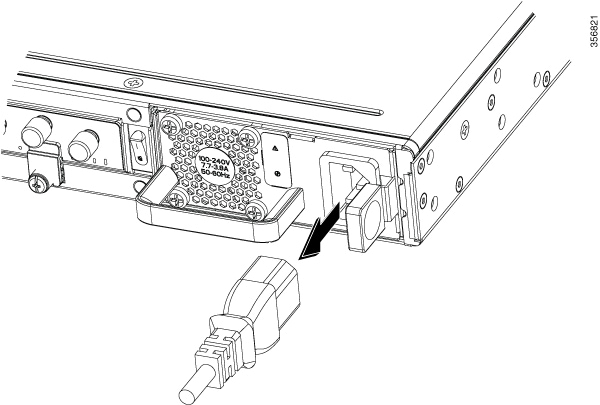

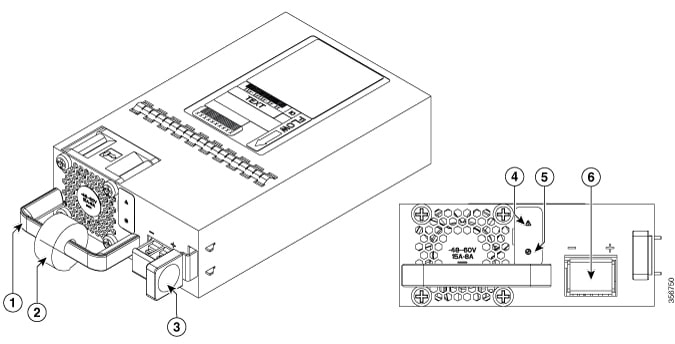
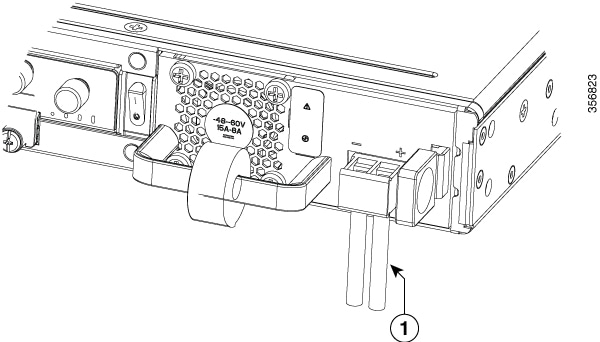
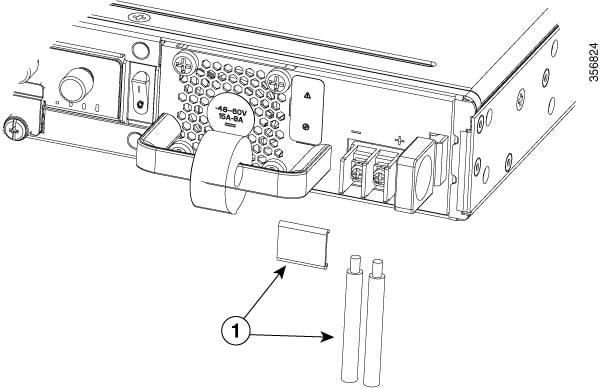
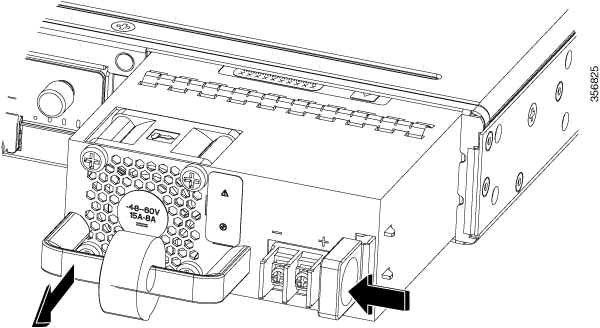
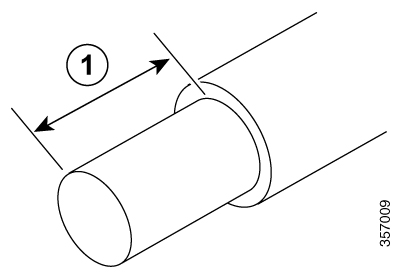
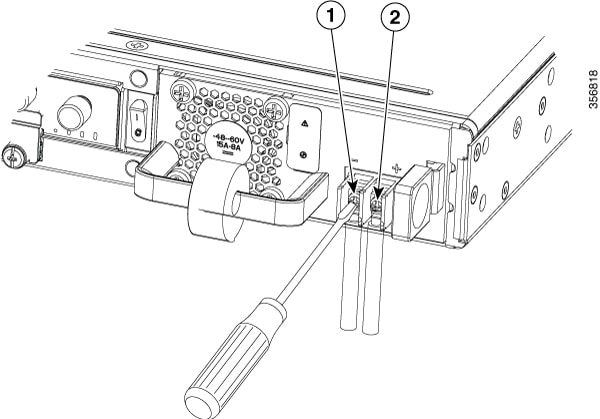
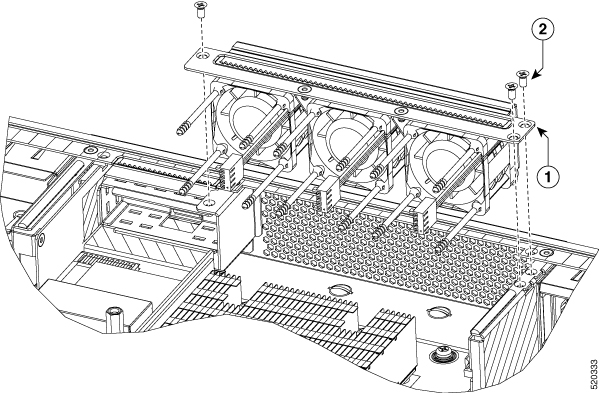

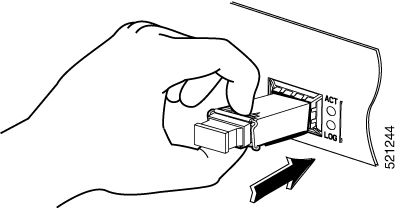
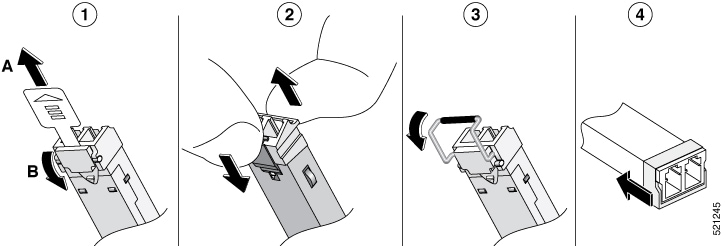
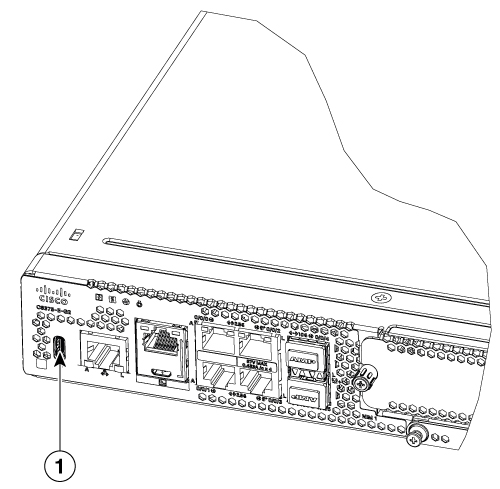

 Feedback
Feedback