Step 1 Shut down the electrical power to the slot in the router by turning off the electrical power to the router. Leave the power
cable plugged in to channel ESD voltages to ground.
Step 2 Remove all network cables from the rear panel of the device.
Step 3 Remove the blank faceplates installed over the network interface module slot that you intend to use.

Note
|
Save blank faceplates for future use.
|
Step 4 Align the module with the guides in the chassis walls or slot divider and slide it gently into the NIM slot on the device.
Step 5 Push the module into place until you feel the edge connector seat securely into the connector on the router backplane. The
module faceplate should contact the chassis rear panel.
Step 6 Using a number 1 Phillips screwdriver, tighten the captive screws on the network interface module.
Step 7 Connect the module to the network and re-enable the power to the slot in the device.
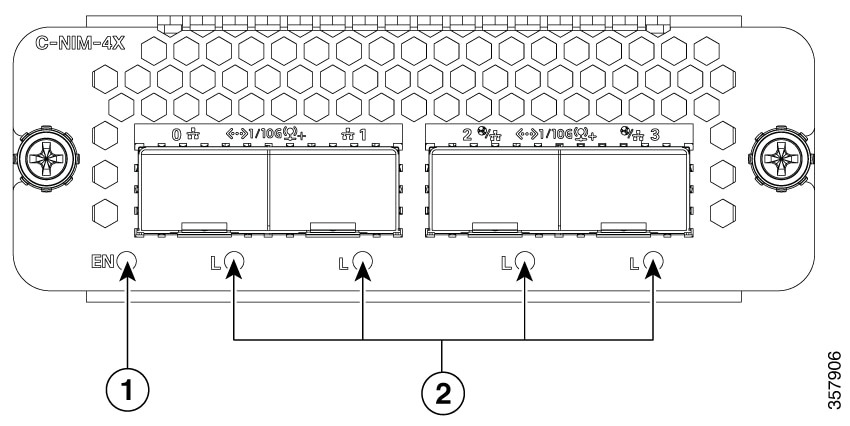

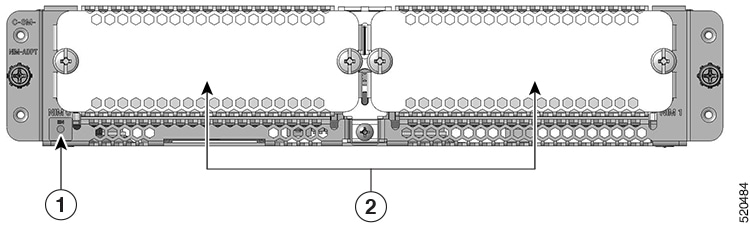

 Feedback
Feedback