Now that you have installed and connected the vEdge 100 router, you can monitor and troubleshoot the various LEDs and system
alarms on the router.
Alarm Severity Levels
The system alarms on the vEdge 100 router have two types of severity levels:
- Major (red)—Indicates a critical situation on the router resulting from one of two conditions:
A major alarm condition requires immediate attention. If a temperature related major alarm persists for more than five minutes,
the router will shut down.
-
Minor (yellow)—Indicates a warning on the router that, if left unattended, might result in an interruption in router operation
or degradation in router performance. A yellow alarm condition requires further monitoring and/or maintenance.
Hardware Alarms
Hardware alarms on the vEdge 100 router are predefined and are triggered by a physical condition on the router such as a power
supply failure, excessive component temperature, or fan failure. The vEdge 100 router triggers the following types of hardware
alarms:
-
Main board temperature alarm—The main board of the router has one temperature sensing point (board sensor 0). If the temperature
of the sensor location crosses the predefined threshold level, the system triggers an alarm.
-
CPU temperature alarm—If the temperature of the system CPU crosses the predefined threshold level, the system triggers an
alarm.
-
Fan alarm—The router has a fixed built-in fan for system cooling which runs at a fixed speed. If the fan stops running, the
system triggers an alarm. Also if the fan starts to run below a predefined RPM threshold, the system triggers an alarm.
Table 1 lists the yellow and red alarm threshold for the temperature sensing points in the system—one board sensor on the
board and one CPU junction temperature sensor. The lower threshold value (Bad Fan) applies if a fan failure condition is also
detected; otherwise the higher threshold value applies (normal).
Table 6.
|
Item
|
Yellow Alarm(degrees C)
|
Red Alarm(degrees C)
|
|
|
Normal
|
Bad Fan
|
Normal
|
Bad Fan
|
|
Board sensor 0
|
65
|
60
|
80
|
75
|
|
CPU junction temperature
|
80
|
75
|
95
|
90
|
Checking Alarms and Notifications
To view the current chassis environment condition , enter the show hardware environment command at the system prompt. The system displays the power supply status, temperature sensor readings, fan speed, and related
alarm status if any exists.
To view the severity of active alarms, enter the show hardware alarms command at the system prompt. The system displays the alarm severity and a brief description of the cause of each active
alarm.
To view temperature thresholds at which green, yellow, and red alarms are generated, enter the show hardware temperature-thresholds command at the system prompt. The system displays the alarm temperature threshold information for a specific board or all
boards in the router and for the router's CPU.
To view all other events on a Viptela device, enter the show notification stream command. The system displays notifications about events that have occurred on the Viptela device.
LEDs
The chassis LEDs located on the front panel of the vEdge 100 router indicate the status of the router.
If there are one or more major alarms active in the router, the Status LED is lit red. If there are one or more minor alarms
active in the router, the Status LED is lit solid yellow. See Front and Rear Panel Components for details of the LEDs and
the status they indicate.
Additional Information
show hardware alarms show hardware environment show notification stream show hardware temperature-thresholds Front and
Rear Panel Components Check Alarms and Events
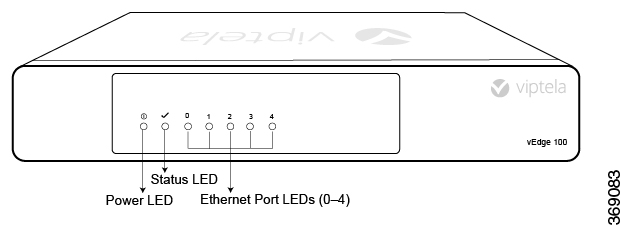
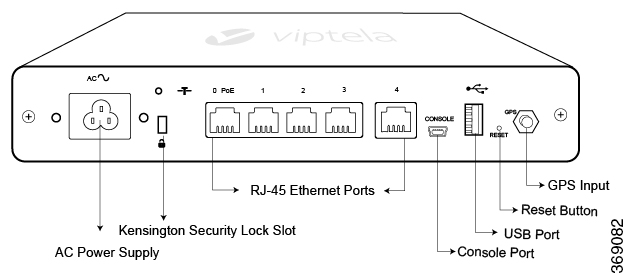
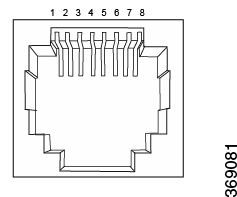
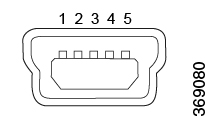


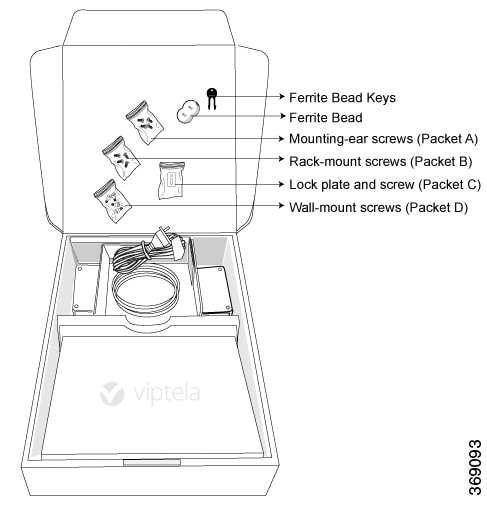
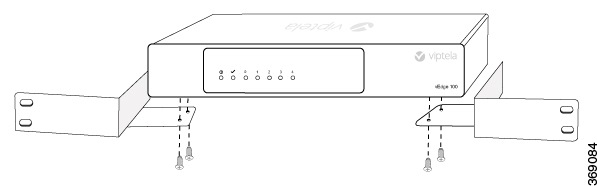
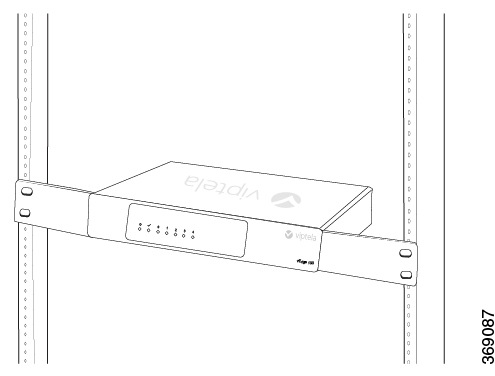
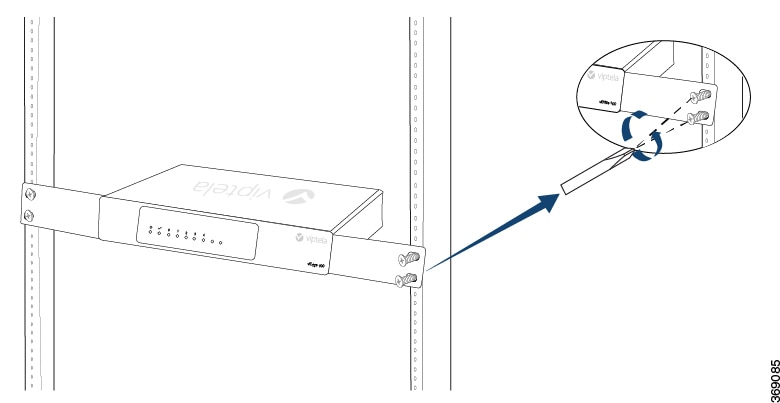
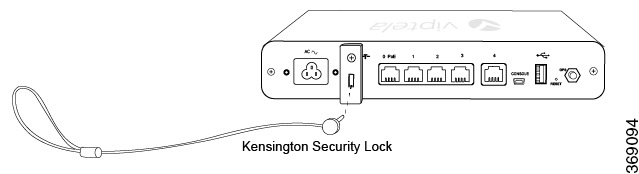
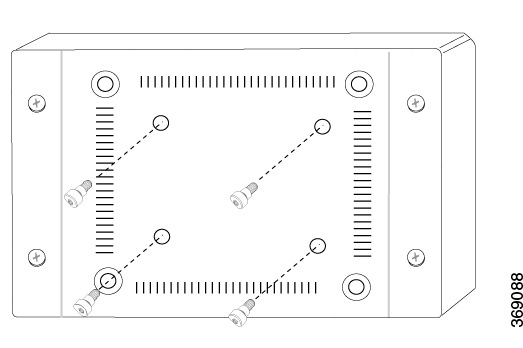
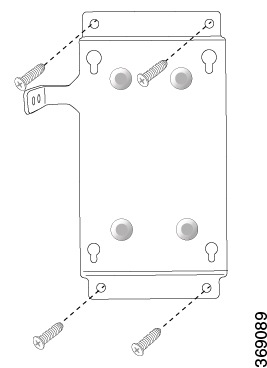
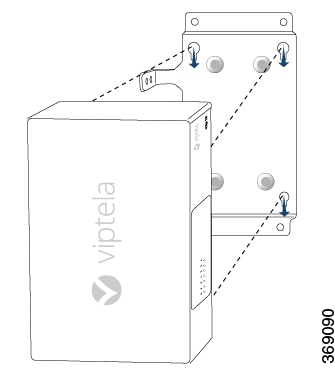
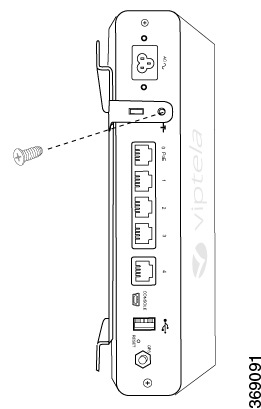
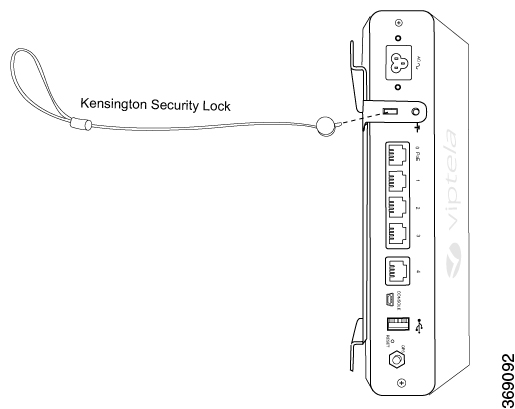
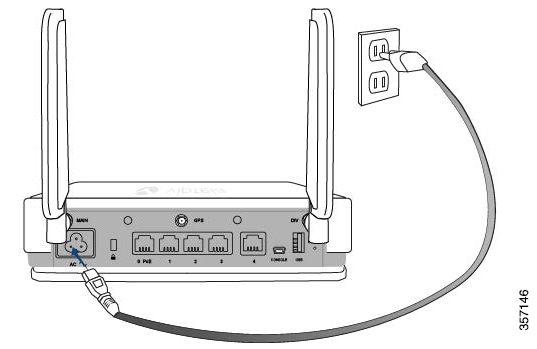
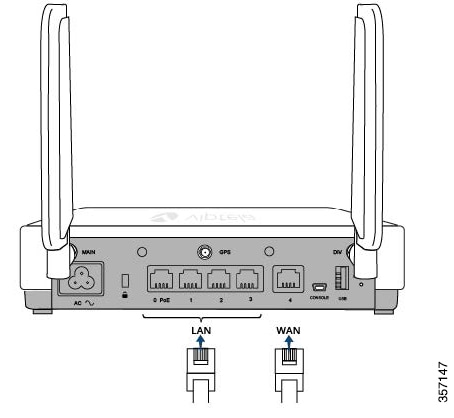
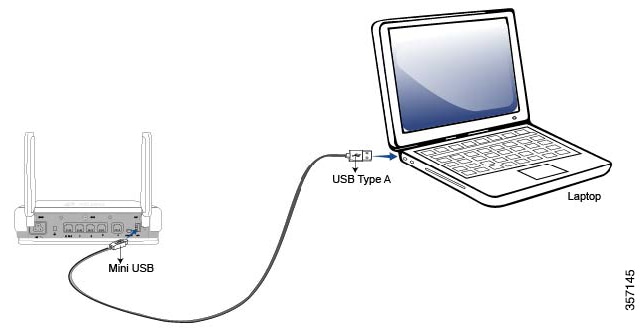
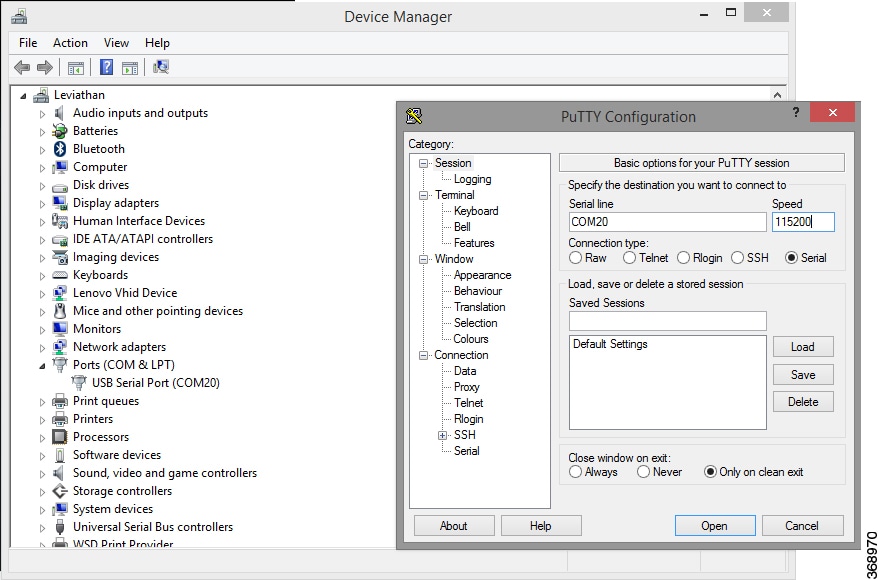
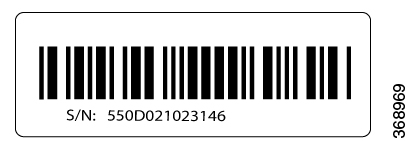
 Feedback
Feedback